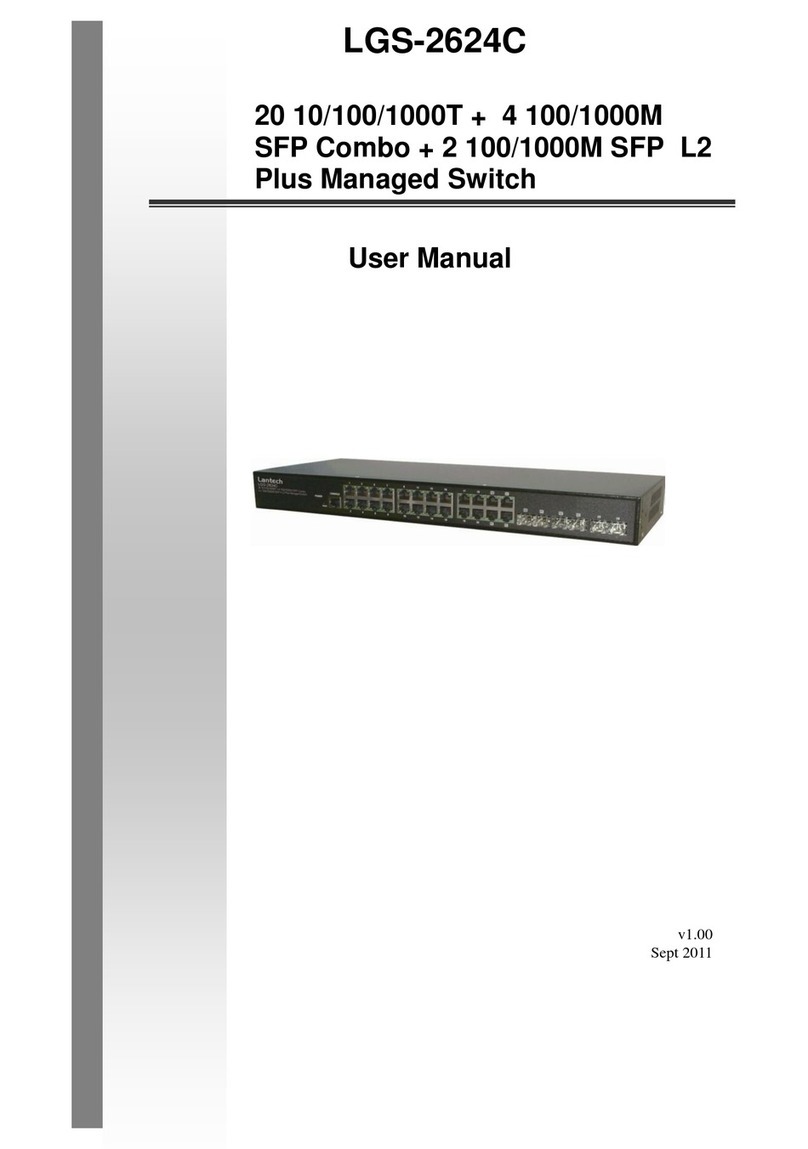USR IOT USR-G800V2 User manual

USR-G800 V2 User Manual Technical Support: h.usriot.com
Jinan USR IOT Technology Limited www.usriot.com
1
USR-G800V2 User Manual
File version: V1.0.1

USR-G800 V2 User Manual Technical Support: h.usriot.com
Jinan USR IOT Technology Limited www.usriot.com
2
Content
1 Quick Start...........................................................................................................................................................4
1.1 Hardware Test.....................................................................................................................................4
1.2 Network Connection.......................................................................................................................... 4
1.3 Webpage Login and Test.................................................................................................................. 5
2 Product Overview...............................................................................................................................................6
2.1 Product Introduction.......................................................................................................................... 6
2.2 Feature.................................................................................................................................................6
2.3 Basic Parameters...............................................................................................................................7
2.4 Appearance and Size........................................................................................................................8
3 Product Function................................................................................................................................................ 9
3.1 Configuration Process.......................................................................................................................9
3.2 Basic Function Introduce................................................................................................................10
3.2.1 Hostnames................................................................................................................................10
3.2.2 Diagnostics............................................................................................................................... 12
3.2.3 System.......................................................................................................................................13
3.2.4 User Name and Password..................................................................................................... 14
3.2.5 Restore to Factory Settings................................................................................................... 14
3.2.6 Status Light............................................................................................................................... 15
3.2.7 FW Upgrade............................................................................................................................. 16
3.2.8 Reboot....................................................................................................................................... 17
3.3 Advanced Function..........................................................................................................................18
3.3.1 DDNS.........................................................................................................................................18
3.3.2 WIFI-dog....................................................................................................................................19
3.3.3 LAN............................................................................................................................................ 20
3.3.3.1 DHCP Function........................................................................................................ 20
3.3.4 WAN........................................................................................................................................... 21
3.3.5 WIFI............................................................................................................................................21
3.3.6 4G Interface.............................................................................................................................. 24
3.3.6.1 APN............................................................................................................................24
3.3.7 Serial Port to Ethernet.............................................................................................................26
3.3.8 VPN Client(PPTP、L2TP、IPSEC、OPENVPN、GRE、SSTP).................................. 27
3.3.8.1 PPTP..........................................................................................................................27
3.3.8.2 L2TP.......................................................................................................................... 29
3.3.8.3 IPSEC........................................................................................................................ 31
3.3.8.4 OPENVPN................................................................................................................ 33
3.3.8.5 GRE........................................................................................................................... 36
3.3.8.6 SSTP..........................................................................................................................39
3.3.9 Static Route.............................................................................................................................. 40
3.3.10 Firewall...................................................................................................................................... 41
3.3.10.1 NAT Function............................................................................................................41
3.3.10.2 Restricting Access................................................................................................... 44

USR-G800 V2 User Manual Technical Support: h.usriot.com
Jinan USR IOT Technology Limited www.usriot.com
3
3.3.10.3 Rate-Limiting............................................................................................................ 44
4 Setup Method................................................................................................................................................... 44
4.1 Webpage Setting............................................................................................................................. 44
4.2 Web Function....................................................................................................................................45
5 AT Commands.................................................................................................................................................. 48
6 Contact us......................................................................................................................................................... 49
7 Disclaimer..........................................................................................................................................................49
8 Updated History................................................................................................................................................49

USR-G806 User Manual Technical Support: h.usriot.com
Jinan USR IOT Technology Limited www.usriot.com
4
1 Quick Start
This chapter is a quick introduction. It is recommended that users read this chapter and follow the instructions
to operate it again. Users will have a systematic understanding of this 4G router product.
If user has any question, please submit it back to customer center: http://h.usriot.com
1.1Hardware Test
Figure1 hardware connection
1.2Network Connection
Insert SIM card into the router card slot
Install the WIFI antenna and 4G antenna
Connect computer and the router LAN port (either LAN1 ~ LAN4) with network cable
Configure computer network card, select the automatically obtain IP

USR-G806 User Manual Technical Support: h.usriot.com
Jinan USR IOT Technology Limited www.usriot.com
5
Figure2 network connection
Use standard DC12V power supply
After waiting for about 1 minute, the 4G standard light and signal light are on, indicating the success of the
router's 4G networking
1.3Webpage Login and Test
The default parameters of G800V2:
Parameter
Default
Account
root
Password
root
IP
192.168.1.1
Login 192.168.1.1, the account and password are both root.

USR-G806 User Manual Technical Support: h.usriot.com
Jinan USR IOT Technology Limited www.usriot.com
6
Figure3 login webpage
2 Product Overview
2.1Product Introduction
USR-G800V2 support wired WAN port, LAN port, WLAN network, and 4G network interface, support serial port
to network data transmission function.
2.2Feature
Support 4 wired LAN ports and 1 wired WAN port
Support 1 WLAN
Support Mini-PCIE interface of 4G communication module
Support LED status monitoring (display power supply, Work, WAN, LAN, WIFI, 4G network mode and
signal strength status)
Supports transparent data transfer from RS232 to the network
Support SSH, Telnet, Web multi-platform management configuration
Support one-click restore factory settings
Wired network ports all support 10/100mbps
Support for multiple VPN Client (the PPTP, L2TP/GRE/OPENVPN/SSTP), and support the VPN
encryption.
Support APN automatic network checking, 2/3/4g standard switching, SIM information display, support
APN dedicated network card
Support wired wireless multi-network simultaneous online, multi-network intelligent switching backup
function
Support mandatory portal (WIFIDOG), this feature needs to be customized according to customer
requirements
Support dynamic domain name (DDNS), static routing, PPPOE, DHCP, static IP function.

USR-G806 User Manual Technical Support: h.usriot.com
Jinan USR IOT Technology Limited www.usriot.com
7
Support firewall, NAT, DMZ host, access control black and white list, IP speed limit, MAC speed limit
Support QOS, traffic service, can limit speed according to the interface
NTP support, built-in RTC
Support external hardware watchdog design to ensure system stability
2.3Basic Parameters
Operation band
Network type
-E
-AU
-A
4G
FDD-LTE
1/3/5/7/8/20
1/2/3/4/5/6/7/8/28
1/3
TDD-LTE
38/39/40/41
40
38/39/40/41
3G
WCDMA/HSPA/UMTS
1/8
1/2/5/8
1/8
2G
GPRS/GSM/EDGE
3/8
2/3/5/8
3/8
Item
Info
Product
USR-G800V2
Ethernet
WAN
WAN*1
LAN
LAN*4
Rate
10/100Mbps,Auto MDI/MDIX
WIFI
Wifi
Support 802.11b/g/n
Antenna
Wifi antenna
Distance
150m (open field)
SIM card
SIM/USIM card
3V/1.8V SIM card
Antenna
antenna
Full frequency chuck antenna
Button
Reload
Recovery to factory setting
Status light
Status light
Power,WIFI,signal strength, WAN, LAN
Serial port
RS232
*1
Function
Transparent transmission
Temperature
Work temperature
-20°C~+70°C
Storage temperature
-40°C~+125°C
Humidity
Work humidity
5%~95%
Storage humidity
1%~95%
Power
Power
DC 9~36V
Current
Under DC12V power supply, average 170mA,
maximum 289mA
Power consumption parameters
Work style
Voltage
Average current
Max current
LAN(*4)+WAN transmission data(4G normal)
DC 12V
338mA
424mA
LAN(*1)+WAN transmission data(4G normal)
286mA
362mA
LAN(*4)+WAN transmission data(no 4G,WLAN
normal)
268mA
314mA
WAN transmission data(WALN normal)
235mA
303mA

USR-G806 User Manual Technical Support: h.usriot.com
Jinan USR IOT Technology Limited www.usriot.com
8
2.4Appearance and Size
Figure4 hardware

USR-G806 User Manual Technical Support: h.usriot.com
Jinan USR IOT Technology Limited www.usriot.com
9
3 Product Function
Figure5 G800V2 function
3.1Configuration Process
Steps:
Make sure G800 V2 power off
Put SIM card into G800 V2
Install WIFI antenna and 4G antenna
Power on G800 V2 with 12V power adapter
Wait for 1 minute, when 4G and signal light on, means the success of the router's 4G networking

USR-G806 User Manual Technical Support: h.usriot.com
Jinan USR IOT Technology Limited www.usriot.com
10
Figure6 networking
3.2Basic Function Introduce
3.2.1 Hostnames
Figure7 host name page
Users can ping this host name.

USR-G806 User Manual Technical Support: h.usriot.com
Jinan USR IOT Technology Limited www.usriot.com
11
Figure8 hostname PING function
Note:
1. this function will effect after reboot
2. no hostname by default

USR-G806 User Manual Technical Support: h.usriot.com
Jinan USR IOT Technology Limited www.usriot.com
12
3.2.2 Diagnostics
Figure9 diagnostics
Router online diagnostic functions: including Ping tools, routing parsing tools, DNS viewing tools. The Ping tool
can test a specific address directly on the router side. Route parsing tool, you can get access to an address,
the path through. DNS View Tool, which can resolve domain names to IP addresses.

USR-G806 User Manual Technical Support: h.usriot.com
Jinan USR IOT Technology Limited www.usriot.com
13
3.2.3 System
Figure10 hostname and timezone

USR-G806 User Manual Technical Support: h.usriot.com
Jinan USR IOT Technology Limited www.usriot.com
14
3.2.4 User Name and Password
Figure11 password
Note:
Password can be set, default password is root, user name can’t be set. This password is mainly used for web
server login password
3.2.5 Restore to Factory Settings
The G800V2 router can be restored to the factory parameters through the Reload button (restore factory
Settings button).
Long press 5s above and then release, the router will restore the factory parameter setting and restart by
itself
At the effective moment of restart, SIM card signal light and standard light, 4 lans and WAN ports will be
on for 1 second and then off
Or restore to factory settings by webpage:

USR-G806 User Manual Technical Support: h.usriot.com
Jinan USR IOT Technology Limited www.usriot.com
15
Figure12 restore to factory setting
3.2.6 Status Light
Name
Intro
Power
on
Work
Blink every 1S
WAN
WAN port network cable lights up when it is inserted and flashes
when it is used for data communication
LAN1-4
LAN port network cable lights up when it is inserted and flashes
when it is used for data communication
WLAN
When the WIFI network starts successfully, it will be on. If STA is
connected or data is sent or received, it will be bright
2G
When work at 2G, it will on
3G
When work at 3G, it will on
Signal strength
1-4
The more lights the 4G signal intensity indicator lights on, the
stronger the signal will be.
Note:
When the wires are inserted and the network devices at the opposite end are working, the corresponding
WAN/LAN indicator will flash; it does not mean that only the wires are plugged in will light up.
The power lamp will always be on
When LTE module works at 4G, 2G and 3G indicator lights are on.

USR-G806 User Manual Technical Support: h.usriot.com
Jinan USR IOT Technology Limited www.usriot.com
16
3.2.7 FW Upgrade
Figure13 FW upgrade
Note:
DO NOT POWER OFF WHEN UPGRADING

USR-G806 User Manual Technical Support: h.usriot.com
Jinan USR IOT Technology Limited www.usriot.com
17
3.2.8 Reboot
Figure14 reboot

USR-G806 User Manual Technical Support: h.usriot.com
Jinan USR IOT Technology Limited www.usriot.com
18
3.3Advanced Function
3.3.1 DDNS
Figure15 DDNS
Note:
Disable this function by default;
Reboot make sure the parameters effect;
This function cannot be used if the router is on a network that is not assigned to a separate public network
IP;
You can add more than one DDNS domain name for this router.

USR-G806 User Manual Technical Support: h.usriot.com
Jinan USR IOT Technology Limited www.usriot.com
19
3.3.2 WIFI-dog
Figure16 WIFI-dog
Function
Parameter
Note
Enable
Disable by default
Daemon
Disable by default
AP ID
eec57916f
Wifidog server address
wifiauth.zhangkongbao.com
(e.g.)
LAN interface
br-lan
WAN interface
eth0.2
If u want use 4G, pls fill in eth1
Path of server
/apps/WIFIguanjia/

USR-G806 User Manual Technical Support: h.usriot.com
Jinan USR IOT Technology Limited www.usriot.com
20
3.3.3 LAN
3.3.3.1 DHCP Function
Figure17 DHCP
Note:
DHCP range 192.168.1.100~192.168.1.250
Leasetime 12h by default
The start and limit can be customize
Table of contents
Other USR IOT Network Router manuals
Popular Network Router manuals by other brands

Billion
Billion BiPAC 6300VNP user manual
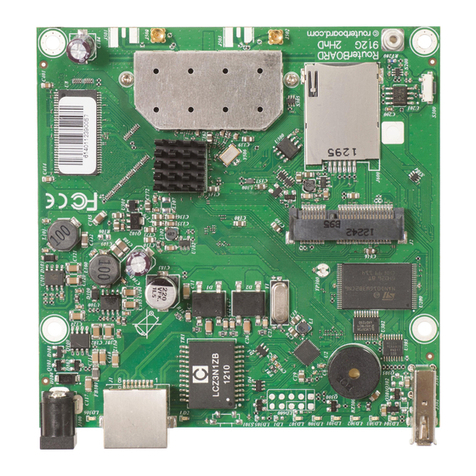
RouterBOARD
RouterBOARD RB911 Series user manual

Asus
Asus RT-AC1500G PLUS quick start guide
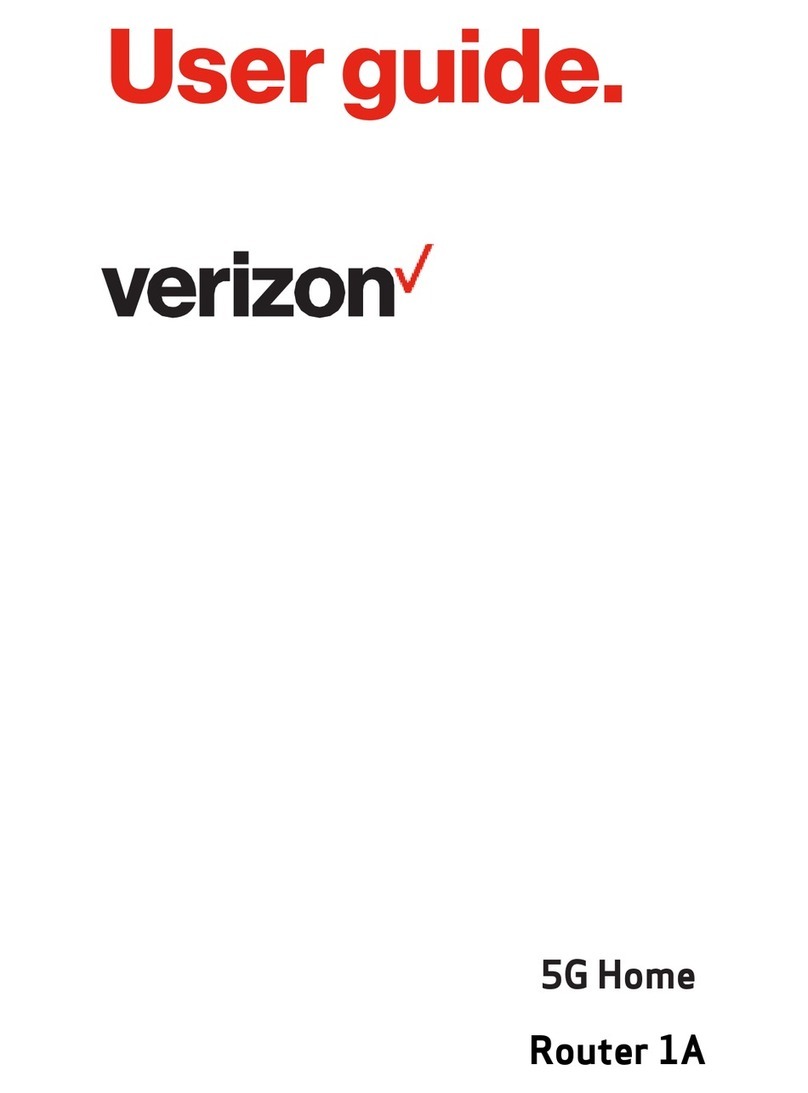
Inseego
Inseego 5G Home Router 1A user guide

ZyXEL Communications
ZyXEL Communications AES-100 user guide

Buffalo Tech
Buffalo Tech AirStation NFiniti Draft-N WZR-AG300NH Quick setup guide
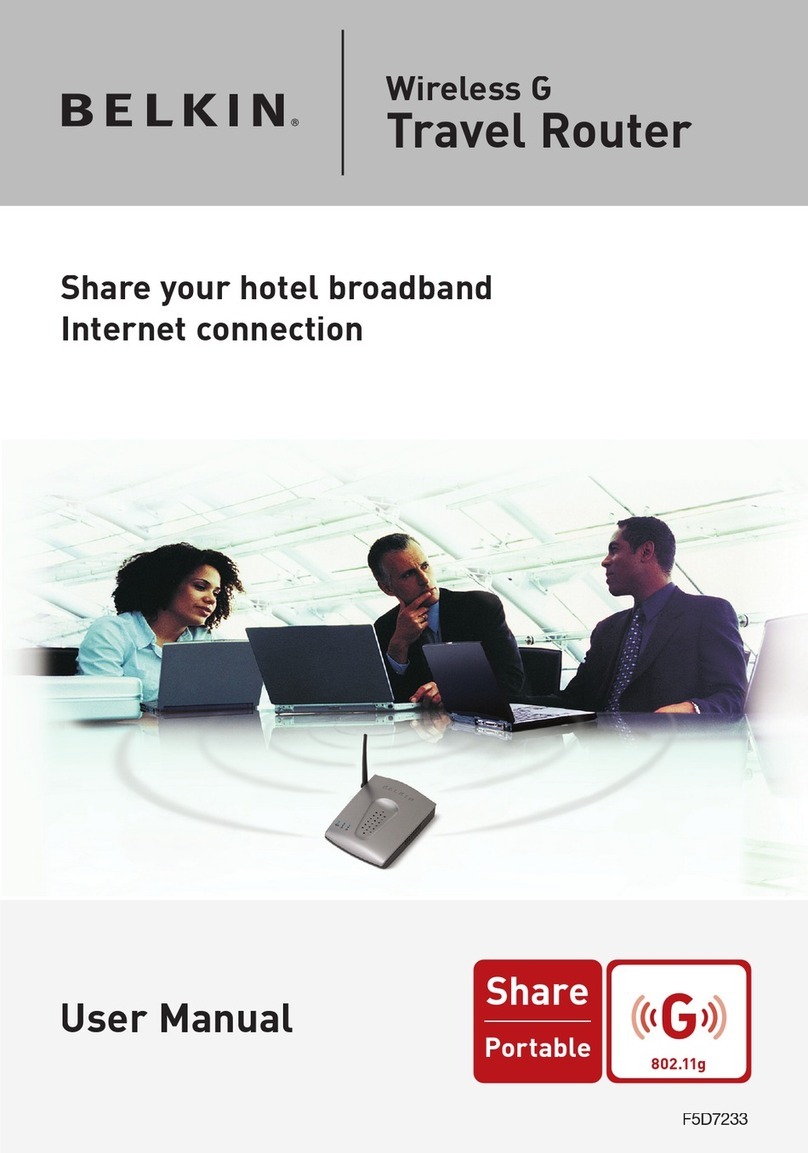
Belkin
Belkin F5D7233 - Wireless G Travel Router user manual
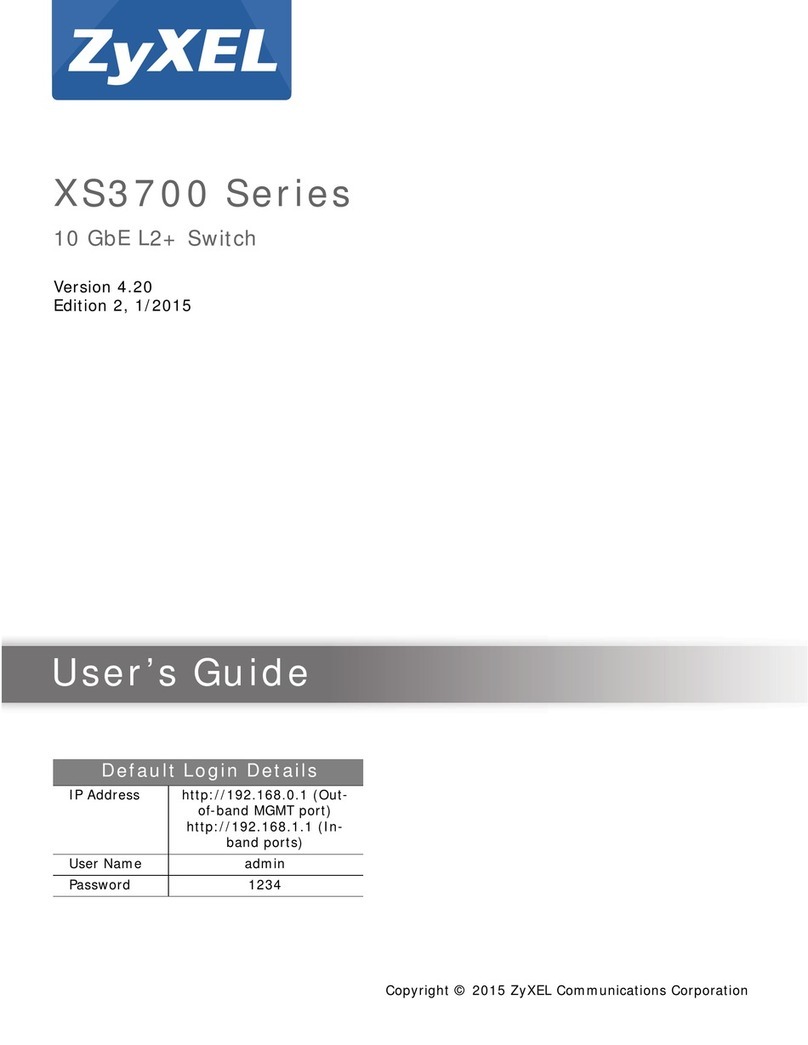
ZyXEL Communications
ZyXEL Communications XS3700 Series user guide

Juniper
Juniper M-Series Monitoring and troubleshooting guide
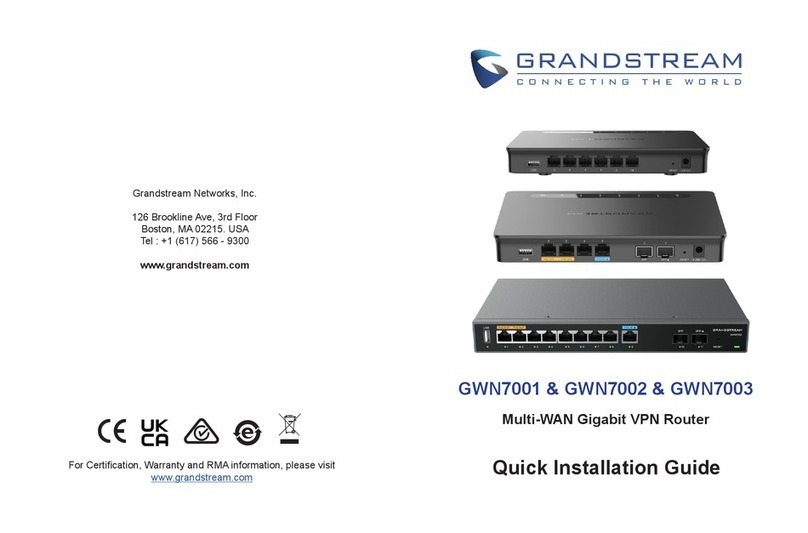
Grandstream Networks
Grandstream Networks GWN7001 Quick installation guide
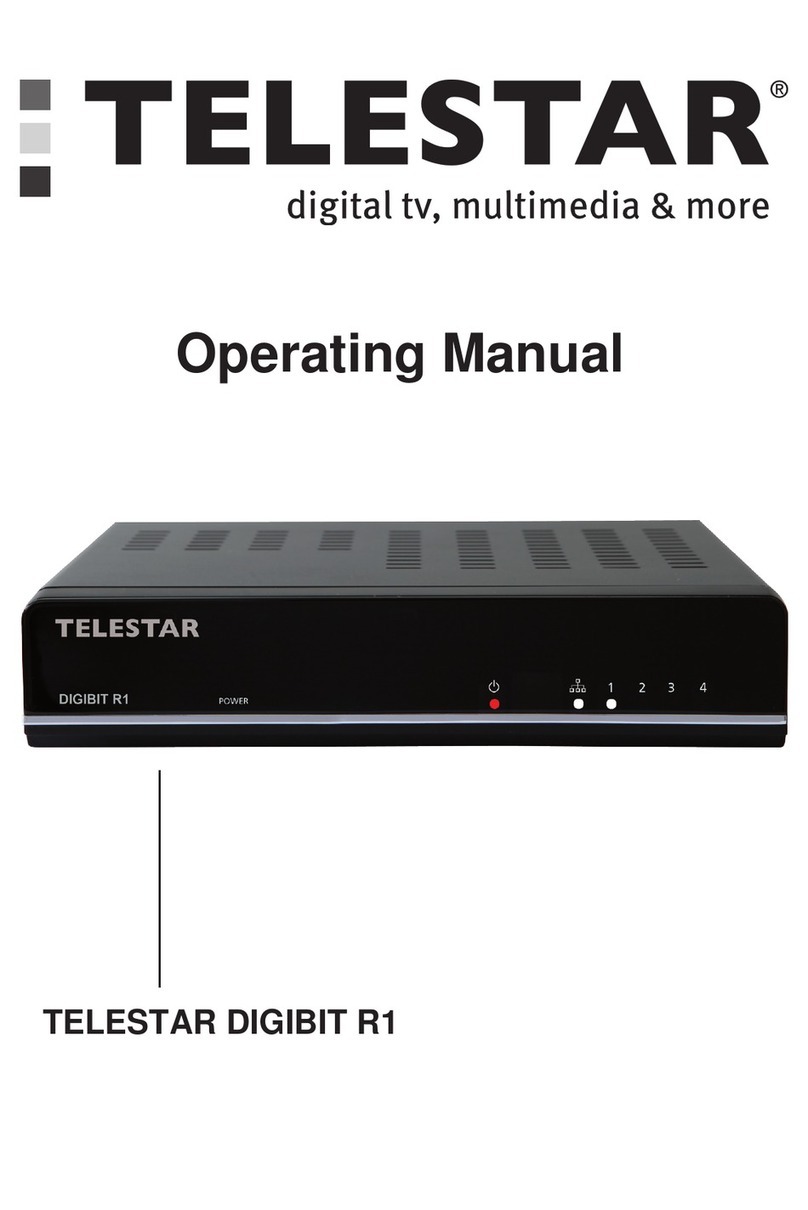
Telestar
Telestar DIGIBIT R1 operating manual

Billion
Billion BiPAC 8501 quick start guide