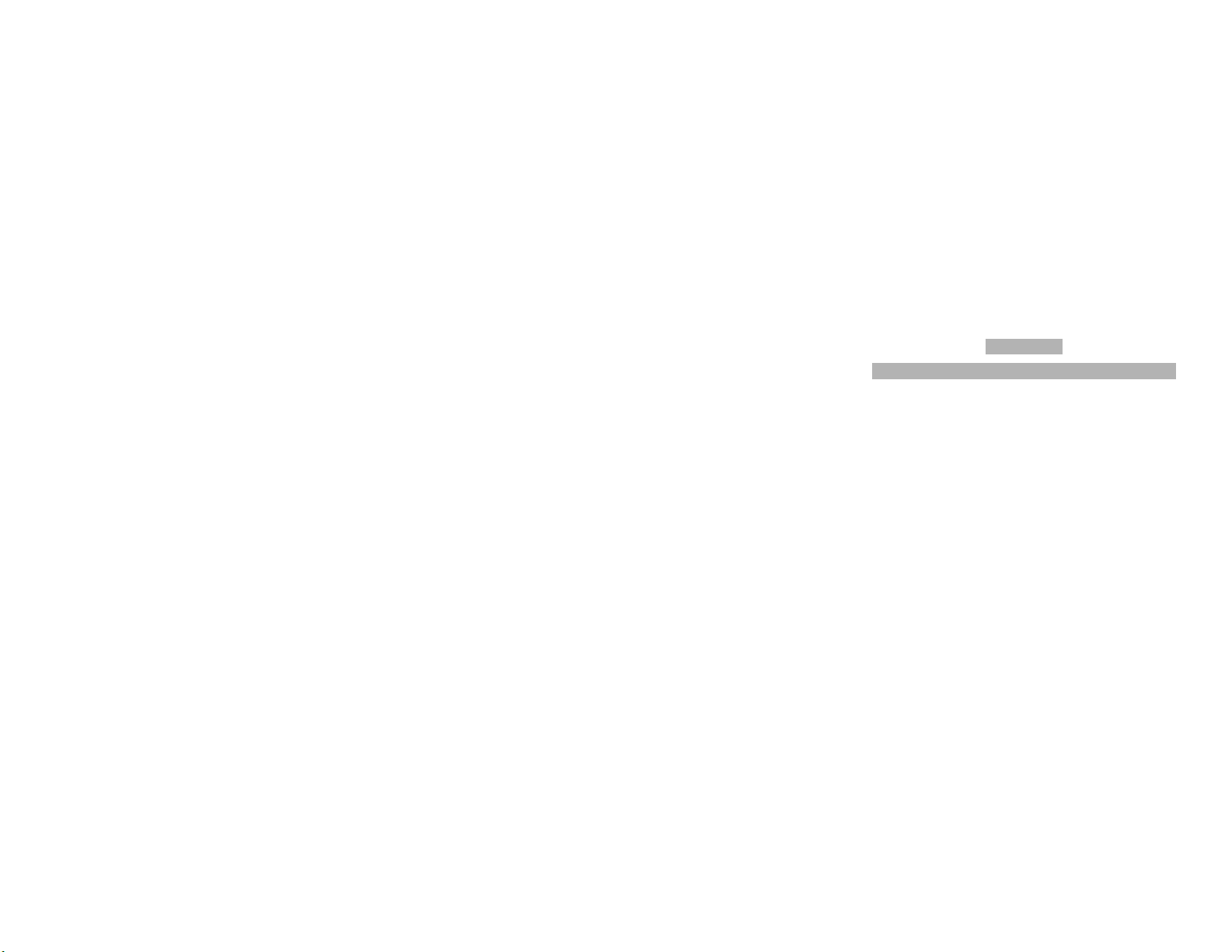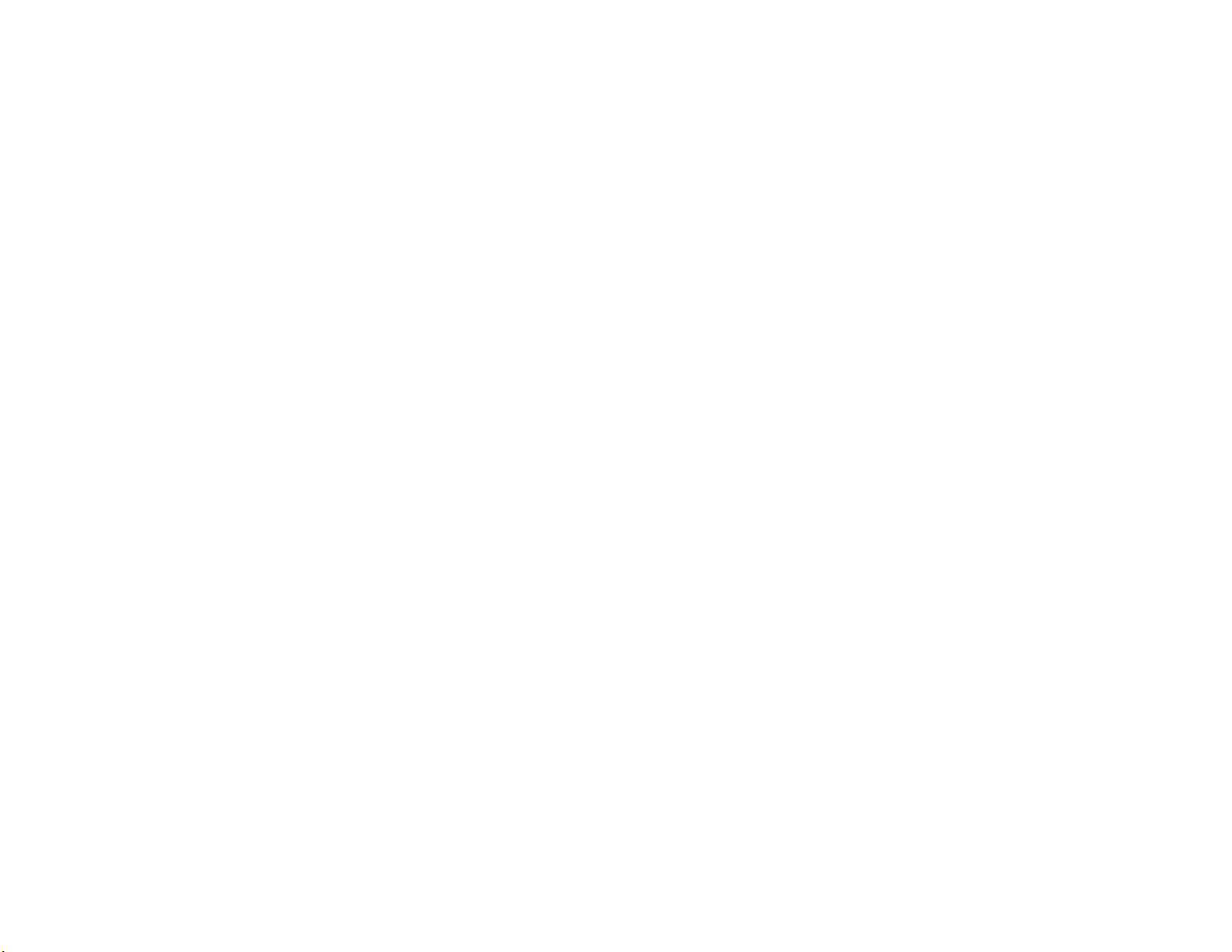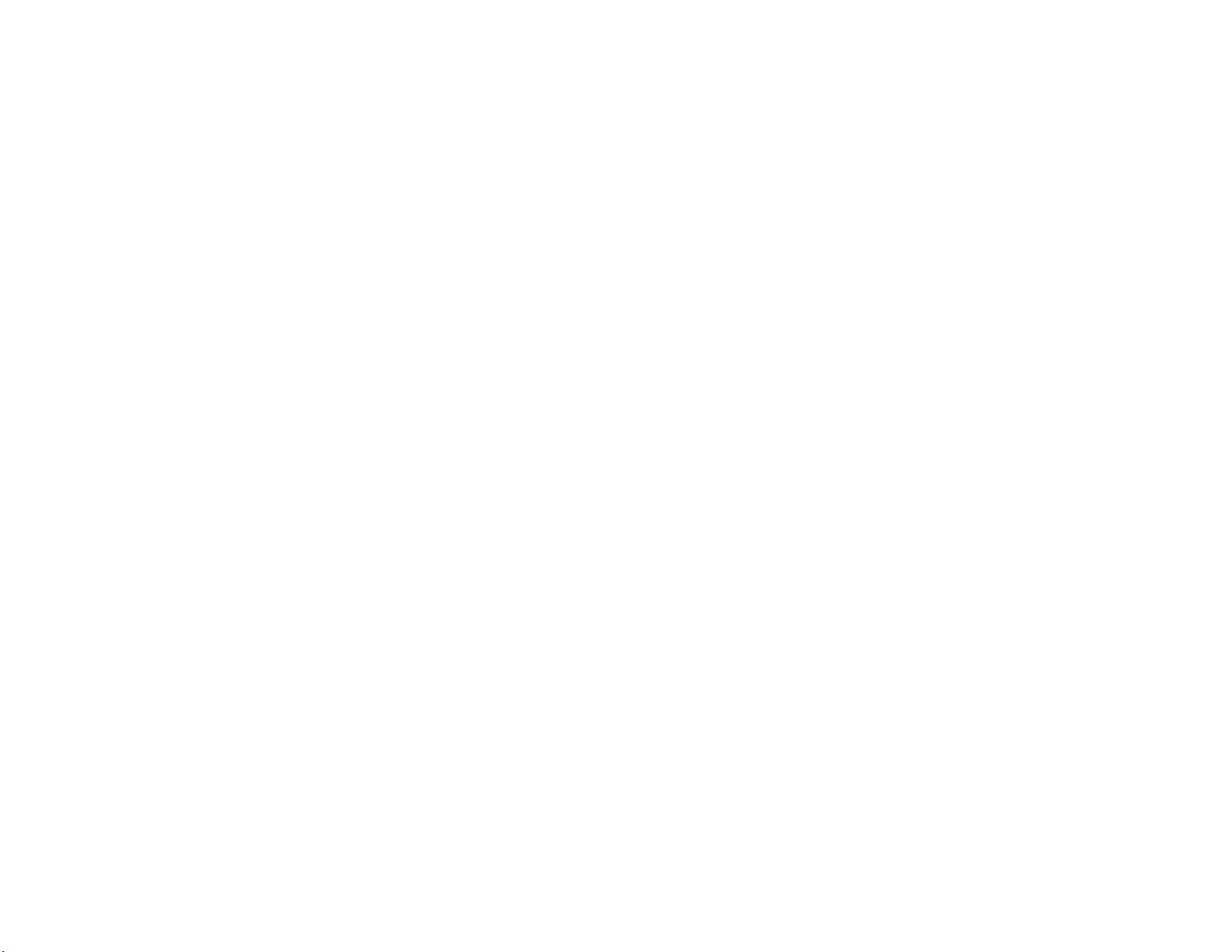10
the LED remains on (about 8 seconds).
2. Performa device discovery for your phone, refer to the
phone’s user’ guide. When the scan is complete, the phone
displays the devices found.
3. Select the logo and model number from the discovered
devices list and confirm following the on screen prompts.
4. When prompted by the phone enter the passkey 0000 and
confirm to pair the headset with the phone.
5. The device ID is now stored in the phone’s memory pairing
is successful when the headset indicator flashes rapidly.
Pairing to Additional Devices
Your headset can store pairing information for up to eight
different devices when Bluetooth wireless technology. Devices
are stored in a “Paired Device List” in memory in the order
entered.
When an attempt to pair to more than eight devices is
made, the oldest paired device is removed from the list.
Any of the eight paired devices can initiate a connection to the
headset.
The headset will only automatically initiate a connection (upon