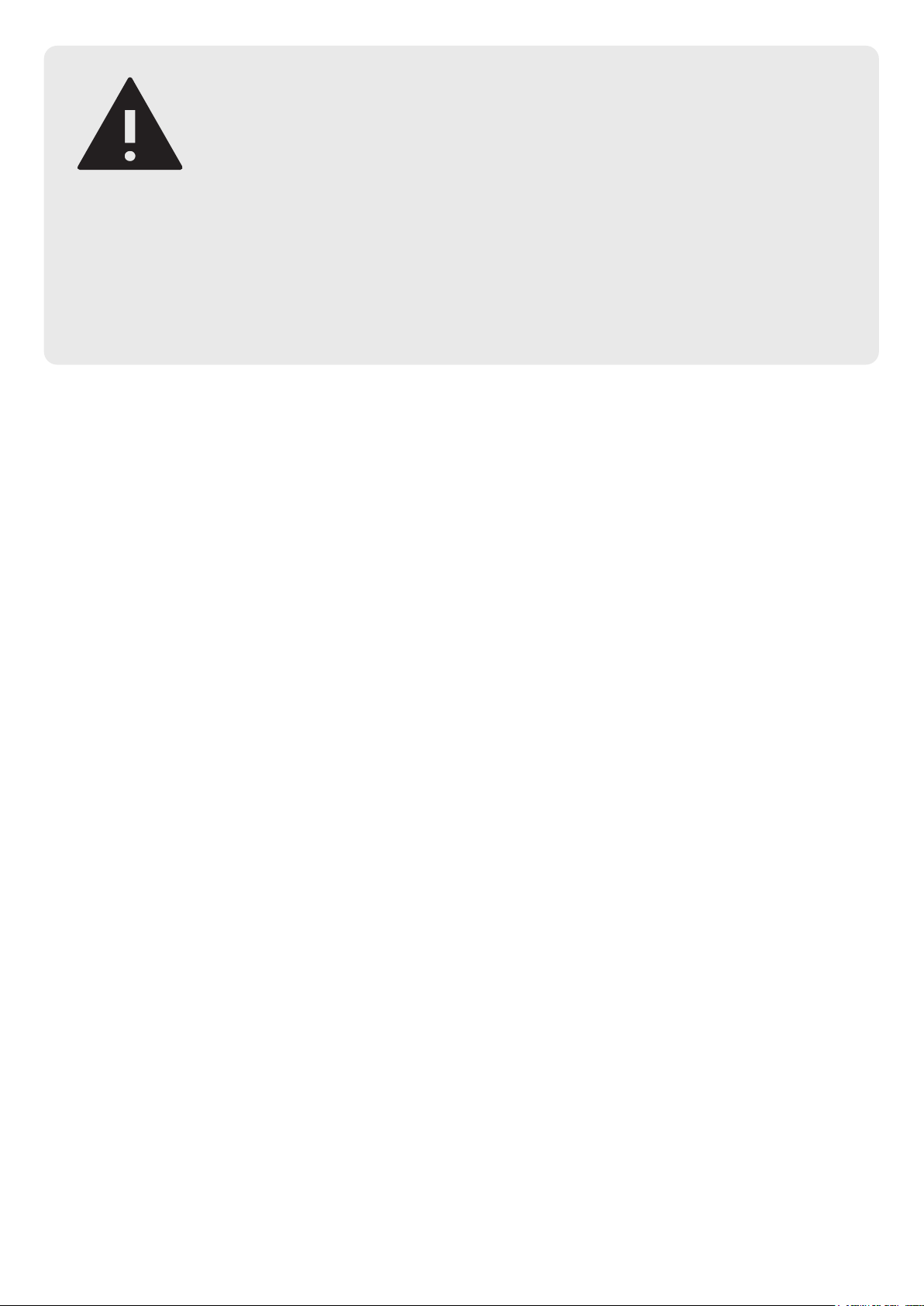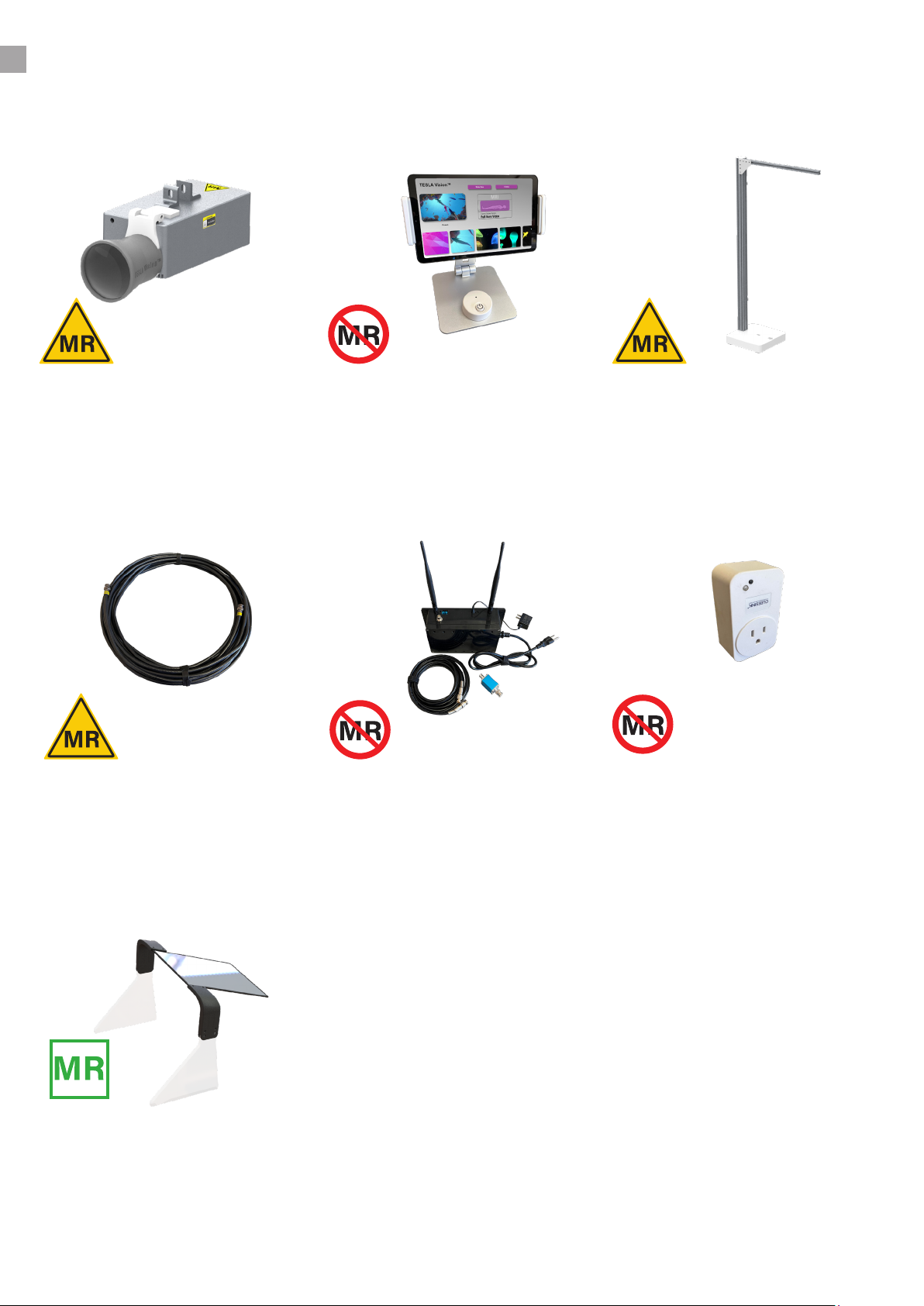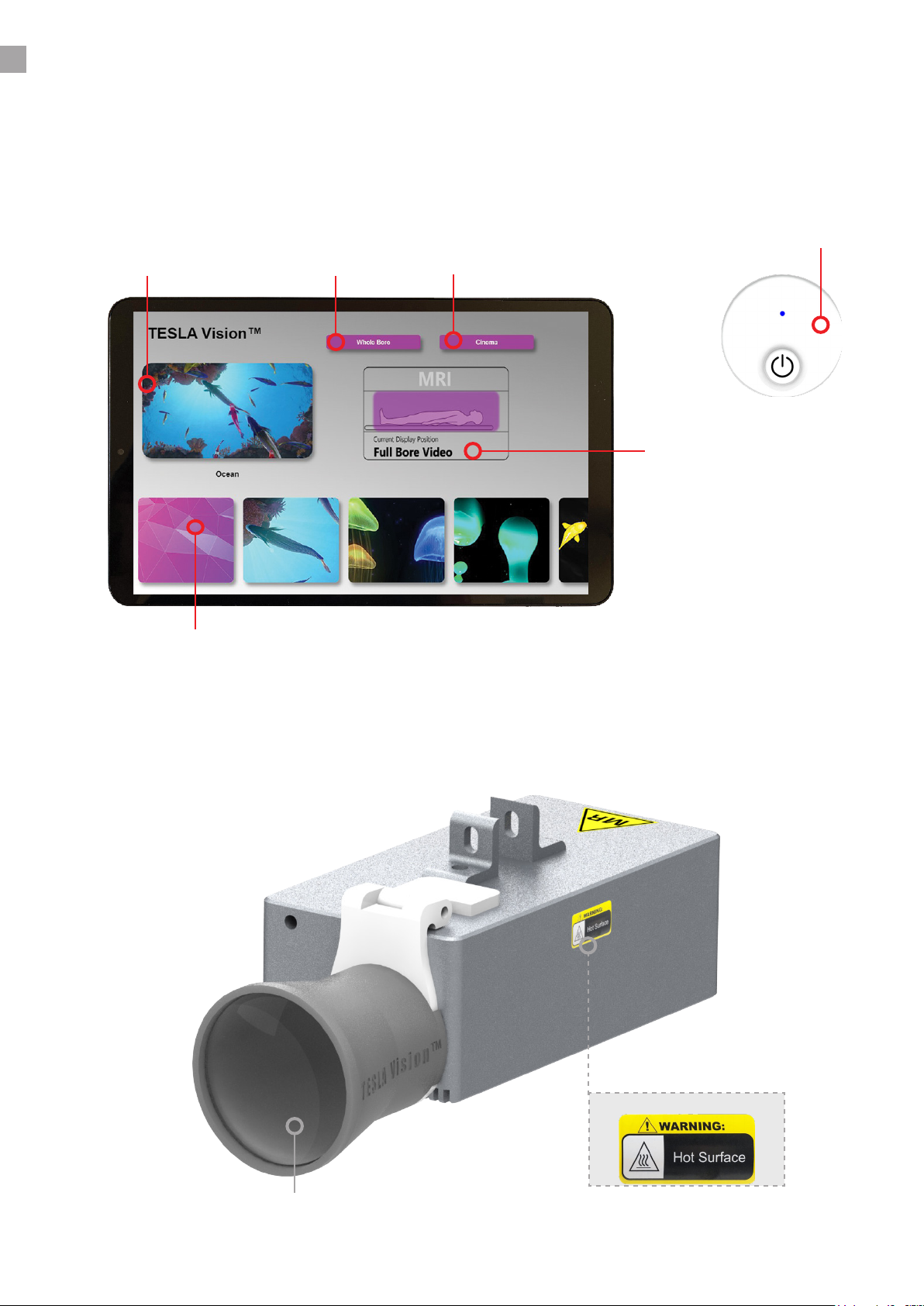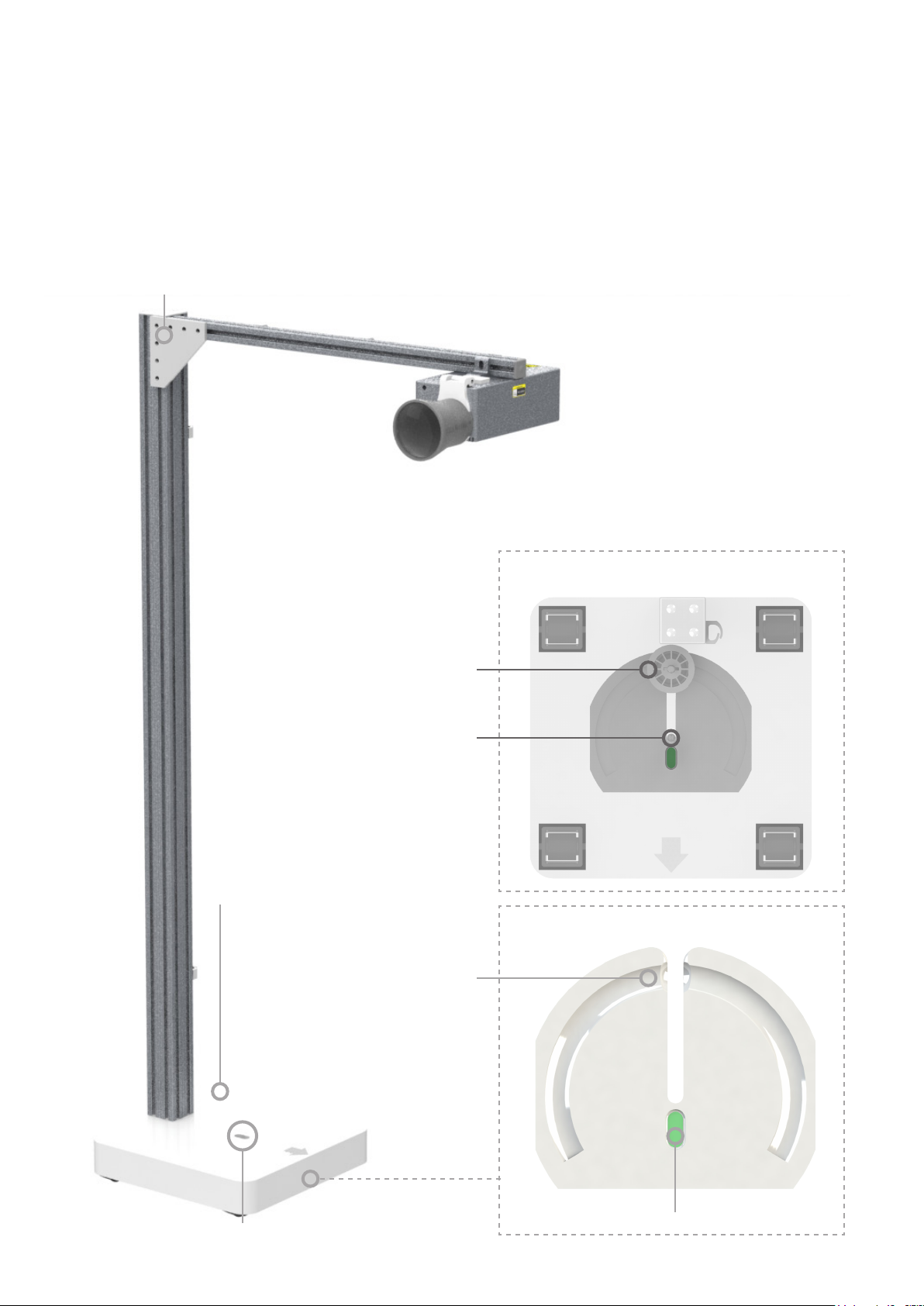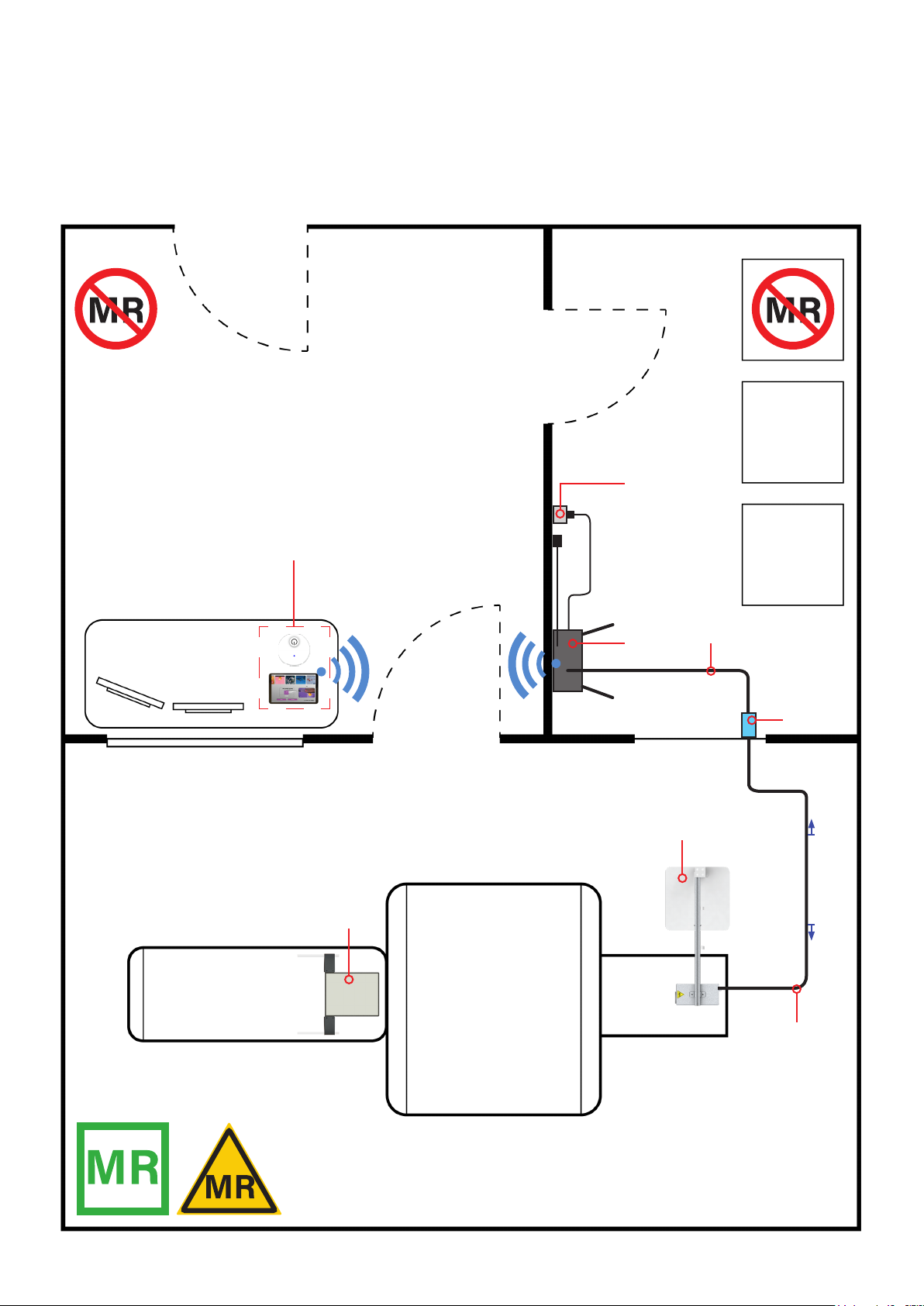DEVICE DESCRIPTION
INDICATIONS FOR USE
The Tesla Vision is an MR Conditional video solution that allows patients to view passive scenery
and videos while undergoing an MRI scan.
The projector system has two settings for displaying video.
- Setting 1 (Whole Bore) will cover the entire MRI bore surface with passive scenery.
- Setting 2 (Cinema) will focus the video above the patients face when undergoing head or
abdominal scans.
The visually soothing virtual environment displayed directly on the bore of the magnet can help
patients relax during their scan.
The Tesla Vision is intended to provide a visual distraction in MRI environments up to,
and including, 3.0 Tesla. The product is not intended for medical diagnosis or treatment.
Technologist control units are intended to be used outside of the MRI scan room.
Caution: Portable RF communications equipment (including peripherals such as antenna cables
and external antennas) should be used no closer than 30 cm (12 inches) to any part of the Tesla
Vision, including its cables. Otherwise, degradation of the performance of the system could
result.
Caution: Use of accessories, cables, and other equipment not specied or provided by
UX Platforms, Inc. could result in increased electromagnetic emissions or decreased
electromagnetic immunity of the equipment and result in improper operation.
Caution: Use of its equipment adjacent to or stacked with other equipment should be avoided
because it could result in improper operation. If such use in necessary, this equipment and the
other equipment should be observed to verify that they are operating normally.
2
CLEANING THE DEVICE
- TESLA Vision Projector: Use a clean microber cloth and soapy water to clean the projector
lens.
- Mirror Arch Display: Use a clean microber cloth saturated with soapy water to clean the rst
surface mirror. Caution: Be careful not apply to much pressure to the surface of the mirror it
may lead to abrasions and degrade image quality.
- Tablet Surface: Use a clean microber cloth and soapy water to clean the tablet surface.
All other equipment can be cleaned with Sani Wipes or a cloth lightly saturated with rubbing
alcohol.
DO NOT use any solvent containing bleach.