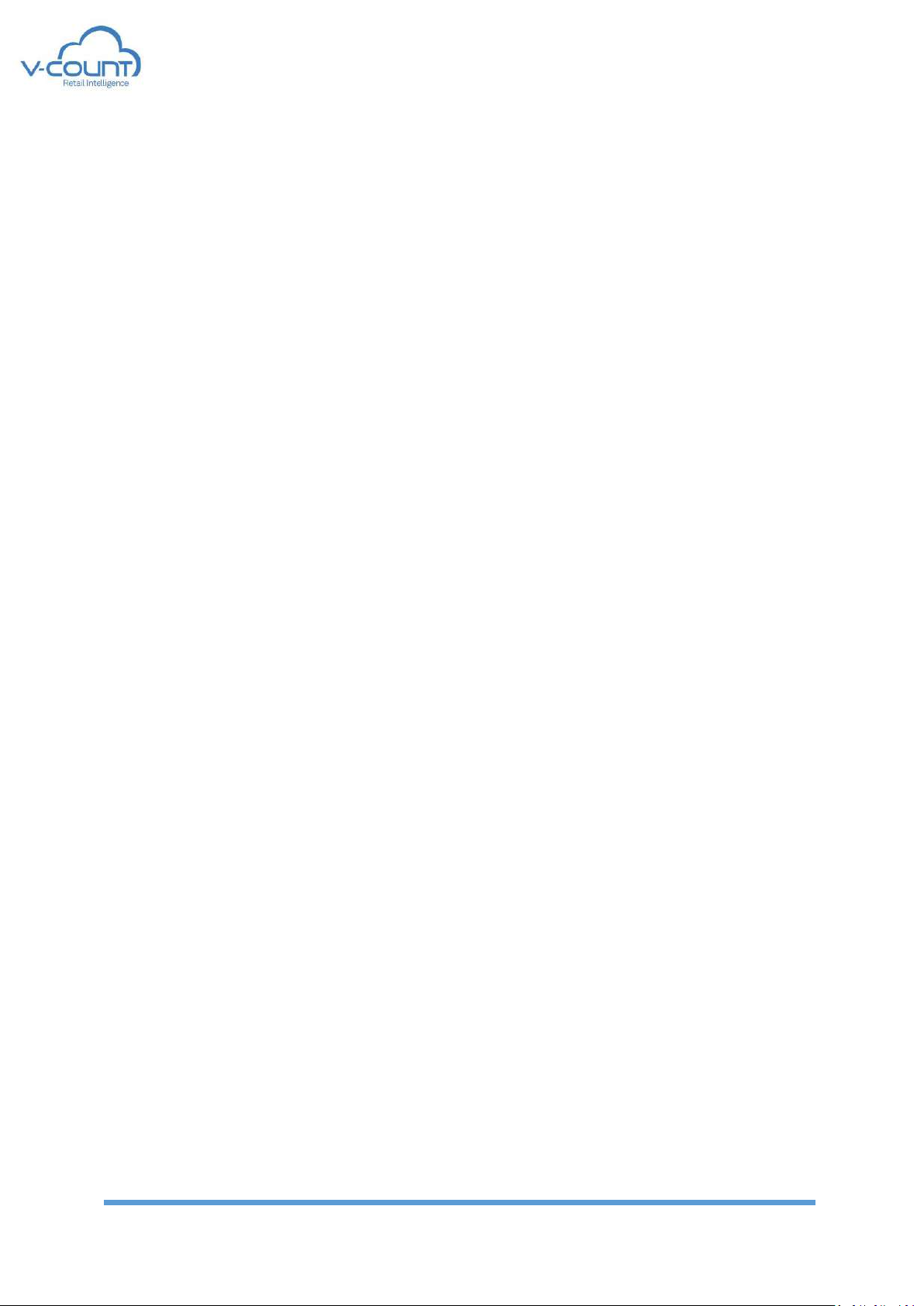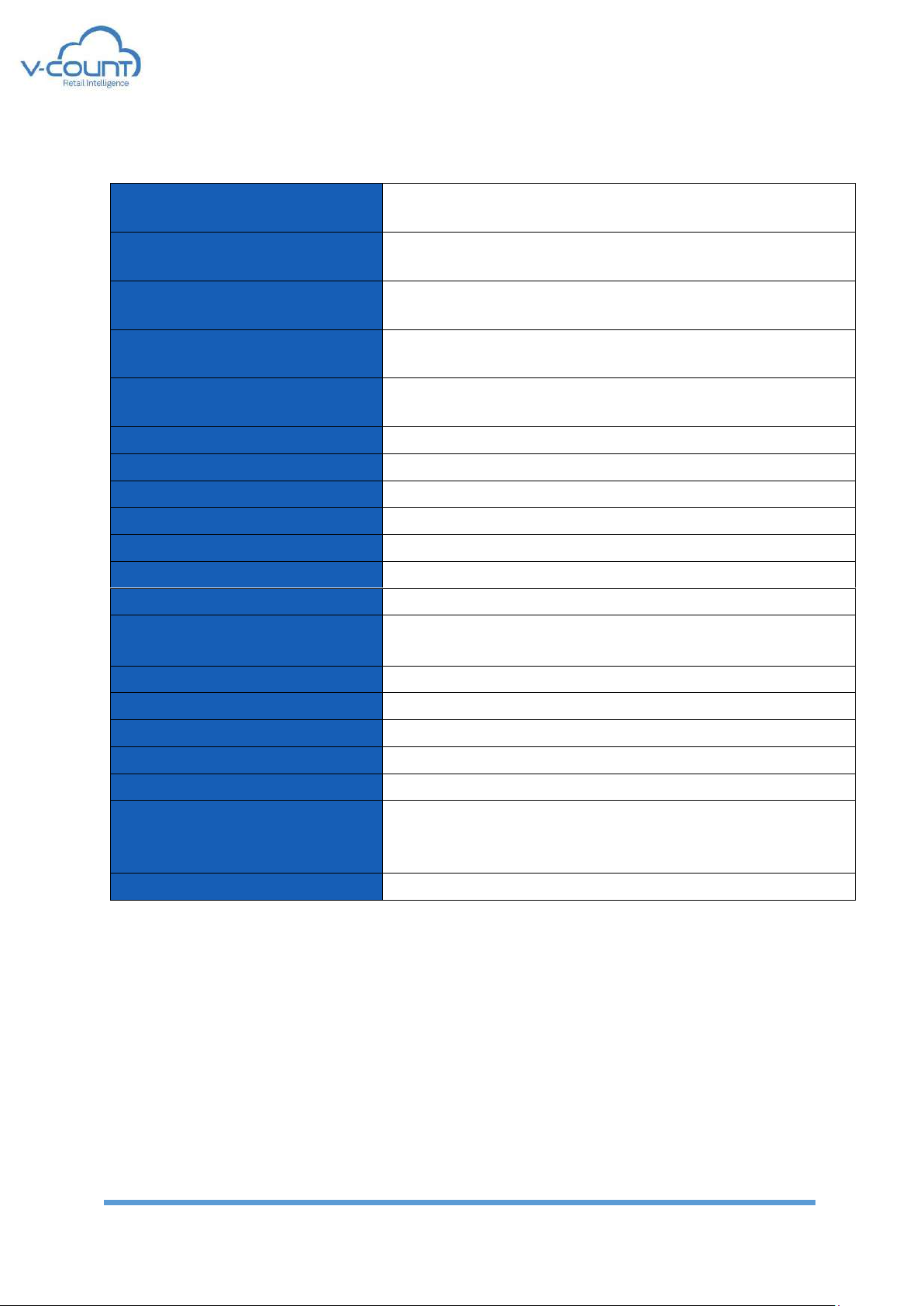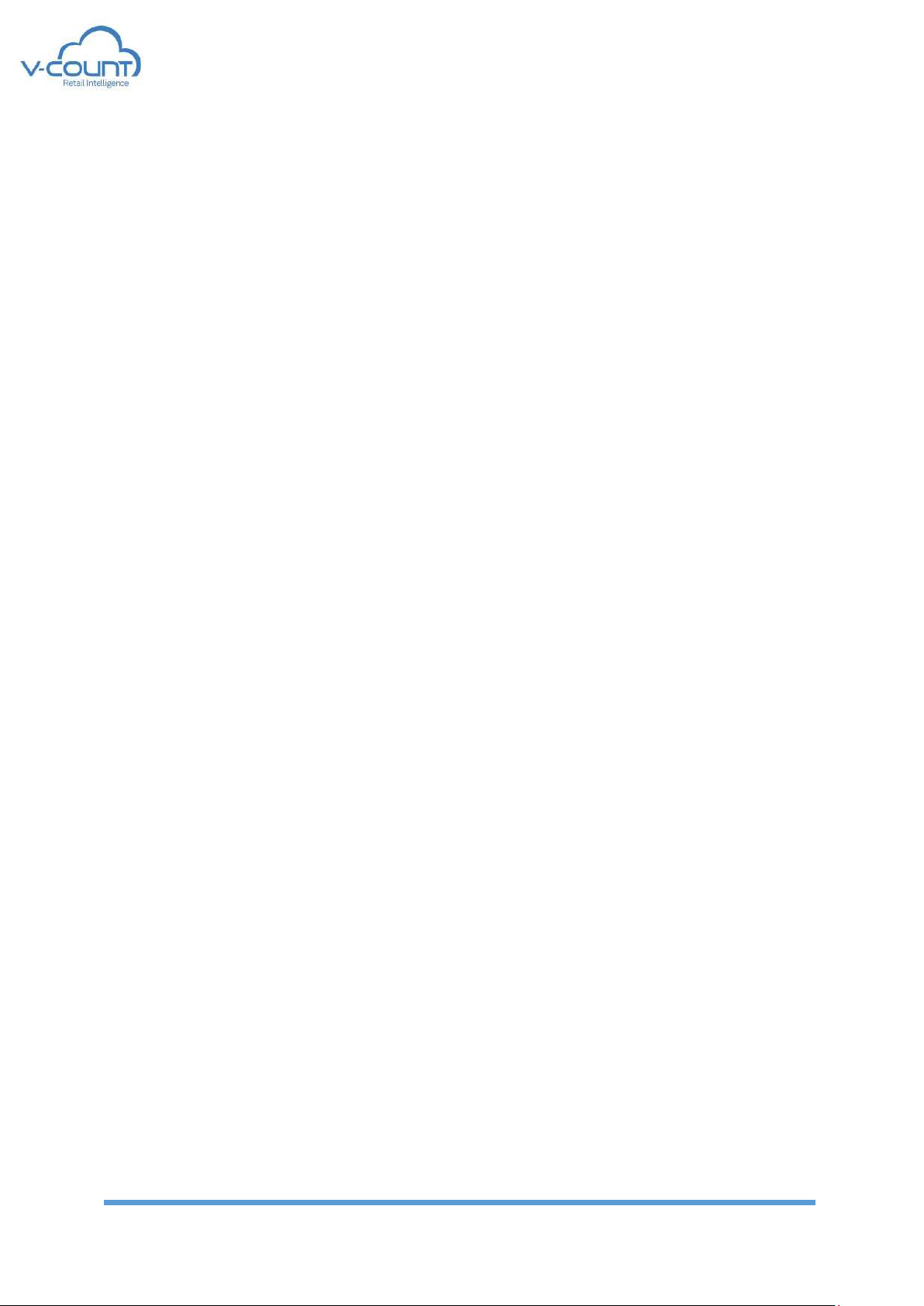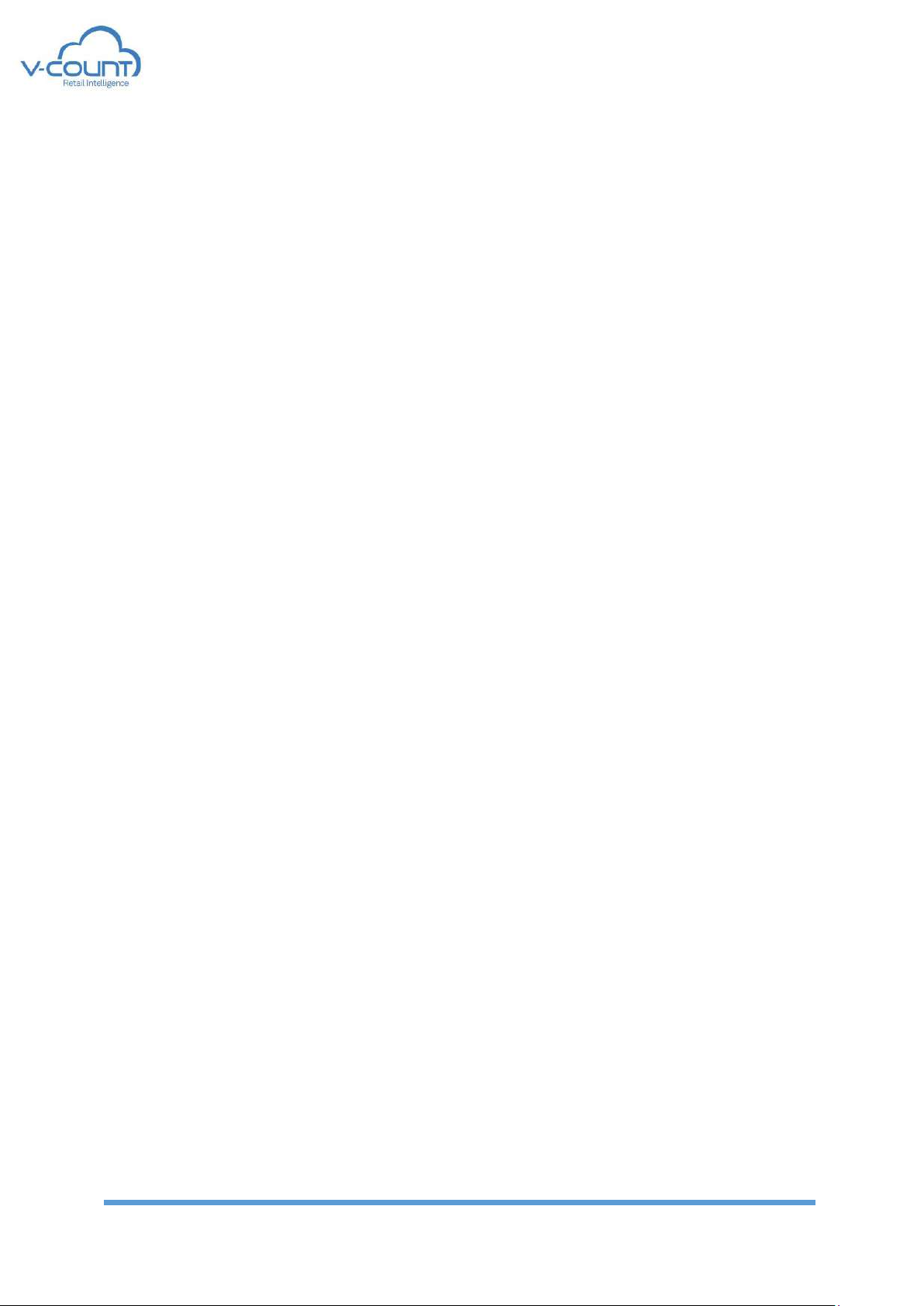Contents
1Introduction............................................................................................................... 4
2Technical Specifications ............................................................................................. 5
3General System Description: ...................................................................................... 6
4Installation: ............................................................................................................... 8
4.1 Network and Electrical Architecture .................................................................. 11
4.2 Mounting.......................................................................................................... 13
4.3 Field Installations of Wi-Fi/BLE Projects............................................................. 14
5Calibration and Settings of People Counter: ............................................................. 17
5.1 Logging In.......................................................................................................... 17
5.2 Setup Wizard .................................................................................................... 18
5.2.1 Welcome to the Setup Wizard Screen –Step 1 ................................................. 18
5.2.2 Network Settings –Step 2 .................................................................................. 20
5.2.3 Time Zone –Step 3............................................................................................. 21
5.2.4 Mounting Height –Step 4 .................................................................................. 22
5.2.5 Counting Region –Step 5 ................................................................................... 22
5.2.6 Floor Selection –Step 6...................................................................................... 23
5.2.7 Incoming –Outgoing Wires –Step 7.................................................................. 24
5.2.8 Live Stream –Step 8........................................................................................... 24
5.2.9 Working Interval –Step 9................................................................................... 25
5.3 System Settings................................................................................................. 26
5.3.1 Network Settings................................................................................................ 26
5.3.2 Time Zone........................................................................................................... 26
5.3.3 Web Server......................................................................................................... 26
5.3.4 Remote Server.................................................................................................... 27
5.3.5 Working Interval................................................................................................. 29
5.4 Counting Settings .............................................................................................. 29
5.4.1 Incoming –Outgoing Wires................................................................................ 29
5.4.2 Counting Region ................................................................................................. 29
5.4.3 Live Stream......................................................................................................... 29
5.5 System Commands............................................................................................ 30
5.6 Advanced Settings............................................................................................. 31
5.6.1 Logs..................................................................................................................... 31
5.6.2 Video Record ...................................................................................................... 32
5.6.3 Result Synchronization....................................................................................... 33
6Calibration and Settings of Wi-Fi/BLE Projects: ......................................................... 34
6.1 Wi-Fi/BLE Master Device: .................................................................................. 34
6.1.1 Logging In ........................................................................................................... 34
6.1.2 Setup Wizard ...................................................................................................... 35