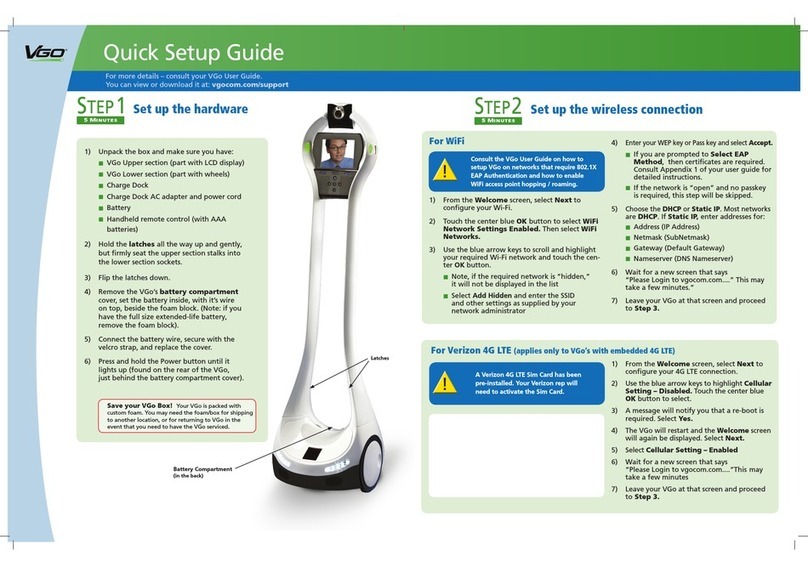!VGo$Solution$User$Guide$$v3.0.0$
$
$
©$Copyright$2011<16$VGo$Communications,$Inc.$$All$rights$reserved.!!!!Page!2$
$
!
!
Introduction!......................................................................................................................!4$
About!this!VGo!System!......................................................................................................!4$
Important!Safety!and!Operational!Information!.................................................................!6$
Attention$and$Electric$Shock$Symbols$..............................................................................$6$
Safety$Information$............................................................................................................$6$
Network!Requirements!for!the!VGo!..................................................................................!8$
Network!and!Computer!Requirements!for!VGo!App!Users!................................................!9$
•
$Broadband!internet!access!with!1Mb!minimum!upload!speed!....................................!9$
•
$Computer!Operating!system,!Processor!and!RAM!.......................................................!9$
PC!running!Microsoft!Windows!8,!7,!Vista,!or!XP!...............................................................!9$
–$Core2Duo,!2.0!Ghz!equivalent!or!greater!processor,!2!GB!RAM!...................................!9$
OR!.....................................................................................................................................!9$
Apple!MAC!running!OS!X!10.6.x!or!higher!(includes!Mountain!Lion)!..................................!9$
–$Intel!iSeries!(i3,!i5,!i7)!processor,!2!GB!RAM!................................................................!9$
OR!.....................................................................................................................................!9$
iPad!Version!2!or!later!(must!have!a!front!facing!camera)!or!iPad!Mini!..............................!9$
OR!.....................................................................................................................................!9$
iPhone!5!or!later!...............................................................................................................!9$
Z!!!VGo!App!for!iPad!and!iPhone!are!not!covered!in!detail!in!this!document!although!most!
of!the!features!are!the!same.!!Instructions!can!be!found!by!touching!the!help!icon!?!in!the!VGo!
App!for!iPad!............................................................................................................................!9$
•
$Mouse!with!scroll!wheel!is!highly!recommended!–!this!is!the!easiest!way!to!drive!......!9$
•
$Camera,!microphone!and!speakers!(integrated!or!separately!attached)!......................!9$
–$A!headset!can!often!improve!audio!quality!dramatically!as!well!as!reducing!disruption!
to!nearby!coZworkers!..............................................................................................................!9$
•
$*!If!inside!the!firewall,!the!following!outbound!firewall!ports!must!be!open:!..............!9$
–$Port!5222!(XMPP,!TCP)!................................................................................................!9$
–$Port!3478!(STUN,!UDP)!................................................................................................!9$
–$Port!80!(HTTP!NonZProxy,!TCP)!....................................................................................!9$
Setting!up!the!VGo!...........................................................................................................!10$
Step$1$–$Setting$up$the$hardware$...................................................................................$10$
Using$the$Blue$Button$Touchpad$....................................................................................$11$