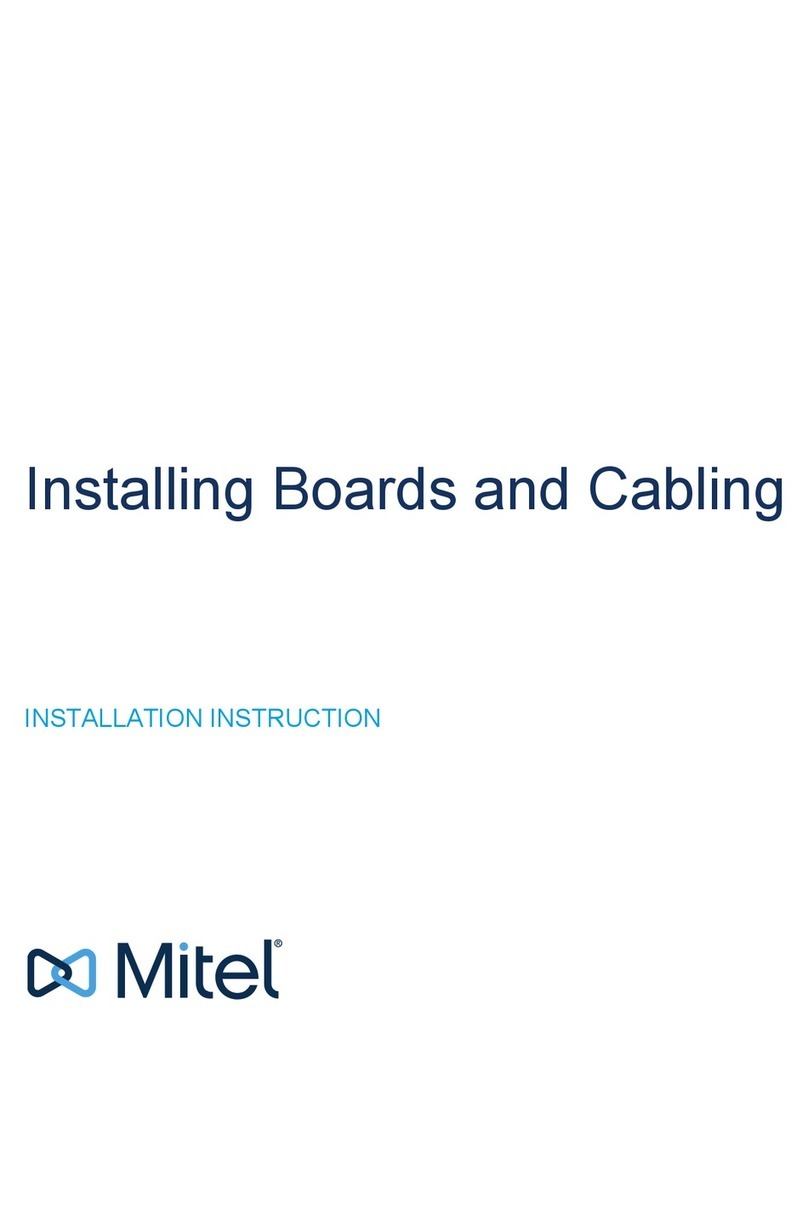Mitel Clearspan Anywhere User manual
Other Mitel Conference System manuals

Mitel
Mitel MiVOICE BUSINESS User manual

Mitel
Mitel Inter-Tel 5000 User manual

Mitel
Mitel 5750 Assembly instructions

Mitel
Mitel MiVoice 5000 Instruction Manual

Mitel
Mitel UC360 User manual

Mitel
Mitel Navigator 3300 ICP Configuration guide
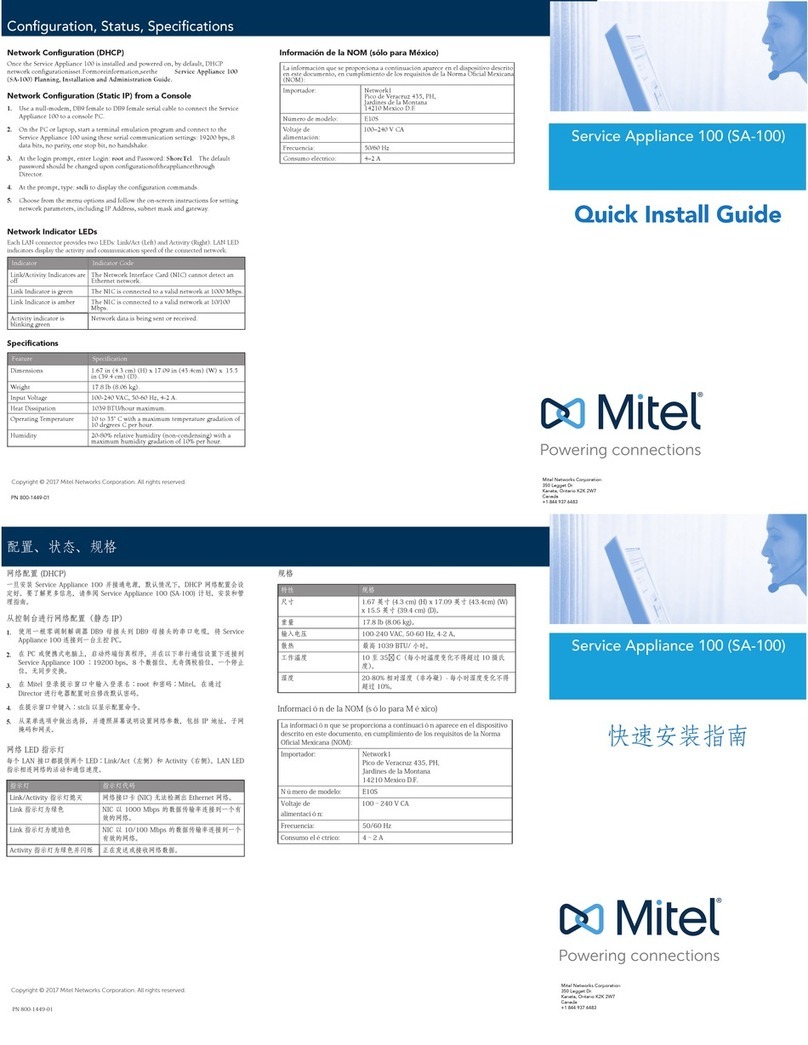
Mitel
Mitel Service Appliance 100 User manual

Mitel
Mitel 3300 User manual

Mitel
Mitel ACD 2000 User manual

Mitel
Mitel MiVoice Office 400 User manual

Mitel
Mitel CPDM3 User manual

Mitel
Mitel 3300 Configuration guide

Mitel
Mitel 3300 Configuration guide

Mitel
Mitel Navigator 3300 ICP User manual

Mitel
Mitel UC360 User manual
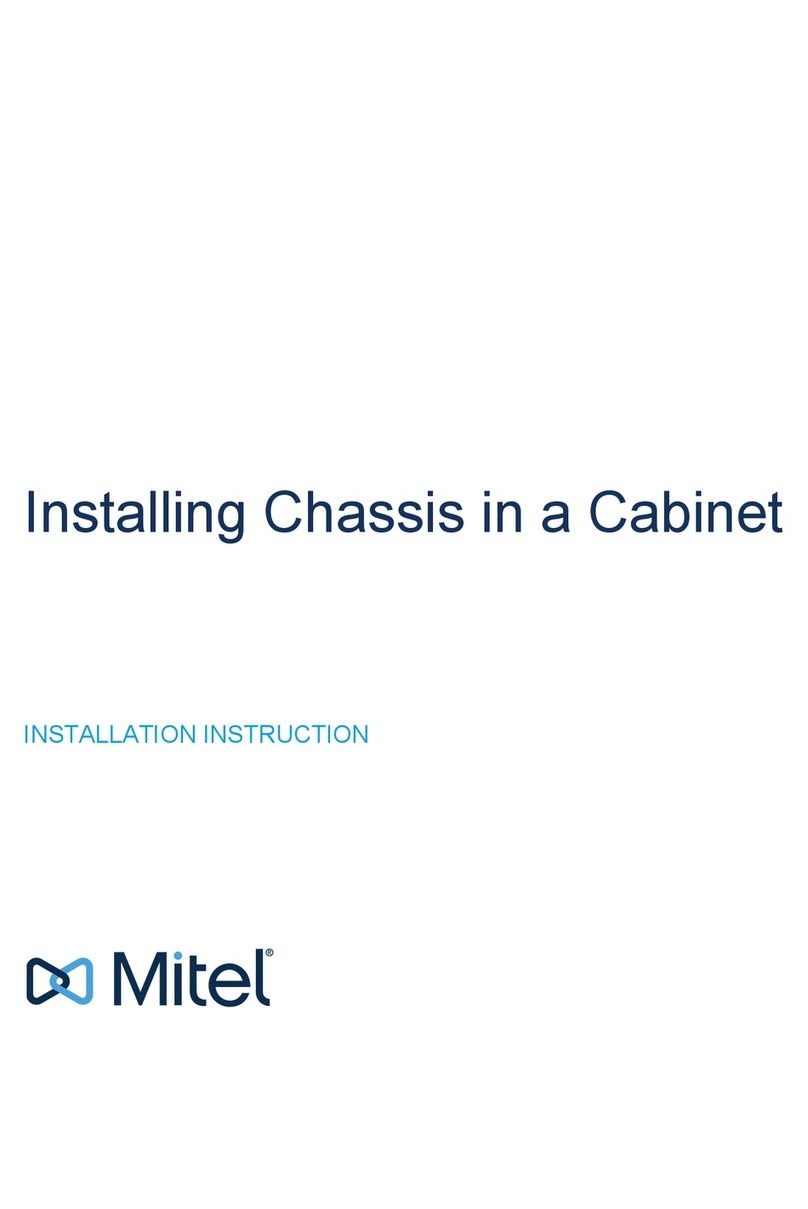
Mitel
Mitel MX-ONE User manual

Mitel
Mitel Navigator 3300 ICP Installation manual

Mitel
Mitel MiVOICE BUSINESS User manual

Mitel
Mitel MiVOICE 6930 User manual

Mitel
Mitel 6863 SIP User manual
Popular Conference System manuals by other brands

Jabbla
Jabbla Tellus 6 operating instructions

LY International Electronics
LY International Electronics H-9500 Series Installation and operating manual

RADVision
RADVision Scopia XT1000 user guide

AT&T
AT&T MERLIN LEGEND Reference

Polycom
Polycom RealPresence Group Series setup sheet

ProSoft Technology
ProSoft Technology AN-X4-AB-DHRIO user manual

Sony
Sony PCS-I150 Operation guide

Middle Atlantic Products
Middle Atlantic Products VTC Series instruction sheet

AVT
AVT MAGIC AC1 Go Configuration guide

Prentke Romich Company
Prentke Romich Company Vanguard Plus Setting up and using

Speakerbus
Speakerbus iD 712 user guide

Trelleborg
Trelleborg SafePilot CAT PRO user guide