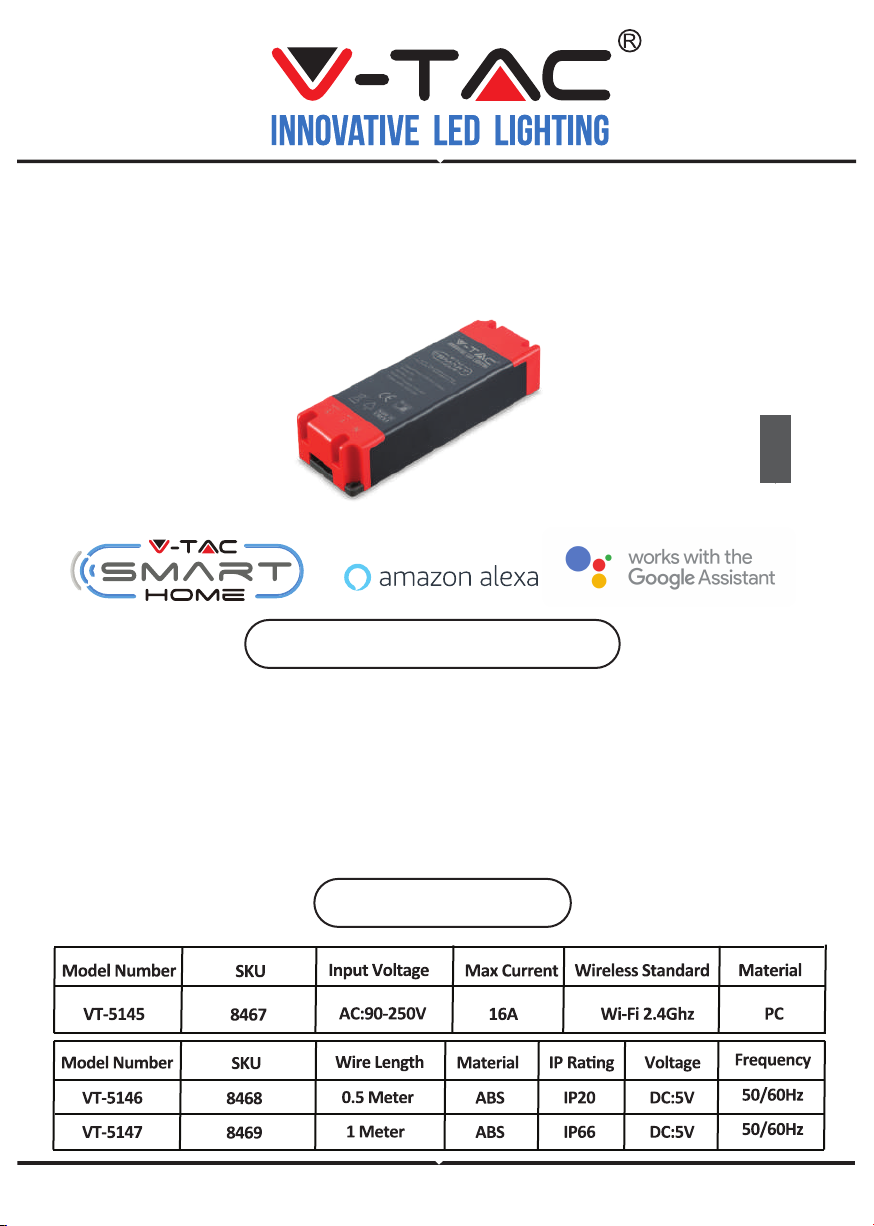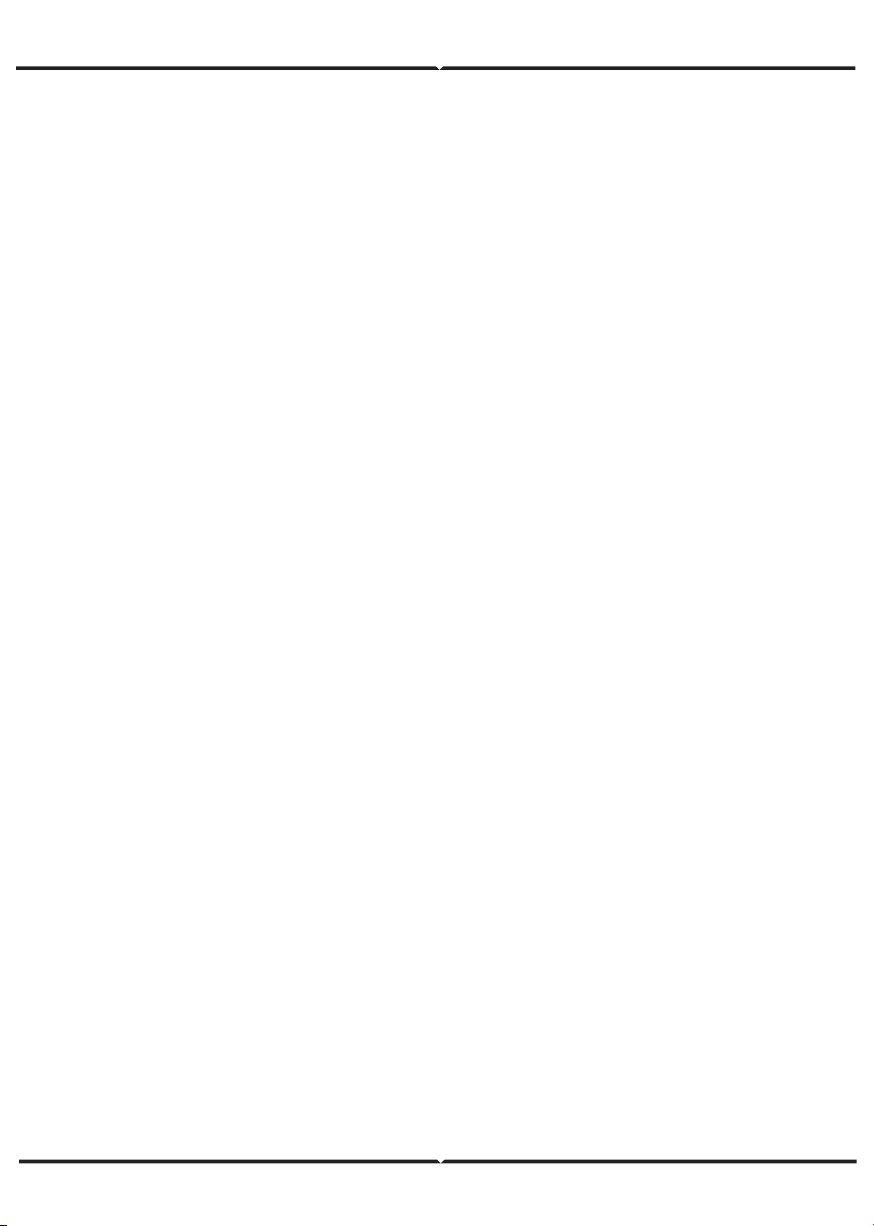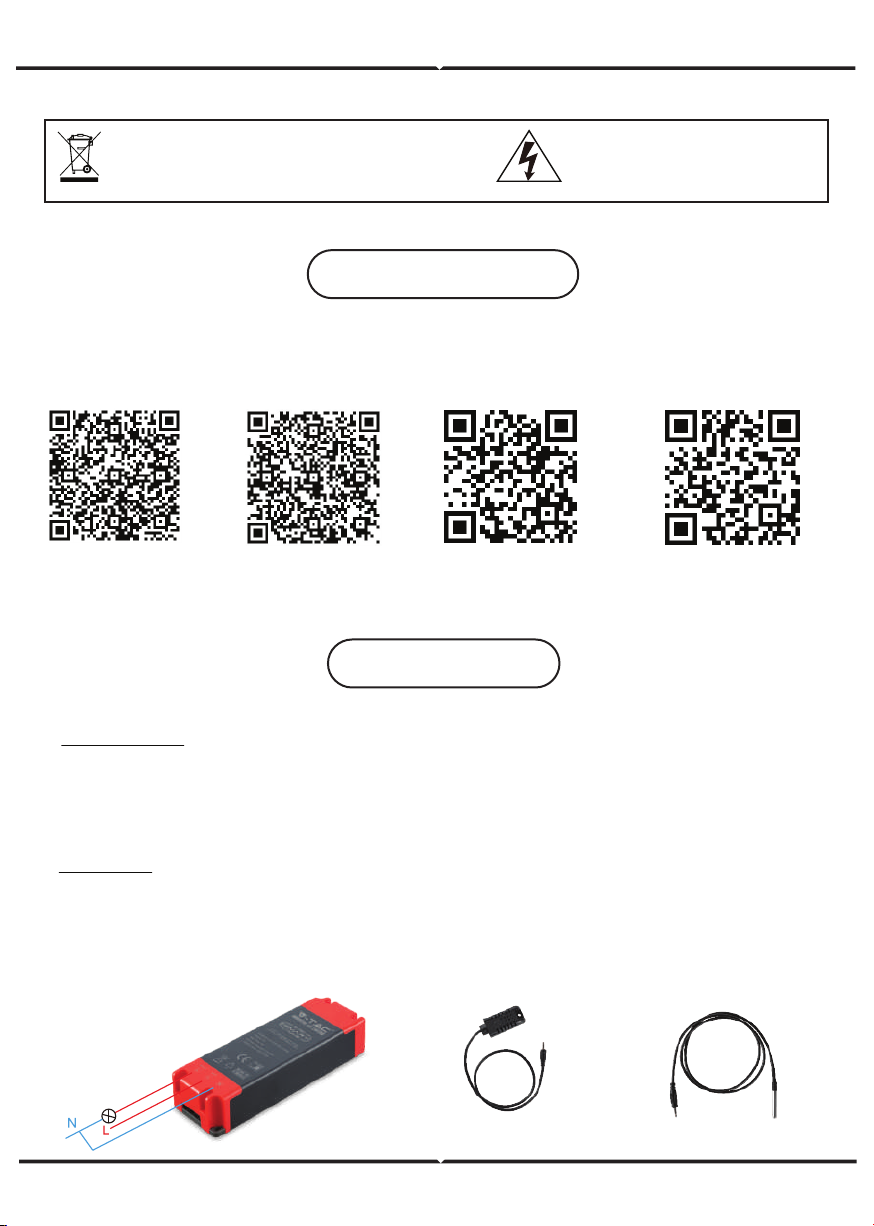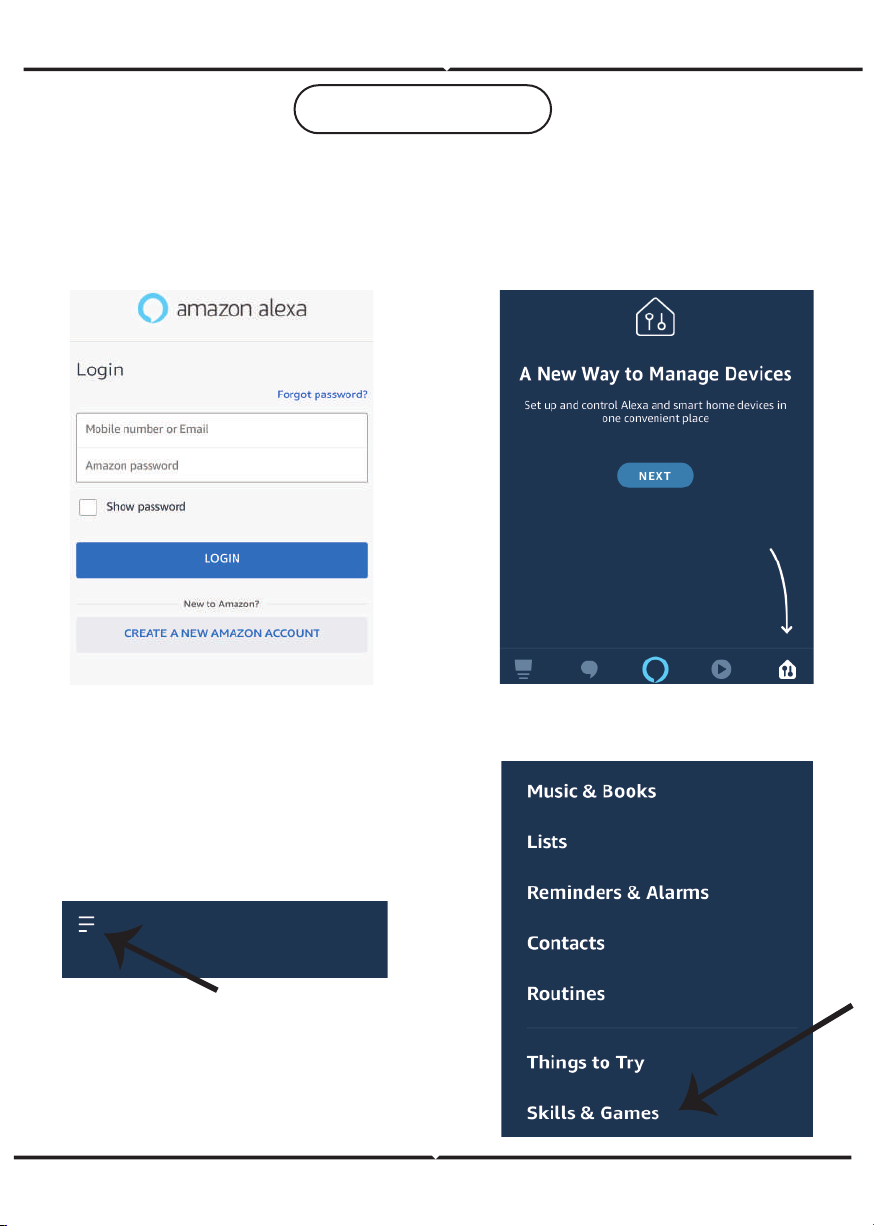(FR) INTRODUCTION & GARANTIE
.
(DE) INFÜHRUNG UND GEBRAUCHSANWEISUNG
-