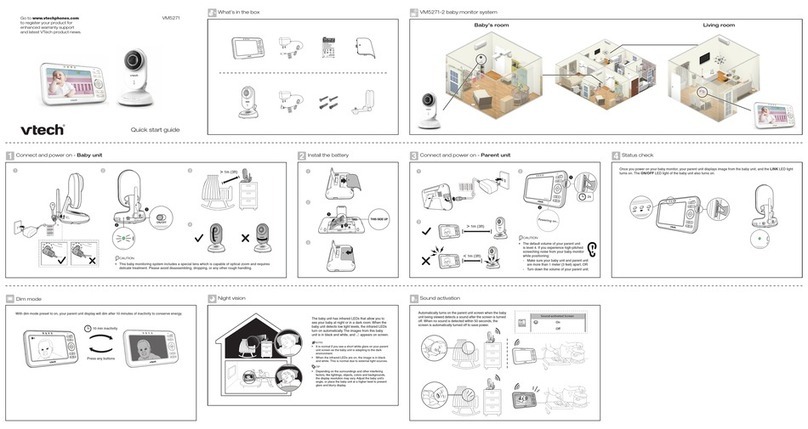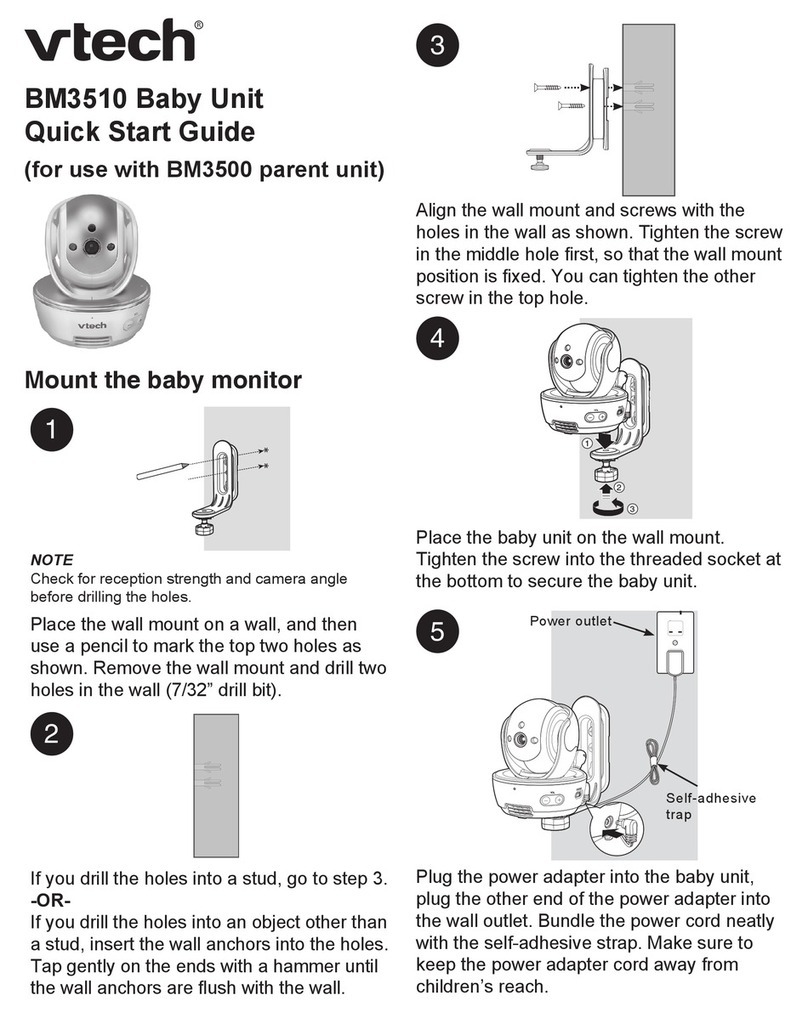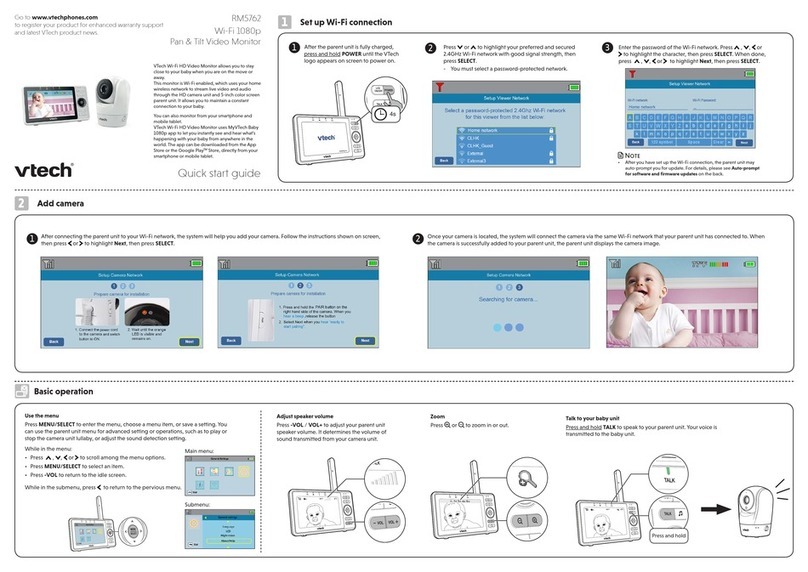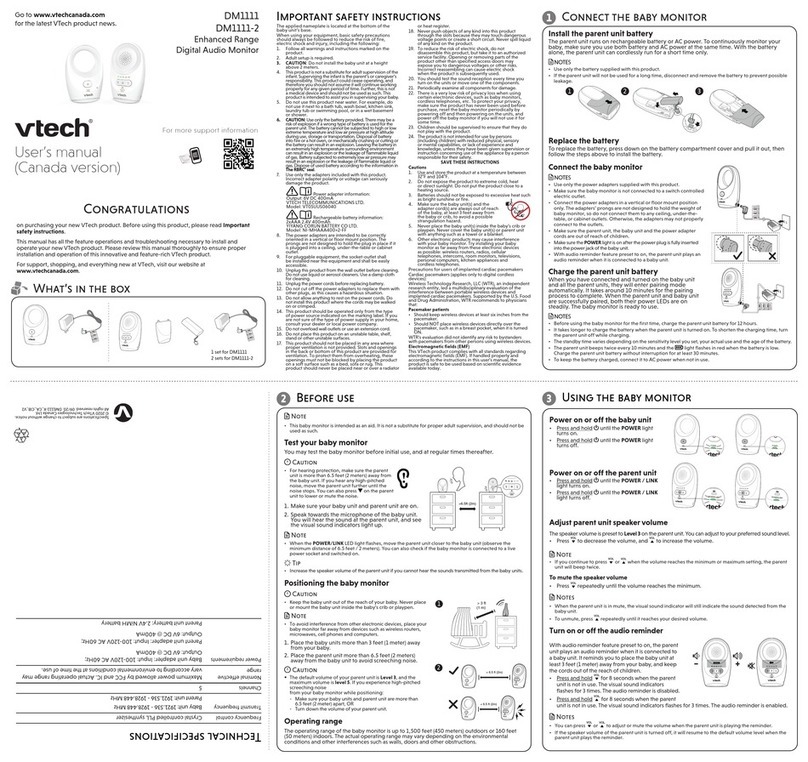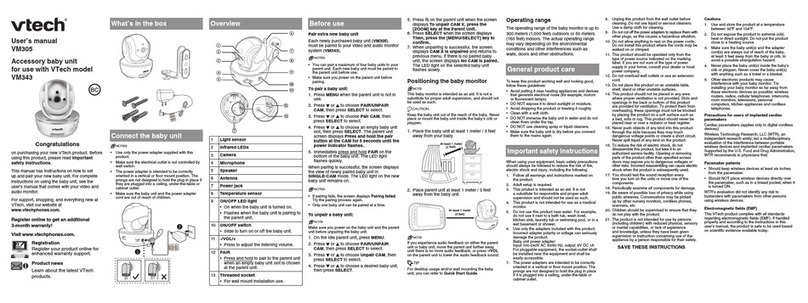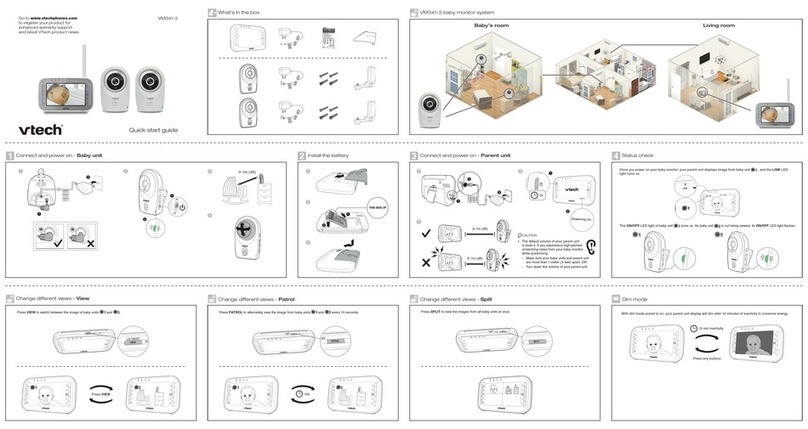set up the
hd video monitor
3test the location
for the camera unit
Pair new camera unit
4Test the sound level and position the HD video monitor
mount the camera unit (optional)
Connect and charge the battery
(Con’t)
Charge the battery before use
• Charge the parent unit before use. The parent unit is
fully charged after 2.5 hours of continuous charging.
• It takes longer to charge when the parent unit is
turned on. To shorten the charging time, turn the
parent unit off while charging.
• The standby time varies depending on your actual use
and the age of the battery.
After the parent unit is fully charged, press and hold to power on.
The battery icon indicates the battery status (see the following table).
Battery indicators Battery status Action
The battery icon is off
and displays .
No battery is installed but
operates using AC power,
or the battery has been
installed incorrectly.
Install the parent unit battery.
Charge without interruption
(at least 30 minutes).
The screen displays
Battery low at Parent
Unit and . The
light flashes.
The battery has very little
charge and may be used for
only a short time.
Charge
without interruption
(about
30 minutes).
The battery icon
becomes solid .
The battery is fully charged. To keep the battery charged,
connect it to AC power when
not in use.
2. Adjust the angle of the camera to aim at your baby.
• Increase the parent unit speaker volume if you cannot hear the sounds transmitted
from the camera unit when the Play sound function is enabled.
3. To avoid causing high-pitched screeching noise from your HD video
monitor when the Play sound or Two-way talk function of the camera
unit is enabled:
• Make sure your camera unit and parent unit are more than 1 meter (3
feet) apart; OR
• Turn down the volume of your parent unit.
To keep this product working well and looking good, follow these guidelines:
• Avoid putting it near heating appliances and devices that generate electrical noise (for example,
motors or fluorescent lamps).
• DO NOT expose it to direct sunlight or moisture.
• Avoid dropping the product or treating it roughly.
• Clean with a soft cloth.
• DO NOT immerse the parent unit and the camera unit in water and do not clean them under the tap.
• DO NOT use cleaning spray or liquid cleaners.
• Make sure the parent unit and the camera unit are dry before you connect them to the mains again.
When you are not going to use the HD video monitor for some time, store the parent unit, the camera
unit and the adapters in a cool and dry place.
Below are the questions most frequently asked about the HD video monitor. If you cannot find the
answer to your question in the below table, visit our website at www.vtechphones.com, or call 1-844-
848-8324 (1-844-84-VTECH) for customer service. In Canada, go to www.vtechcanada.com or call
1-888-211-2005.
Can I turn off the
parent unit screen but
keep hearing sound
from the camera unit?
Press LCD ON/OFF to turn off the screen display without powering off the
parent unit. You can still hear sound from the camera unit if the camera is
streaming in Single CAM or Patrol mode, and the speaker volume of the parent
unit is turned on.
The LEDs on the
camera unit are too
bright. Can I turn
them off?
You can turn off the LEDs of your camera units. Read the LED online indicator
section under Camera settings in your parent unit’s app manual for instructions.
Why does the camera
unit not respond
normally?
Try the following (in the order listed) for common cure:
1. Disconnect the power to the camera unit.
2. Wait a few minutes before connecting power back to the camera unit.
3. Turn on the camera unit.
4. Reboot the parent unit.
Why is my screen in
black and white?
The camera unit has a light sensor that measures the ambient light. When the
ambient light is dim, such as during nighttime or in a dark room, the camera
activates its infrared LEDs, and displays the camera view in black and white.
Why does my camera
show offline? Why is
the connection lost
every now and then?
The camera unit may lose the Internet connection. Check your network and the
router setting.
Other electronic products may cause interference with your camera. Try installing
your camera as far away from these electronic devices as possible.
Frequently asked questions
General product care
Storage
What does this limited warranty cover?
The manufacturer of this VTech Product warrants to the holder of a valid proof of purchase (“Consumer” or “you”) that the
Product and all accessories provided in the sales package (“Product”) are free from defects in material and workmanship,
pursuant to the following terms and conditions, when installed and used normally and in accordance with the Product
operating instructions. This limited warranty extends only to the Consumer for Products purchased and used in the United
States of America and Canada.
What will VTech do if the Product is not free from defects in materials and workmanship during the limited warranty
period (“Materially Defective Product”)?
During the limited warranty period, VTech’s authorized service representative will repair or replace at VTech’s option, without
charge, a Materially Defective Product. If we repair the Product, we may use new or refurbished replacement parts. If we
choose to replace the Product, we may replace it with a new or refurbished Product of the same or similar design. We will
retain defective parts, modules, or equipment. Repair or replacement of the Product, at VTech’s option, is your exclusive
remedy. VTech will return the repaired or replacement Products to you in working condition. You should expect the repair or
replacement to take approximately 30 days.
How long is the limited warranty period?
The limited warranty period for the Product extends for ONE (1) YEAR from the date of purchase. If VTech repairs or
replaces a Materially Defective Product under the terms of this limited warranty, this limited warranty also applies to the
repaired or replacement Product for a period of either (a) 90 days from the date the repaired or replacement Product is
shipped to you or (b) the time remaining on the original one-year warranty; whichever is longer.
What is not covered by this limited warranty?
This limited warranty does not cover:
1. Product that has been subjected to misuse, accident, shipping or other physical damage, improper installation, abnormal
operation or handling, neglect, inundation, fire, water or other liquid intrusion; or
2. Product that has been damaged due to repair, alteration or modification by anyone other than an authorized service
representative of VTech; or
3. Product to the extent that the problem experienced is caused by signal conditions, network reliability, or cable or antenna
systems; or
4. Product to the extent that the problem is caused by use with non-VTech accessories; or
5. Product whose warranty/quality stickers, product serial number plates or electronic serial numbers have been removed,
altered or rendered illegible; or
6. Product purchased, used, serviced, or shipped for repair from outside the United States of America or Canada, or used
for commercial or institutional purposes (including but not limited to Products used for rental purposes); or
7. Product returned without a valid proof of purchase (see item 2 on the following part); or
8. Charges for installation or set up, adjustment of customer controls, and installation or repair of systems outside the unit.
How do you get warranty service?
To obtain warranty service in the USA, please visit our website at www.vtechphones.com or call 1-844-848-8324
(1-844-84-VTECH). In Canada, go to www.vtechcanada.com or call 1-888-211-2005.NOTE: Before calling for service,
please review the user’s manual - a check of the Product’s controls and features may save you a service call.
Except as provided by applicable law, you assume the risk of loss or damage during transit and transportation and are
responsible for delivery or handling charges incurred in the transport of the Product(s) to the service location. VTech will
return repaired or replaced Product under this limited warranty. Transportation, delivery or handling charges are prepaid.
VTech assumes no risk for damage or loss of the Product in transit. If the Product failure is not covered by this limited warranty,
or proof of purchase does not meet the terms of this limited warranty, VTech will notify you and will request that you
authorize the cost of repair prior to any further repair activity. You must pay for the cost of repair and return shipping costs for
the repair of Products that are not covered by this limited warranty.
What must you return with the Product to get warranty service?
1. Return the entire original package and contents including the Product to the VTech service location along with a
description of the malfunction or difficulty; and
2. Include a “valid proof of purchase” (sales receipt) identifying the Product purchased (Product model) and the date of
purchase or receipt; and
3. Provide your name, complete and correct mailing address, and telephone number.
Other limitations
This warranty is the complete and exclusive agreement between you and VTech. It supersedes all other written or oral
communications related to this Product. VTech provides no other warranties for this Product. The warranty exclusively
describes all of VTech’s responsibilities regarding the Product. There are no other express warranties. No one is authorized
to make modifications to this limited warranty and you should not rely on any such modification. State/Provincial Law Rights:
This warranty gives you specific legal rights, and you may also have other rights, which vary from state to state or province to
province.
Limitations: Implied warranties, including those of fitness for a particular purpose and merchantability (an unwritten warranty
that the Product is fit for ordinary use) are limited to one year from the date of purchase. Some states/provinces do not
allow limitations on how long an implied warranty lasts, so the above limitation may not apply to you. In no event shall
VTech be liable for any indirect, special, incidental, consequential, or similar damages (including, but not limited to lost
profits or revenue, inability to use the Product or other associated equipment, the cost of substitute equipment, and claims
by third parties) resulting from the use of this Product. Some states/provinces do not allow the exclusion or limitation of
incidental or consequential damages, so the above limitation or exclusion may not apply to you.
Please retain your original sales receipt as proof of purchase.
Limited warranty
After you have connected the parent unit and the
camera unit, refer to the Quick start guide included in
your package to set up your HD video monitor system.
HD video monitor setup:
• Set up Wi-Fi connection
• Add camera
Before you install your camera unit, you need to test which of
your selected monitoring areas within the house have good
Wi-Fi signal strength. After you have connected your parent
unit to a Wi-Fi network, you can use your parent unit’s Wi-Fi
signal strength indicator to assist in checking. Once you have
identified the suitable location, you can install your camera
unit. Adjust the distance between your camera unit and the
Wi-Fi router if needed.
• Depending on surroundings and obstructing factors, such as
the effect distance and internal walls have on signal strength,
you may experience reduced Wi-Fi signal. To improve the Wi-
Fi signal strength, adjust the distance or direction of your parent
unit. Check with your parent unit again.
You can add or replace any camera units to your HD
video monitor system.
The HD video monitoring family includes RM5752,
RM5753, RM572 and RM5763. Their respective
camera units are RM5712 ,RM5713, RM5722 and
RM5723, which can be purchased separately. They
can be cross-paired within the family, for example,
you can have a combination of RM5712 and
RM5723. You can pair a maximum of 4 camera units
to your parent unit.
For more details, refer to the user’s manual of
your new camera unit (RM5712 ,RM5713, RM5722
or RM5723). You can also refer to the online
installation guide and the app manual of your HD
video monitor system (RM5752, RM5753, RM572 o
RM5763) in the Help page of your parent unit.
• Your parent unit can pair and access a maximum of 4
camera units. You can add more camera units to your
HD video monitor system using the MyVTech Baby
mobile app. Download the mobile app and create a
camera account. Then, you can use the mobile app to
pair your existing camera units in your parent unit to
your camera account, and also pair additional camera
units to your account. The mobile app can pair and
access up to 10 camera units. The additional camera
units can only be paired and accessed via the mobile
app.
Download the free MyVTech Baby app
• This HD video monitor is intended as an aid. It is not a substitute for proper adult
supervision, and should not be used as such.
Testing the sound level of the HD video monitor
• For hearing protection, make sure the parent unit is more than 1 meter
(3 feet) away from the camera unit. If you hear any high-pitched noise
from the parent unit when the Play sound or Two-way talk function of the
camera unit is enabled, move the parent unit further until the noise stops.
You can also press -/VOL on the parent unit to lower or mute the noise.
• Increase the parent unit speaker volume if you cannot hear the sounds transmitted
from the camera unit when the Play sound function is enabled.
Positioning the HD video monitor
• Keep the camera unit out of the reach of your baby. Never place or mount the
camera unit inside the baby’s crib or playpen.
1. Place the camera unit more than 1 meter (3 feet) away from your baby.
>3ft (1m)
> 3ft (1m)
>3ft (1m)
<3ft (1m)
3. Insert the screws into the holes and tighten the screws in
the holes until only 1/4 inch of the screws are exposed.
2. Drill two holes in the wall.
• If you drill the holes into a stud, go to step 3. If you drill the holes
into an object other than a stud, insert the wall anchors into the
hole. Tap gently on the ends with a hammer until the wall anchors
are flush with the wall.
• The types of screws and anchors you need depend on the
composition of the wall. You may need to purchase the screws
and anchors separately to mount your HD cameras.
• Check for reception strength and camera angle before drilling
the holes.
1. Use a pencil to mark two holes in parallel. Make sure they
are the same distance apart as the wall mount holes on
the camera unit.
4. Depending on your preference, choose the upright or
lateral orientation to mount your unit. Align the wall mount
holes at the bottom or at the rear side of the camera unit
with the screws on the wall. Slide the camera unit down
until it locks into place.
5. Tilt or rotate to adjust camera angle.
- OR -
- OR -
2s