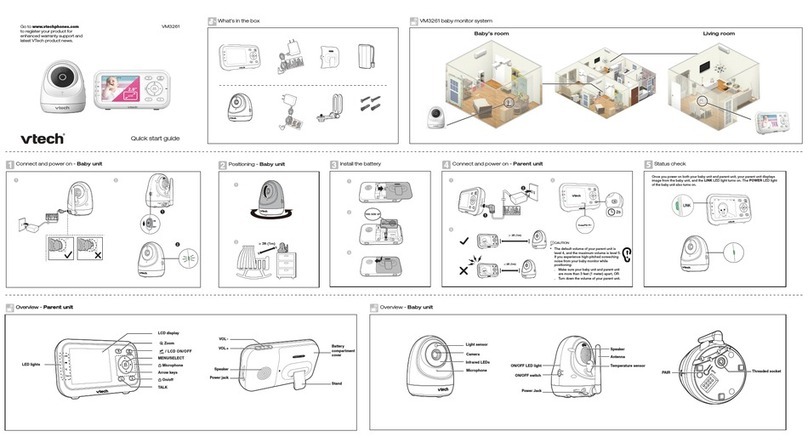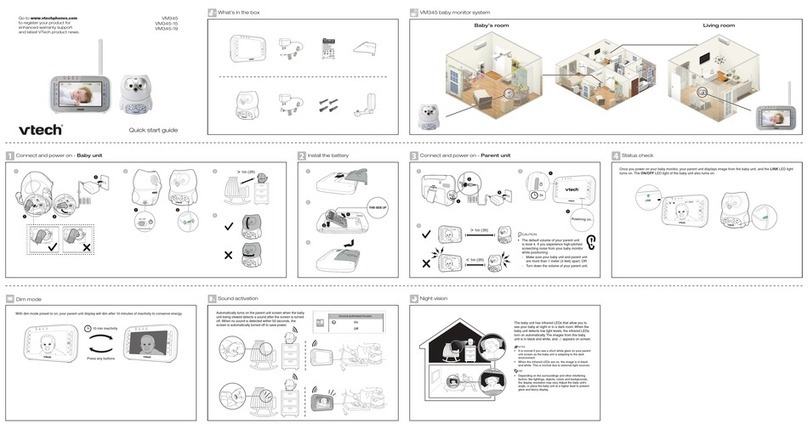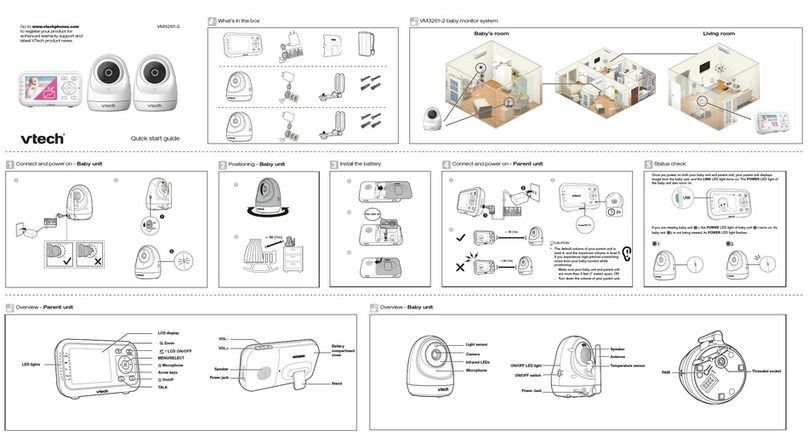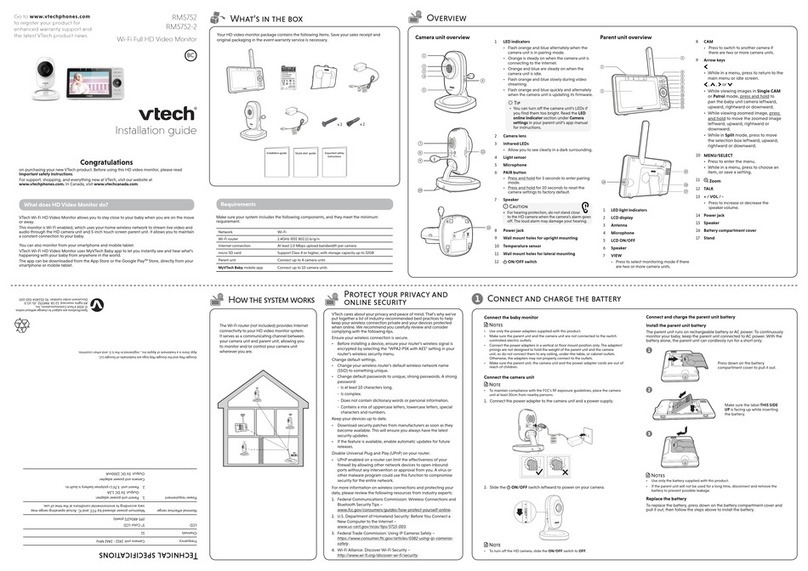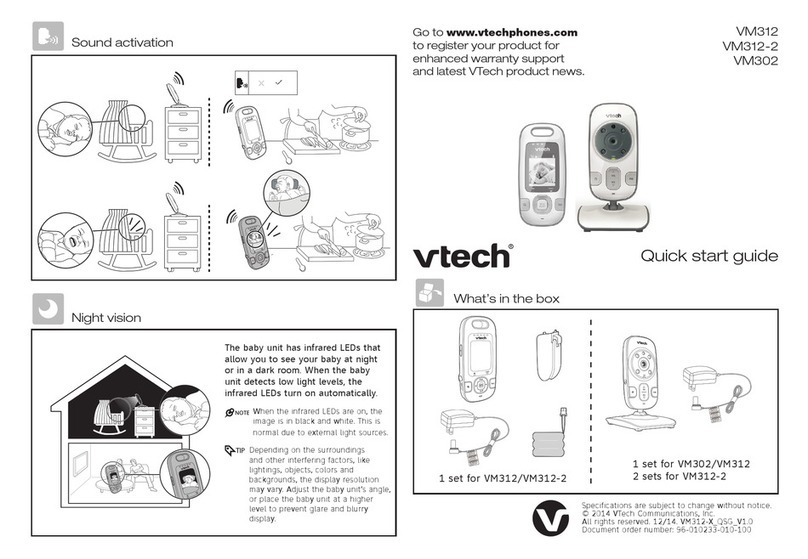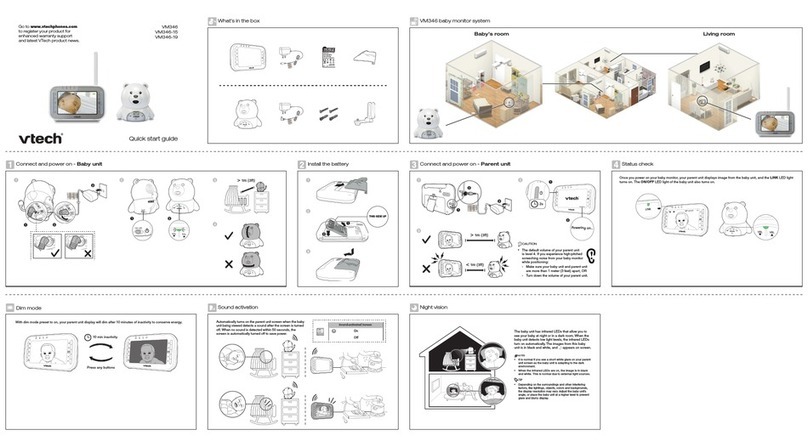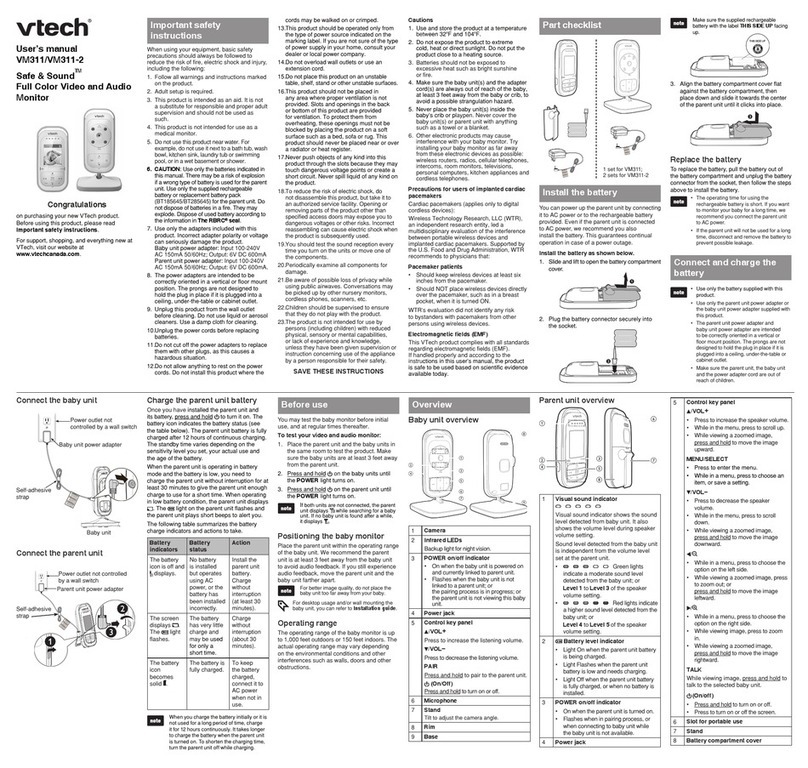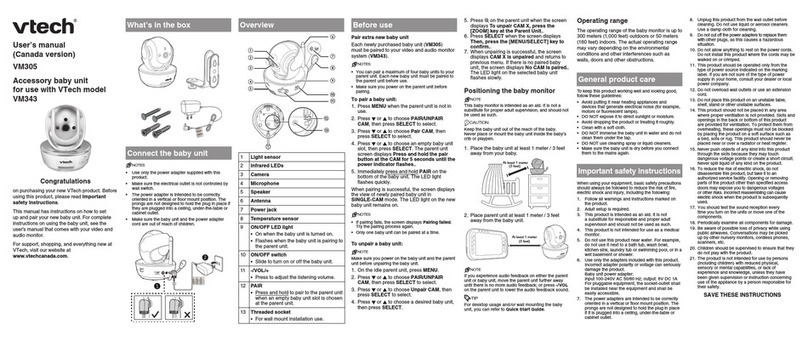Specifications are subject to change without notice.
© 2017 VTech Communications, Inc. All rights reserved.
10/17. VM3252-2_QSG_V1.
Document order number: 96-011939-010-100
Basic operation - Parent unit
Adjust speaker volume
Press VOL - or VOL +
to adjust your parent unit
speaker volume. It determines the volume of sound
transmitted from your baby units.
Zoom
Press to zoom in or out.
Talk to your baby unit
Press and hold TALK and speak to your parent unit.
Your voice is transmitted to the baby unit.
Turn off the screen
Press and hold LCD ON/OFF to switch off the screen.
You can still hear sound from the selected baby unit.
Turn off the parent unit
Press and hold to power off your parent unit.
Basic operation - Baby unit
Night vision
The baby unit has infrared LEDs that allow you to
see your baby at night or in a dark room. When
the baby unit detects low light levels, the infrared
LEDs turn on automatically.The images from this
baby unit is in black and white, and appears
on screen.
• It is norm al if you see a short w hite glar e on your
parent un it screen as the ba by unit is ad apting t o the
dark environment.
• Whe n the infrared LEDs ar e on, the im age is in
black an d white. Th is is nor mal due to ex ternal l ight
sources.
• Depending on the surroundings and other
interfering factors, like lightings, objects, colors and
backgrounds, the display resolution may vary. Adjust
the baby unit’s angle, or place the baby unit at a
higher level to prevent glare and blurry display.
Turn off the baby unit
Slide the ON/OFF switch to OFF to power off
your baby unit.
Drill two holes in the wall (7/32
inch drill bit). If you drill the holes
into a stud, insert the screws into
the holes.
Tighten the screws until only 1/4
inch of the screws are exposed.
Mount the baby monitor (optional)
Use a pencil to mark two holes in
parallel. Make sure they are the
same distance apart as the mount-
ing holes on the baby unit.
• Check for reception strength and
camera angle before drilling the holes.
Align the mounting holes on the
baby unit with the screws on the
wall.
Slide the mounting holes on the
baby unit down until it locks into
place.
6U]KXOTMULL
2s
Long press
Press to switch to another camera in SINGLE-CAM mode.
Change different views - View Change different views - Patrol
In PATROL mode:
1. Press MENU when the parent unit is idle.
2. Press or to choose , then press .
3. Press or to switch on or of f PATROL mode, then press SELECT to confirm your selection.
Sound activation
Automatically turns on the parent unit screen when the baby
unit being viewed detects a sound after the screen is turned
off. When no sound is detected within 50 seconds, the
screen is automatically turned off to save power.
Press .
10s
> More than 1
meter (3 feet)
63℉
Long press
Use the menu
Press MENU to enter the main menu, or save a setting.
While in the main menu:
• Press or to scroll among the menu options.
• Press to enter the desired submenu.
• Press MENU to exit the main menu.
While in the submenu:
• Press or to scroll among the submenu options.
• Press to enter the desired 2nd level submenu.
• Press SELECT to confirm your selection.
• Press to exit the submenu.