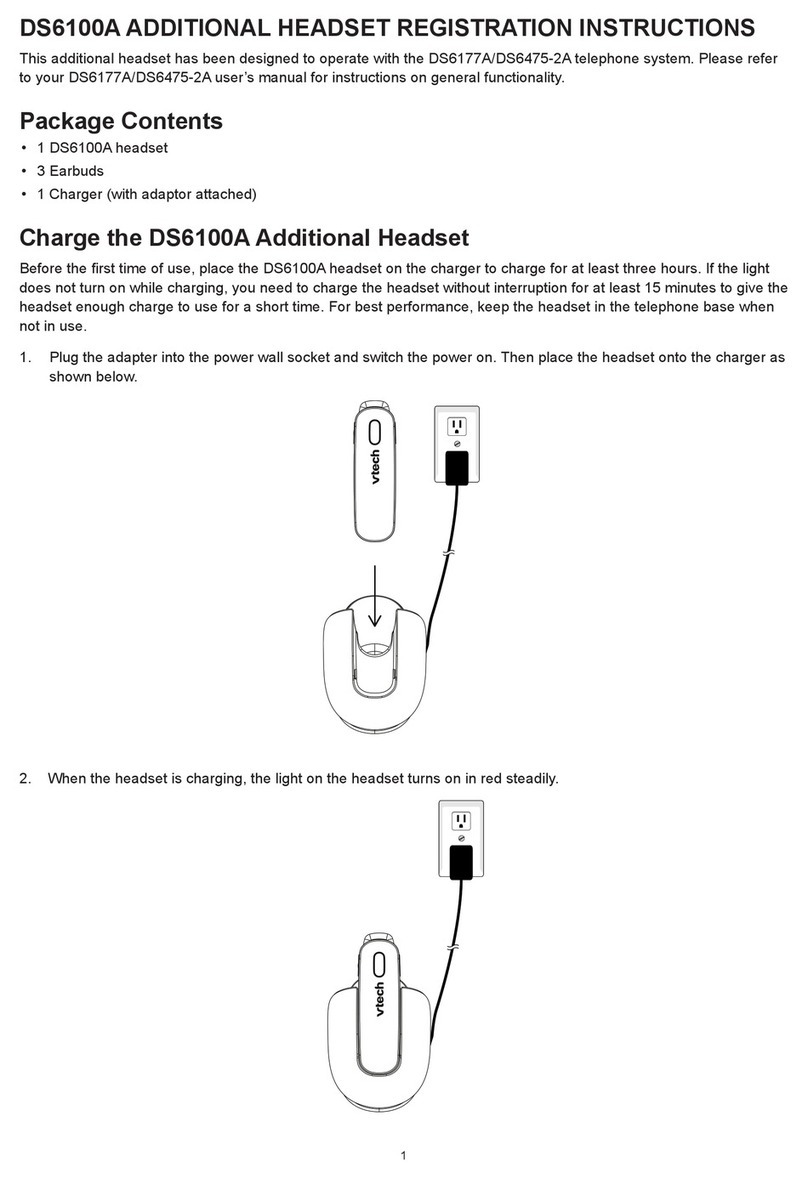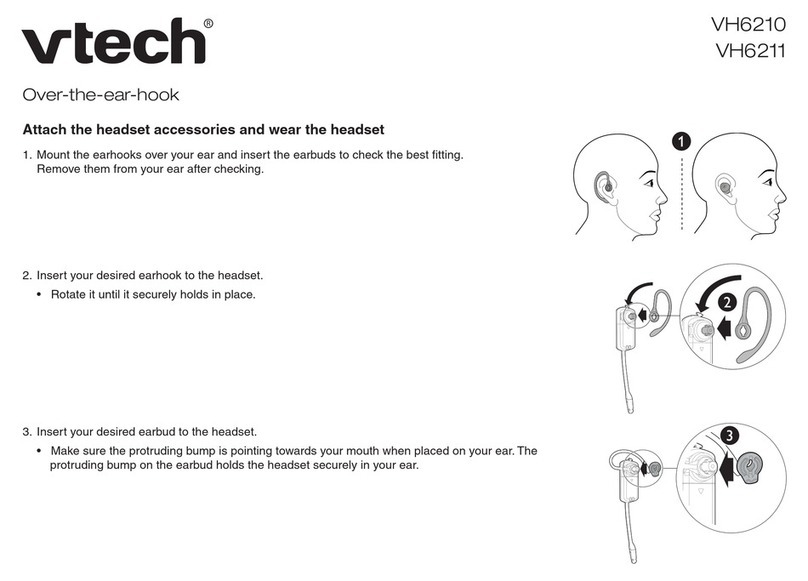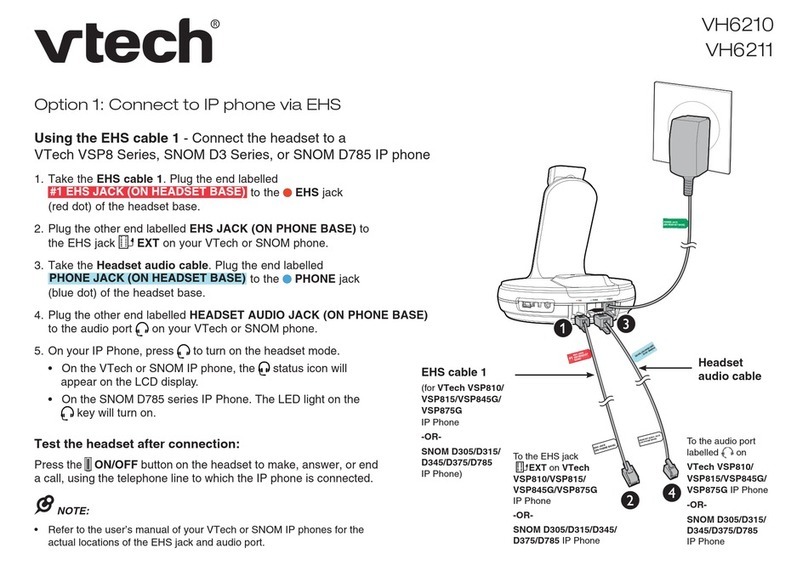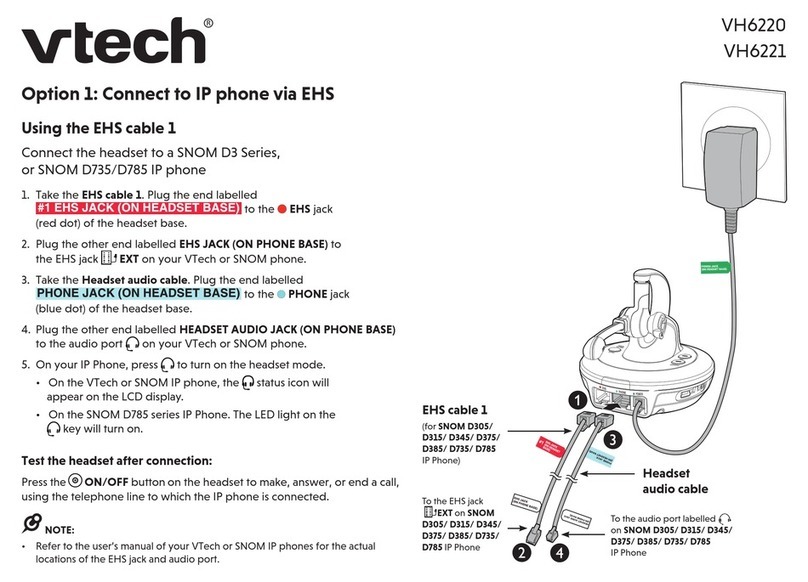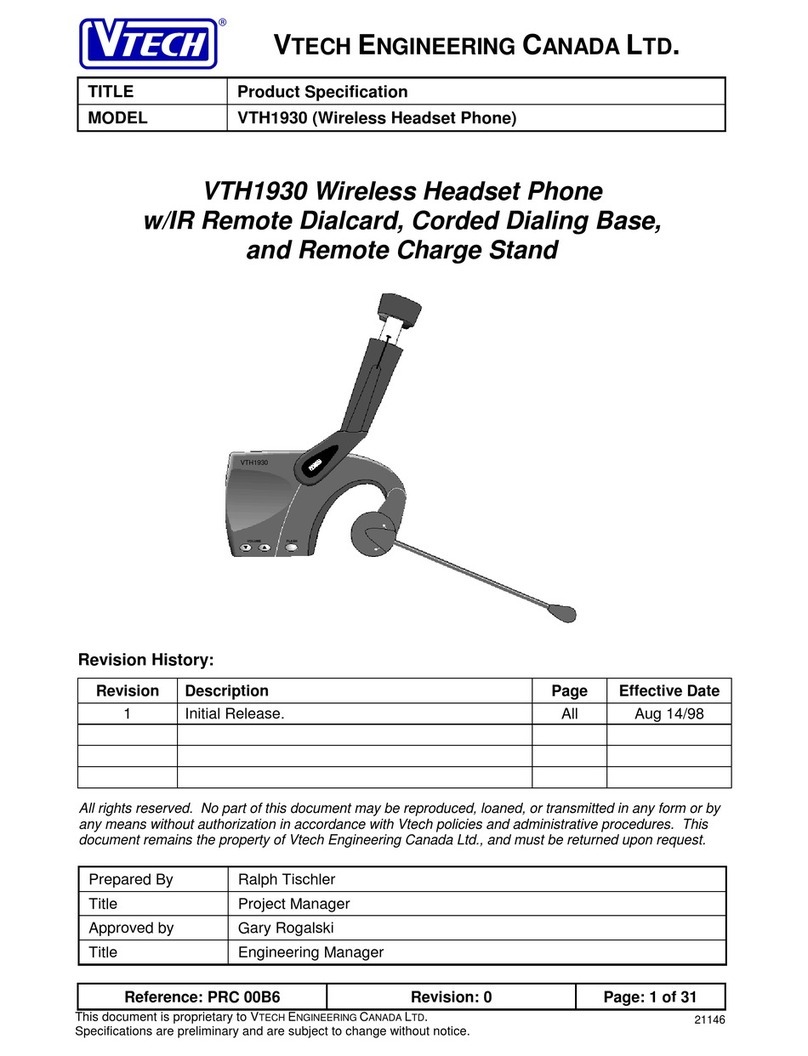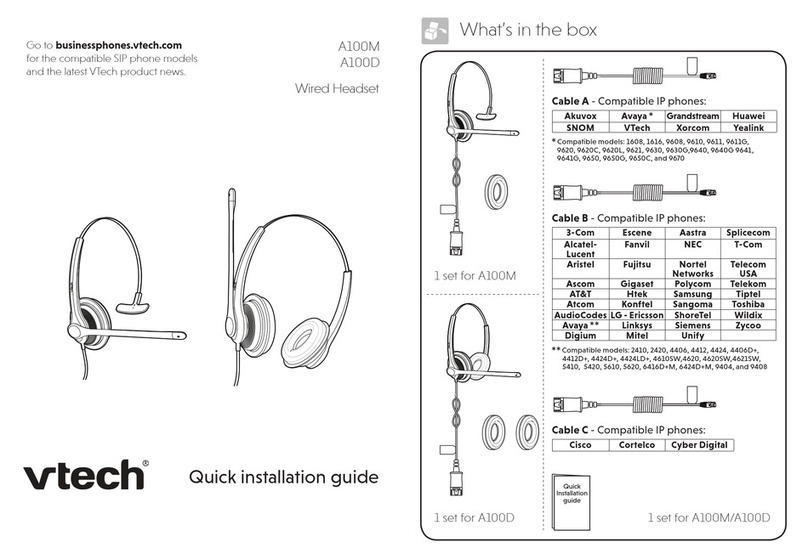5BCMFPGDPOUFOUTGetting started
Headset overview ....................1
Headset lights.......................1
Headset alert tones ..............3
Headset charger overview.......4
Dongle overview ......................5
Dongle lights.........................5
Battery installation ...................6
Headset charger installation
and battery charging ............7
Connect the Dongle to a
computer ..............................8
Connect the Dongle of your
headset to a computer..........8
Position the headset ..............11
Over-the-ear hook...............11
Over the head band............14
Behind-the-neck band.........16
Operation
Headset operation .................18
Before use ..........................18
Power on/off the headset....18
Answer a call ......................18
End a call............................18
Voice command ..................19
Headset ringer ....................19
Caller ID announce.............19
Temporary ringer
silencing .............................19
Options while on calls............20
Volume control ....................20
Mute....................................20
Appendix
Registering Headset to
Dongle ................................21
Register your Headset to
the Dongle ..........................21
Deregistering headset ...........22
Deregister all headsets
from your Dongle ................22
Troubleshooting .....................23
Maintenance..........................29
Important safety information... 30
Safety information...............30
Especially about cordless
headsets.............................31
Precautions for users
of implanted cardiac
pacemakers ........................32
For C-UL compliance.............33
Mesures de sécurité
importantes.........................33
FCC Part 15...........................37
California Energy Commission
battery charging testing
instructions .........................39
Limited warranty ....................40
Technical specifications .........43