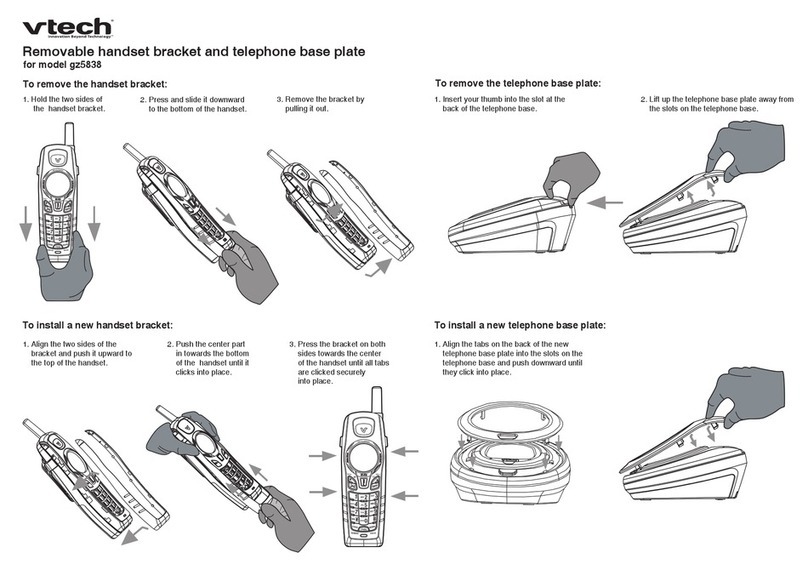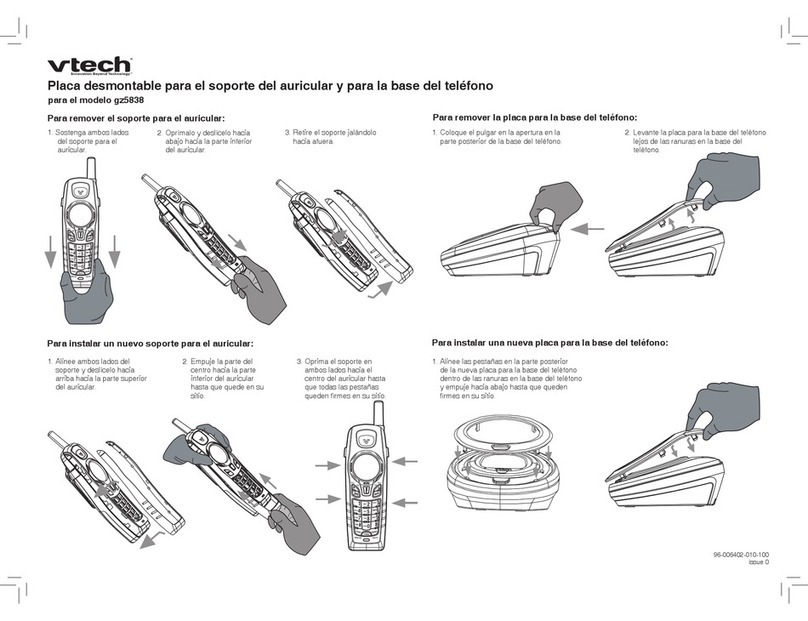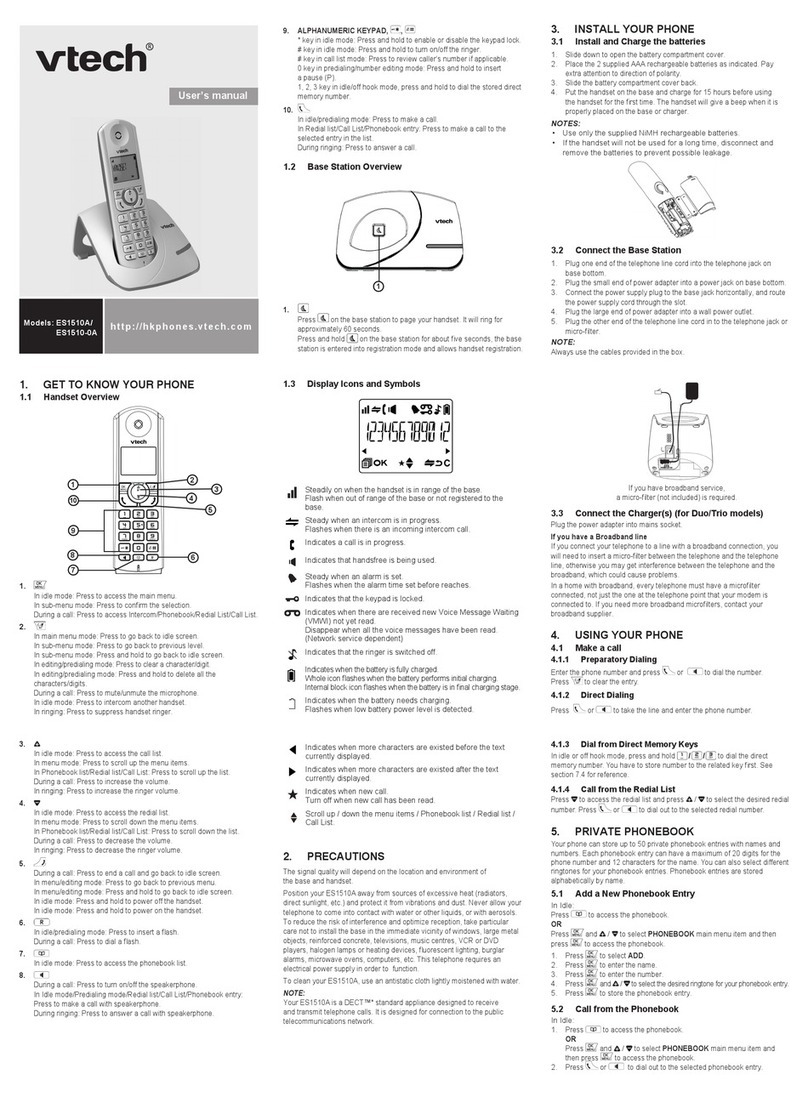Quick start guide
CM18045
4-Line
Small Business System
Handset
Go to
www.vtechphones.com
to register your product for
enhanced warranty support and
the latest VTech product news.
Handset basic operationMenus Message playback
Make a call
1. Press the desired line key (LINE 1-LINE 4).
2. Wait for a dial tone, then enter the telephone
number. The screen displays the elapsed time
as you talk (in hours, minutes and seconds).
Answer a call
Press the corresponding line key (LINE 1-LINE 4)
or SPEAKER to answer an incoming call.
End a call
Press OFF/CANCEL or return the handset to the
charger to hang up.
Hold
While on a call, press Hold. The corresponding
line key (LINE 1-LINE 4) indicator for the line on
hold flashes slowly. After the call has been put
on hold for more than three minutes, you hear a
double beep every 30 seconds.
If you are using the speakerphone, the
speakerphone turns off automatically when you
press Hold.
To release the hold, press the corresponding line
key.
Switch between lines
1. Press the desired line key (LINE 1-LINE 4)
of another telephone line to make or answer
another call. The current call is put on hold
automatically.
2. To return to the first call, press the line key
(LINE 1-LINE 4) of the original call. The
second line is put on hold automatically.
Conference calls
The system can support 6-party conference with
a maximum of four outside calls and two system
extensions (including the initiating party).
1. Make an intercom call with an extension.
2. Make an outside call. The intercom call is
automatically put on hold.
You can play the messages in the private mailbox
and the general mailbox.You can choose to play the
new messages only or play old messages.
Listen to messages in private mailbox
1. While the handset is idle, press M.Box.
2. Press MENU/SELECT or Select to choose
Play messages.
If you have only new messages or only old
messages, the handset plays the messages
directly.
-OR-
If you have both new and old messages, press
DIR or CID to choose New messages
to play the new messages only, or Old
messages to play old messages in the private
mailbox. Press MENU/SELECT or Select to
play the messages.
Listen to messages in general mailbox
1. While the handset is idle, press M.Box.
2. Press DIR or CID to scroll to Gen MB, then
press MENU/SELECT or Select.
3. Press MENU/SELECT or Select to choose
Play messages.
If you have only new messages or only old
messages, the handset plays the messages
directly.
-OR-
If you have both new and old messages, press
DIR or CID to choose New messages
to play the new messages only, or Old
messages to play old messages in the general
mailbox. Press MENU/SELECT or Select to play
the messages.
3. Press MENU/SELECT, and then choose
CONFERENCE to begin the conference call.
-OR-
1. Make or answer an outside call.
2. Make or answer a call using another line,
or intercom someone. The first line is
automatically put on hold.
3. Press MENU/SELECT, and then choose
CONFERENCE to begin the conference call.
Intercom calls
You can use the intercom feature for
conversations between the handset and other
system devices.
1. Press INT on the handset when it is idle.
2. Press DIR or CID to scroll to a desired
extension, then press MENU/SELECT or Select.
Paging calls
1. Press PAGE on the handset when it is idle.
2. Press DIR or CID to scroll to a desired
extension, then press MENU/SELECT or Select.
3. Press and hold the PAGE key, and then
speak towards the microphone.Your voice is
broadcast to the desired extension.
4. Release the PAGE key after speaking. The
destination party can reply.
Call recording
1. During a call, press MENU/SELECT.
2. Press MENU/SELECT or Select to select
Recording. The recording starts and the
screen shows -Recording call. Both the
handset user and the far-end party hear a
beep sound.
3. The recording ends when you end the call.
-OR-
To stop recording and continue the call, press
MENU/SELECT, and then press MENU/SELECT or
Select again.
The system saves the conversation into the
private mailbox.
The >symbol highlights a menu item.
Using menus
• Press MENU/SELECT to show the main menu;
or press M.Box to show the answering system
menu.
• Press DIR or CID to scroll through menu
items.
• Press MENU/SELECT or Select to select or
save changes a highlighted menu item.
• Press OFF/CANCEL or Back to cancel an
operation, exit the menu display or return to the
idle screen.
Answering system
menu
• Play messages
• Mailbox On/Off
• Record memo
• Gen MB
• Settings
• Remaining time
• Delete all old
Main menu
• Directory
• Call history
• Ringer setting
• Handset setup
• Speed dial
• User support
• Handset info
• Factory reset
BC