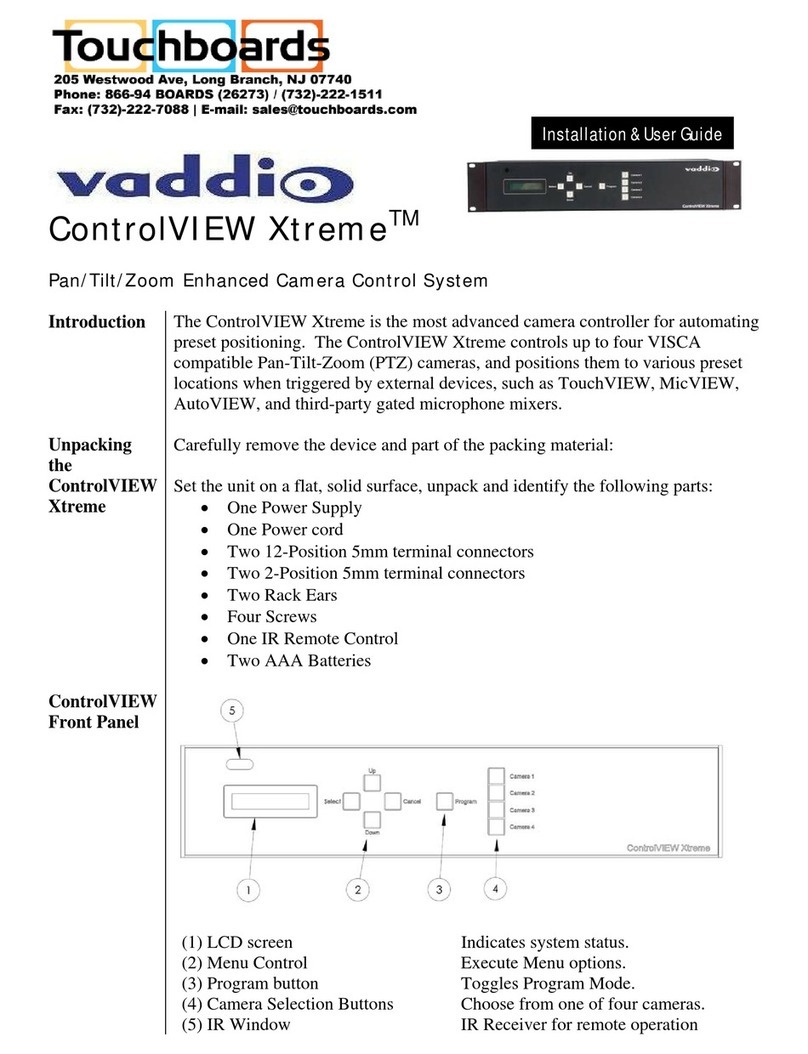VADDIO ControlVIEW Xtreme User manual

ControlVIEW™ Xtreme
Pan/Tilt/Zoom Camera Control Systems
The Vaddio ControlVIEW Xtreme Camera
Control System begins a new generation
in camera control systems. The system
is designed to control up to four TZ
cameras and assign up to 72 total system
camera preset positions to any or all cameras. The ControlVIEW Xtreme works with any
VISCA controllable TZ camera and has four video inputs for cameras one through four. The
internal four port video switcher automatically switches the video to that of the triggered camera.
Vaddio has a complete line of camera control triggering devices including the AutoVIEW™ IR,
StepVIEW™, TouchVIEW™ and MicVIEW™ that can automate your camera control projects.
resets can also be controlled by any number of different types of devices such as microphone
mixers, control systems, and contact closure devices.
Included Accessories
• 12 VDC power supply
• IR remote control
• Rack ears
• Terminal connectors
• Owners manual
Technical Features
72 Camera Presets
The ControlVIEW Xtreme can store up to 72
camera presets in the main control system.
This allows you to have as many presets as you
want and not be limited by the internal preset
limitations of the camera. Any combination of
presets can be assigned as needed between
the four cameras.
Four Port Video Switcher
A four port S-Video switcher is built into the
ControlVIEW Xtreme. The switcher can be auto-
matically switched by preset activation, manually
switched on the front panel or be switched by
using the IR remote control. The system pro-
gramming allows for setting up a default camera
video selection or a camera preset default.
VISCA Camera Compatibility
The ControlVIEW Xtreme can support any TZ
camera that has a complete VISCA camera
control command set (such as the Sony® EVI
Series Cameras). Up to four TZ cameras can
be controlled by the ControlVIEW Xtreme.
Universal Microphone Mi er Camera
Control Interface
rovides an integrator with an easy solution to
provide TZ camera control with a new or
existing microphone mixer that has outputs for
gate status (also called logic outputs). Logic
outputs normally refer to a software/hardware
mixer that has variable gate status control
outputs that tell a external control device what
microphone is being switched on and off. The
ControlVIEW Xtreme takes that signal and
switches to the appropriate camera and preset
assigned to that microphone. Signal switching
on most mixers can be done by voice activation
or by push-to-talk microphones. The ControlVIEW
Xtreme can then be programmed to assign that
microphone to any one of four cameras and
then give it one of the 72 system camera pre-
sets. ControlVIEW Xtreme only requires that
the mixers logic/gate status output must provide
an ‘active high’ (up to 5 V) or ‘active low’ (0 V)
signaling.
Automatic Camera Detection
ControlVIEW Xtreme automatically detects the
number and type of camera on the system and
assigns them accordingly. Camera assignment
is based on their location on the daisy-chain
control string.
IR Remote Control
An IR remote control is included with the
ControlVIEW Xtreme. The remote provides the
ability to control camera selection, TZ functions
and all camera preset programming.

AUDIO/VIDEO
DISTRIBUTION
CODEC OR LOCAL
Figure 1 – ControlVIEW Xtreme setup, audio mixer. Figure 2 – ControlVIEW Xtreme setup, AutoVIEW.
Figure 3 – ControlVIEW Xtreme setup, TouchVIEW.
Technical Specifications
Serial Communication Data Rate: 9600, 8N1 ass-through, Control and Data
Video Input – (4) S-Video inputs
Video Output S-Video and Composite
Switcher Input Controller – (2) 12-pin hoenix type connectors for control triggers
– (2) DB25 connector inputs (24 inputs + 1 ground each) for control triggering
– (1) 2-pin hoenix type connector for ground
– (1) 2-pin hoenix type connector for +5 V
– (2) RS-232 Serial orts (one to camera and one to AMX®/Crestron®)
– (1) RS-232 Instruction Set for Camera Control
– (1) RS-232 ass-through Function for external control systems
– (1) 4- ort Video Switcher Controller
Weight 4.60lbs/2.08kg
Dimensions
Depth 6 1/4”/15.9cm
Width 16 3/4”/42.6cm
Height 3 1/2”/8.81cm
ower Supply 12 VDC, 750mA
TouchVIEW
Receiver
TouchVIEW Remote Controls
(u to 12 remote controls)
VIDEO
▲
ControlVIEW
Xtreme
S-VIDEO
▲
PTZ
Camera RS232
▲
▲
S-VIDEO
▲
PTZ
Camera RS232
▲
▲
S-VIDEO
▲
PTZ
Camera RS232
▲
▲
S-VIDEO
▲
PTZ
Camera
▲
▲
▲
▲
▲
PRESET
INPUTS
▲
▲
RS232
▲
▲
▲
▲
REMOTE
LOCATIONS
▲
▲
▲
▲
CONTROL SYSTEM
RS232
MicVIEW or
MIC MIXER
MICROPHONES
MIXED AUDIO
▲
▲
▲
▲
VIDEO
▲
▲
REMOTE
LOCATIONS
ControlVIEW
Xtreme
S-VIDEO
▲
PTZ
Camera RS232
▲
▲
S-VIDEO
▲
PTZ
Camera RS232
▲
▲
S-VIDEO
▲
PTZ
Camera RS232
▲
▲
S-VIDEO
▲
PTZ
Camera
▲
▲
▲
▲
▲
PRESET
INPUTS
▲
▲
RS232
Ste VIEW Mats
▲
▲
▲
▲
VIDEO
▲
REMOTE
LOCATIONS
ControlVIEW
Xtreme
S-VIDEO
▲
PTZ
Camera RS232
▲
▲
S-VIDEO
▲
PTZ
Camera RS232
▲
▲
S-VIDEO
▲
PTZ
Camera RS232
▲
▲
S-VIDEO
▲
PTZ
Camera
▲
▲
▲
RS232
ControlVIEW
Control Ex ander
▲
▲
▲
▲
PRESET
INPUTS
AutoVIEW IR Sensors
Up to 12 total triggers, IR sensors or mats

Control ptions
The following equipment can be integrated and provide camera preset control triggering to the ControlVIEW
Xtreme Camera Controller.
Audio/Mi ers
With a ControlVIEW Xtreme you can interface with any mixer that provides an ‘active high’ (up to 5 V) or ‘active
low’ (0 V) ate status output.
MicVIEW™
Vaddio’s MicVIEW is an automated 12-input microphone switching/mixing system that was designed for distance
education and other videoconferencing applications. MicVIEW integrates directly with the ControlVIEW Xtreme
Camera Control by using the optional link cable. Up to eight MicVIEW units can be linked together to get a total
of 96 microphones.
TouchVIEW™
Vaddio’s TouchVIEW Wireless Remote Control System provides for individual RF remote control buttons that
can be placed on whiteboards, podiums, desktops, etc. so that the presenter can switch to any video preset they
desire as they move around the room. Up to 62 remote buttons can be used on a system.
AutoVIEW™
Vaddio’s AutoVIEW IR Ceiling-Mounted resenter Camera Control System provides for automated presenter
control of camera presets programmed in the ControlVIEW Xtreme. At the IR sensor detects the presenter,
cameras and presets change automatically allowing for hands-free camera tracking. The AutoVIEW Active IR
Sensor is adjustable for precise presenter control over each IR sensing zone.
StepVIEW™
The StepVIEW System works by having the presenter step on the heavy-duty, presence sensing and non-slip
auto locator mats in the area that the cameras are to be used. Camera presets are assigned to those mat
locations and programmed into the ControlVIEW Xtreme. As the presenter walks to different areas in the room
the mats trigger the cameras to move to that area automatically.
Control Systems
The Vaddio ControlVIEW Xtreme can also be integrated with a control system such as Crestron® or AMX® by
using the RS-232 control port.
Contact Closure Interface
The preset input interface allows for connection of external devices such as switches, sensors, floormats, etc.
The contact must see an “active high’ (up to 5 V) or ‘active low’ (0 V).
Program Features
Front Panel Programming
A scrolling LCD menu display provides users with the ability to do system programming and can also be used
for user system control of TZ cameras and system functions.
IR Remote Programming
System programming can be done with the provided IR remote control.
Switching Delay Settings
Both the camera switching delay and the video switching delay can be programmed to select the appropriate
delay time before switching to the default position or another camera. The settings are from 0 to 60 seconds.
There is also an OFF position which turns off the default position function.
Preset Recall ON/OFF
When the preset recall is ON the system switches to the default camera and user selected preset. When the
preset recall is OFF, only the default camera video is selected.
Default Camera Selector
Selects what camera will be the default camera when no other camera is being activated by the system.
Camera Video Delay
This feature delays switching the camera’s video output until the camera moves and zooms into place. This
feature is activated when switching between different cameras.
Crestron or AMX
The ControlVIEW Xtreme allows RS-232 control throught the external port.

(1) IR Remote Control
(2) LCD Dis lay
(3) SELECT Command Button
(4) SCROLL UP Command Button
Figure 5 – ControlVIEW Xtreme back panel functions.
Figure 4 – ControlVIEW Xtreme front panel functions.
4800 Quebec Avenue North • Minneapolis, MN 55428
Toll Free: 800.572.2011 • hone: 763.971.4400 • Fax: 763.971.4464
www.vaddio.com
©2005 All Rights Reserved. Reproduction in whole or in part without written permission is prohibited. Specifications and pricing subject to change. ControlVIEW, MicVIEW, TouchVIEW,
StepVIEW and AutoVIEW are registered trademarks of Vaddio, Inc. All other trademarks are property of their respective owners. Form Number 0132/Rev. 12-05
▲
▲
89
10
511
PROGRAM
CAMERA 1
CAMERA 2
CAMERA 3
CAMERA 4
▲
1
CANCEL
UP
DOWN
SELECT
1234
1234
1234
▲
2
▲
3
▲▲
▲
46 7
▲▲▲
PRESET INPUT PORTS
CAMERA 1
CAMERA 2
CAMERA 3
CAMERA 4
1234 5 8
POWER
12VDC
GROUND +5VDC
▲▲ ▲▲▲
C••
PRESETS 25-48
PRESETS 49-72
1 2 3 4 5 6 7 8 9 10 11 12 13 14 15 16 17 18 19 20 21 22 23 24 SWITCHER
CONTROL
VIDEO 1 VIDEO 3
VIDEO 2 VIDEO 4 S-VIDEO
COMPOSITE CONTROL
CAMERA
VIDEO IN VIDEO
OUT RS-232
▲▲
▲▲
8
6
▲
9
▲
7
▲
10
▲
11
▲
13
▲
12
▲
(1) +12 VDC IN – Power connection
(2) 1-12 PRESET INPUTS – Phoenix ty e connector
(3) GROUND – 2- in Phoenix ty e connector
(5) SCROLL DOWN Command Button
(6) CANCEL Command Button
(7) PROGRAM Command Button
(8) CAMERA ONE Button
(9) CAMERA TWO Button
(10) CAMERA THREE Button
(11) CAMERA FOUR Button
(4) +5 VDC OUT – +5 Volt out ut; 2- in Phoenix ty e connector
(5) 13-24 PRESET INPUTS – Phoenix ty e connector
(6) 25-48 PRESET INPUTS – DB25 connector
(7) 49-72 PRESET INPUTS – DB25 connector
(8) S-VIDEO INPUTS (4) – S-Video; 4- in mini DIN jack
(9) COMPOSITE VIDEO OUTPUT – Female RCA jack
(10) S-VIDEO OUTPUT – 4- in mini DIN jack
(11) EXTERNAL SWITCHER CONTROL – 4- in Phoenix ty e connector
(12) RS-232 CONTROL PORT – DB-9F connector
(13) RS-232 CAMERA PORT – DB-9M connector
Figure 6 – ControlVIEW Xtreme IR remote control.
Cam 1 Cam 2 Cam 3 Cam 4
ProgramPower
ControlVIEW Xtreme
12 34
56 78
90
In
Zoom
ut
▲
▲
▲
▲
Other manuals for ControlVIEW Xtreme
1
Other VADDIO Control System manuals
Popular Control System manuals by other brands

Comunello
Comunello BORDER 400 Installation and user manual

Verlinde
Verlinde EUROBLOC Variator VTN Service manual

Diginet
Diginet DGOZ-TCSW-LR35 installation guide

Duke
Duke HSHU 13 SERIES Installation and operation manual

AIRTRONICS
AIRTRONICS Blazer Sport manual

Pentair Pool Products
Pentair Pool Products Compool Installation and user guide