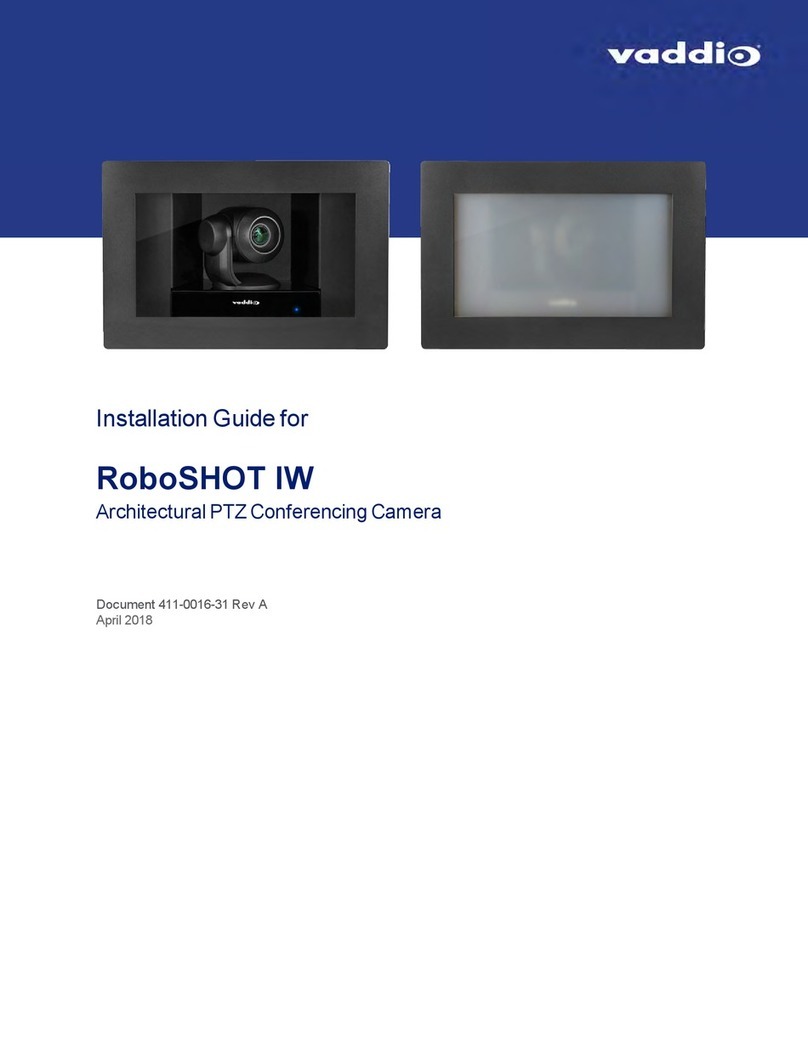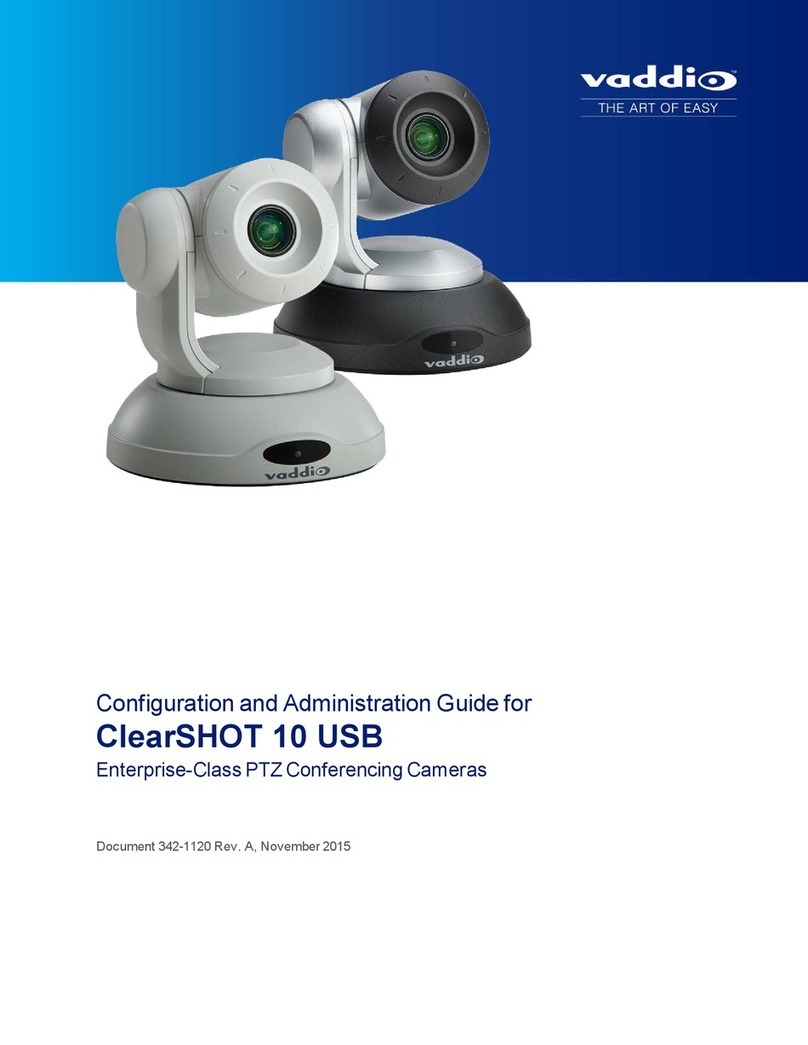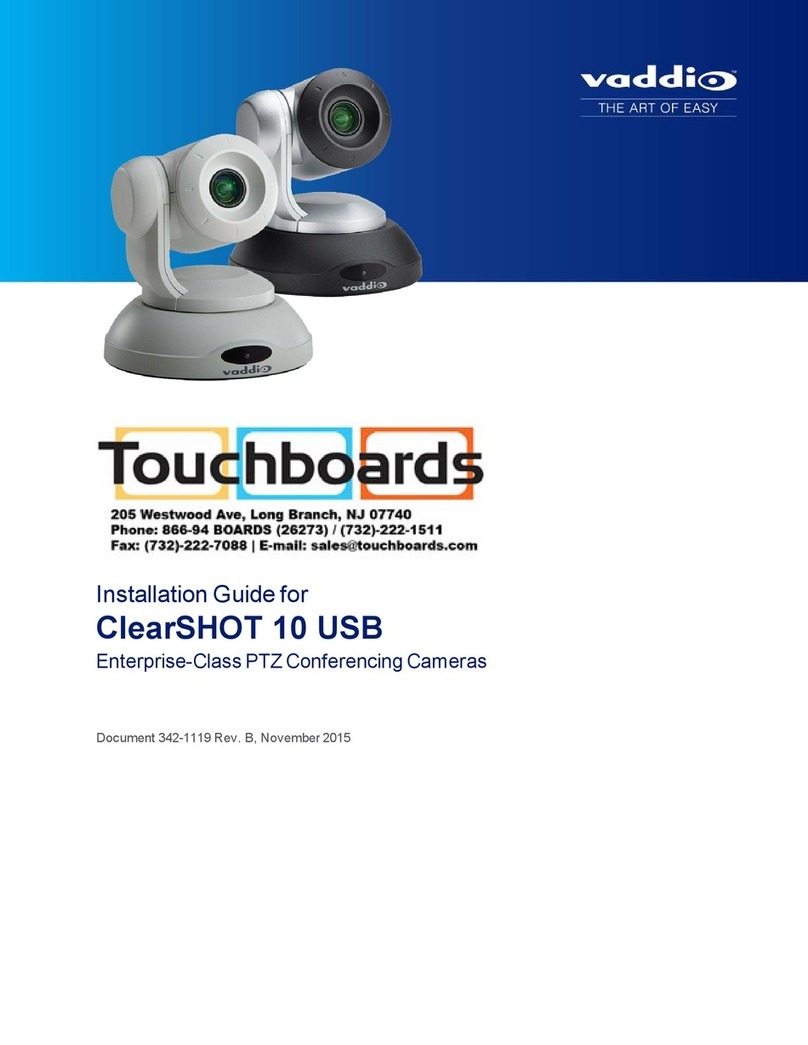Installation
This section covers siting the camera, installing the mount, and installing the camera.
Before You Install the Camera
All ClearSHOT cameras include a wall mount.
nChoose a camera mounting location that will optimize camera performance. Consider camera viewing
angles, lighting conditions, line-of-sight obstructions, and in-wall obstructions where the camera is to be
mounted.
nEnsure that the camera body can move freely and point away from the ceiling and lights. The camera
will not perform well if it is pointed toward a light source such as a light fixture or window.
nFollow the installation instructions included with the camera mount.
Note
Dome enclosures are not recommended for ClearSHOT 10 USB cameras.
Don’t Void Your Warranty!
Caution
This product is for indoor use. Do not install it outdoors or in a humid environment without the appropriate
protective enclosure. Do not allow it to come into contact with any liquid.
Use only the power supply included with this product. Using a different one will void the warranty, and
could create unsafe operating conditions or damage the product.
Do not install or operate this product if it has been dropped, damaged, or exposed to liquids. If any of these
things happen, return it to Vaddio for safety and functional testing.
Learn more at www.vaddio.com/products.
Cabling Notes
For RS-232 cabling, use Cat-5 or Cat-5e/6 cable and standard RJ-45 connectors (568B termination) from
the camera’s RS-232 port to the controller's RS-232 port. If the camera is connected to a third-party control
system (such as AMX or Crestron), a DE-9F (sometimes called DB-9F) adapter is supplied.
We recommend using high-quality connectors and a high-quality crimping tool.
Note
Do not use pass-through RJ-45 connectors. These can cause intermittent
connections and degraded signal quality, resulting in problems that may be hard to
diagnose. Use standard RJ-45 connectors and test all cables for proper pin-outs and
continuity before you connect them to Vaddio products.
7
Integrator's Complete Guide to ClearSHOT 10 USB Enterprise-Class PTZ Conferencing Cameras