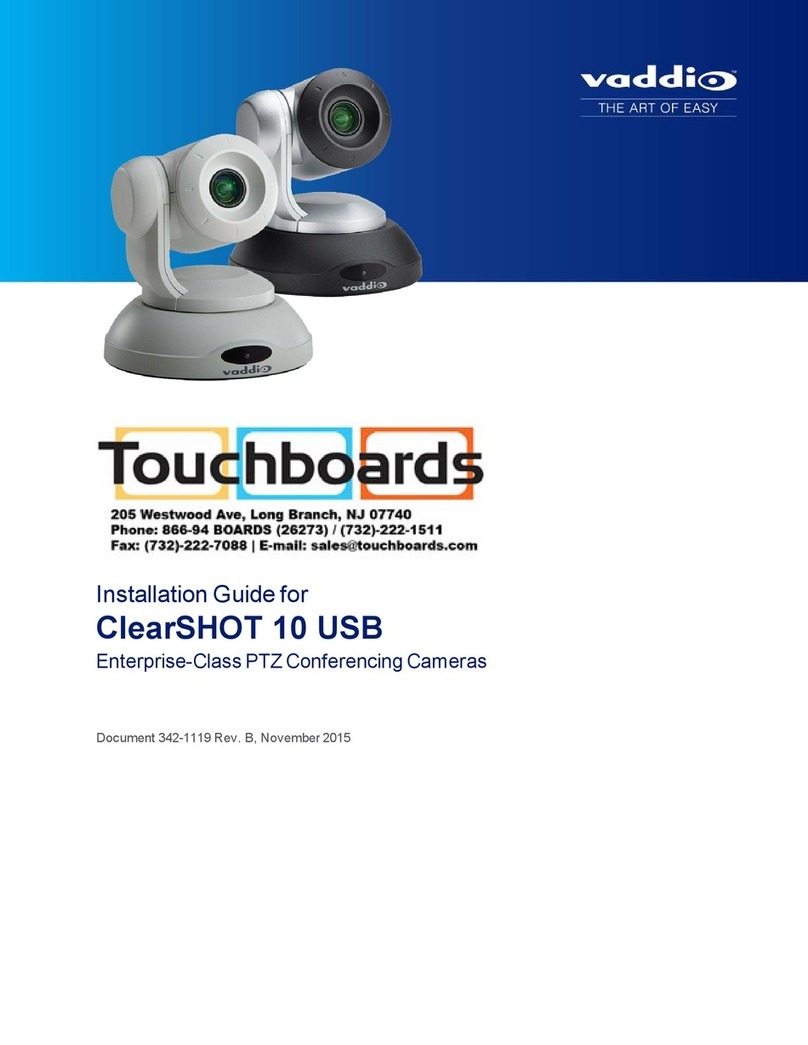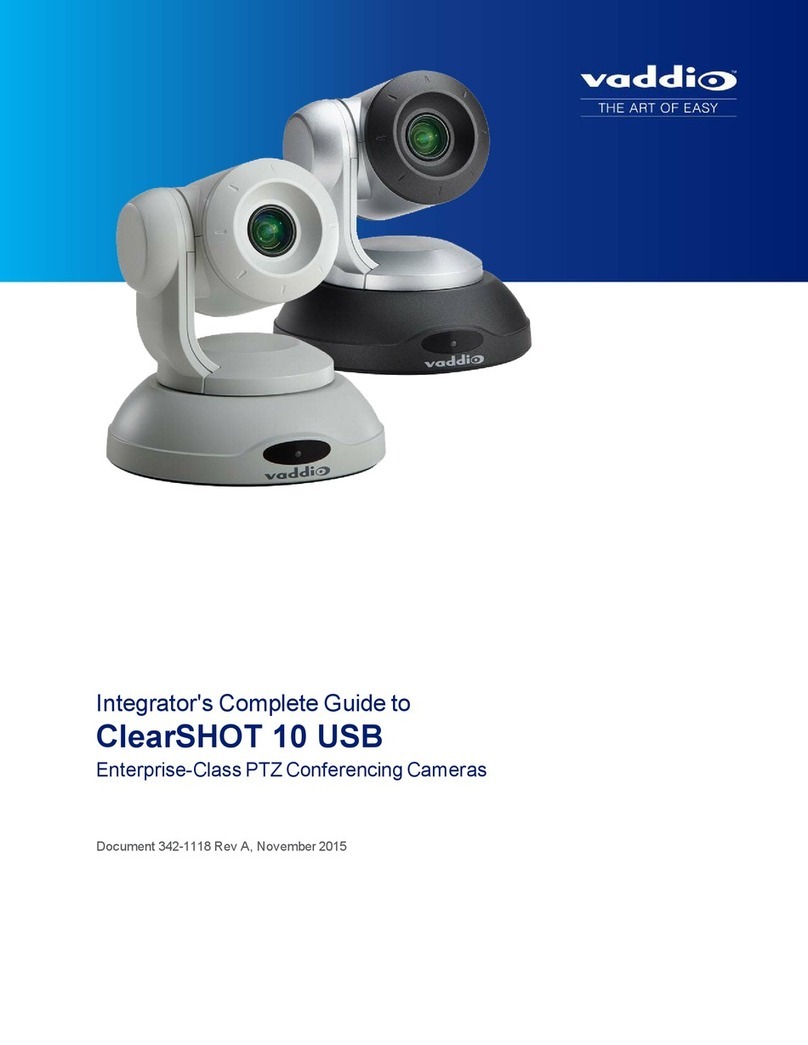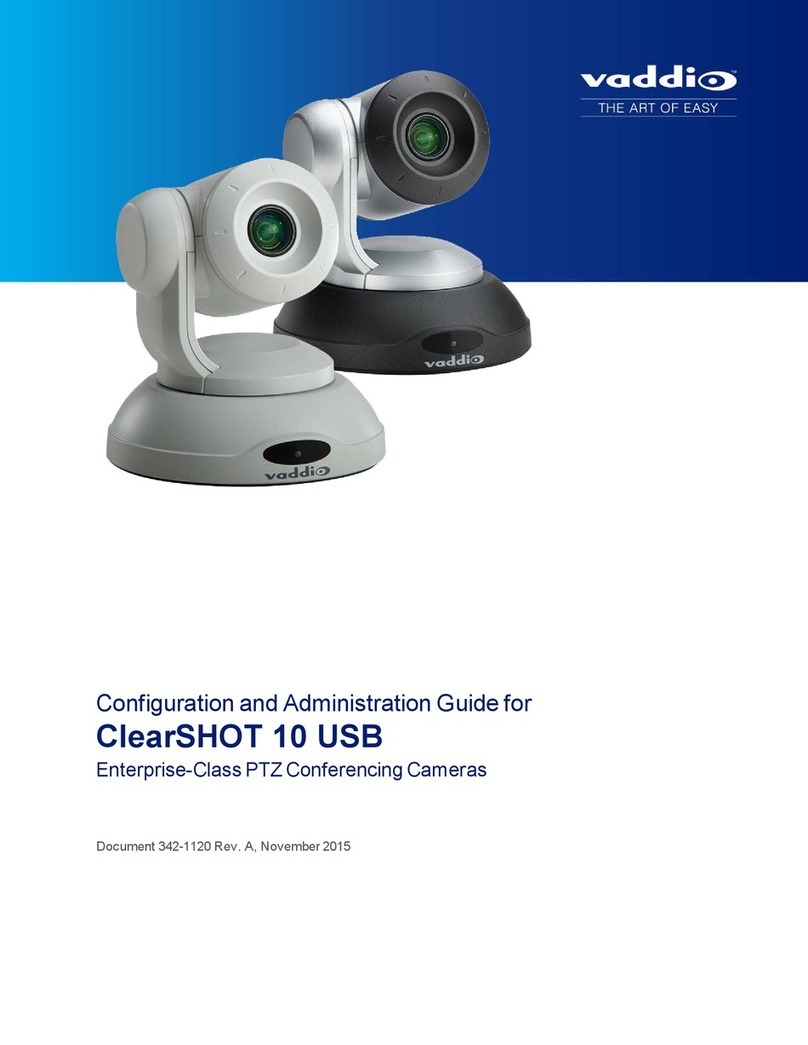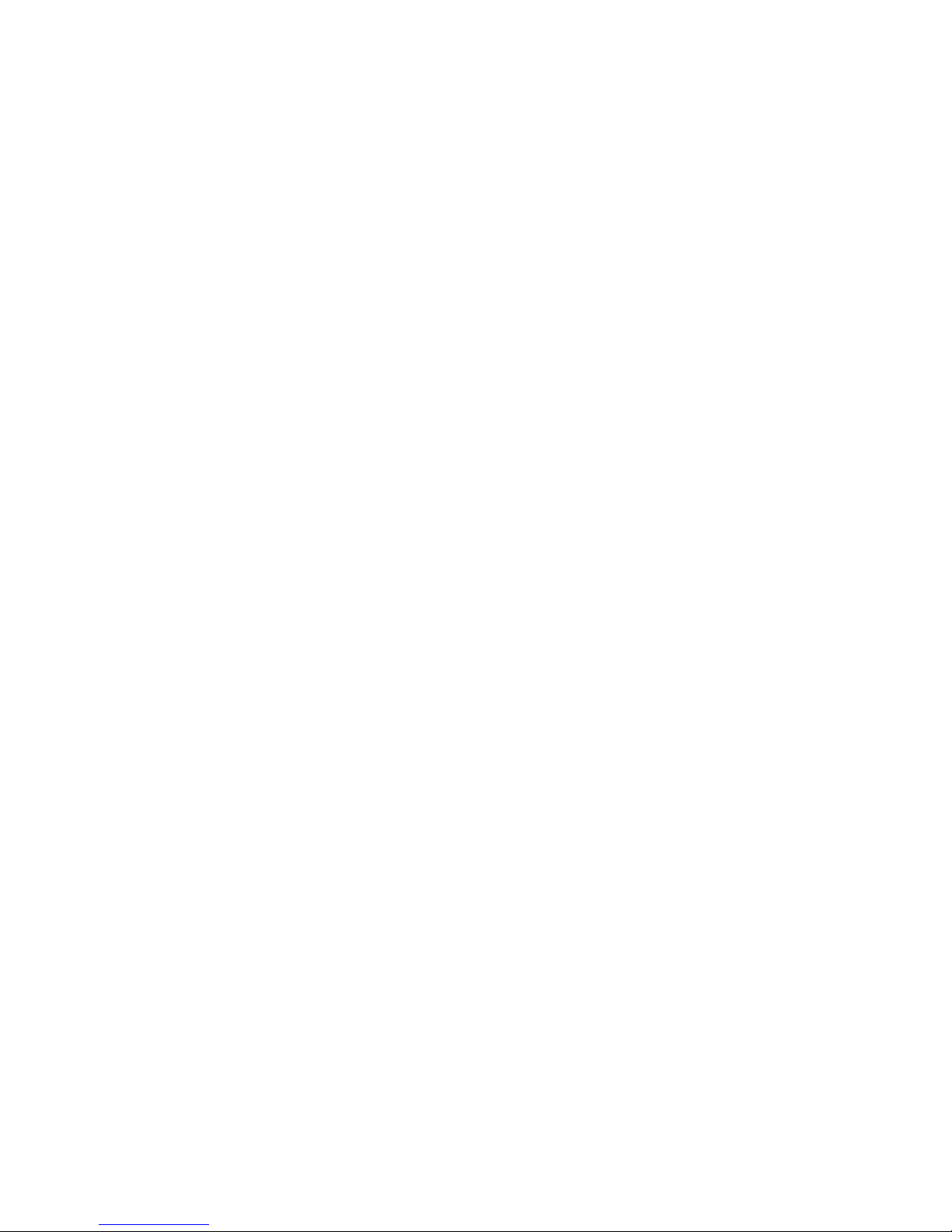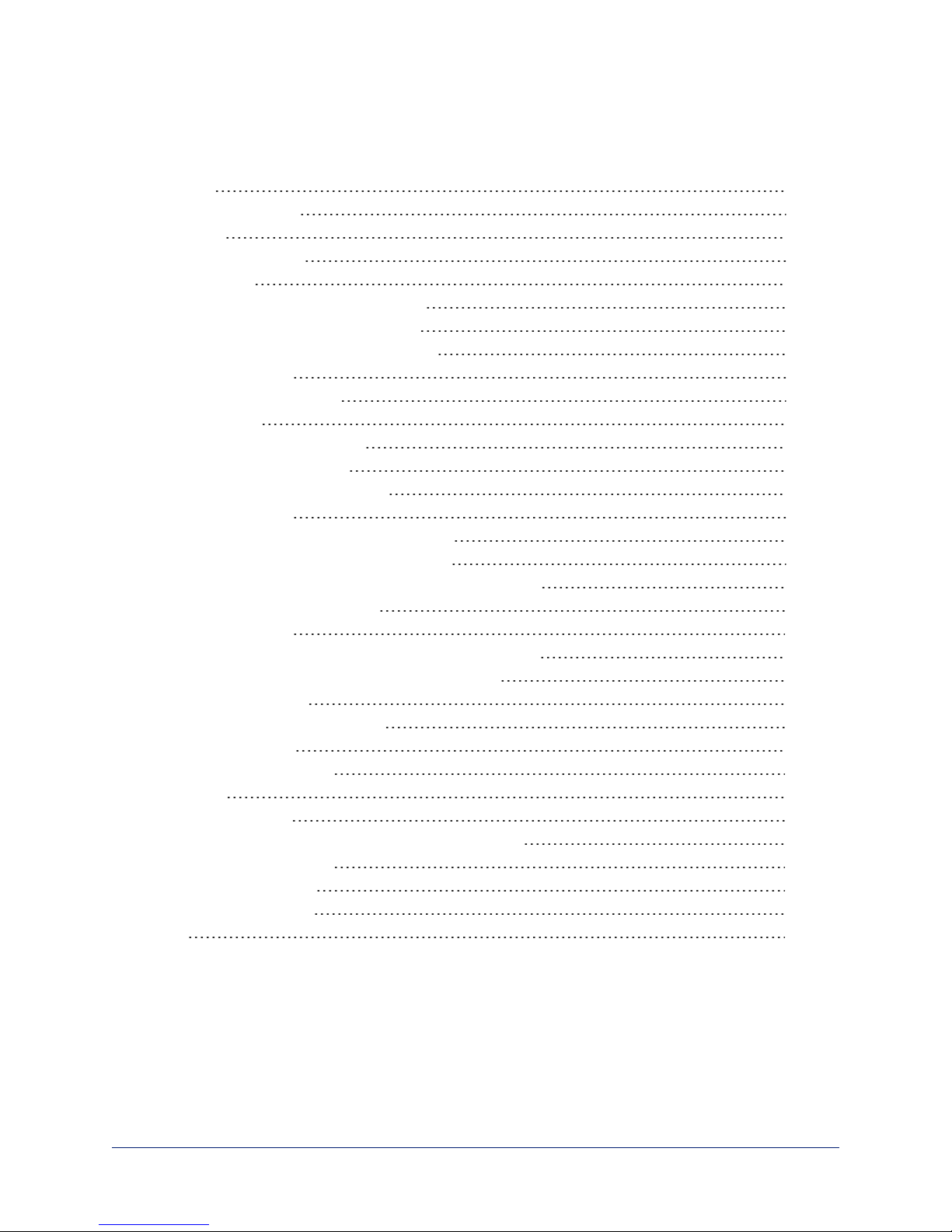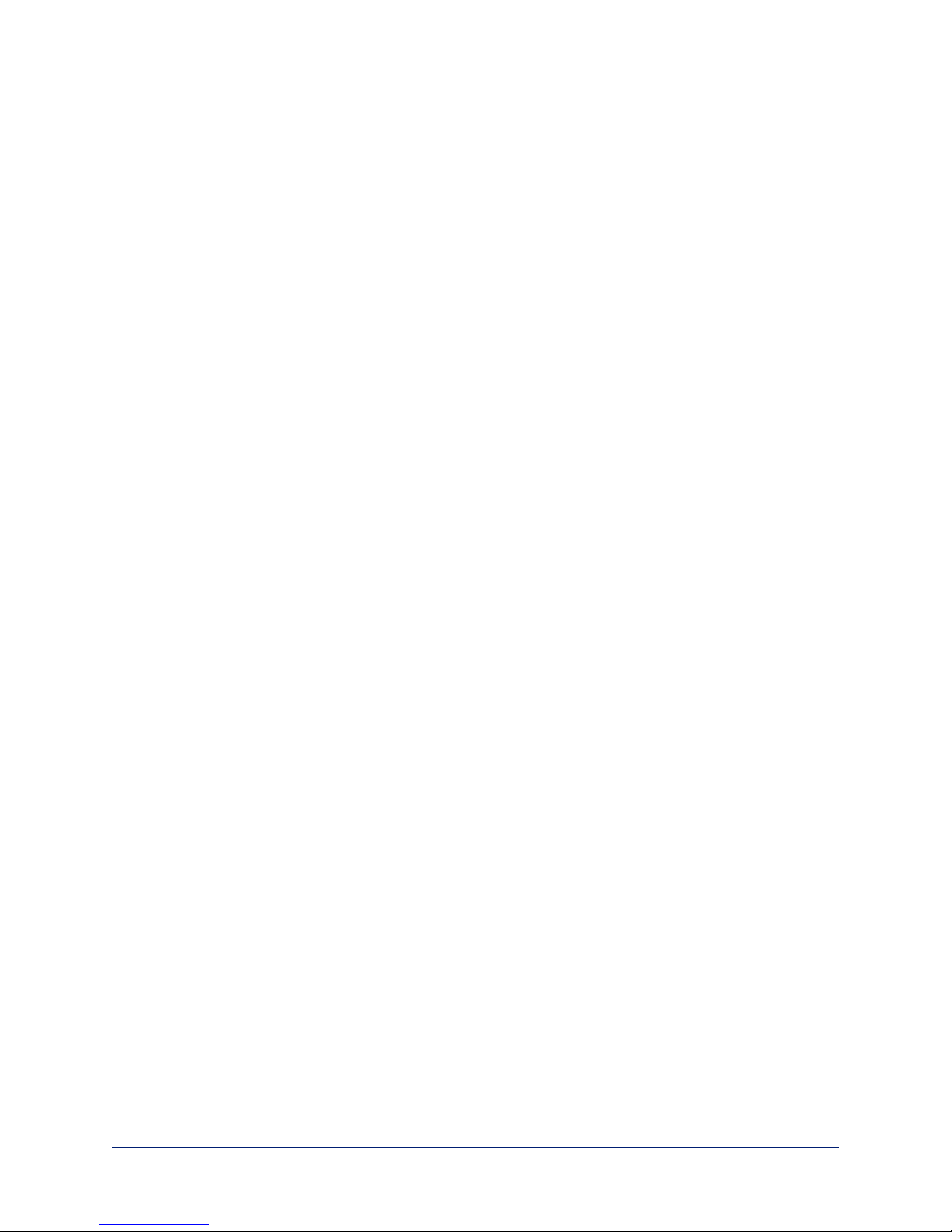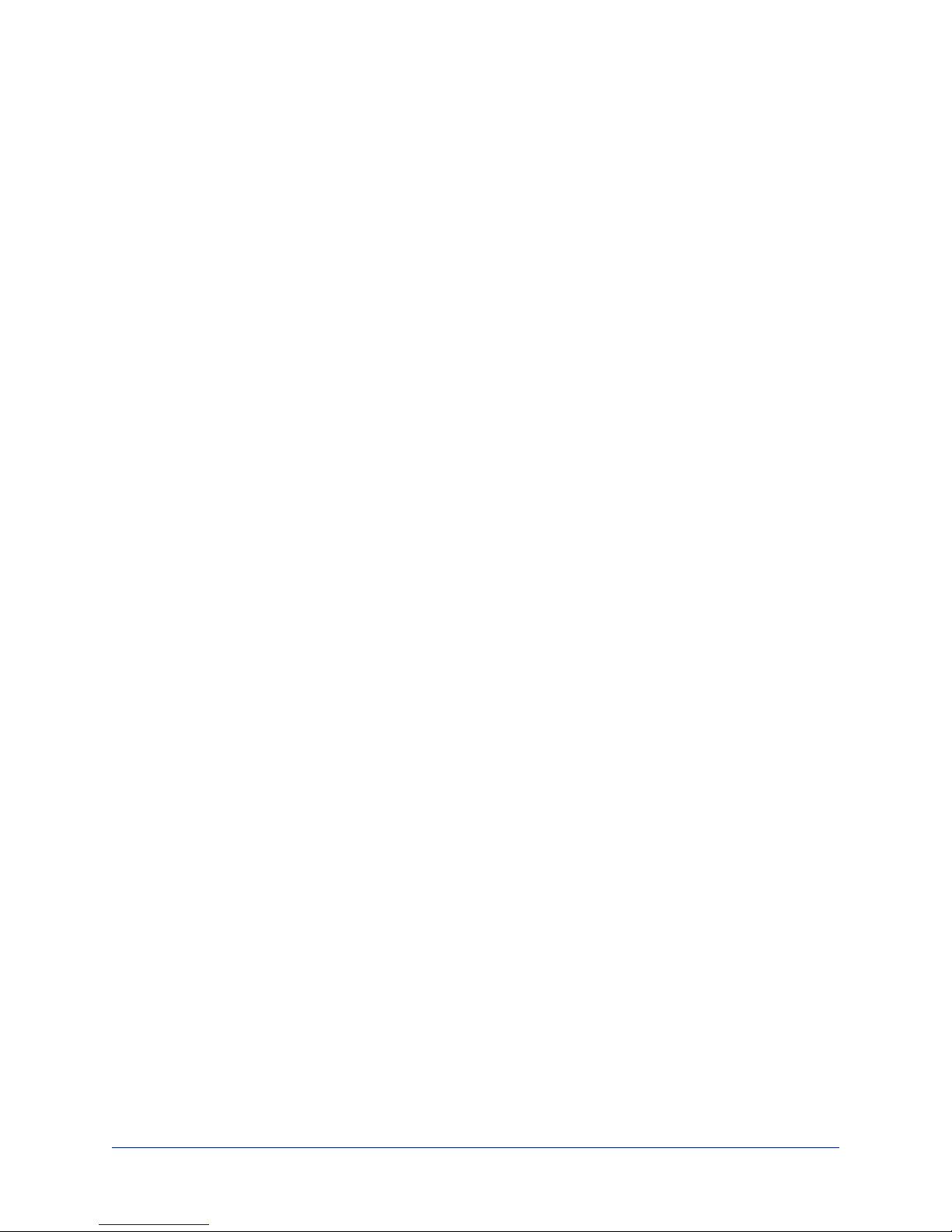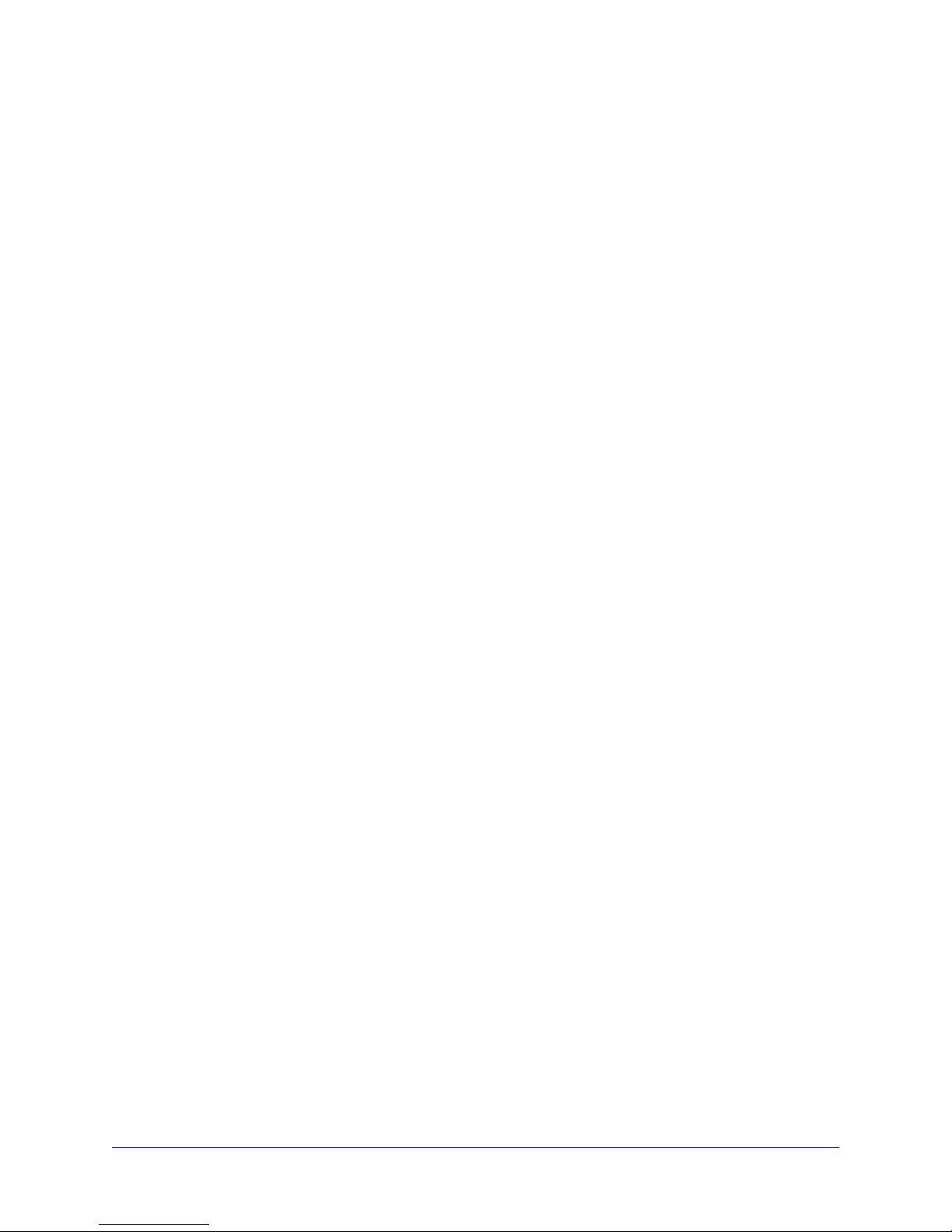Overview
This guide describes installation and related information for the RoboSHOT®In-Wall architectural PTZ
conferencing camera:
nRoboSHOT IW (Smart Glass), North America, black/primer – 999-9965-100/150
nRoboSHOT IW (Smart Glass), Europe/UK, black/primer – 999-9965-
101/151
nRoboSHOT IW OneLINK®HDMI System (Smart Glass), North America,
black/primer – 999-9965-200/250
nRoboSHOT IW OneLINK HDMI System (Smart Glass), Europe/UK,
black/primer – 999-9965-201/251
nRoboSHOT IW OneLINK Bridge System (Smart Glass), North America, black/primer – 999-9965-
300/350
nRoboSHOT IW OneLINK Bridge System (Smart Glass), Europe/UK, black/primer – 999-9965-301/351
nRoboSHOT IW (Clear Glass), North America, black/primer – 999-9966-100/150
nRoboSHOT IW (Clear Glass), Europe/UK, black/primer – 999-9966-101/151
nRoboSHOT IW OneLINK HDMI System (Clear Glass), North America,
black/primer – 999-9966-200/250
nRoboSHOT IW OneLINK HDMI System (Clear Glass), Europe/UK,
black/primer – 999-9966-201/251
nRoboSHOT IW OneLINK Bridge System (Clear Glass), North America,
black/primer – 999-9966-300/350
nRoboSHOT IW OneLINK Bridge System (Clear Glass), Europe/UK, black/primer – 999-9966-301/351
What's in this Guide
This guide covers:
nUnpacking the camera
nTips for a successful installation
nInformation on mounting and connecting the camera
nCamera power-on
Complete product information is available in the Integrator's Complete Guide to the RoboSHOT IW
Architectural PTZ Conferencing Camera.
Download manuals, dimensional drawings, and other information from www.vaddio.com/support.
Features
nExmor® 1/2.8 type, high-speed, low-noise image sensor for 2.38 megapixels total, full HD (native
1080p/60)
n10x optical zoom with horizontal field of view from 67° (wide end) to 7.6° (tele end)
nSuperior low-light performance (0.4 Lux)
nWeb interface for remote administration and operation, integration-ready Telnet and serial RS-232
control, presenter-friendly IR remote control
nUse with a OneLINK device for power, video, and control:
oOneLINKHDMI – uncompressed HDMI video, bidirectional RS-232 connectivity for camera control
via third-party equipment, passes IP stream from the camera
oOneLINK Bridge – OneLINKHDMIcapabiliities plus uncompressed USB 3.0 streaming, HD-SDI
output, and audio routed up to the camera and injected into the IP stream
1
Installation Guide for the RoboSHOT IW Architectural PTZ Conferencing Camera