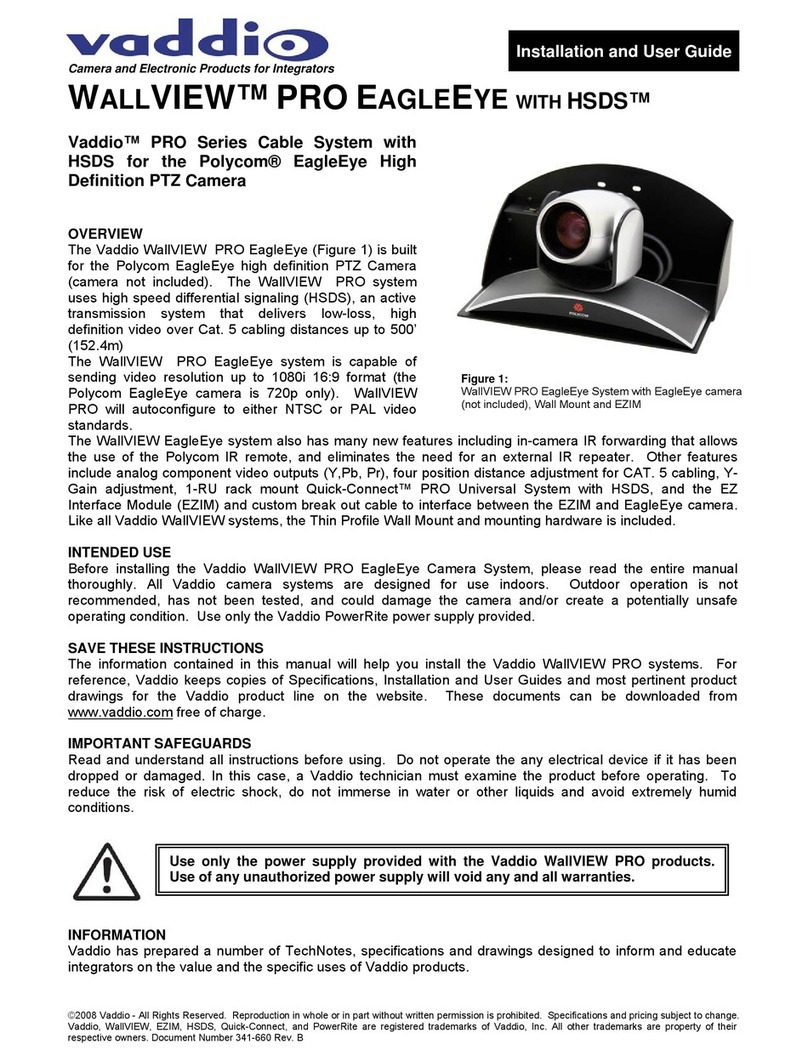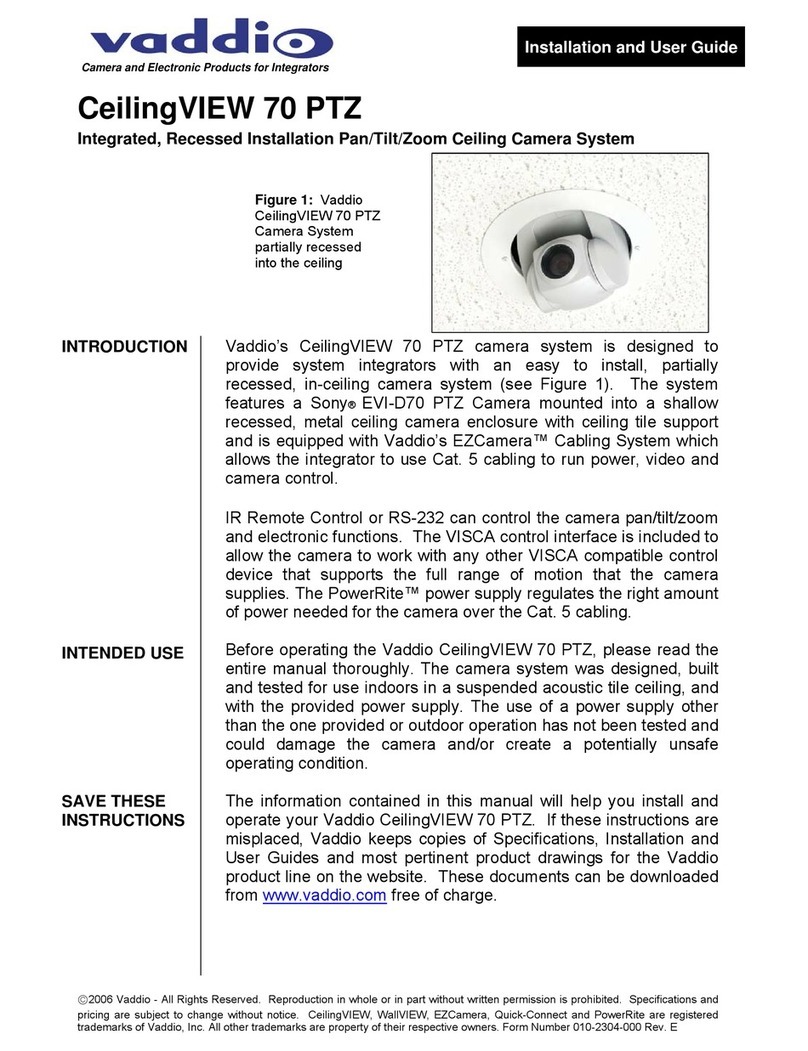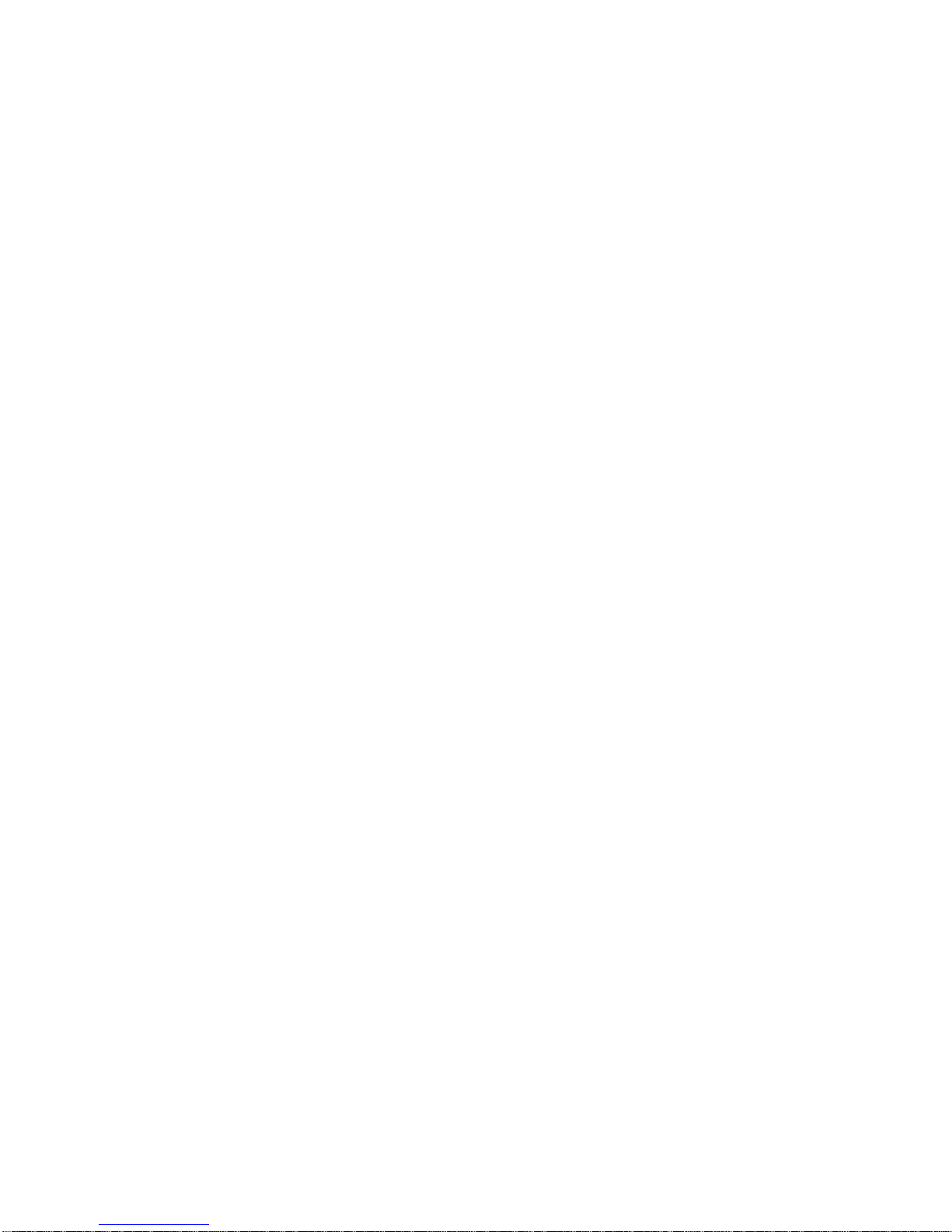WideSHOT WallVIEW Mini
WideSHOT WallVIEW Mini, Document Number 342-0710 Rev A Page 3 of 32
TABLE OF CONTENTS
Overview.................................................................................................................................................................................................................4
Unpacking...............................................................................................................................................................................................................5
Front View with Feature Call-outs ......................................................................................................................................................................5
Image: WideSHOT HD Camera....................................................................................................................................................................5
Setting the WideSHOT Lens ..............................................................................................................................................................................6
Image: WideSHOT Focus Knob Removal ....................................................................................................................................................6
Image: Adjusting the HD Varifocal Optical Zoom Lens.................................................................................................................................6
Rear Panel Connections with Feature Call-outs.................................................................................................................................................7
Image: WideSHOT HD Camera Rear View ..................................................................................................................................................7
Table: WideSHOT Dip Switch Settings.........................................................................................................................................................7
Table: WideSHOT HD VIDEO Selections.....................................................................................................................................................7
IR SHOT Commander Remote:..............................................................................................................................................................................8
Table: WideSHOT OSD Menu Structure ......................................................................................................................................................9
Quick-Connect USB Mini ......................................................................................................................................................................................10
Image: Front Panel with Feature Call-outs .................................................................................................................................................10
Image: USB Mini Top Panel Connections...................................................................................................................................................10
Diagram: Basic System Configuration WideSHOT with USB Mini..............................................................................................................11
WideSHOT Camera - First Time Set-up ...............................................................................................................................................................11
Step By Step WideSHOT WallVIEW Mini Installation Instructions .......................................................................................................................12
Diagrams: Connecting the USB Mini...........................................................................................................................................................12
USB Mini Details...............................................................................................................................................................................................13
Framing the WideSHOT’s Video Shot...................................................................................................................................................................14
Drawing: A Small 10’ wide x 12’ long Conference Room with a WideSHOT HD........................................................................................14
Drawing: A Bigger Small Room, 12’ wide x 16’ long Conference Room with WideSHOT HD....................................................................14
Compatibility..........................................................................................................................................................................................................15
Table: Supported UVC Resolutions............................................................................................................................................................15
Internal Web Pages and Control...........................................................................................................................................................................16
Quick-Connect USB Web Pages Tour: ............................................................................................................................................................16
Screen Shot: Login......................................................................................................................................................................................16
Screen Shot: Admin Menu - Networking.....................................................................................................................................................20
Screen Shot: Admin Menu - Security..........................................................................................................................................................21
Screen Shot: Admin Menu - Diagnostics ....................................................................................................................................................21
Screen Shot: Admin Menu - System Menu.................................................................................................................................................22
Screen Shot: Admin Menu - Update Confirmation......................................................................................................................................22
Screen Shot: Admin Menu - Update in Progress........................................................................................................................................23
Screen Shot: Admin Menu - Help................................................................................................................................................................23
Connecting the USB Mini and WideSHOT to the PC and Program of Choice......................................................................................................24
Skype Example:................................................................................................................................................................................................24
VLC Media Player Example:.............................................................................................................................................................................24
General Specifications..........................................................................................................................................................................................25
Compliance and CE Declaration of Conformity for WideSHOT............................................................................................................................26
Compliance and CE Declaration of Conformity for USB Mini...............................................................................................................................27
Warranty Information.............................................................................................................................................................................................28
Appendix 1: Pin-outs for EZ-Power Video Cameras and USB Mini.....................................................................................................................29
Table: EZ-POWER VIDEO RJ-45 Connector Pin-outs...............................................................................................................................29
Table: Camera RS-232 Port........................................................................................................................................................................29
System Notes:.......................................................................................................................................................................................................30