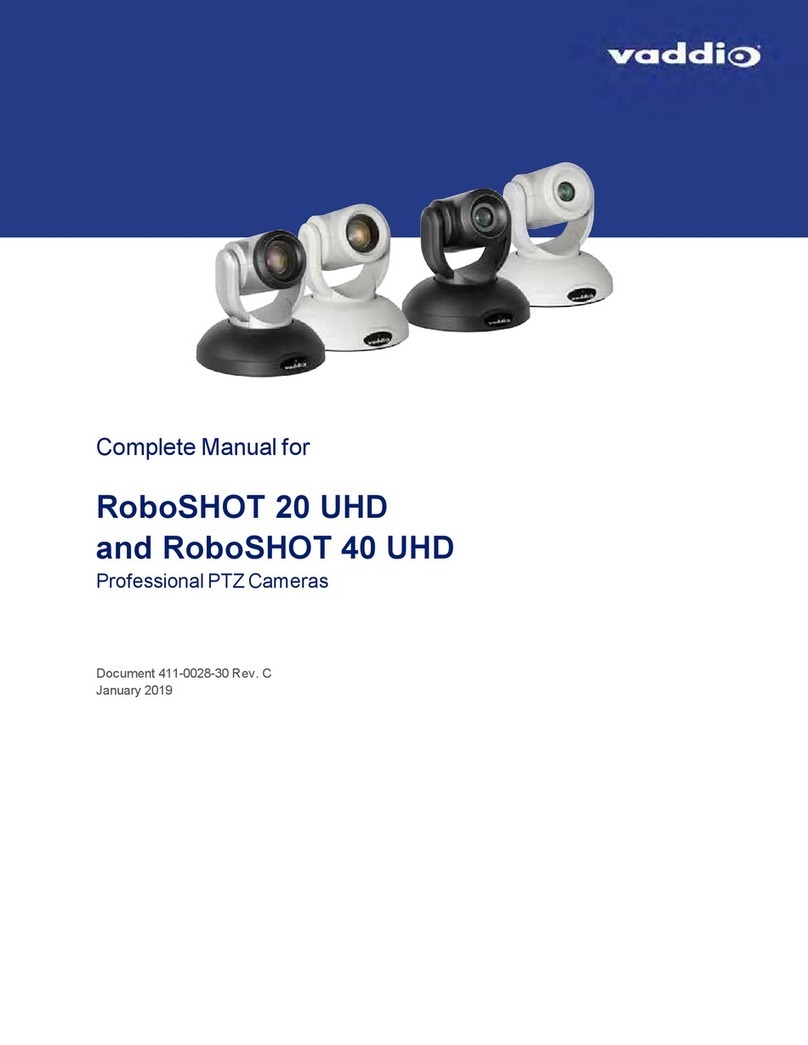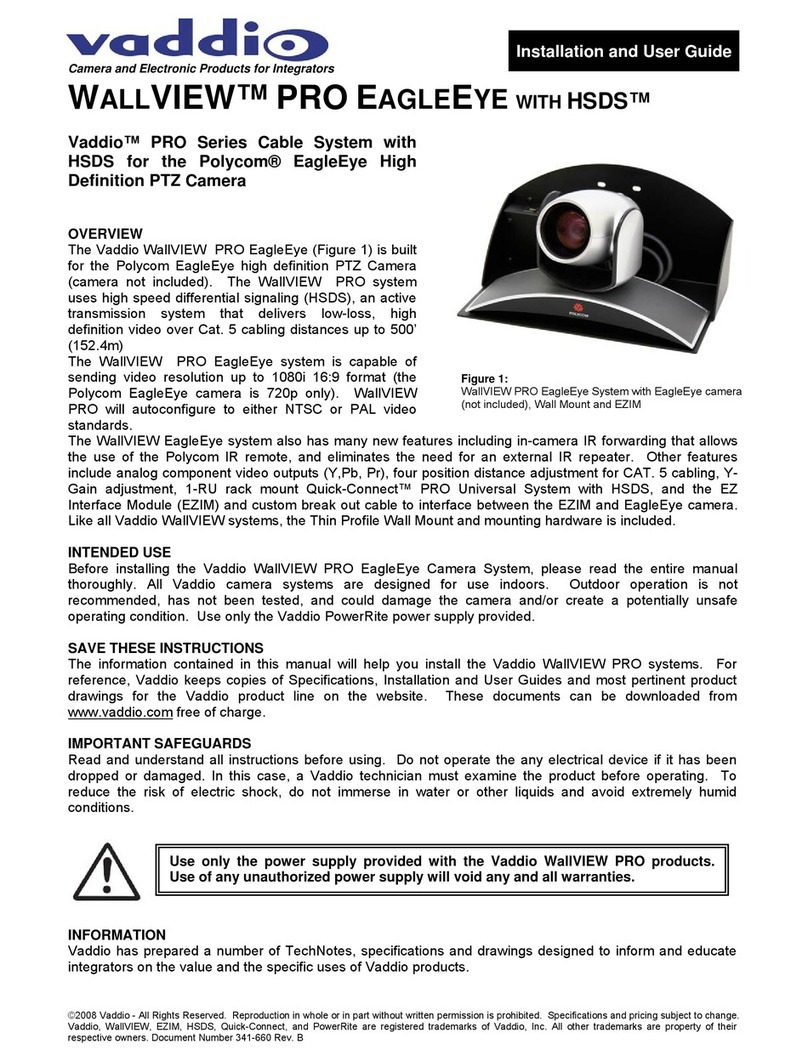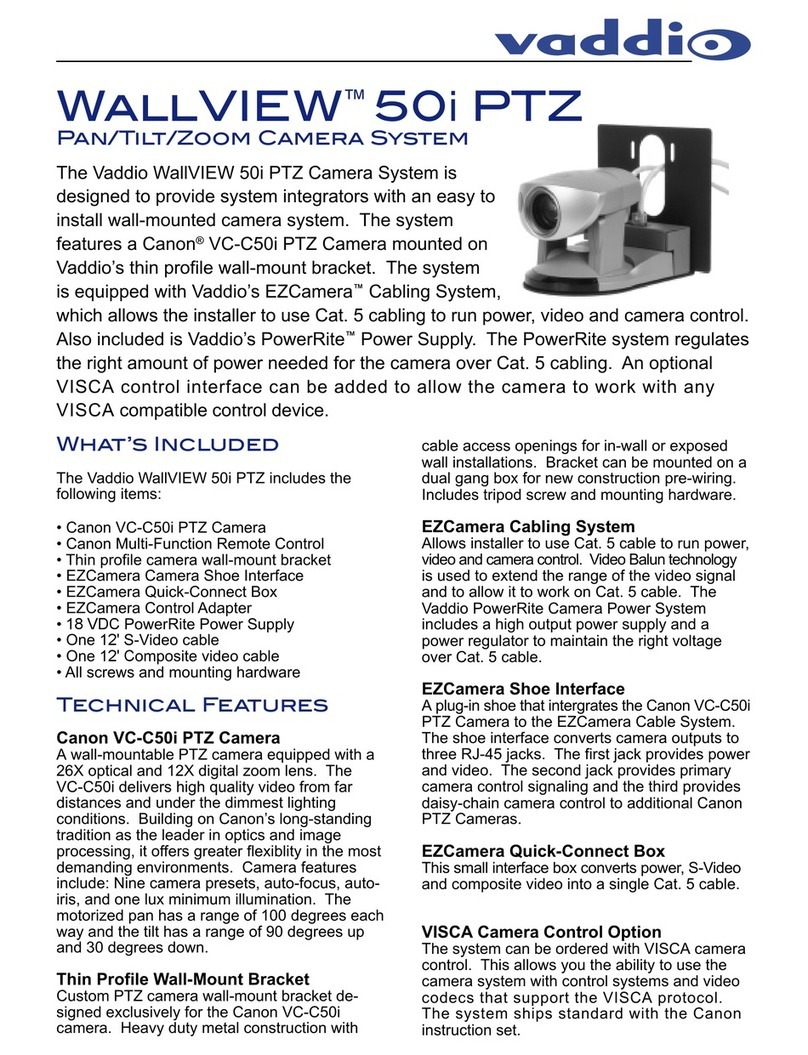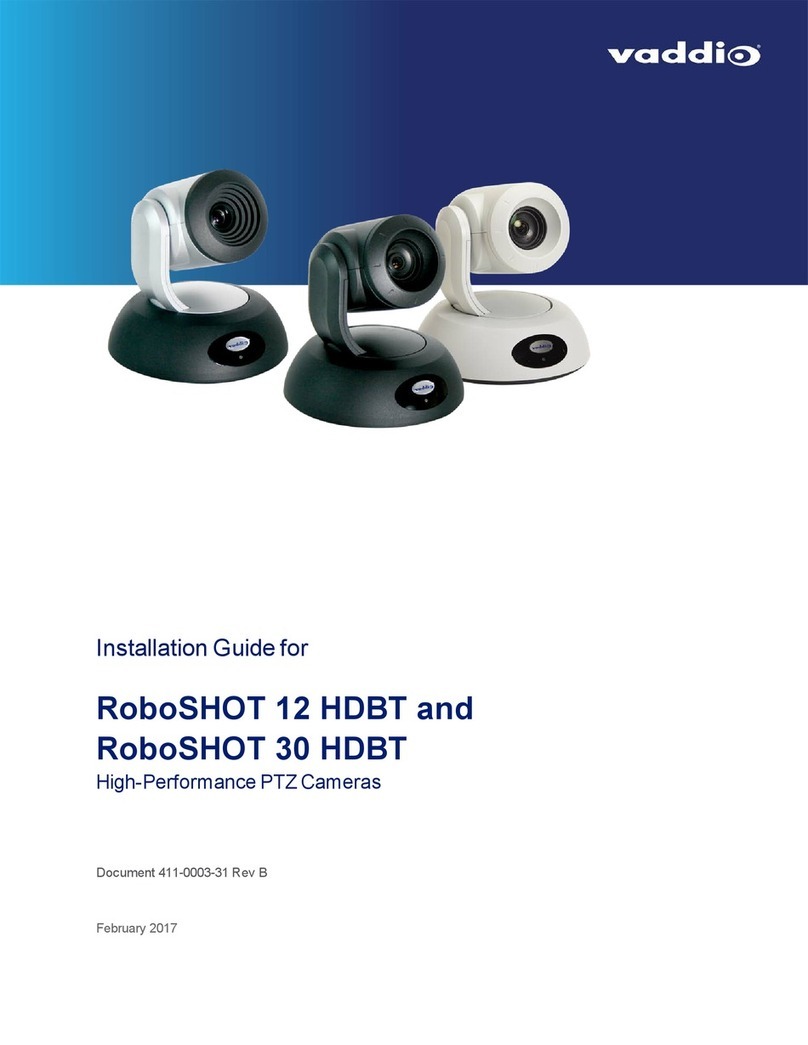1
Overview
This guide covers the PrimeSHOT™ 20 HDMI PTZ camera:
nPrimeSHOT 20 HDMI (black), North America – 999-30420-000
nPrimeSHOT 20 HDMI (white), North America – 999-30420-000W
nPrimeSHOT 20 HDMI (black), Europe and UK – 999-30420-001
nPrimeSHOT 20 HDMI (white), Europe and UK– 999-30420-001W
nPrimeSHOT 20 HDMI (black), Australia and New Zealand – 999-30420-009
nPrimeSHOT 20 HDMI (white), Australia and New Zealand – 999-30420-009W
nPrimeSHOT 20 HDMI (black) with HDMI Extenders, North America – 999-30420-
300
nPrimeSHOT 20 HDMI (white) with HDMI Extenders, North America – 999-30420-300W
nPrimeSHOT 20 HDMI (black) with HDMI Extenders, Europe and UK – 999-30420-301
nPrimeSHOT 20 HDMI (white) with HDMI Extenders, Europe and UK – 999-30420-301W
nPrimeSHOT 20 HDMI (black) with HDMI Extenders, Australia and New Zealand – 999-30420-309
nPrimeSHOT 20 HDMI (white) with HDMI Extenders, Australia and New Zealand – 999-30420-309W
What's in this Guide
This guide covers
nUnpacking and installation
nThe system's physical features
nConfiguration and system administration
nControlling the camera using the IR remote or web interface
nControlling the camera using Telnet or RS-232 commands
nSpecifications
nTroubleshooting and maintenance
nWarranty and compliance/conformity information
For your convenience, the information you need to install this product is also available in the smaller, stand-
alone Installation Guide for the PrimeSHOT 20 HDMI PTZ Camera.
Download manuals, dimensional drawings, and other information from www.vaddio.com/support.
Features
nPTZ camera for medium to large venues such as houses of worship and lecture theaters
n2.12 Megapixel effective, native 1080p/60 full HD image sensor
n20x optical zoom, 55° horizontal field of view (wide end)
nSimultaneous HDMI 1.3, S-Video, and IP streaming outputs
nPrecise pan and tilt movements at up to 90° per second
nPresenter-friendly IR remote control
nIntegration-ready Telnet or serial RS-232 control
nFull administrative control via web interface; manage the camera remotely while monitoring the stream
separately