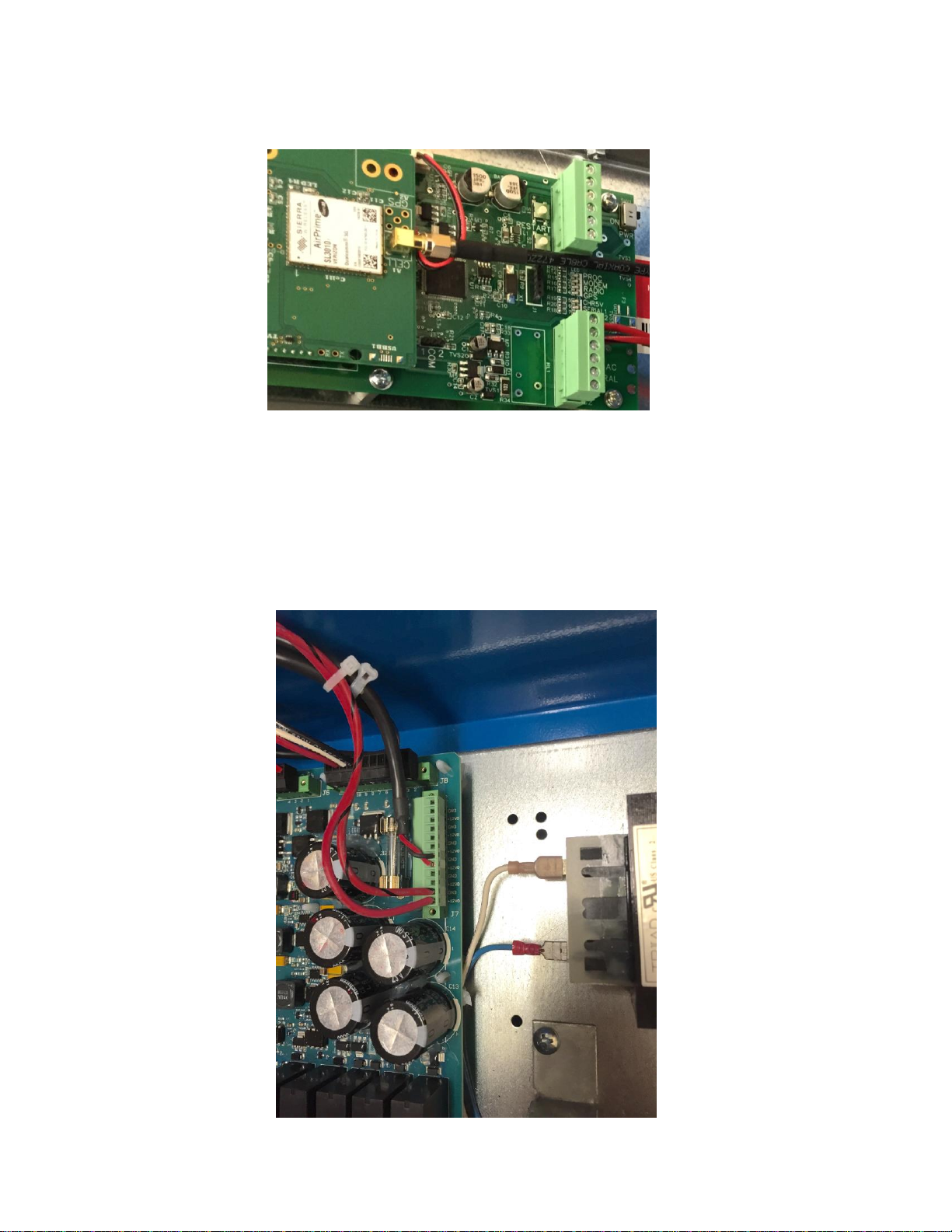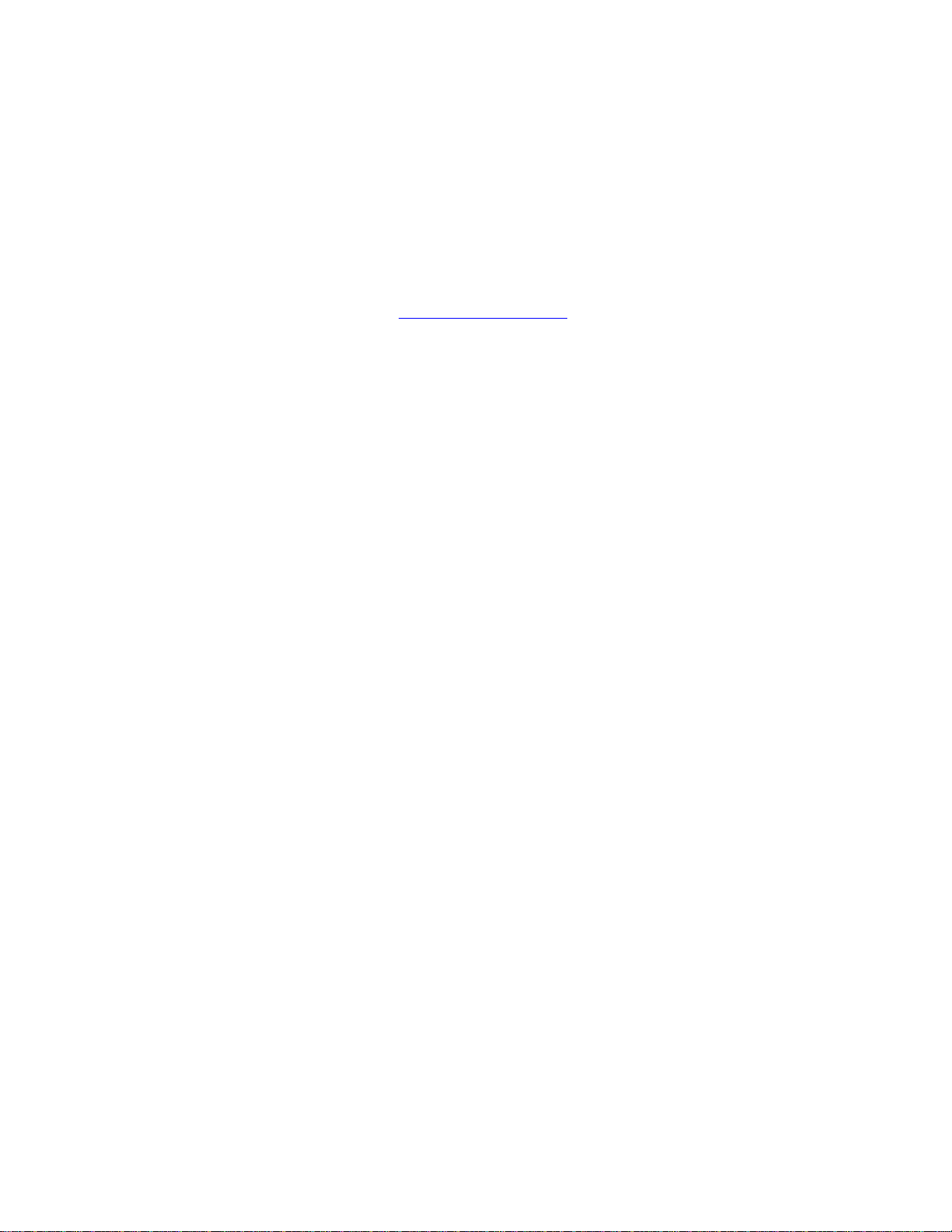10
ICON LINK unit Configuration
For best results, log on to www.wagnet.net and enter your username
and password. Click on the unit you wish to configure, and click on
the “config” tab. Make sure all items are entered correctly and click
on “Save Settings”. Then scroll down to the bottom and use the map
to find your field and click once on top of the center point of your
irrigation system and then again click “Save Settings” . This will then
correctly display your field image on the main unit view on wagnet
and on the mobile app.
ICON LINK LED’s
PROC LED - This LED blinks at a steady rate to show the processor
is working normally.
MODEM LED –This LED blinks when the cell modem in attempting
to connect to a cell tower, and is on steady when the unit has a good
cell connection.
RADIO LED –Not used unless unit has a radio installed –This LED
blinks when the radio is attempting to connect to another unit with a
radio installed, and is on steady when the unit has a good radio
connection.
GPS LED –This LED is not used at this time.
CHR5V LED –This light is on steady when the Valley panel main
disconnect is turned on.
SERIAL 1–This LED flashes when the ICON LINK successfully
communicates with the Valley panel.