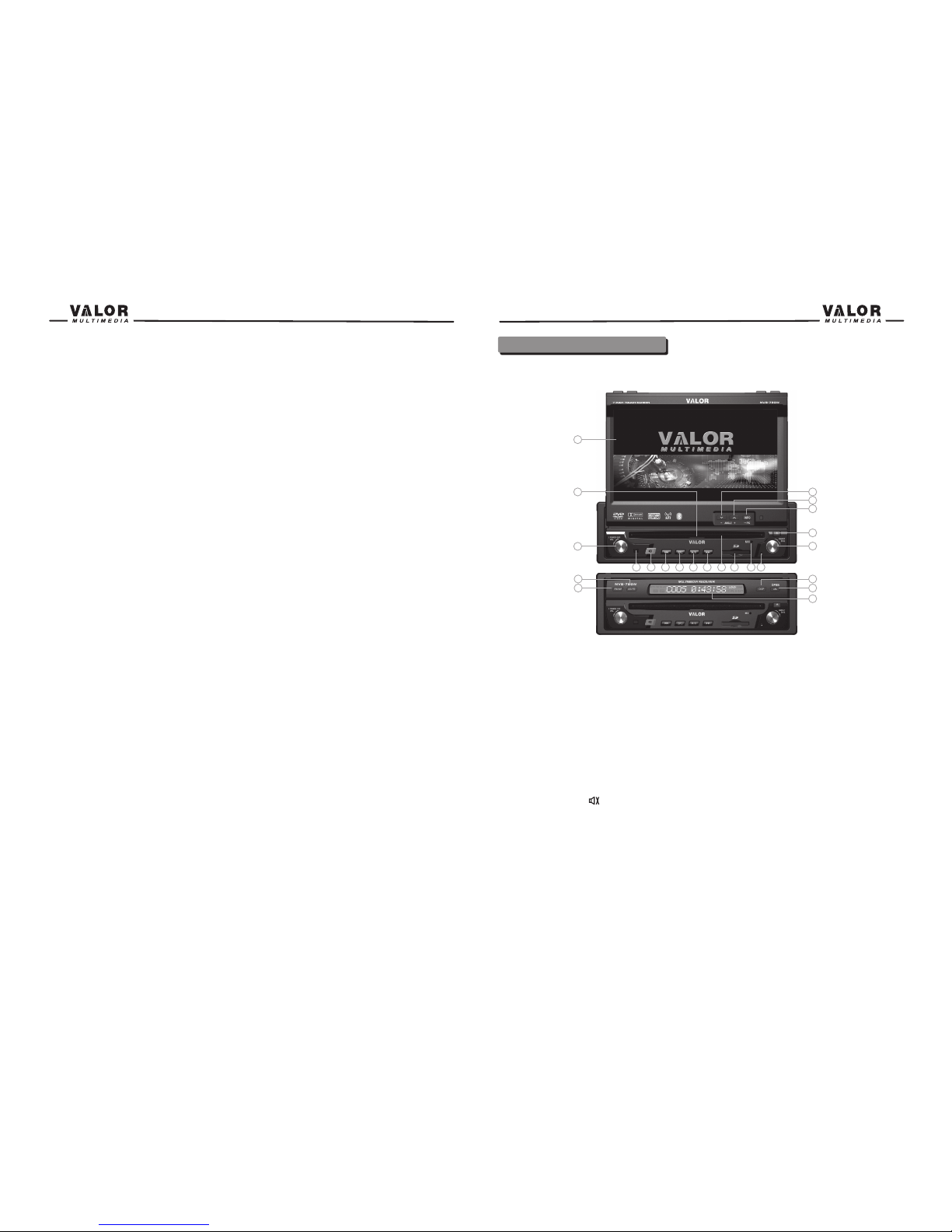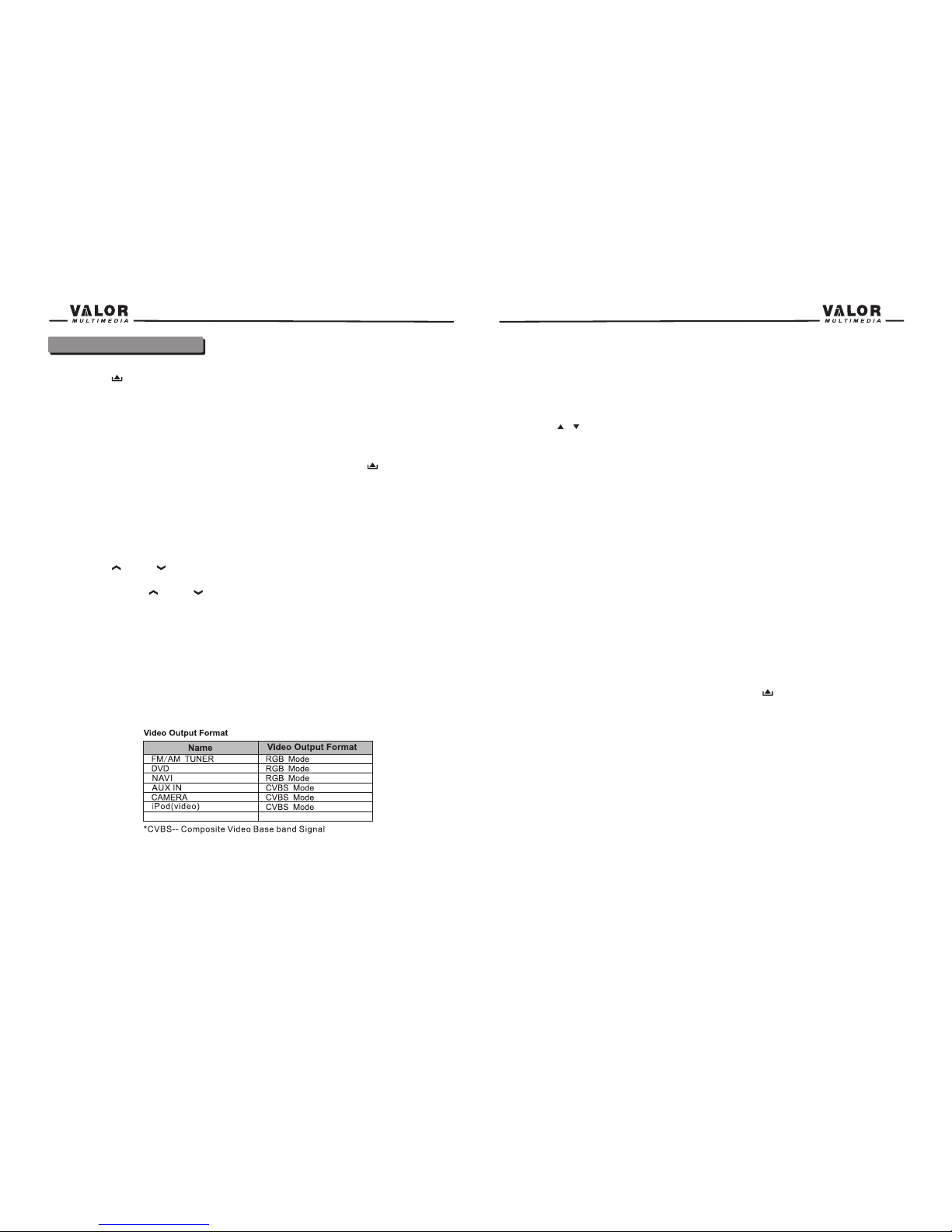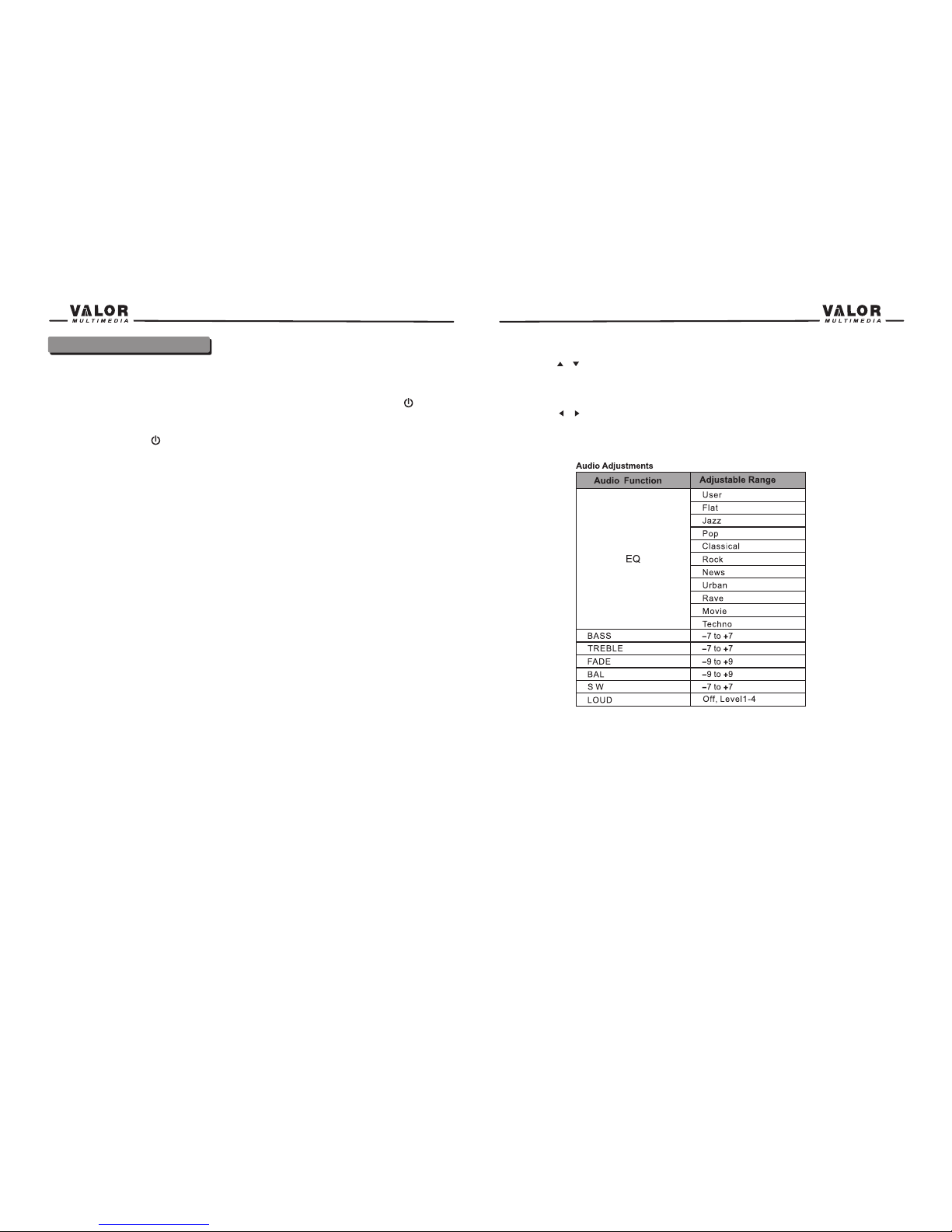Audio Adjustments
NOTE: The Bass and Treble levels are only adjustable when EQ is on “User” mode.
The Loudness function compensates for deficiencies in sound ranges at low levels. Loudness
levels range from 1-4 or “off”. When the Loud function is on, LOUD is displayed on the screen.
Exiting the Audio Control Menu
Press and hold the POWER OFF/VOL button on the front panel to exit the audio control menu, or
press the escape arrow on the top right corner of the TFT display.
Press the (ESC) button on the remote control to exit the audio control menu.
13
12
Operation Instructions
Power On / Off
Press the POWER OFF /VOL button to turn the unit on. The buttons on the front of the unit are
illuminated and start up message is briefly displayed on the LCD screen, and then displays the
current mode status. You can also turn on the unit by pressing the POWER button ( ) on the
remote control.
Press and hold the POWER OFF /VOL button on the front panel for more than 1 second or press
the POWER button ( ) on the remote to power off the unit. The monitor is drawn back into
the main compartment and the LCD screen displays “BYE BYE”.
NOTE: The operating voltage range is 10.5v~16v. The unit will power off automatically to protect
itself, when the voltage is out of the operating range.
PlayingSource Selection
Press the SRC button on the front panel or the (SRC) button on the remote to select among the
available sources: TUNER, Disc, iPod,, AUX IN, CAMERA (rear view video camera),
Bluetooth,NAVI ,SAT and SD Card. The selected playing mode is displayed on the TFT or LCD
screen.
AUX IN Mode
An external peripheral device can be connected to this unit via RCA cables to the “AUX-IN”.
CAMERA Mode
“CAMERA” mode is only available when the camera is connected and when backing up. To
install a rear view video camera, connect the CAMERA video input cable to the rear view camera
Output cable.
NOTE: If you have not connected a device to the unit, the source can not be selected. Example:
If you have not connected an iPod to the unit, the iPod source will not be available.
Volume Adjustment
To increase or decrease the volume level, turn the POWER OFF/VOL on the front panel or press
the VOL+/ VOL- buttons on the remote control. The volume ranges from “0” to “40”. The default
volume is “10” when the unit is powered on each time. Default volume memory setup: Rotate
Smart Dial/VOL knob on the front panel to select volume value and then press and hold the
Smart Dial/VOL button until you hear a single beep. When you hear the beep, setup is
completed.
Audio Control Menu
The Audio Control feature allows you to easily adjust your audio system to meet the acoustical
characteristics of your vehicle, which vary depending on the type of vehicle and its
measurements. To get the best possible sound quality from your new system, be sure to adjust
the settings for the speakers as well. Proper setting of the Fader and Balance boosts the effects
of the cabin equalizer.
Accessing the Audio Control Menu
Press and hold the POWER OFF/VOL button on the front panel once or press the (SEL ) button
on the remote control to enter the “Audio” menu.
Selecting an Audio Feature for Adjustment
Press the ( / ) buttons on the remote or press the POWER OFF/VOL button on the front
panel once to select an audio feature to be adjusted or rotate the “Smart Dial ”on the front panel
to select.
Adjusting an Audio Feature
Press the ( / ) buttons on the remote or rotate the POWER OFF/VOL
clockwise/counterclockwise to adjust the selected feature to the desired setting.