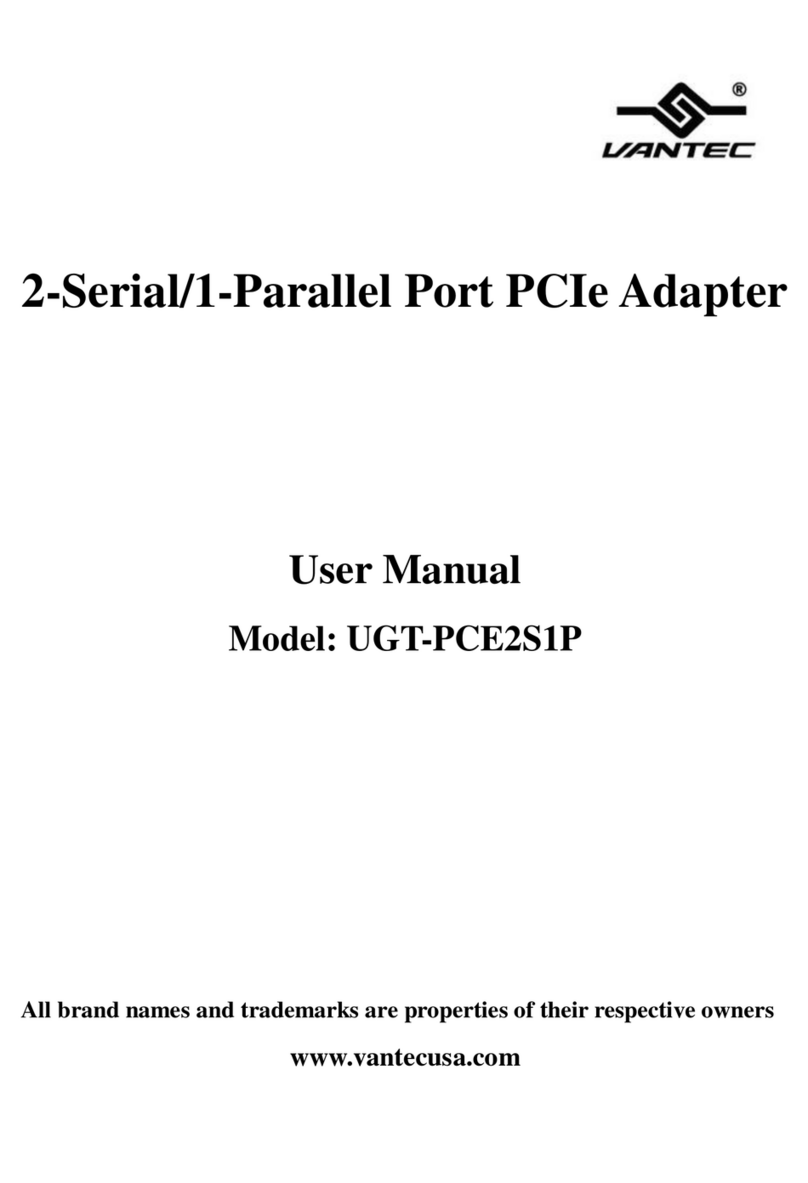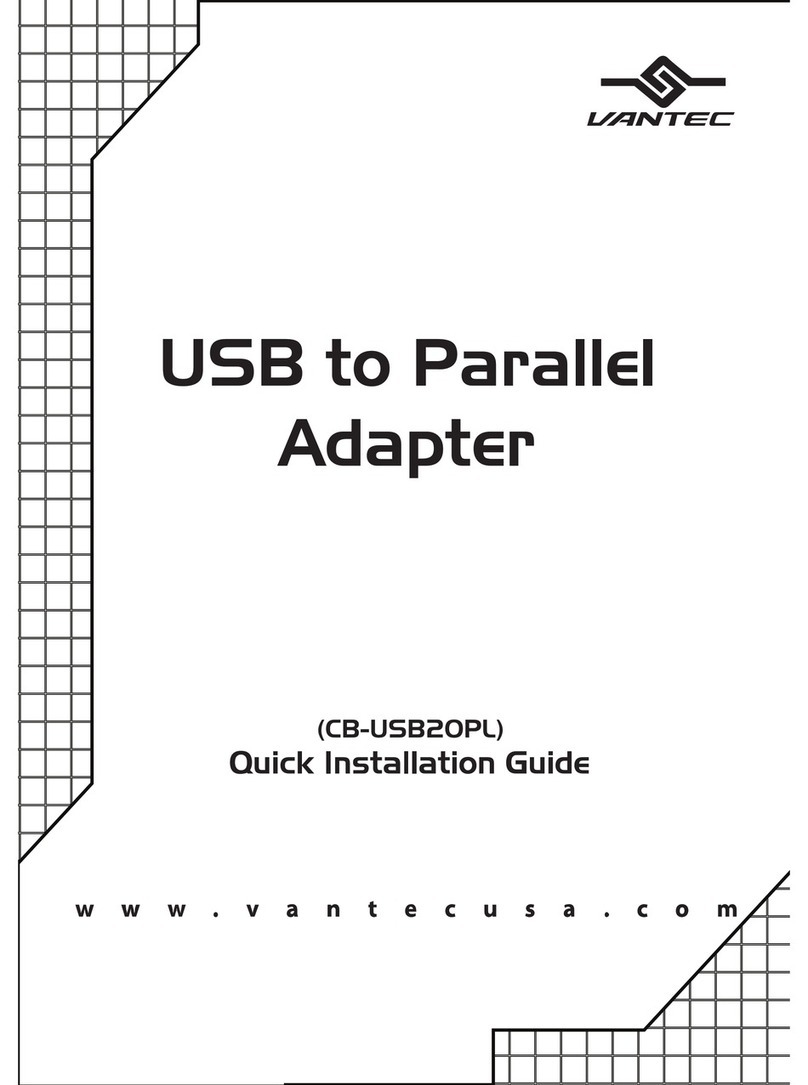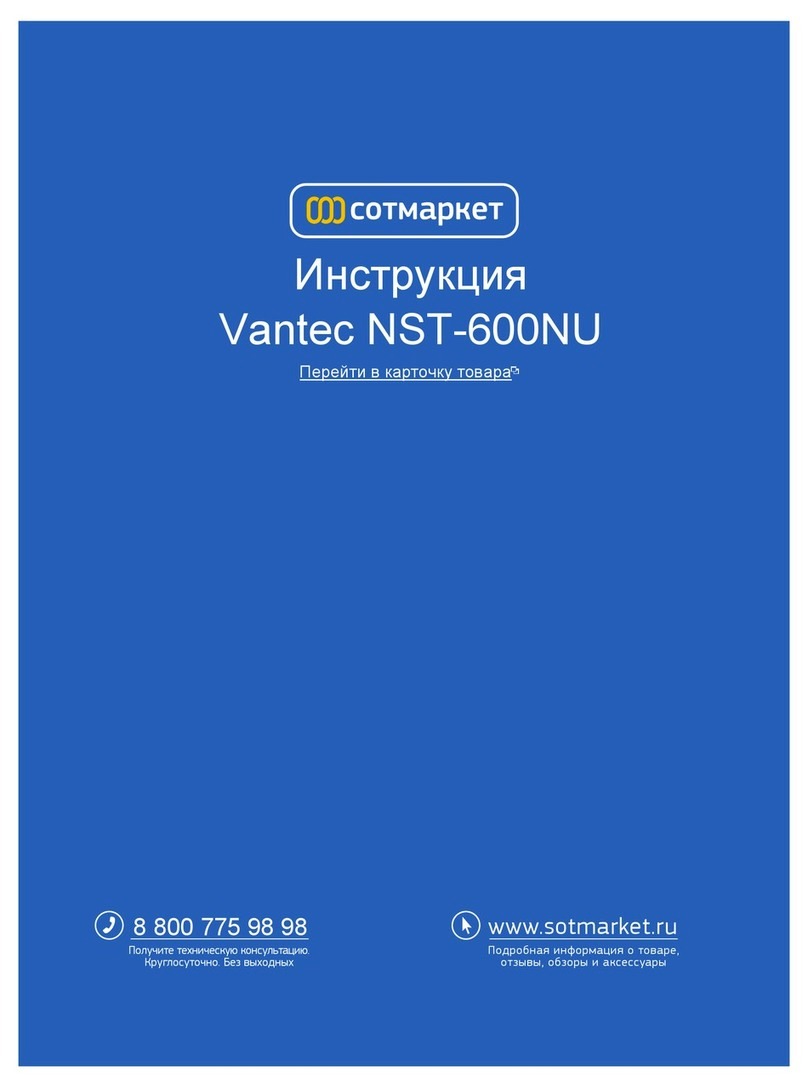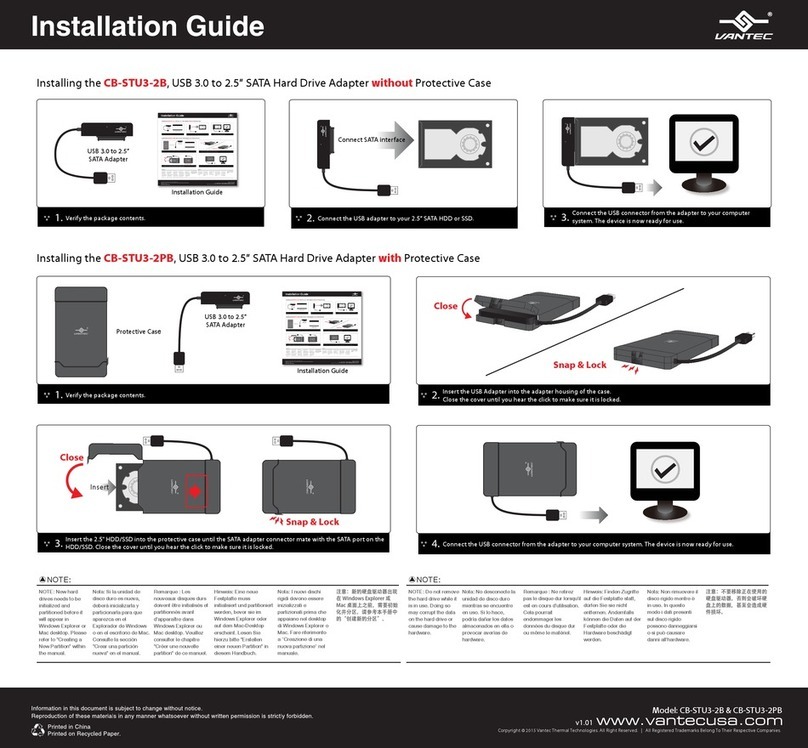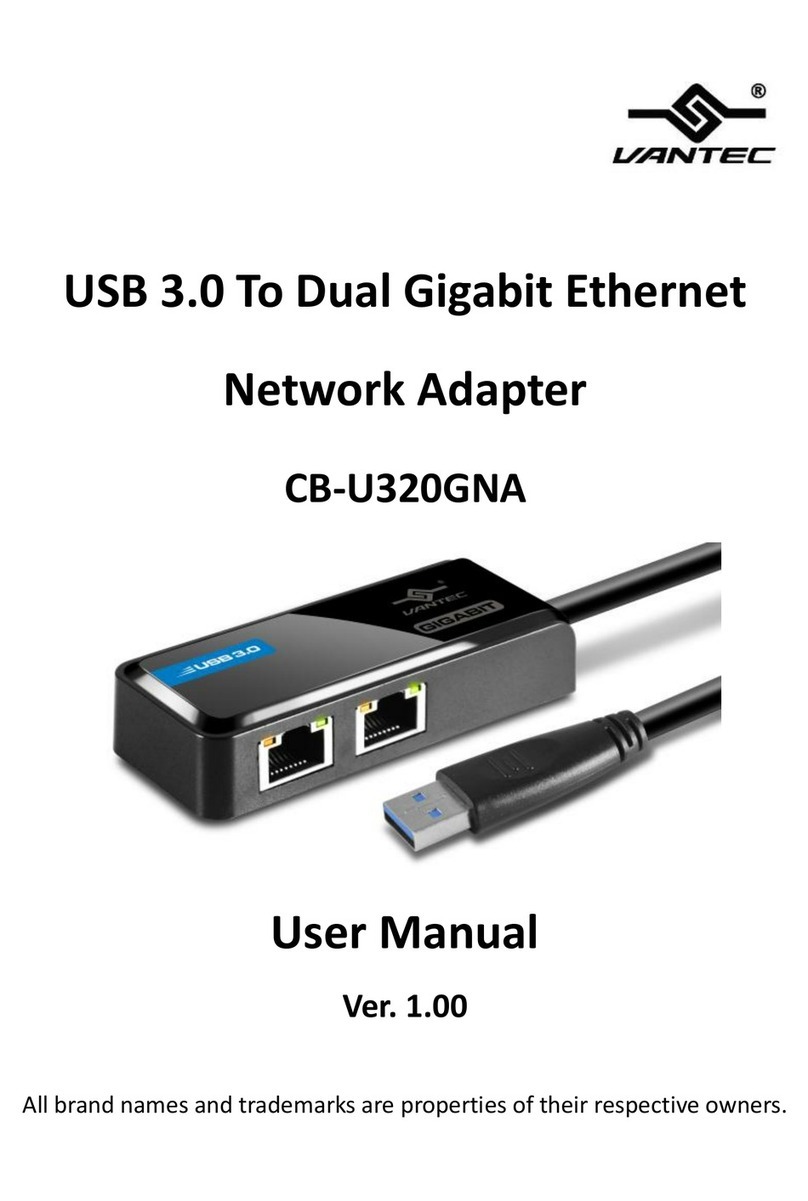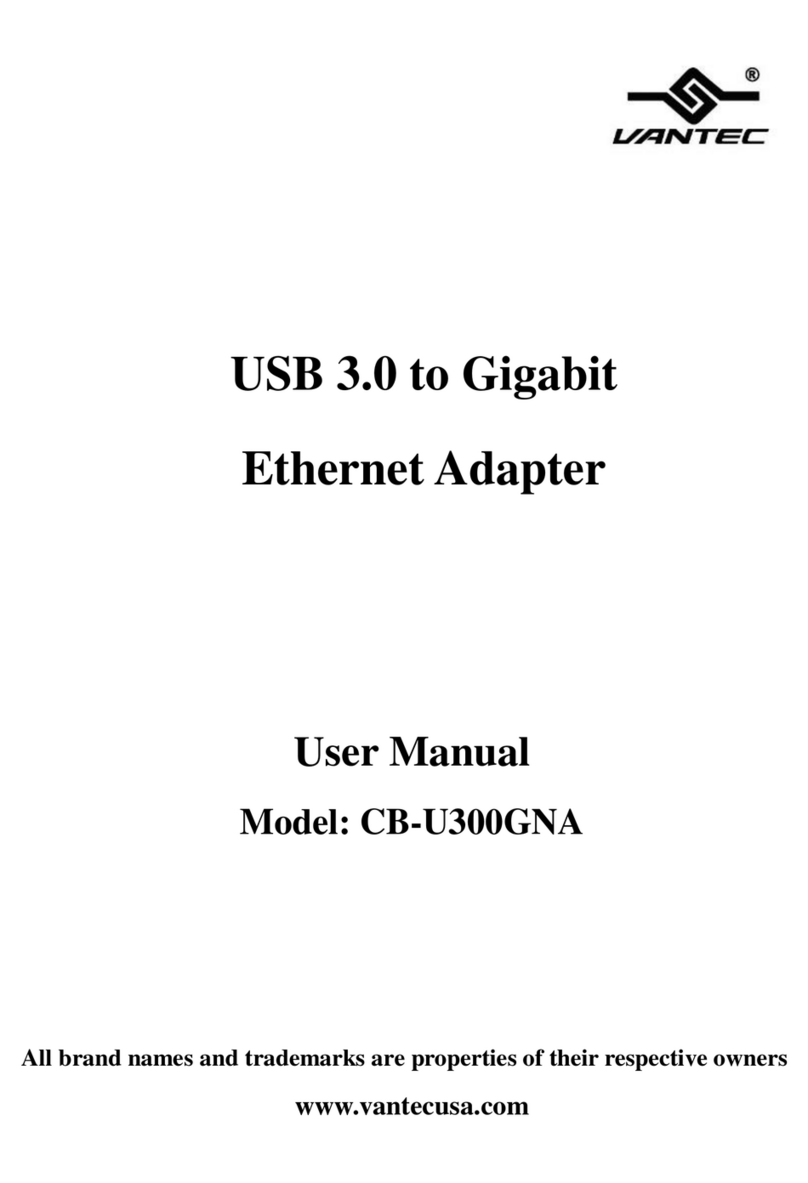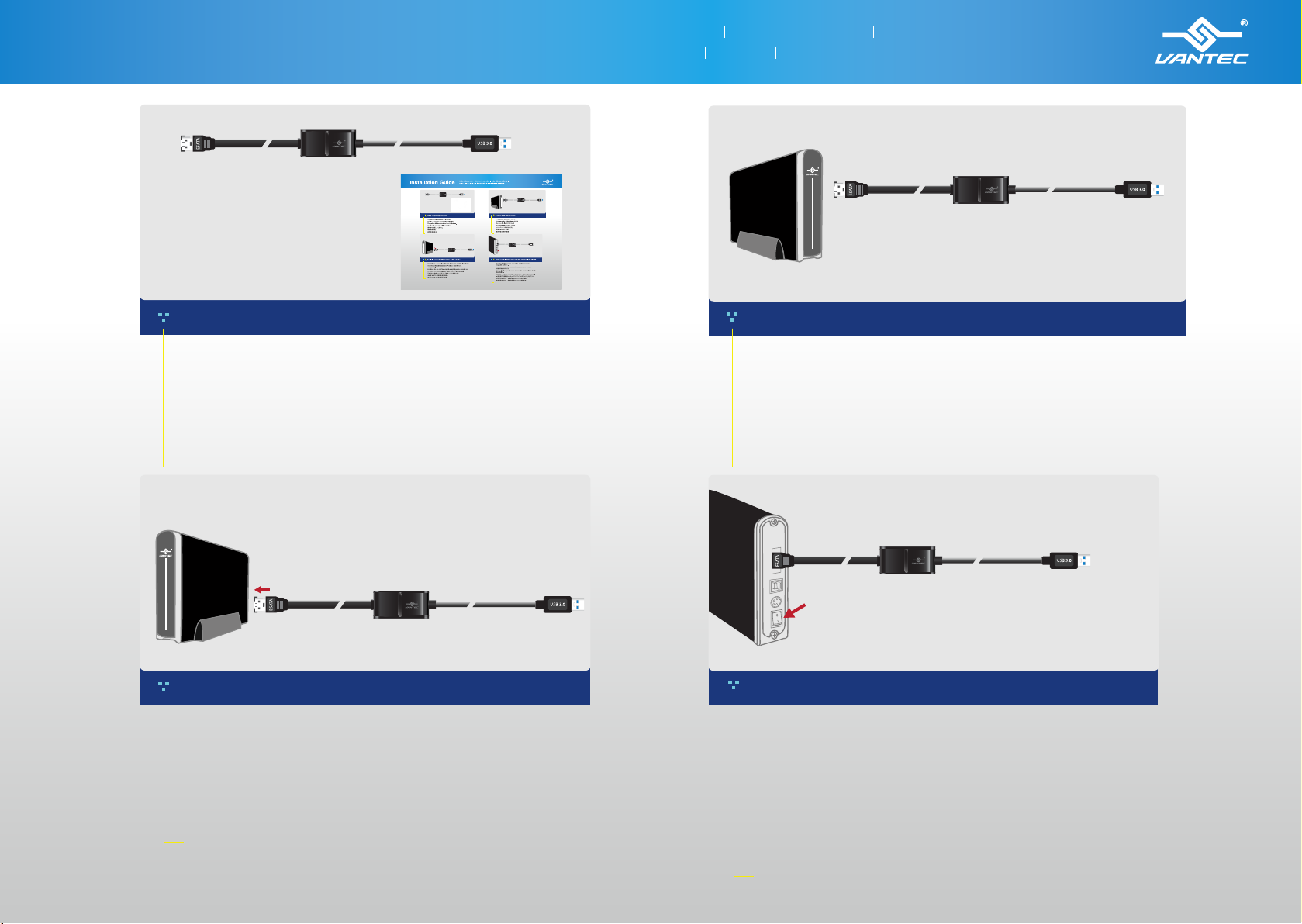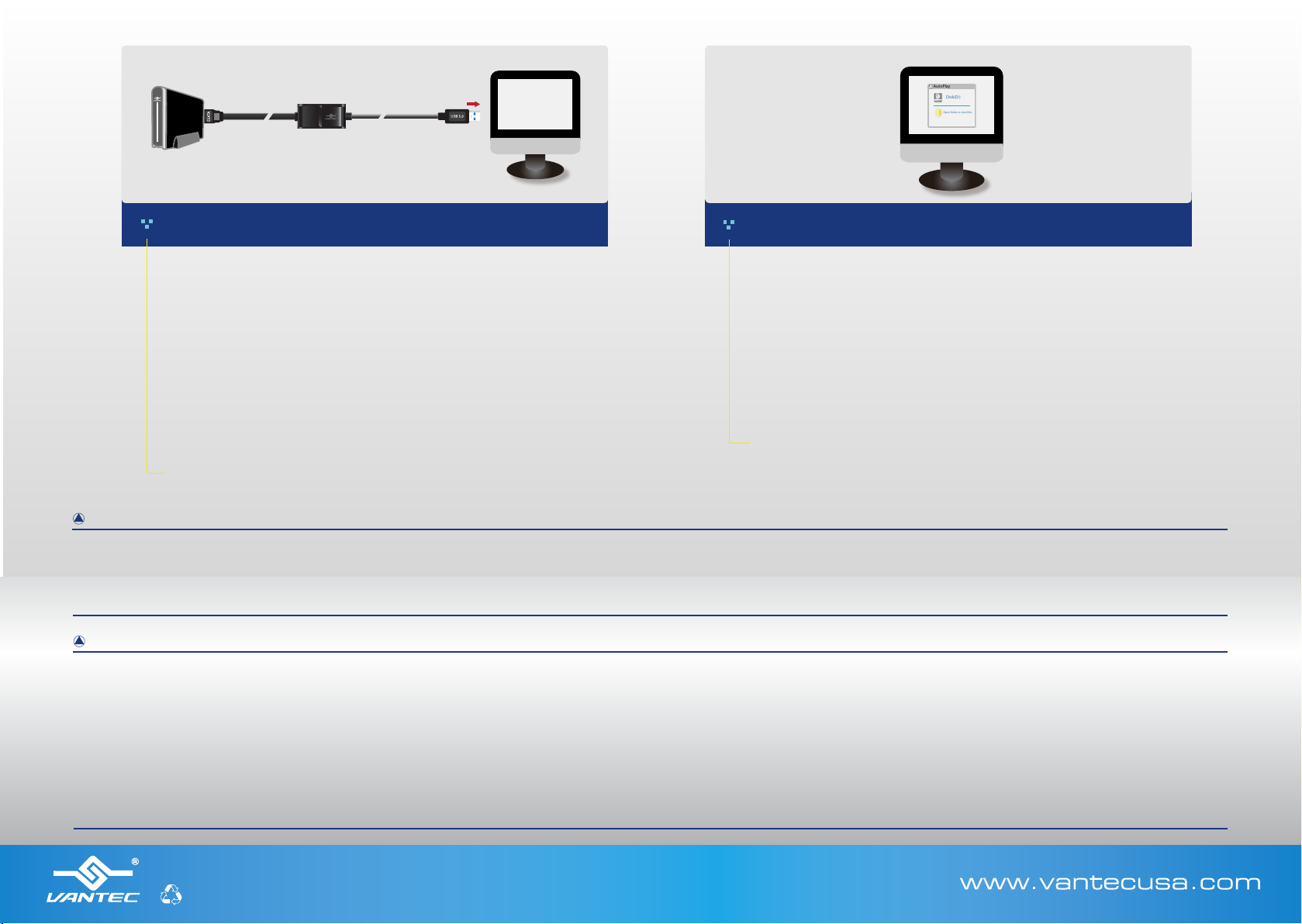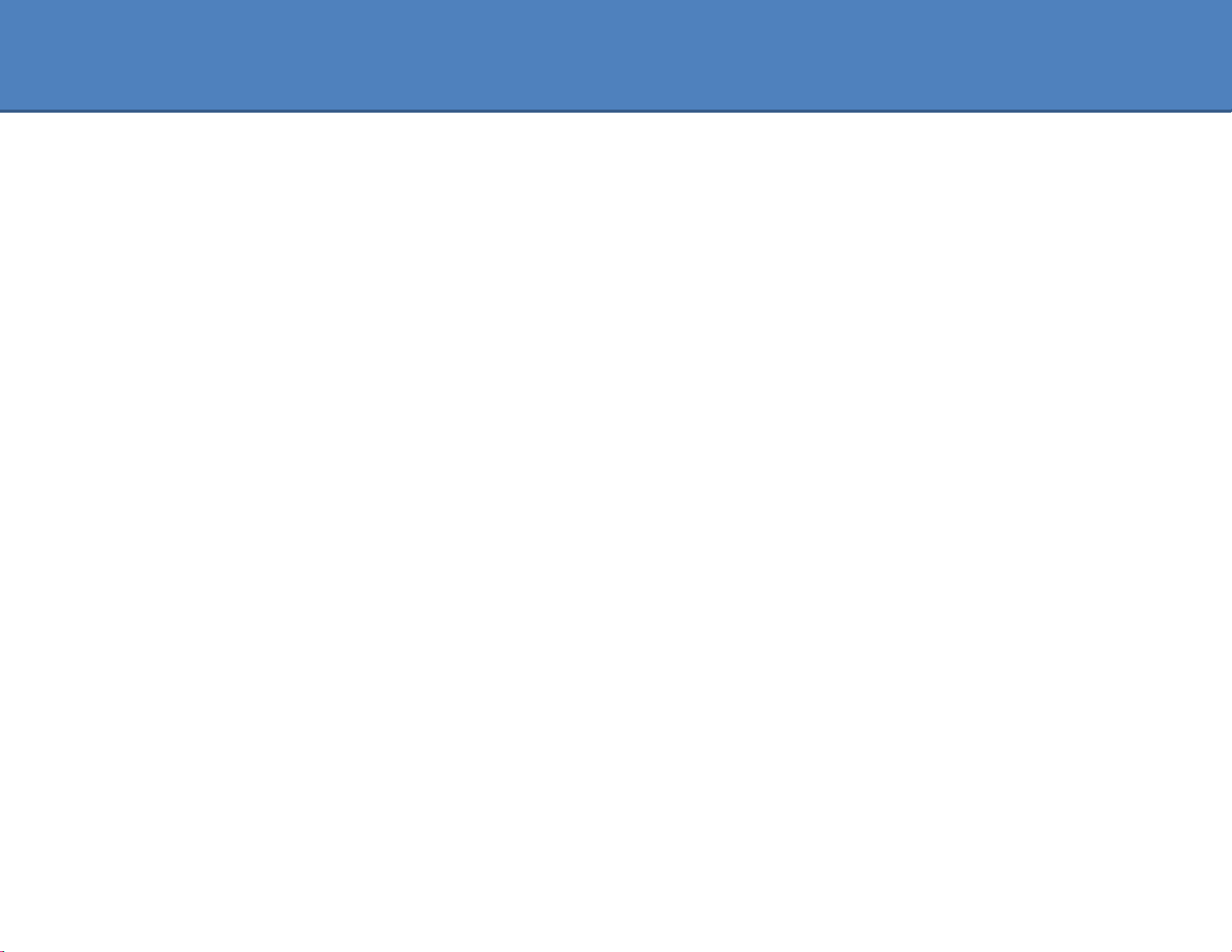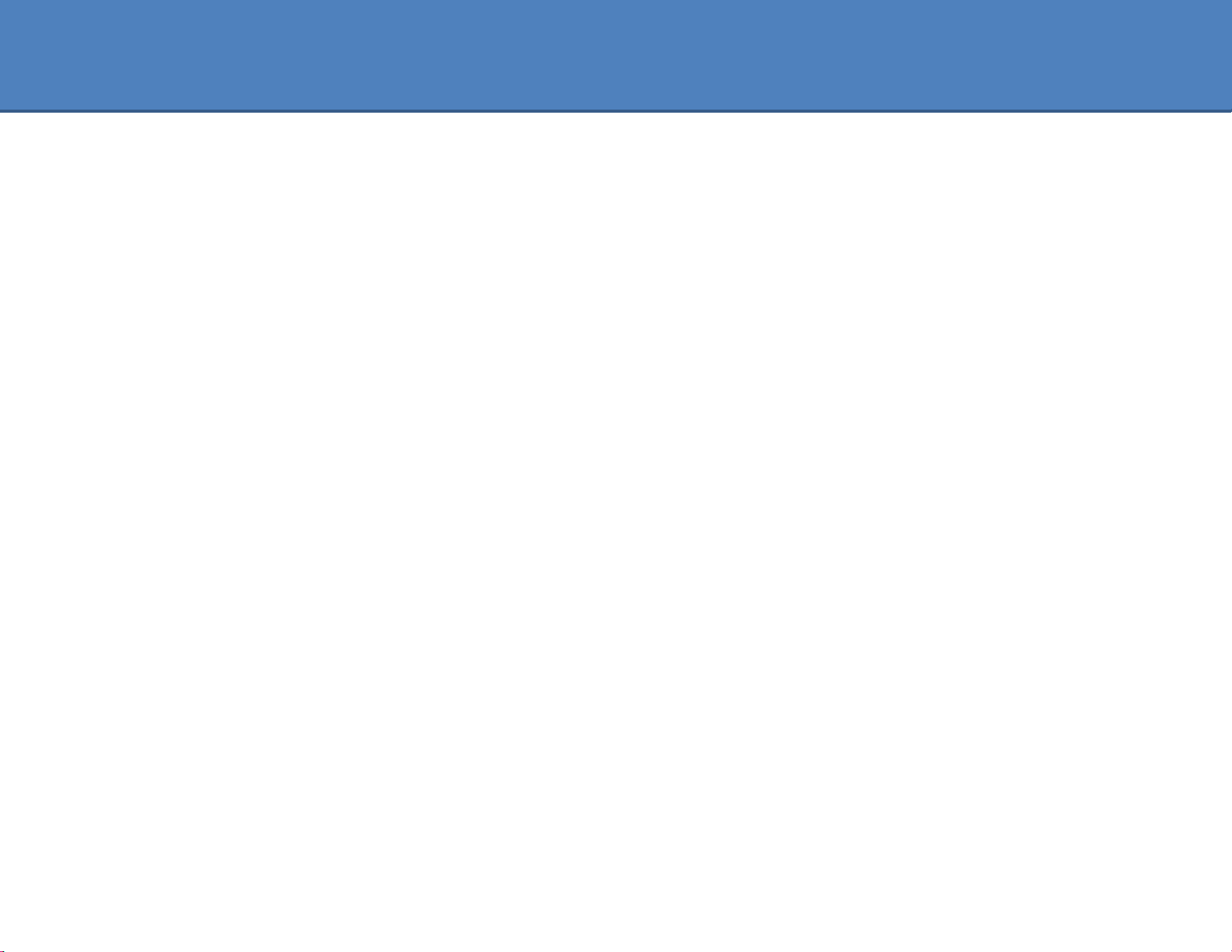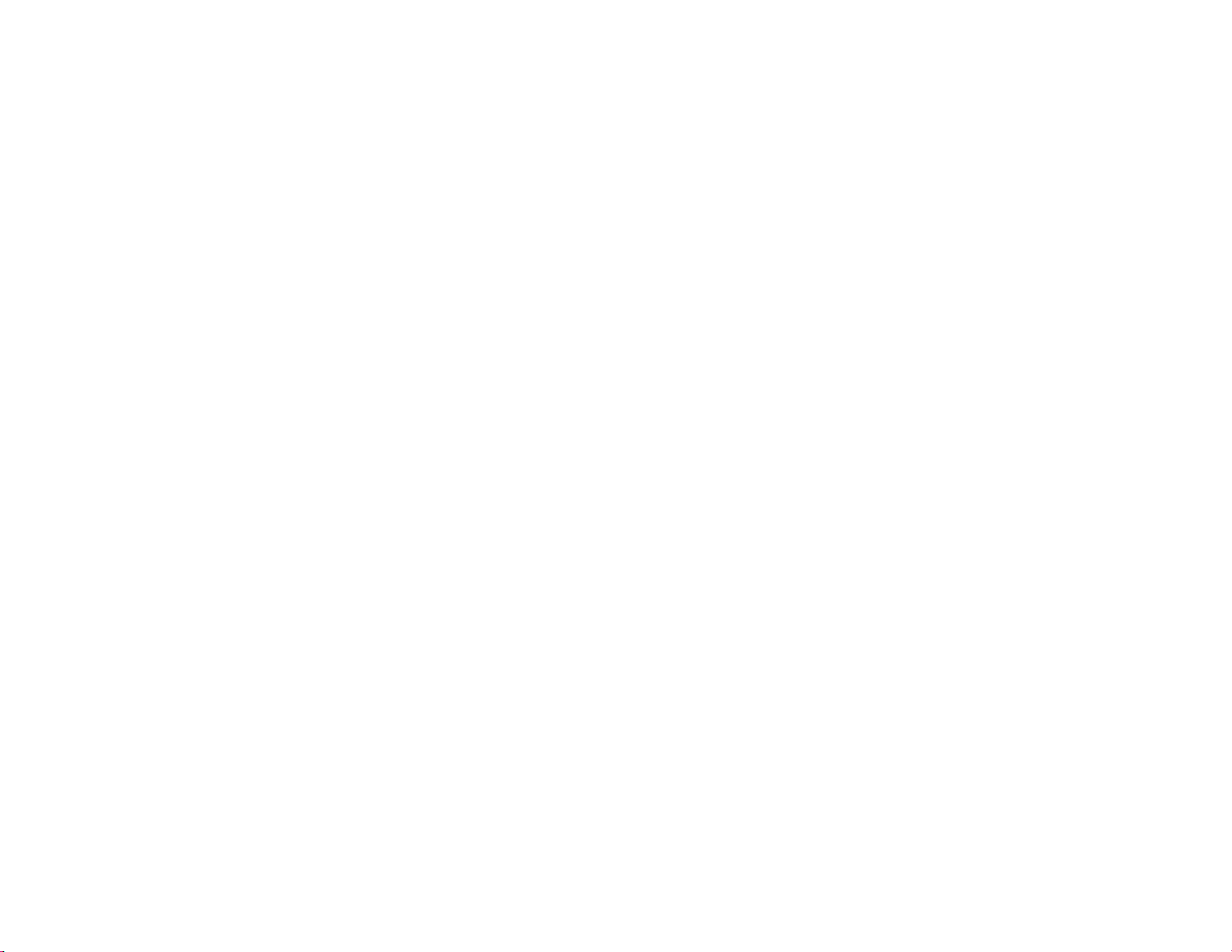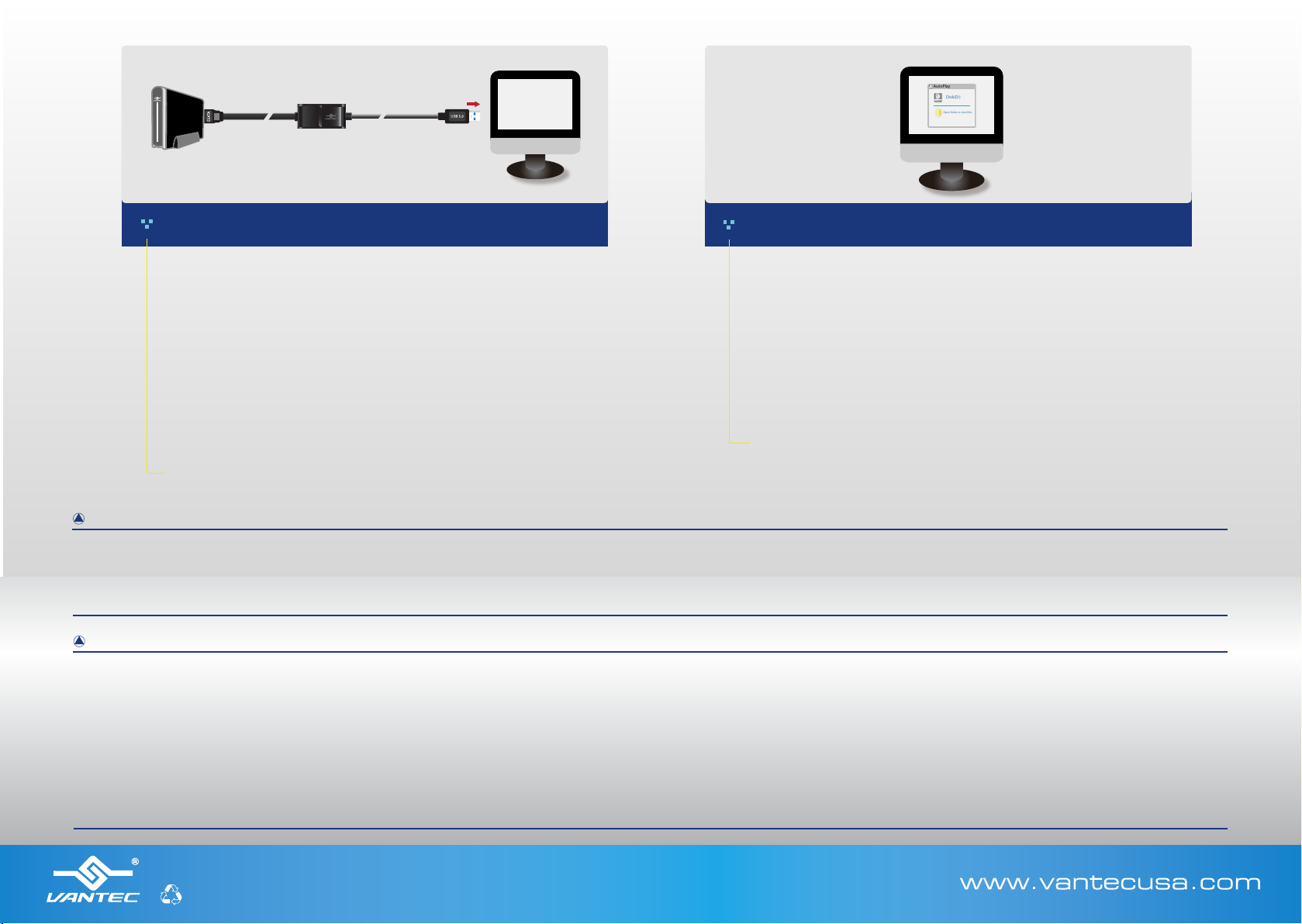
Copyright © 2013 Vantec Thermal Technologies. All Right Reserved. | All Registered Trademarks Belong To Their Respective Companies.
Model: CB-ESATAU3-6
Information in this document is subject to change without notice.
Reproduction of these materials in any manner whatsoever without written permission is strictly forbidden.
Printed in China
Printed on Recycled Paper.
NOTE:
NOTE: If it does not
automatically detect, you may
need to initialize or format the
hard drive. This can be done
through ‘Disk Management’ or
‘Disk Utility.’ Please refer to
your hard drive manual for
further instructions on how to
initialize or format a hard drive.
Nota: Si el equipo no detecta
automáticamente la unidad de
disco duro, es posible que deba
inicializarla o formatearla. Puede
hacerlo con ayuda de las
herramientas ‘Disk Management’
(Administración de discos) o ‘Disk
Utility’ (Utilidad de disco).
Consulte el manual de la unidad
de disco duro si desea obtener
más información acerca de cómo
inicializar o formatear una unidad
de disco duro.
Remarque : S’il n’est pas détecté
automatiquement, il vous faudra
peut-être initialiser ou formater le
disque dur. Pour ce faire, allez
dans «Disk Management»
(Gestion du disque)ou «Disk
Utility»(Utilitaire de disque).
Veuillez consulter le mode
d’emploi de votre disque dur pour
plus d’informations sur la manière
d’initialiser ou de formater le
disque dur.
Hinweis: Wird sie nicht automatisch
erkannt, muss die Festplatte
eventuell initialisiert oder formatiert
werden. Dies geschieht mithilfe der
Dienstprogramme „Disk
Management“
(Datenträgerverwaltung) oder „Disk
Utility“ (Datenträgerüberprüfung).
Weitere Anweisungen zur
Initialisierung oder Formatierung der
Festplatte sind im Handbuch Ihrer
Festplatte angegeben.
Nota: Se cià non avvenisse, è
necessario inizializzare o
formattare il disco rigido. Tale
operazione può essere
effettuata mediante ‘Disk
Management’ (Gestione disco)
o ‘Disk Utility’ (Utilità disco).
Fare riferimento al manuale del
proprio disco rigido per ulteriori
informazioni su come
inizializzare o formattare il
disco rigido.
注:新しいハードドライブを
Windows Explorerまたは
Macデスクトップに表示する
には、まずドライブを初期化
しパ ー ティションで 区 切る 必
要があります。マニュアルの「
新しい パ ー ティション を 作 成
する」を参照してください。
備註:若未自動偵測硬碟,
可能需要初始化或格式化硬
碟;您可利用「Disk
Management」(磁碟管理)或
「Disk Utility」(磁碟公用程
式)進行此操作。有關初始化
或格式化硬碟的詳細資訊,
請參閱硬碟的使用手冊。
注意:如果不能自动检测
,您可能需要通过“Disk
Management”(磁盘管
理)或“Disk Utility”(磁
盘工具)初始化或格式化硬
盘。请参阅您的硬盘说明
书,进一步了解如何初始
化或格式化硬盘。
NOTE:
NOTE: CB-ESATAU3-6
provides no power through the
eSATA cable. Your eSATA
product might require dditional
power to work.
Nota: CB-ESATAU3-6 no
proporciona alimentación a través
del cable eSATA. Su producto
eSATA requiere fuente de
alimentación adicional para
encender.
Remarque : CB-ESATAU3-6 ne
fournit l'alimentation par le câble
eSATA. Votre produit eSATA
nécessitent une alimentation
supplémentaire pour l'allumer.
Hinweis: CB-ESATAU3-6 non fornire
alimentazione tramite il cavo eSATA.
Il prodotto eSATA necessita di
un'alimentazione separata per
accendere.
Nota: CB-ESATAU3-6 nicht
bietet Stromversorgung über
das eSATA-Kabel. Ihr
eSATA-Produkt benötigen,
zusätzliche Stromversorgung
eingeschaltet wird.
注:CB-ESATAU3-6はeSATAケ
ーブルを通じて電源を提供し
ません。接続されたeSATAデ
バイスは追加の電力が必要
な場合があります。
備註:CB-ESATAU3-6 並
不透過eSATA線提供電源,
請額外連接電源使eSATA裝
置正常運作。
注意:CB-ESATAU3-6 并
不透过eSATA线提供电源
,请额外连接电源使
eSATA装置正常运作。
Proceed to connect the NexStar Adapter’s USB to a free USB port. (For
USB 3.0 speeds, the adapter must be connected to a USB 3.0 port.) When connected properly, the device should automatically
be detected by your computer.
5. 6.
Conecte el puerto USB del adaptador NexStar a un puerto USB disponible. (Si
desea disfrutar de la velocidad de la interfaz USB 3.0, deberá conectar el
adaptador a un puerto USB 3.0).
Reliez la prise USB de l’adaptateur NexStar à un port USB disponible (pour une
vitesse USB 3.0, l'adaptateur doit être connecté à un port USB 3.0).
Anschließend verbinden Sie den USB-Anschluss des NexStar-Adapters mit
einem freien USB-Anschluss. (Um USB 3.0-Geschwindigkeiten zu erzielen,
muss der Adapter mit einem USB 3.0-Anschluss verbunden sein.)
Procedere connettendo il cavo USB dell’adattatore NexStar a una porta USB
libera. (per le velocità USB 3.0, l’adattatore deve essere connesso a una porta
USB 3.0).
続いて、NexStarAdapterのUSBを、空いているUSBポートに接続します。(USB3.0速度向け
には、アダプタはUSB3.0ポートに接続する必要があります)
接下來,將 NexStar Adapter 的 USB 接頭連接至未使用的 USB 連接埠 (若為 USB
3.0 的速度,配接器必須連接至 USB 3.0 連接埠)。
将NextStar的USB接头插入计算机的USB接口 (为确保USB 3.0的速度,适配器必须连接
到USB 3.0端口)
Si la conexión se ha llevado a cabo correctamente, el equipo detectará
automáticamente la unidad de disco duro y ejecutará la función
‘AutoPlay’ (Reproducción automática).
Une fois la connexion effectuée, le disque dur devrait être détecté
automatiquement et la «AutoPlay »(lecture automatique)devrait
débuter.
Ist die Festplatte fehlerfrei angeschlossen, sollte sie automatisch
erkannt werden und „AutoPlay“ (Automatische Wiedergabe) beginnen.
Se collegato correttamente, il disco rigido dovrebbe essere rilevato
automaticamente e iniziare l’‘ ‘AutoPlay’ (AutoPlay).
適切に接続されると、ハードディスクは自動的に検出し、ʼAutoPlayʼ(自動再生)を
開始します。
正確連接時,應會自動偵測硬碟並開始「AutoPlay」(自動播放)。
如果正确连接,硬盘将被系统自动检测到,然后开“AutoPlay”(自动播放)。
AutoPlay
Disk(D:)
Open folder to view les
v1.01