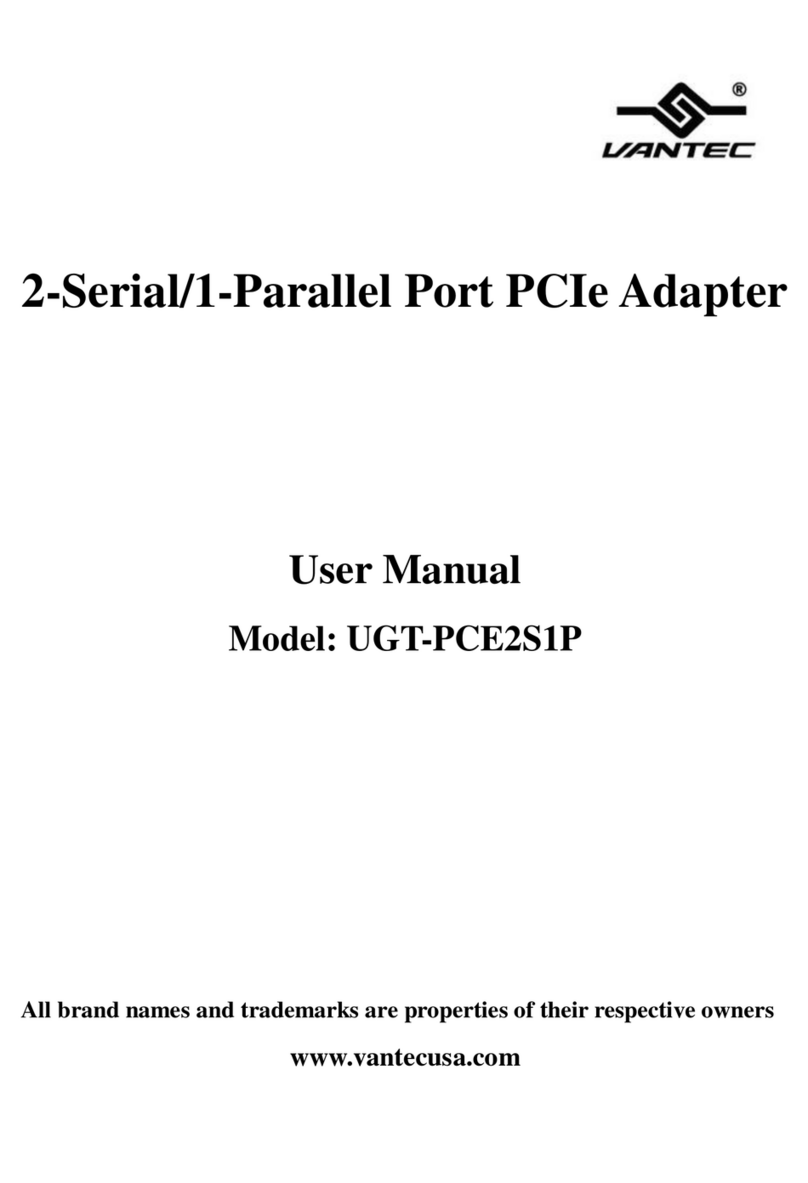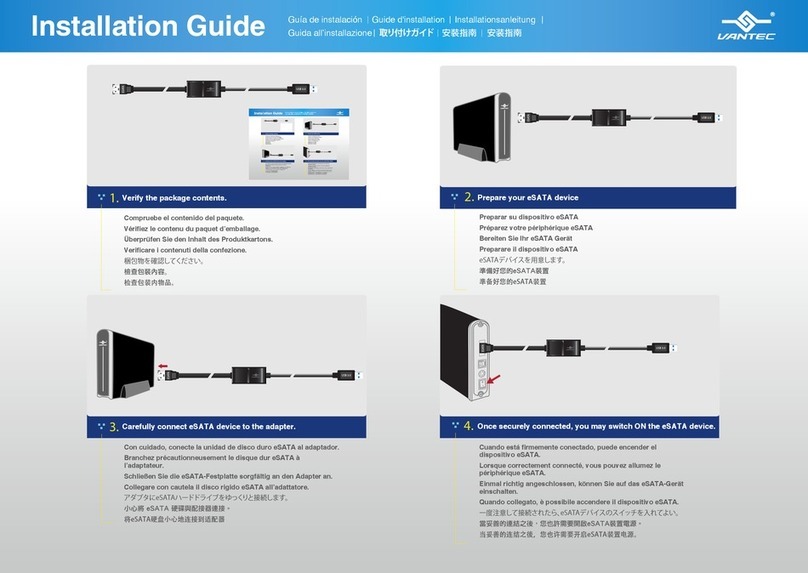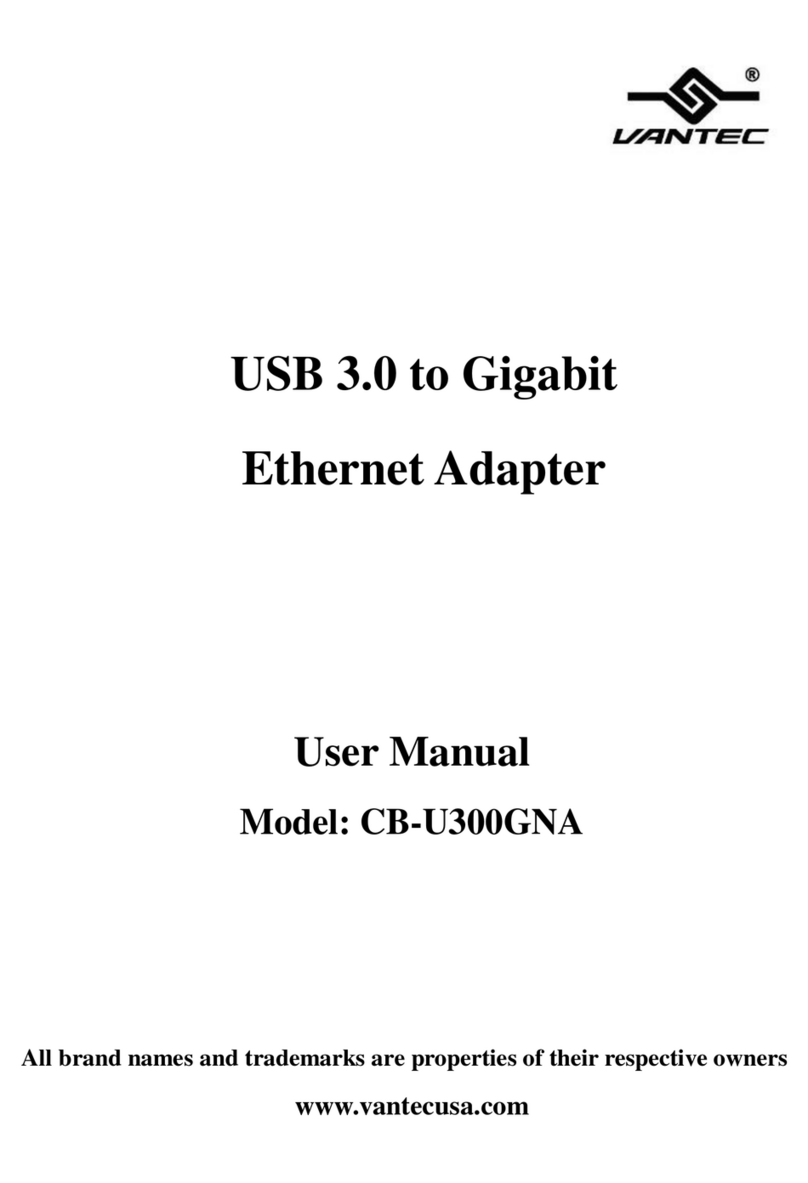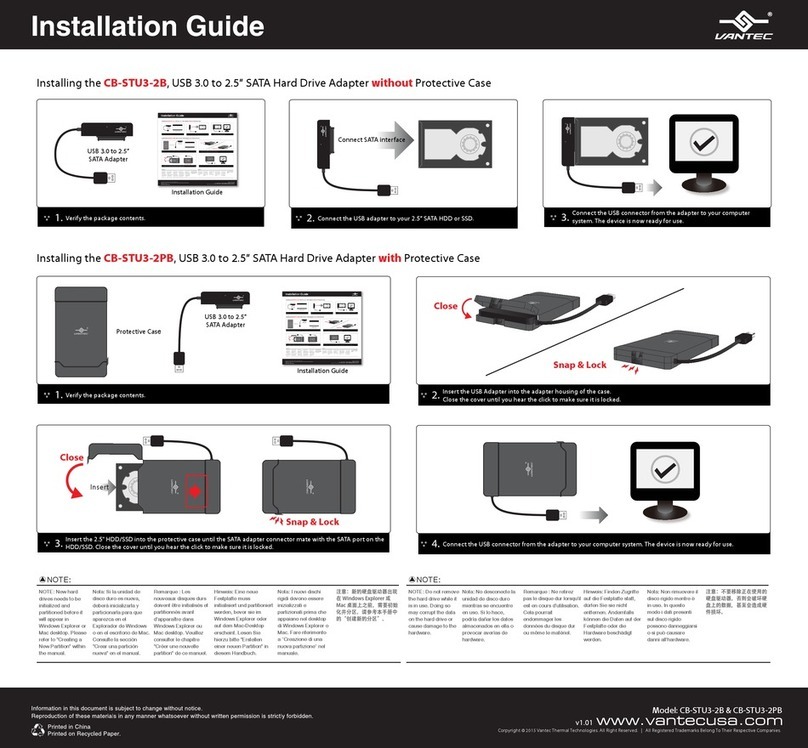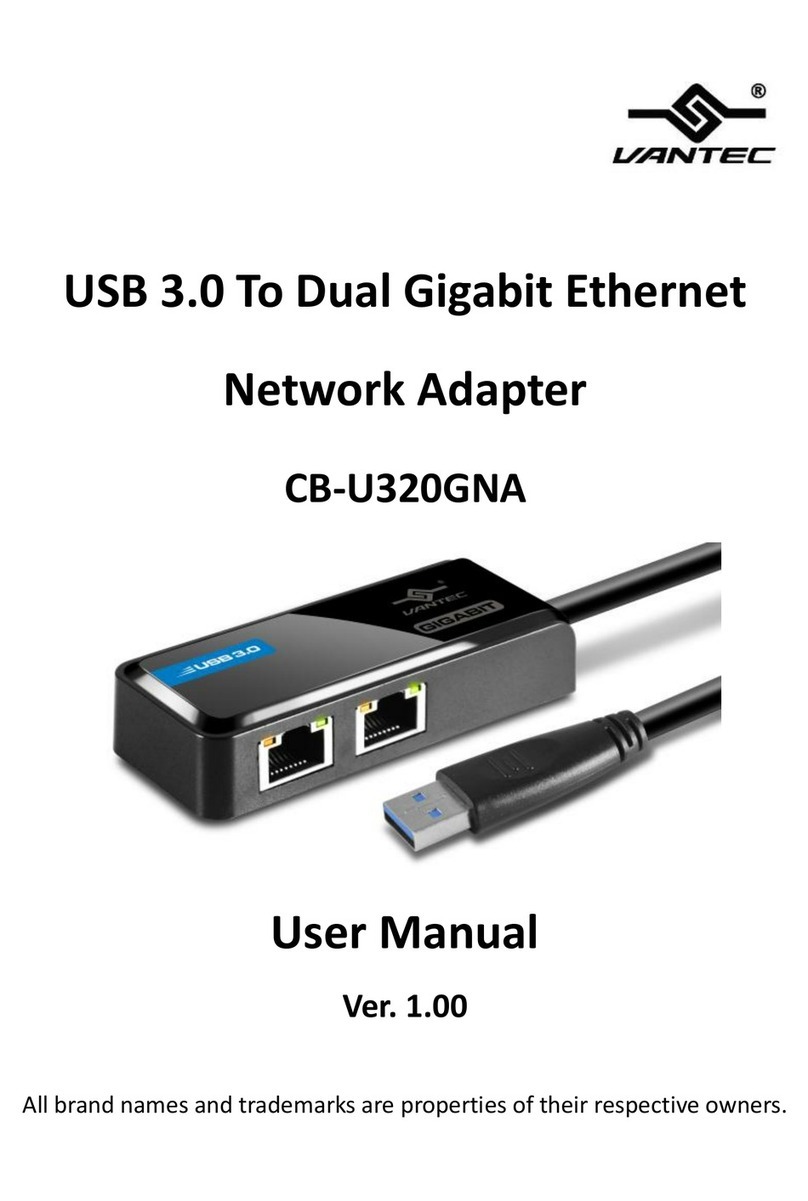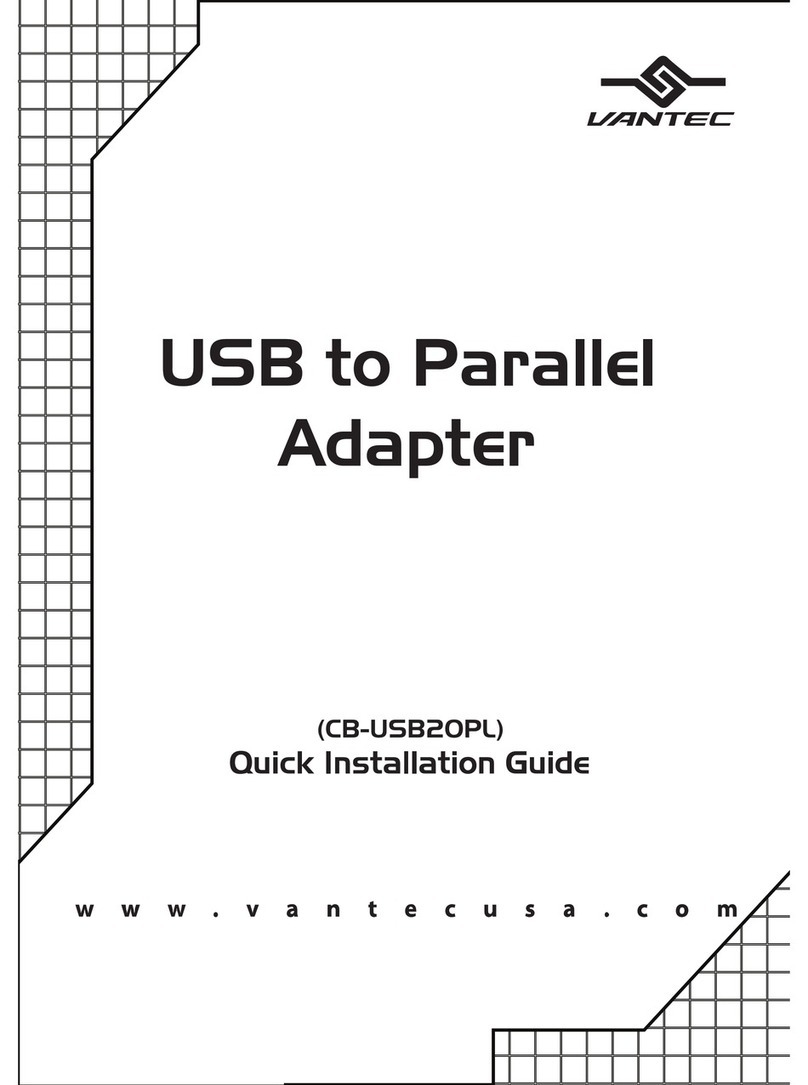2
1. Product Introduction / Features
Thank you for purchasing NexStar FX Gigabit NAS Adapter. Now you can easily install the
NexStar FX Gigabit NAS Adapter into your network environment. Before using this device,
please read the Key Features below.
Key Features
- Supports One USB Storage Device
- Gigabit Ethernet LAN For Blazing Fast Speeds
- Easy To Use User Interface
- FTP & SMB Server To Store And Share Your Files
- Cross Platform Friendly: PS3 & Xbox 360 & Media Centers
- Share Your Mp3s Over iTunes
- User Friendly Control Interface
network. Please follow the instructions below which will help you to connect, to set up, and
Network environment
There are 3 different setup conditions you can choose:
1. Setup NexStar FX Gigabit
NAS Adapter as DHCP Client:
If your NexStar FX Gigabit
NAS Adapter operates under
a built-in DHCP server router
(ex. Internet Sharing Hub), it will
obtain an IP address from the
DHCP Server automatically.
2. Setup NexStar FX Gigabit
NAS Adapter as DHCP Server:
If your operating environment
does not support DHCP server,
NexStar FX Gigabit NAS
Adapter will immediately act as
DHCP server and assign an IP
for installation.
3. In Static IP environment:
the IP for NexStar FX Gigabit
NAS Adapter to operate in
the static IP environment. For
page.