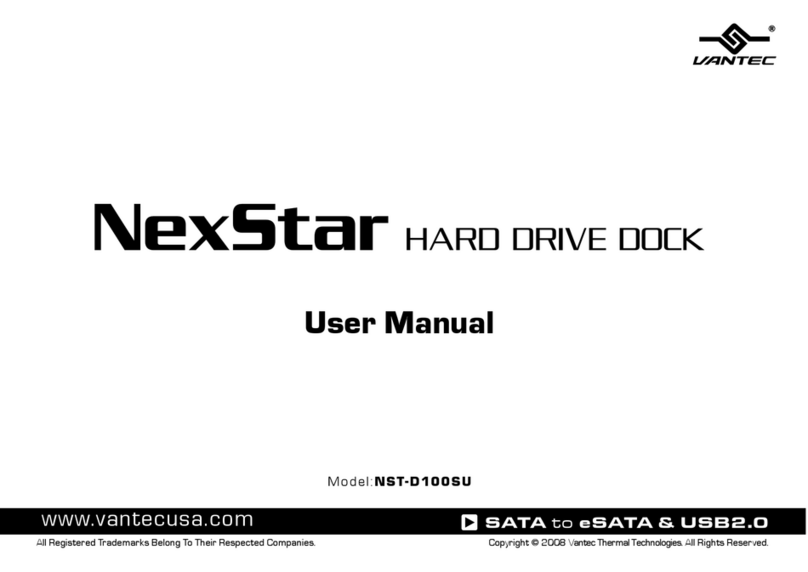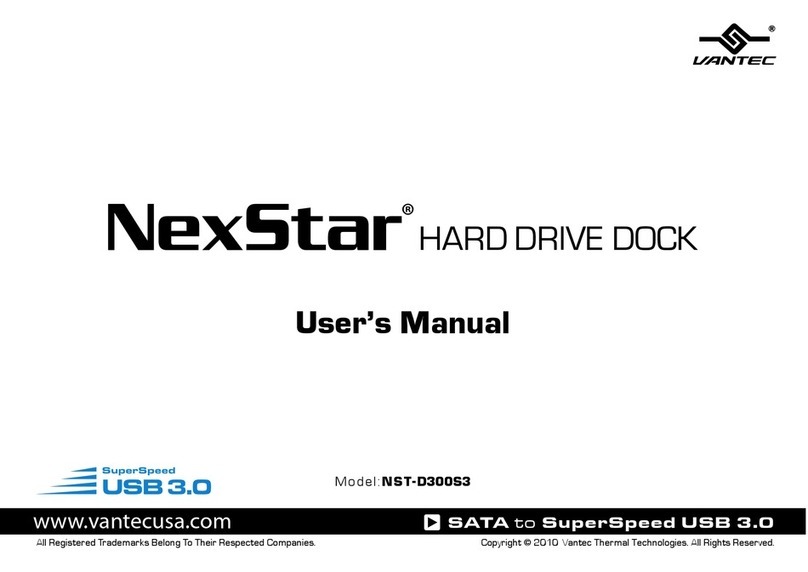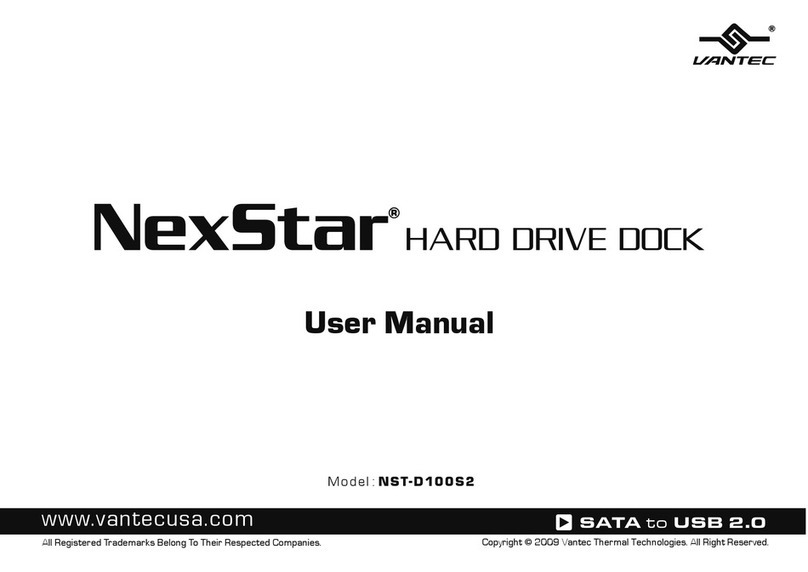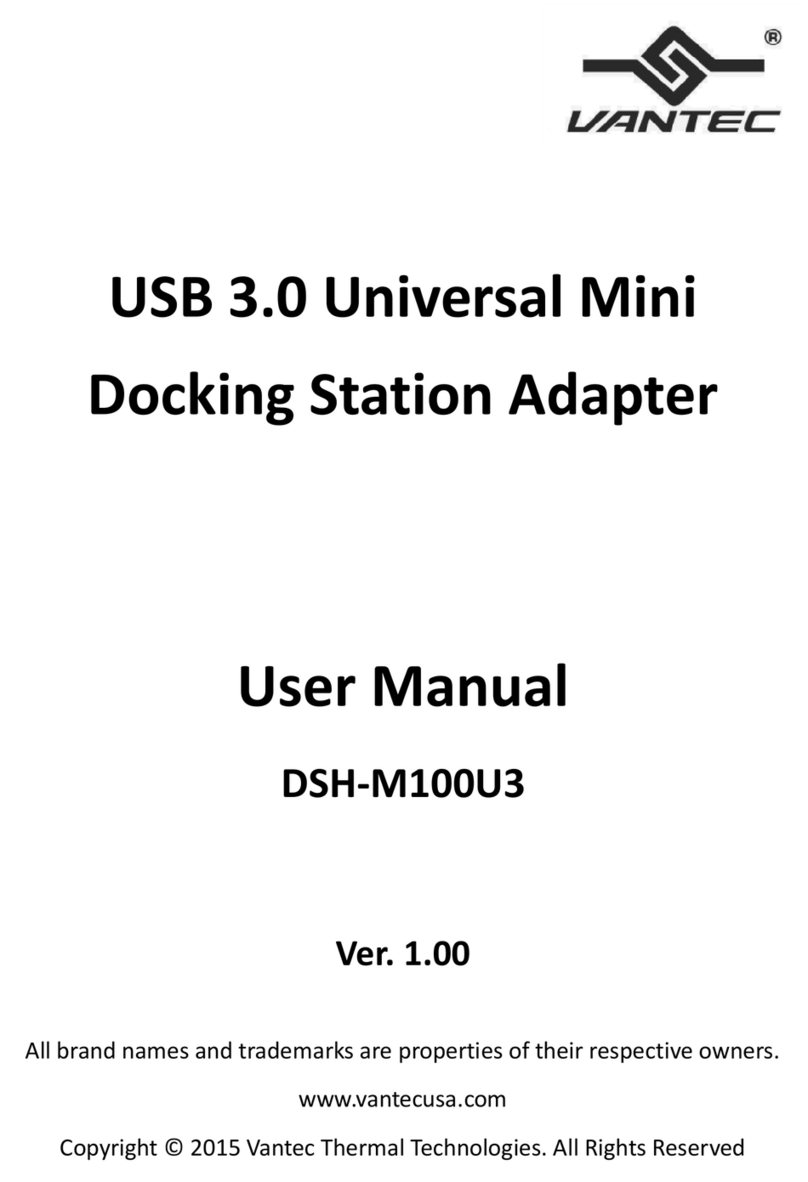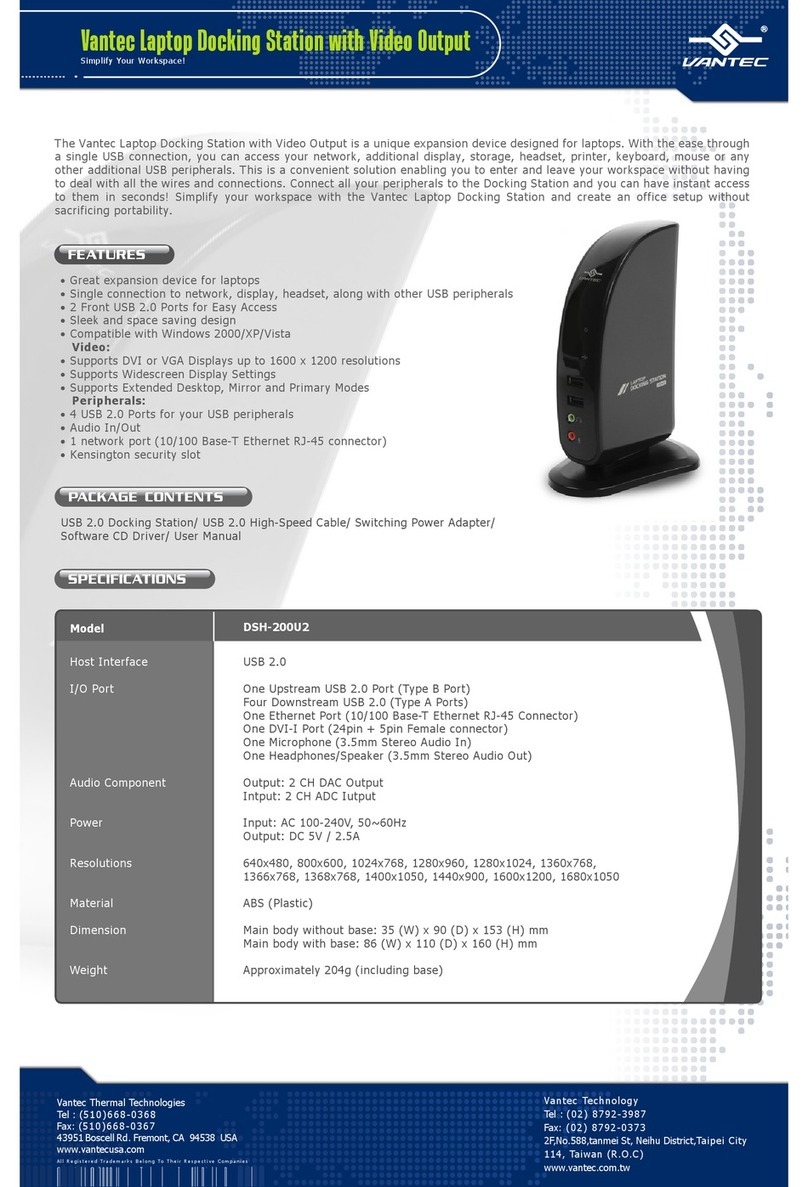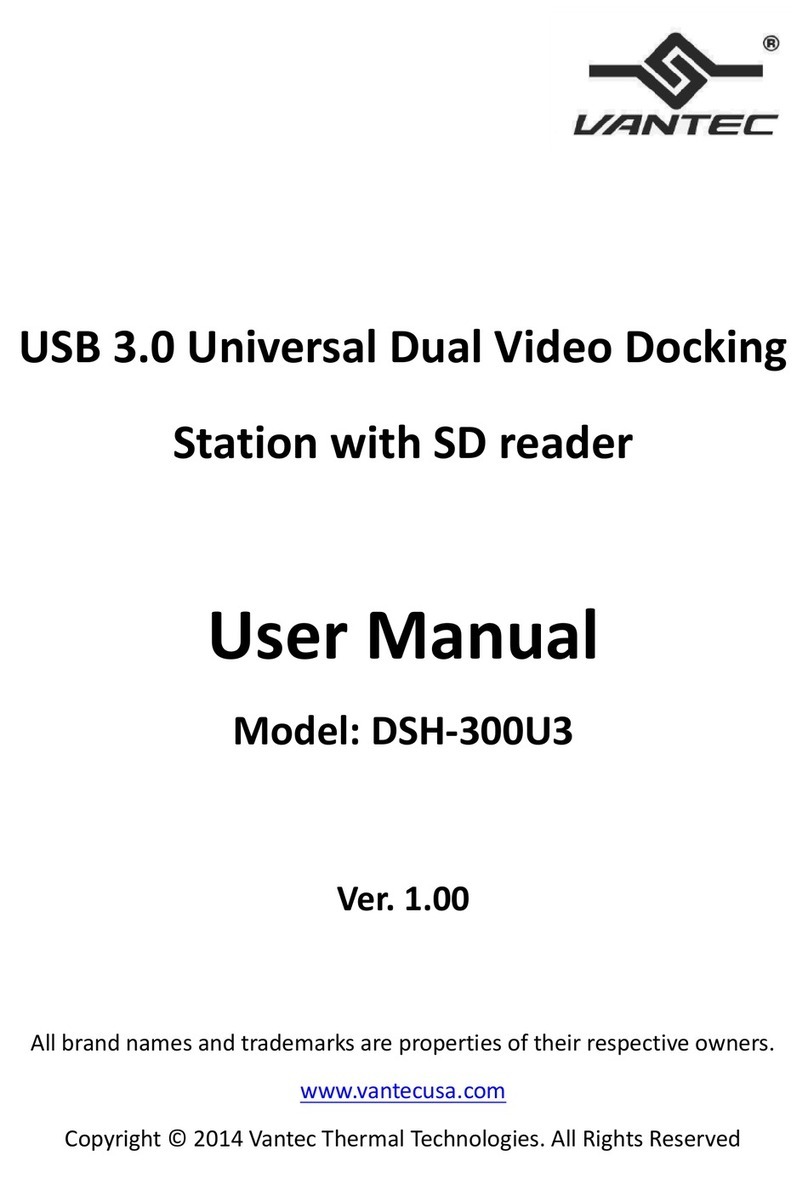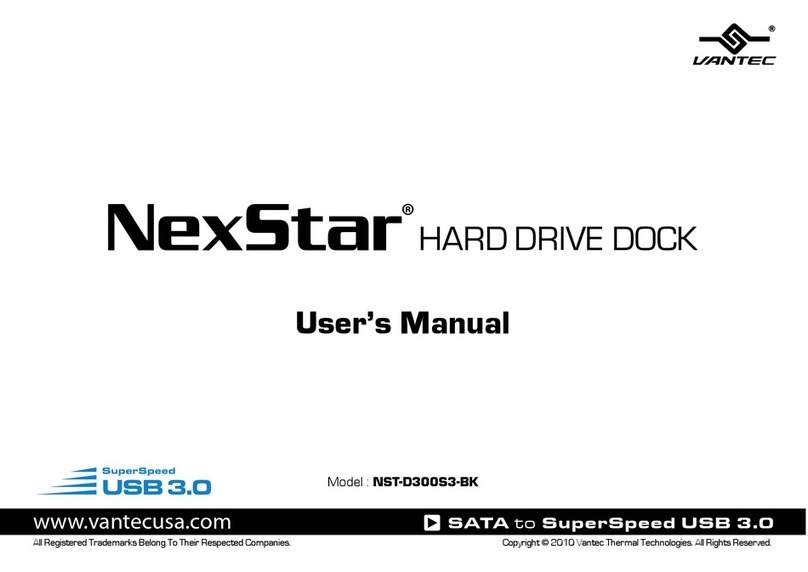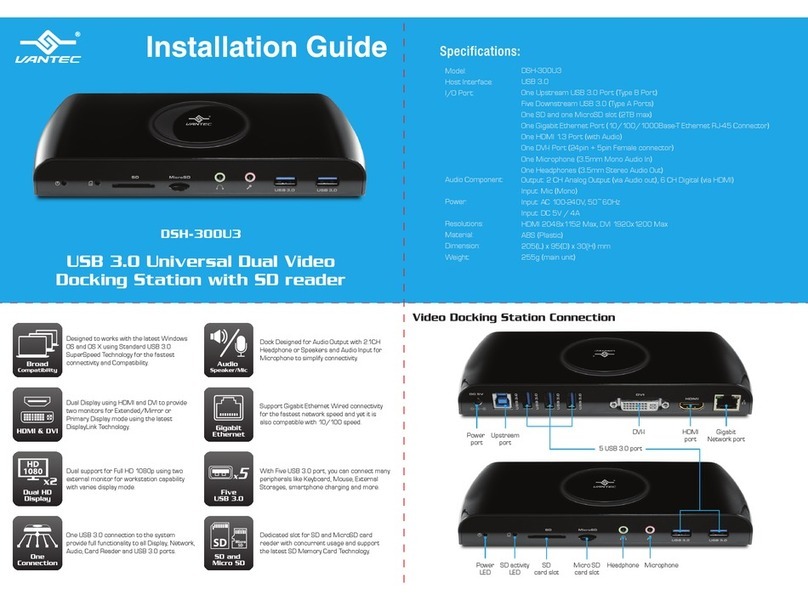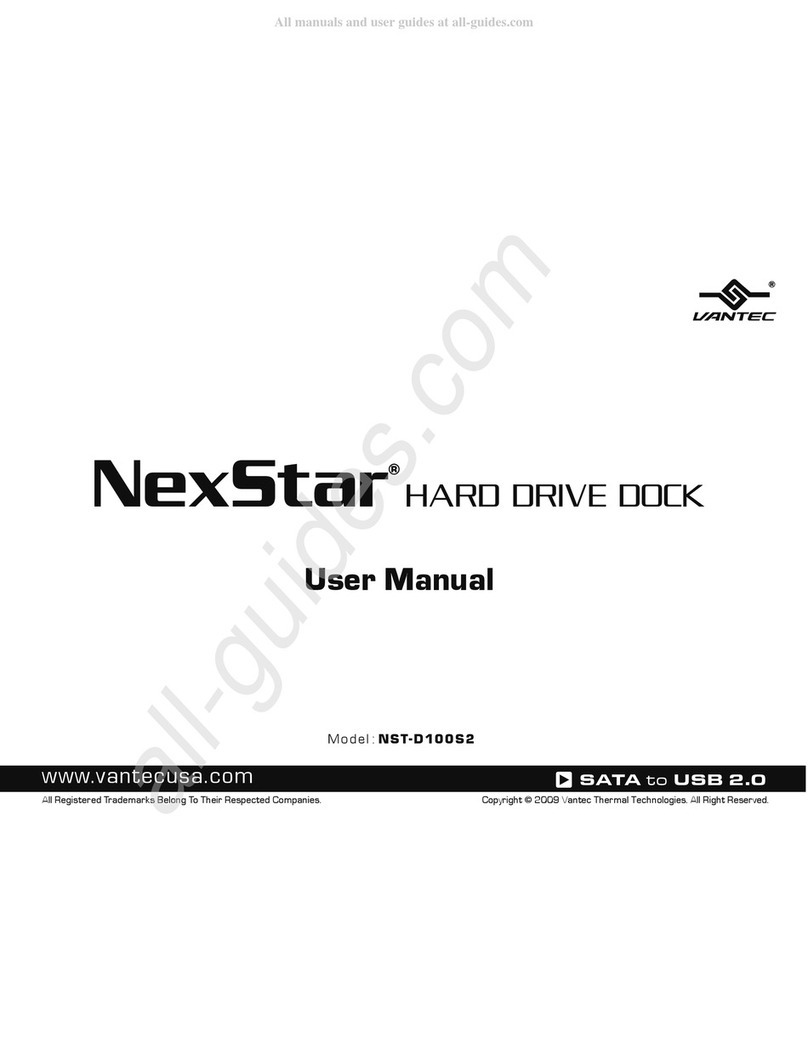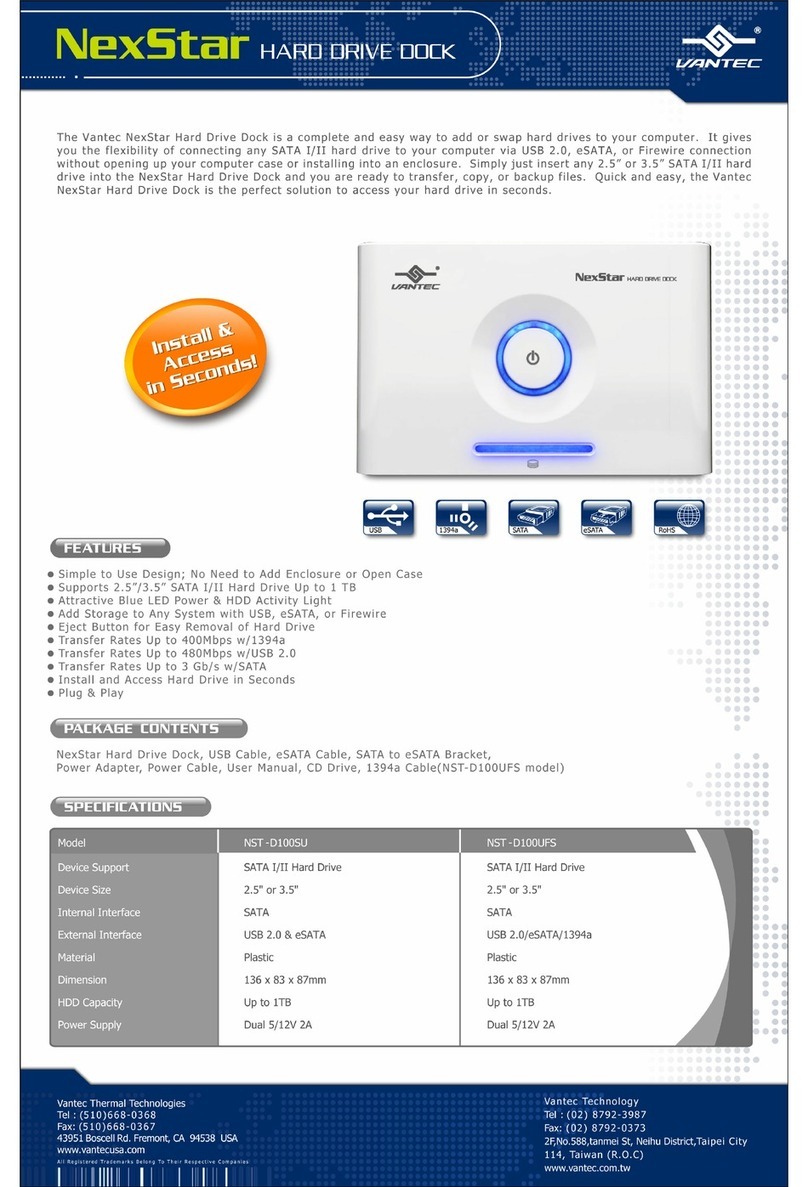3
Introduction
The Vantec USB-C MST Docking Station with PD 60W
is designed for extra connectivity demands. With
the USB-C dock, you can extend the connection
of a computer to more USB peripherals, Ethernet
network, the speaker and the microphone via USB-C
interface. It is easy to connect using the reversible
USB-C plug.
Adopting PD Charging technology, upstream
charging function through USB-C interface, you can
charge the connected laptop. With the built-in USB
3.0 ports, the dock enables you to enjoy the super
speed data transmission between USB peripherals.
With the DP or HDMI ports, you can mirror your
primary screen, or extend the content. When
the system supports MST mode, you can display
identical or dierent content on the external
monitors as you wish. Enhanced expansion
capability plus the stylish appearance, this dock
with video is the most versatile accessory that also
complements your home or oce space.
●Incorporates HDMI® technology.