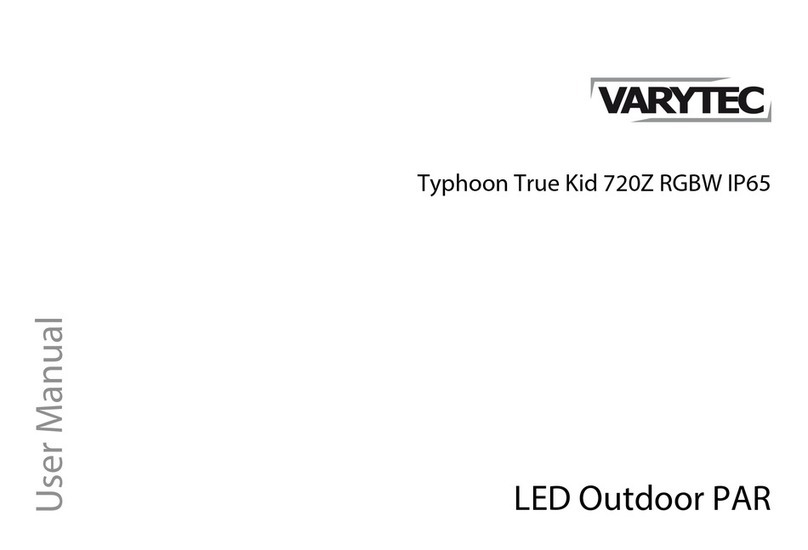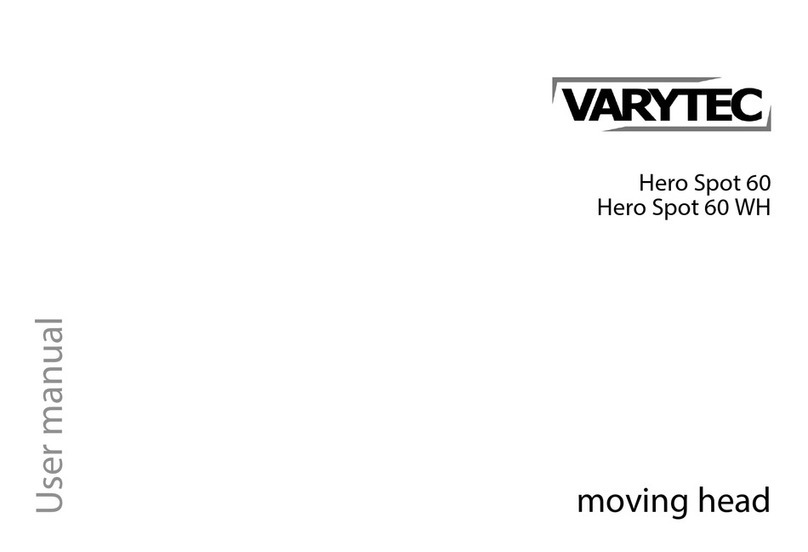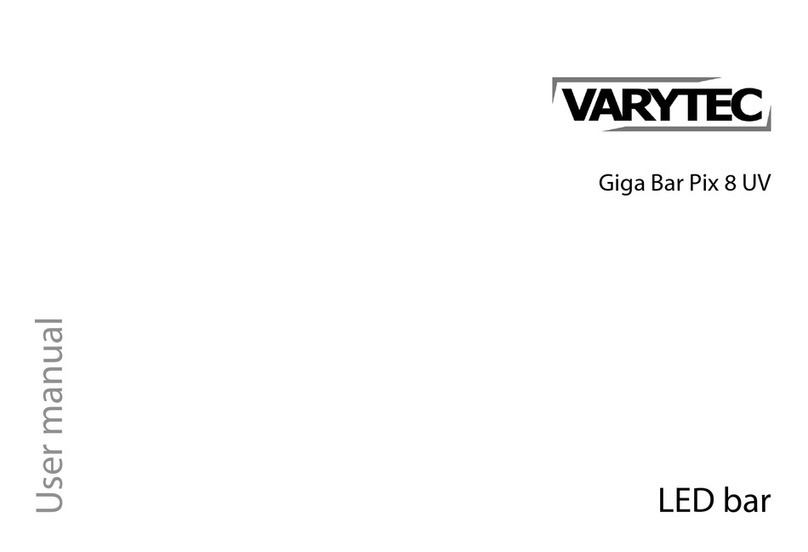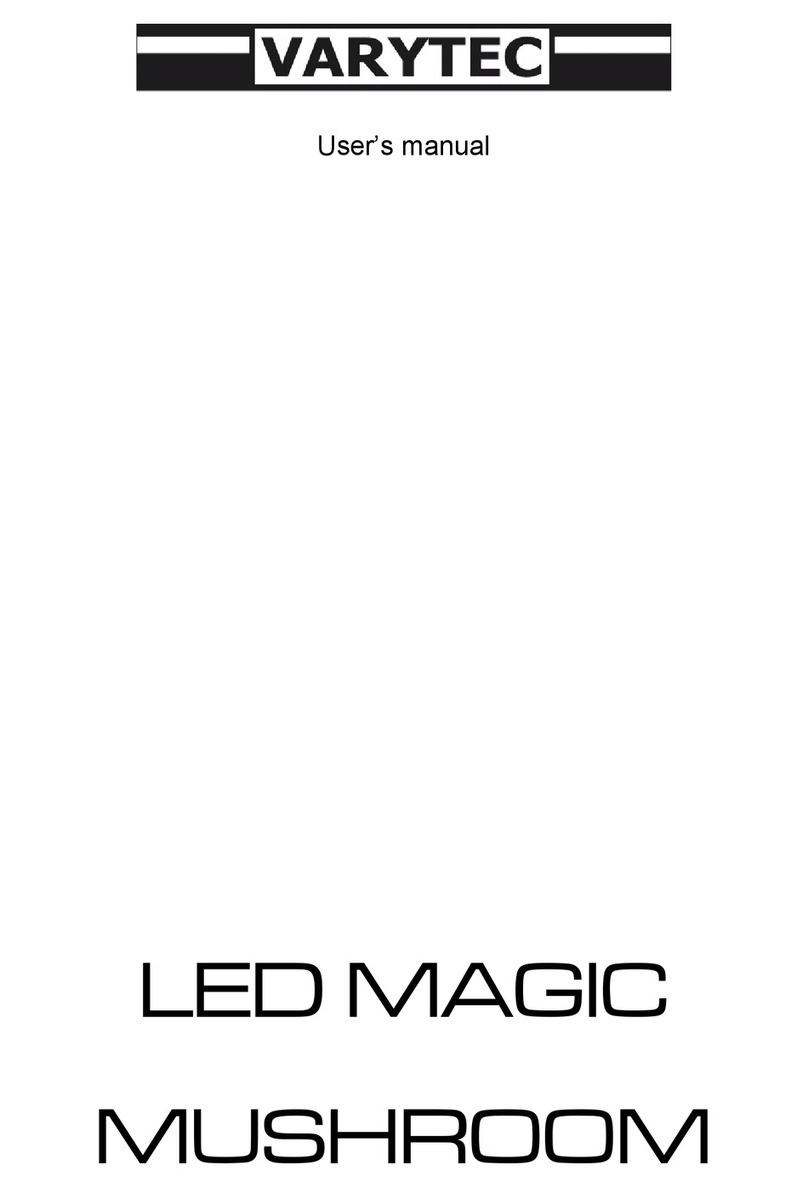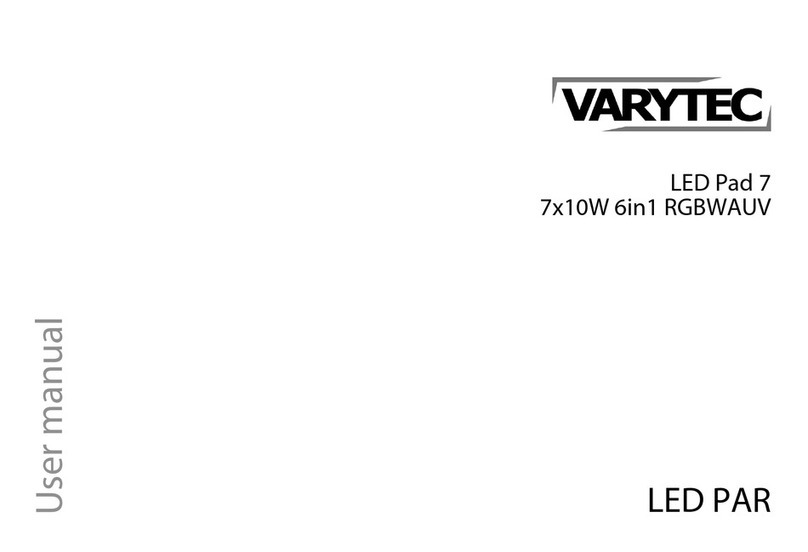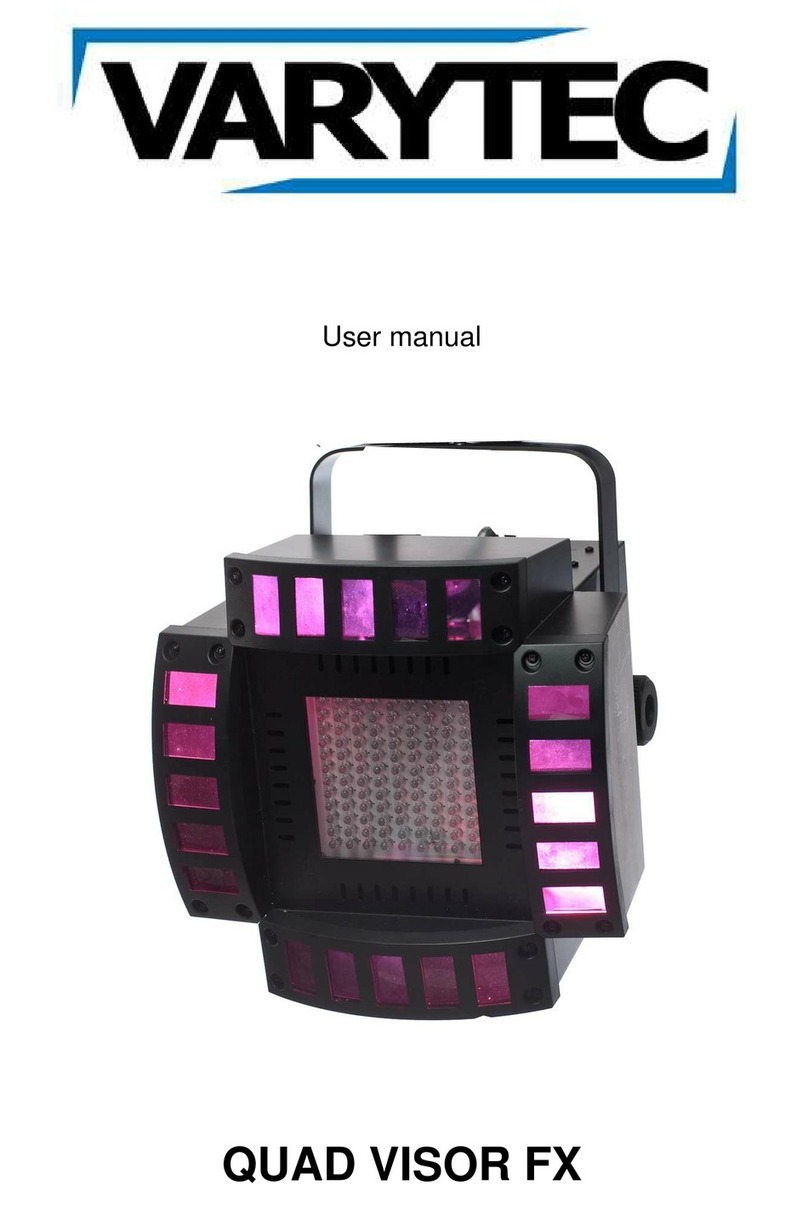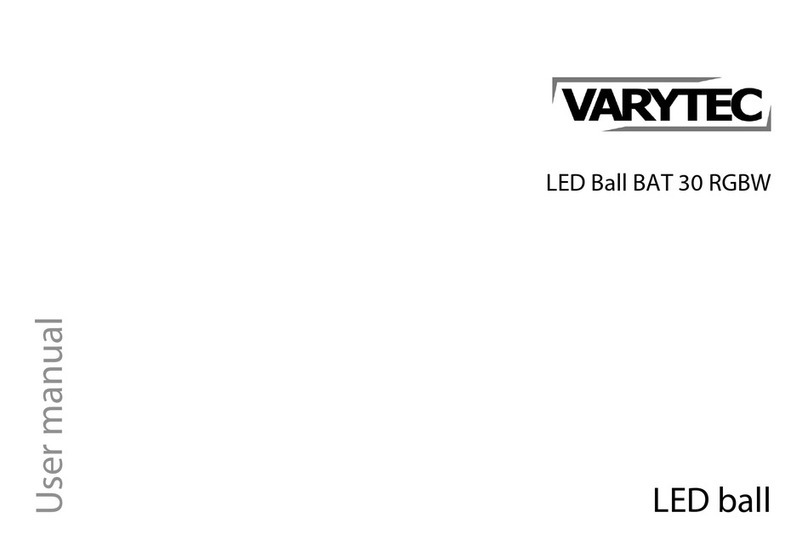LED ACCU WASH OperatingInstructions
On-Board System Menu.
The LED ACCU WASH comes with an easy to navigate
system menu. This next section will detail the functions of each
command in the system menu. Please read the next section
thoroughly!
To access the main menu press the ESC button. Tap the UP or
DOWN buttons until you reach function you wish to change. When
you reach the function you wish to change press the ENTER button.
When a function is selected use the UP or Down buttons to change
the function settings. Once your changes are made press the
ENTER button,
Addr - DMX Address Setting via control board
1. Tap the ESC button and UP button or DOWN button until “Addr” is
displayed, press ENTER.
2. “Axxx” will now be displayed, “x” represents the displayed
address. Press the UP or DOWN buttons to find your desired
address.
Chnd - This menu will let you select your desired DMX Channel
mode.
1. Tap the ESC button and UP button or DOWN button until “Chnd”
is displayed, press ENTER.
2. “X Ch” will now be displayed, “X” represents the displayed DMX
channel mode. Press the UP or DOWN buttons to find your desired
Channel mode.
Auto - This menu will let you select your desired auto mode
1. Tap the ESC button and UP button or DOWN button until “Auto”
is displayed, press ENTER.
2. “Autx” will now be displayed, You can confirm three modes by
UP or DOWN for auto mode.
Stat- This menu will let you select your desired static color mode and
strobe mode
1. Tap the MENU button until “Stat” is displayed, press ENTER.
2. There will be five options. Press ENTER can select the option and
press UP or DOWN button can select the value you desire as below.
1) R000~R255
2) G000~G255
3) B000~B255
4) U000~U255
5) St00~St30
Colo – Build-in color mix
1. Tap the ESC button and UP button or DOWN button until “CoLo” is displayed, press ENTER.
2. “CoLX” will now be displayed,, “X” representing a number between 0-51 will be displayed. Press the
UP or DOWN buttons to select either a static color mode.
SLav- This menu will let you select your desired Master/slave mode
1. Tap the MENU button until “SLav” is displayed, press ENTER.
2. “Sla ” will now be displayed,Slave mode is confirmed. It will be slaved by auto mode sound mode and
chase mode
Info - This will display the software version and working time
1. Tap the MENU button until “Info” is displayed. Press the ENTER button and the software vesion will
be displayed.
2. Press the MENU button to leave this function.
PASd – Password function switch