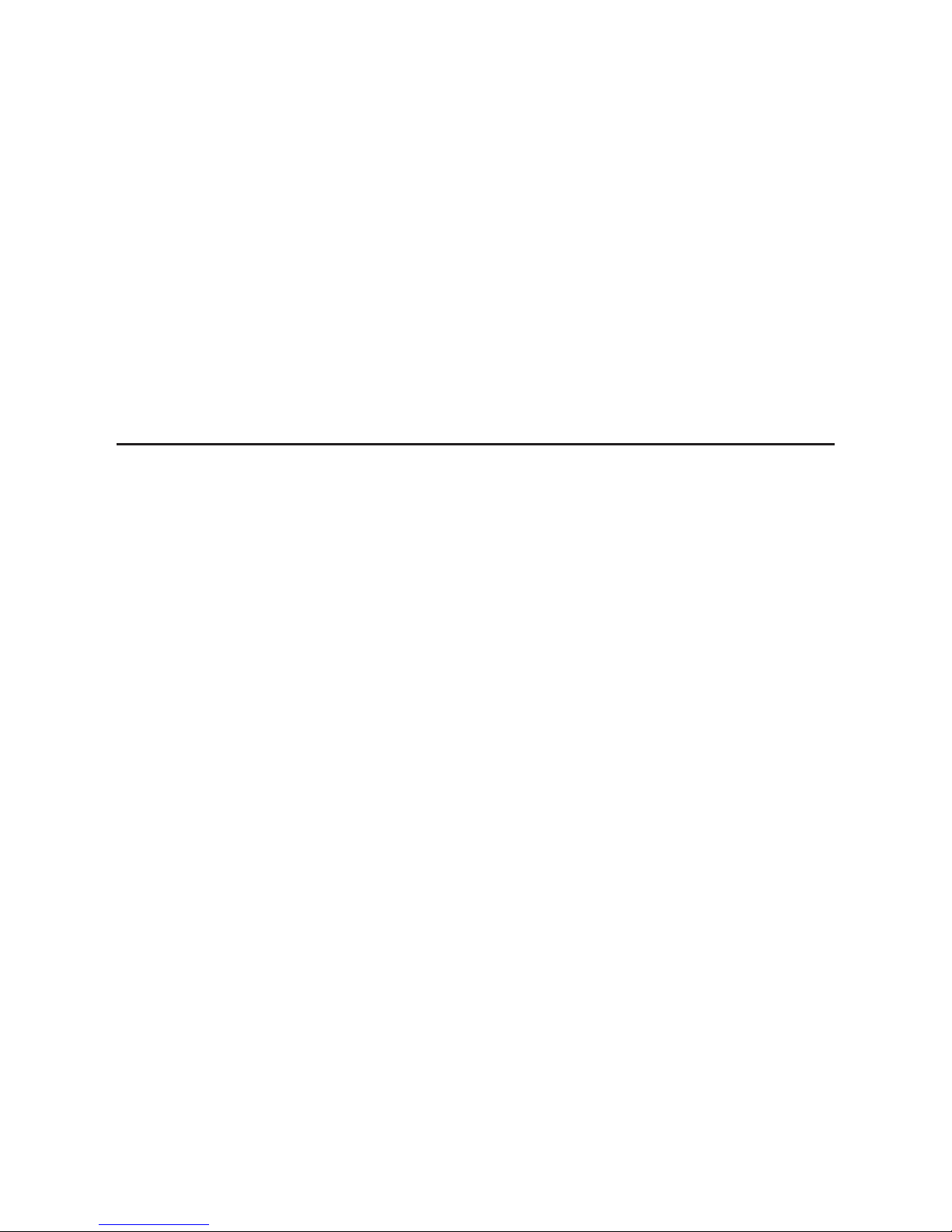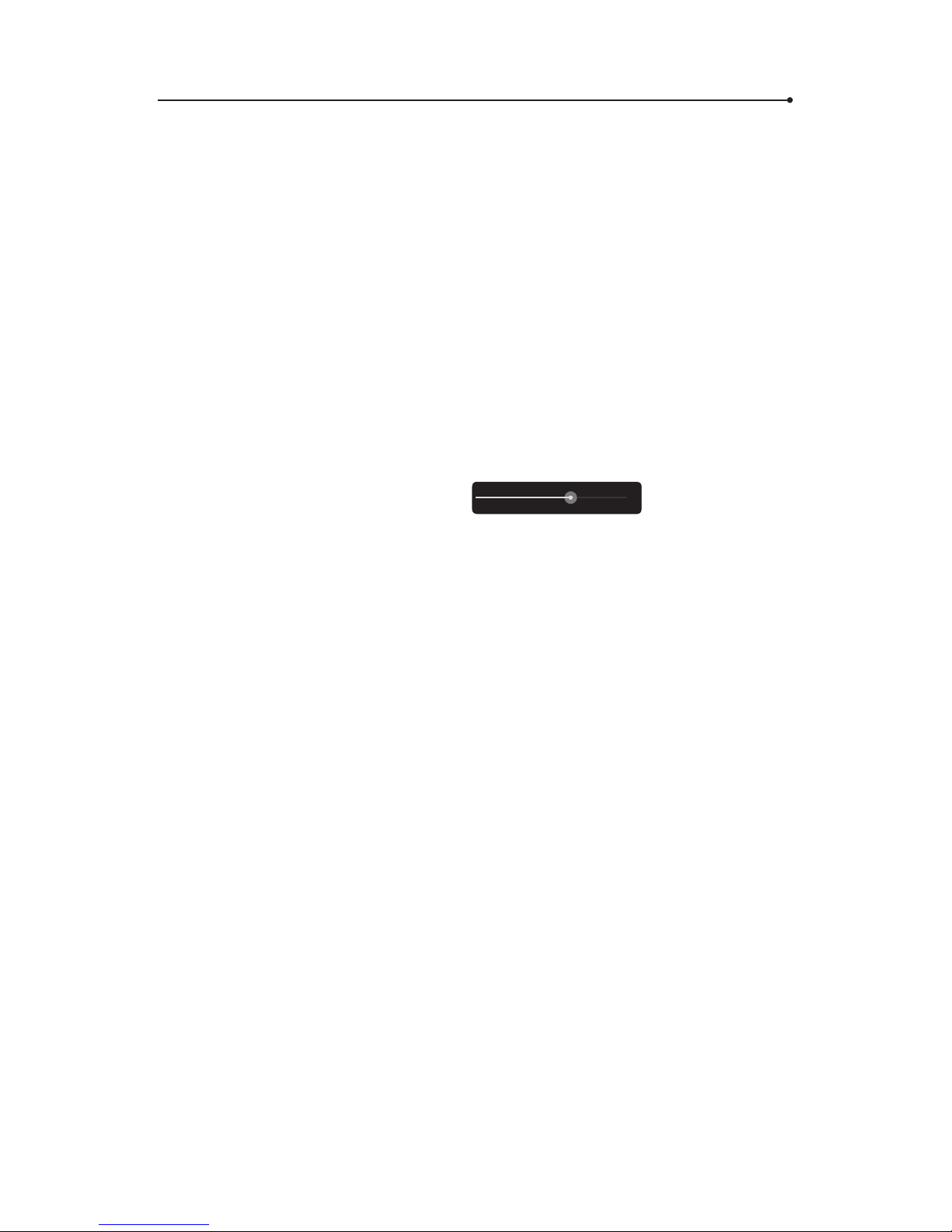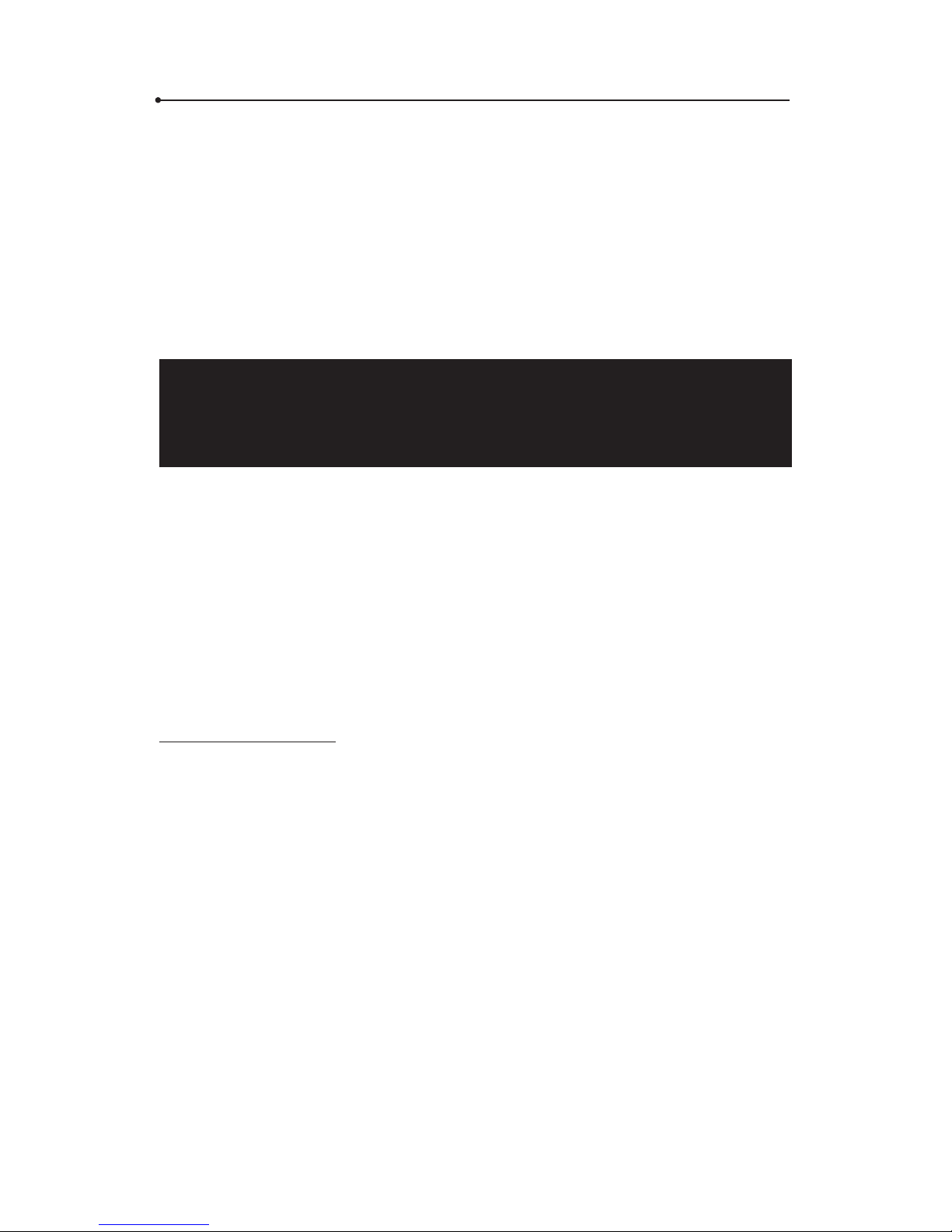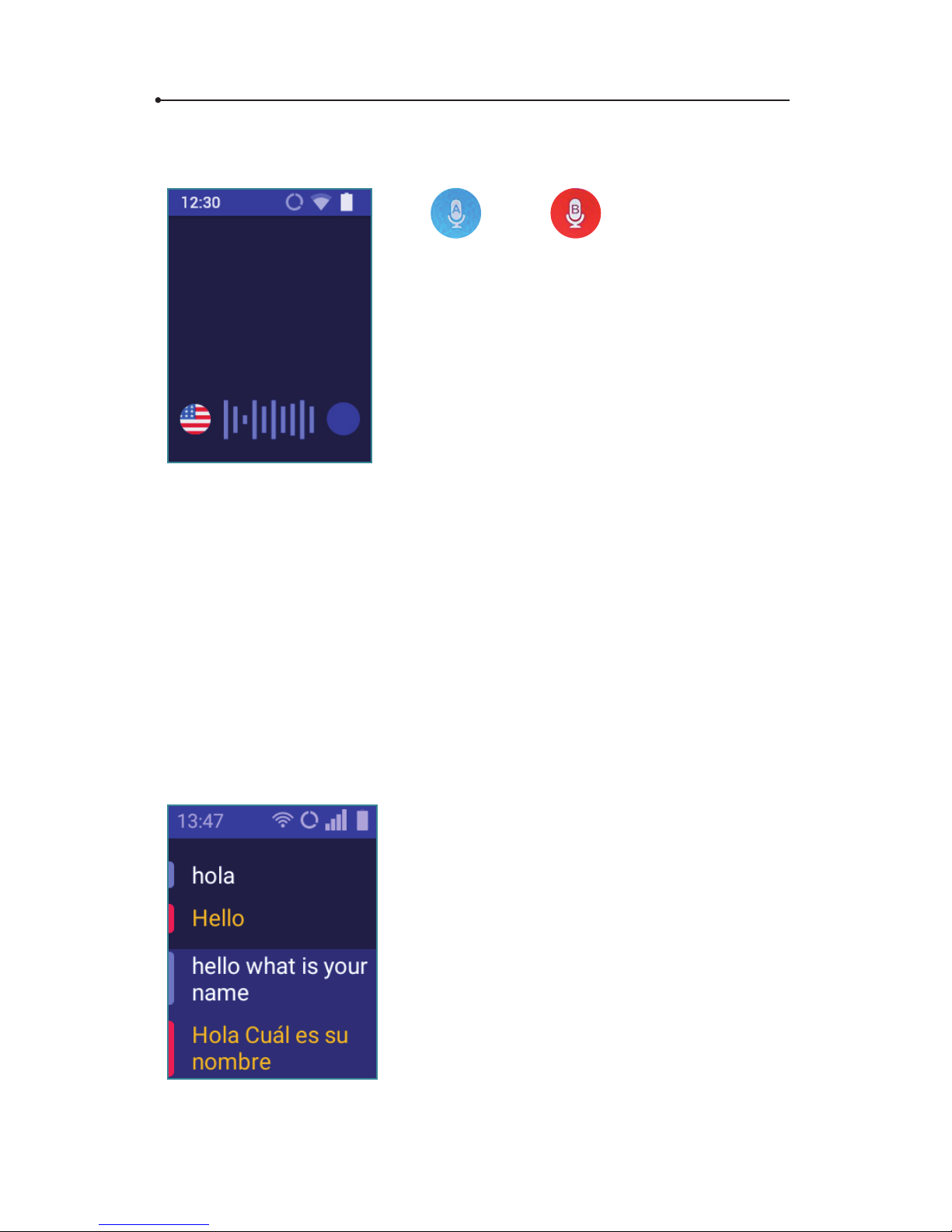10
3.3 Device Settings
Swipe right, then select “Device Settings” to set up your WiFi connection,
congure your SIM card or change the application language, etc.
3.3.1 Networks
WiFi conguration
Manage your WiFi networks here.
If you see “WiFi is disabled”, tap the icon. You will see the list of
available networks.
Tap the name of the network to connect to it.
Padlock – this icon means that the network is secured with a password.
If you have the password, tap the name of the network and enter the
password. Then, tap “OK” and use the device. If you don’t know the
password, contact the network provider.
Signal – the green bars show the signal strength. The more green bars,
the stronger the signal is.
Name – tap the name of the network to connect to it.
WARNING: A network without a padlock means that this network is
open. You don’t need any password to connect to it. Please note, that
some open networks require additional actions to be taken such as
logging in or accepting its terms and conditions. It’s not possible to
use such a network.
SIM conguration (for advanced users only)
Data roaming - allows you to connect to data services (It is strongly
recommended to leave this option on while using GSM).
Preferred networks - In case of any connection problems, you can
change a type of the networks here.