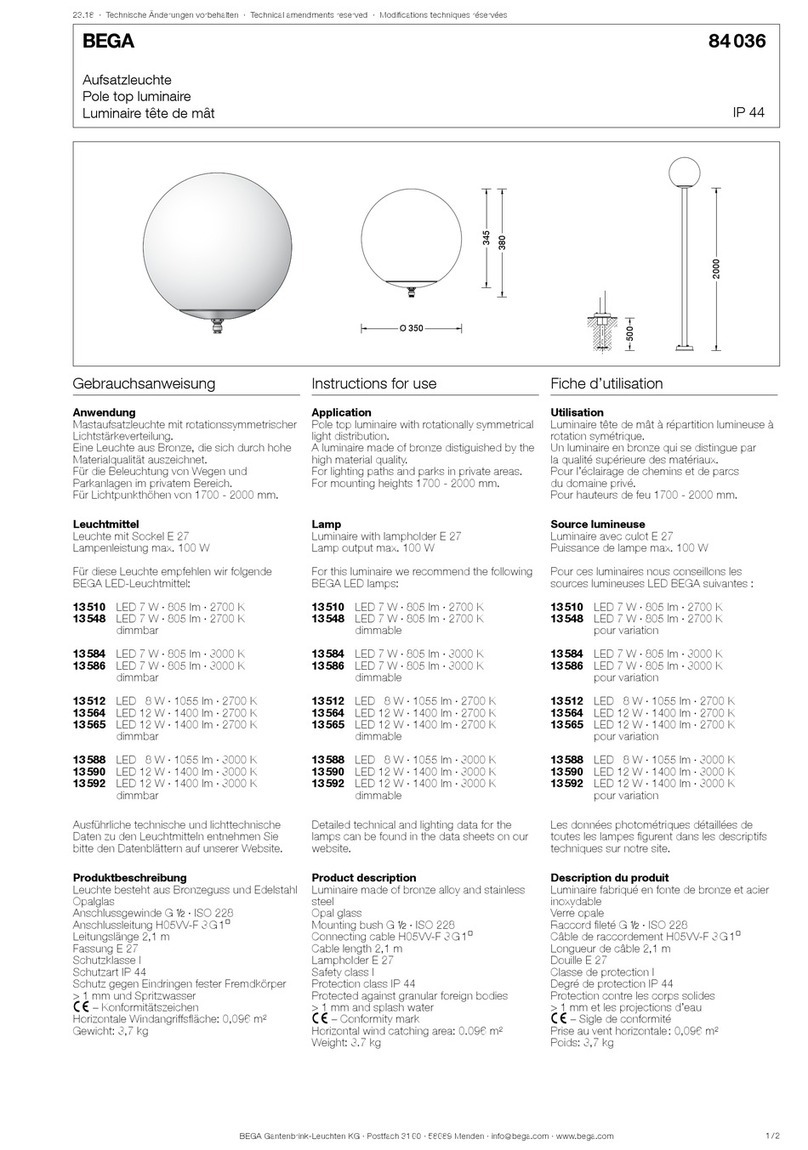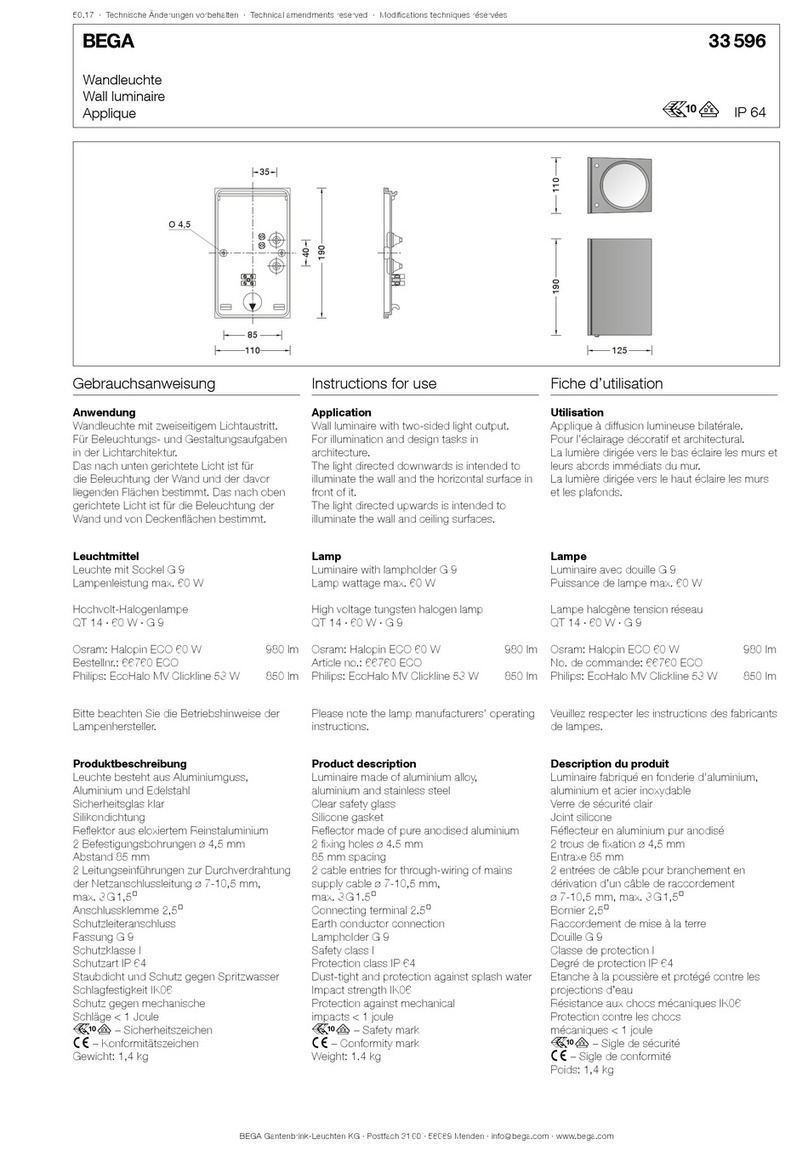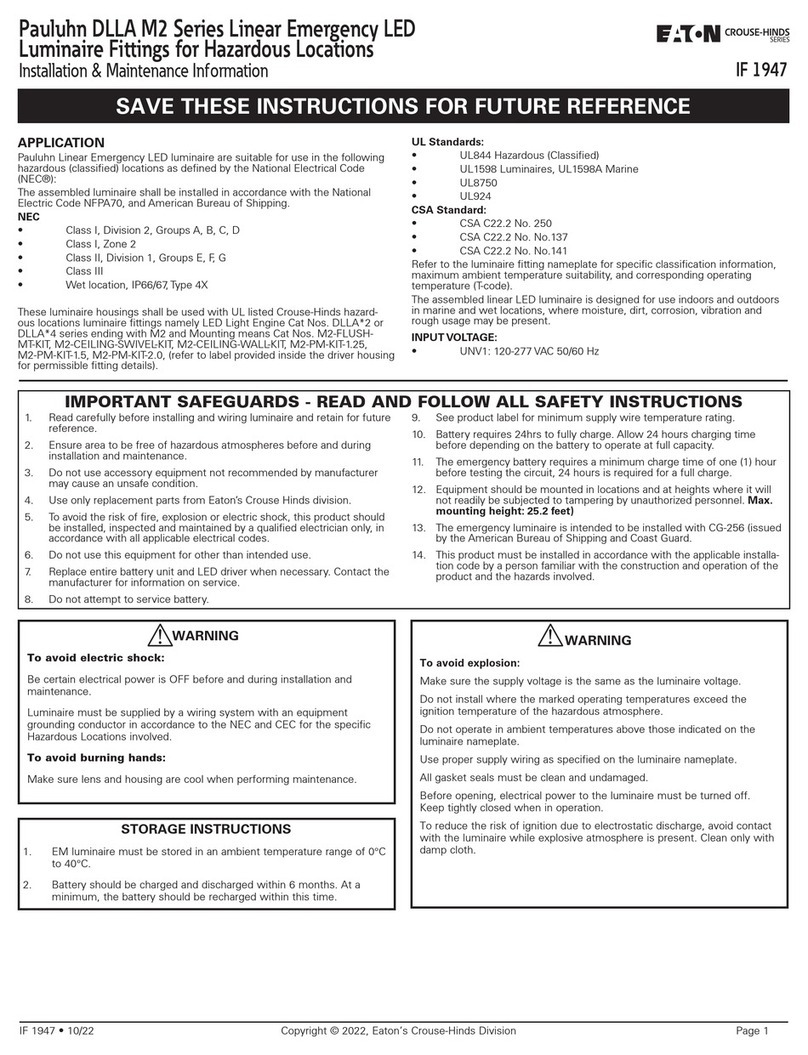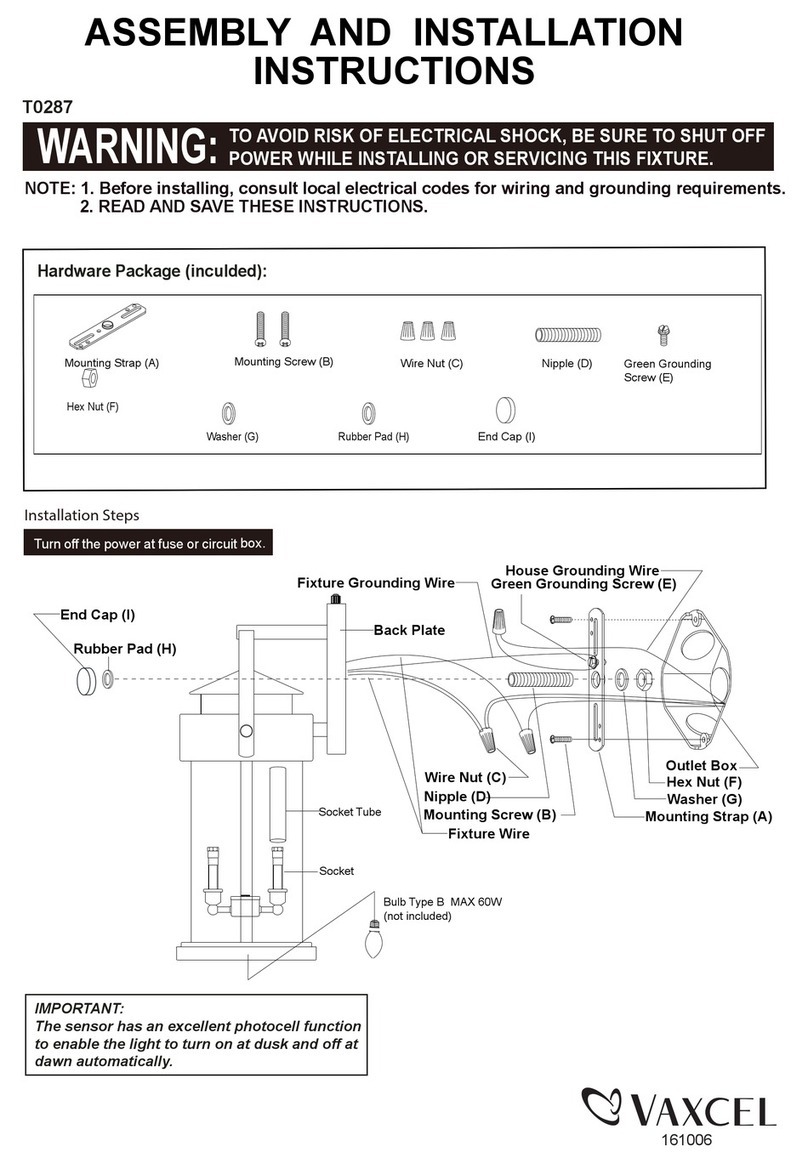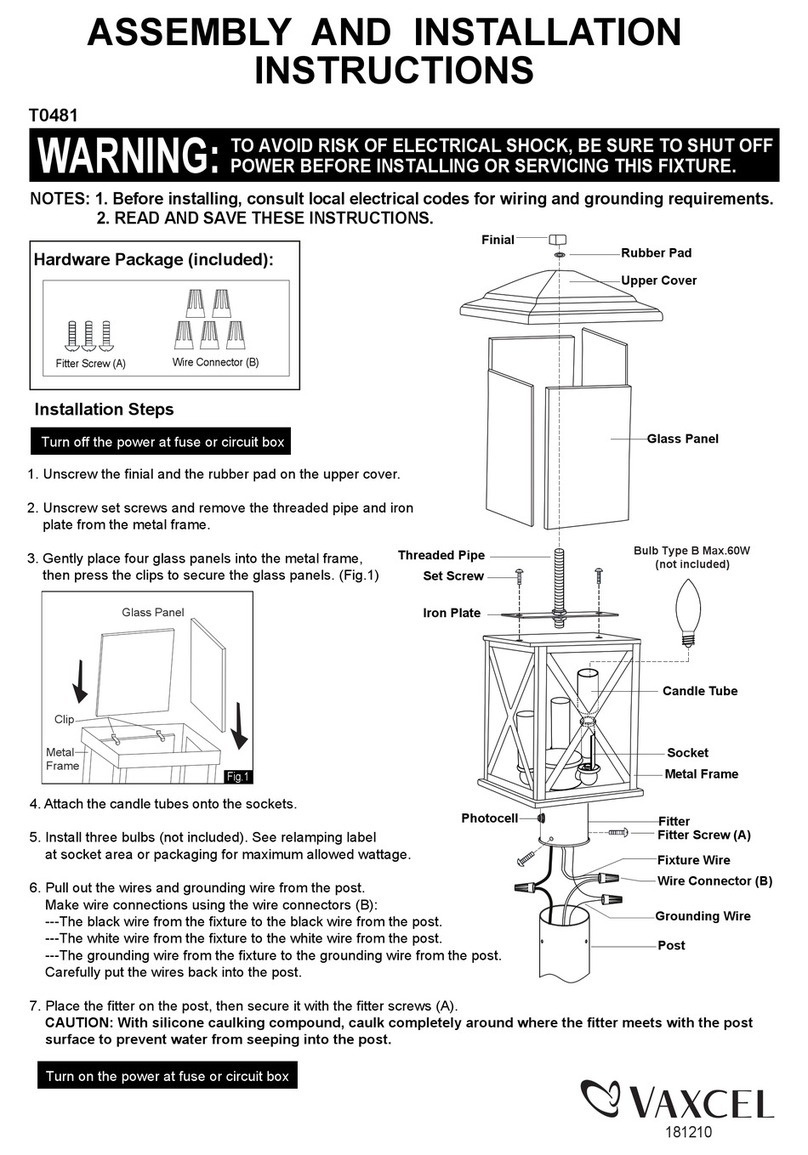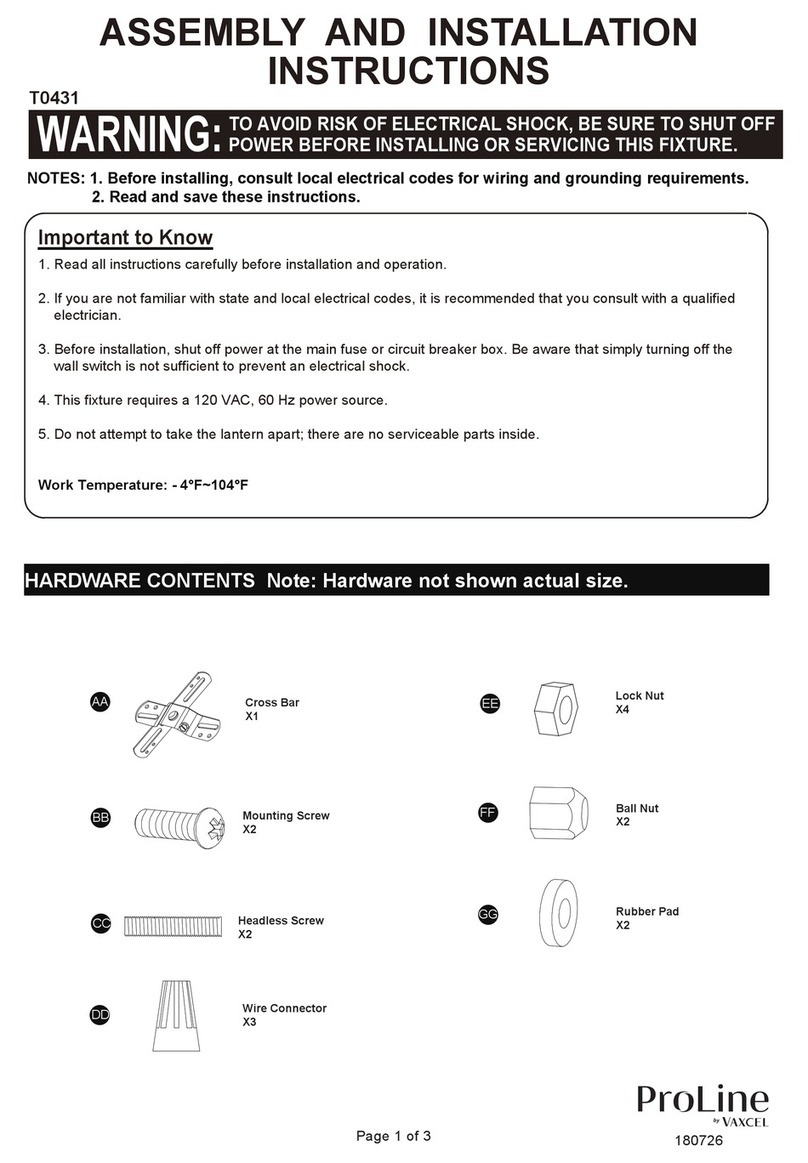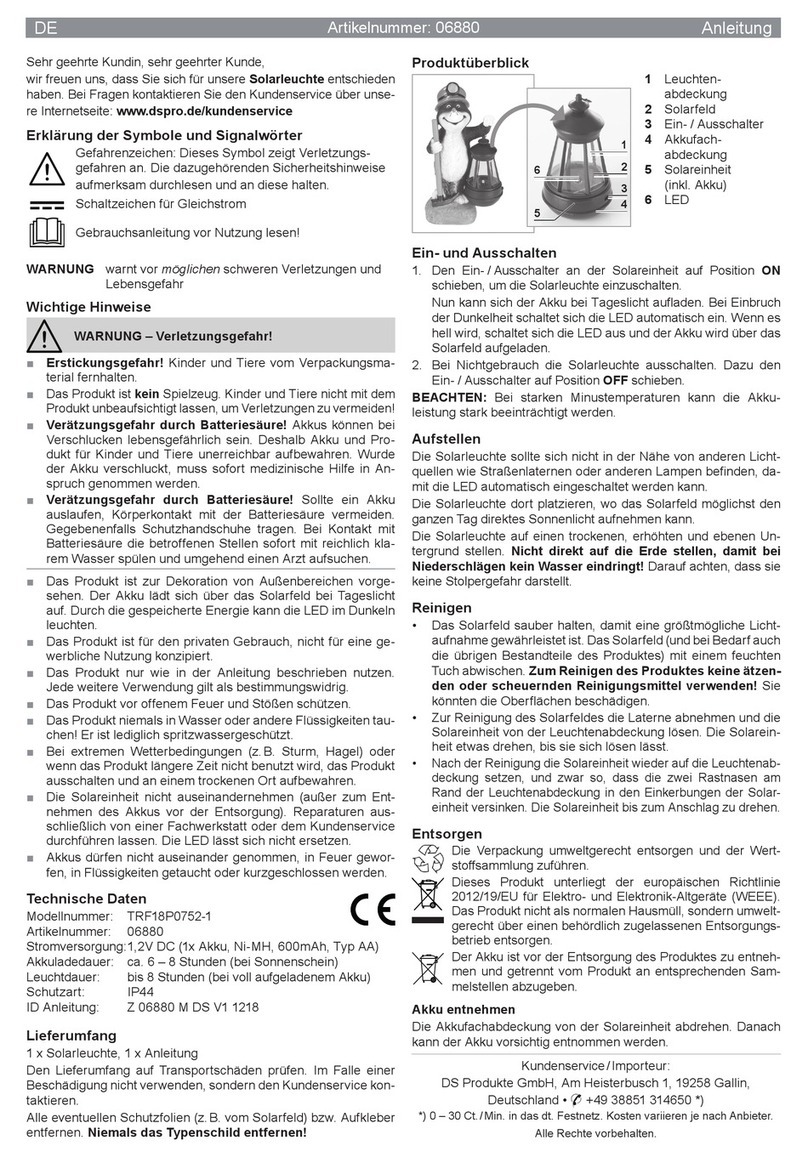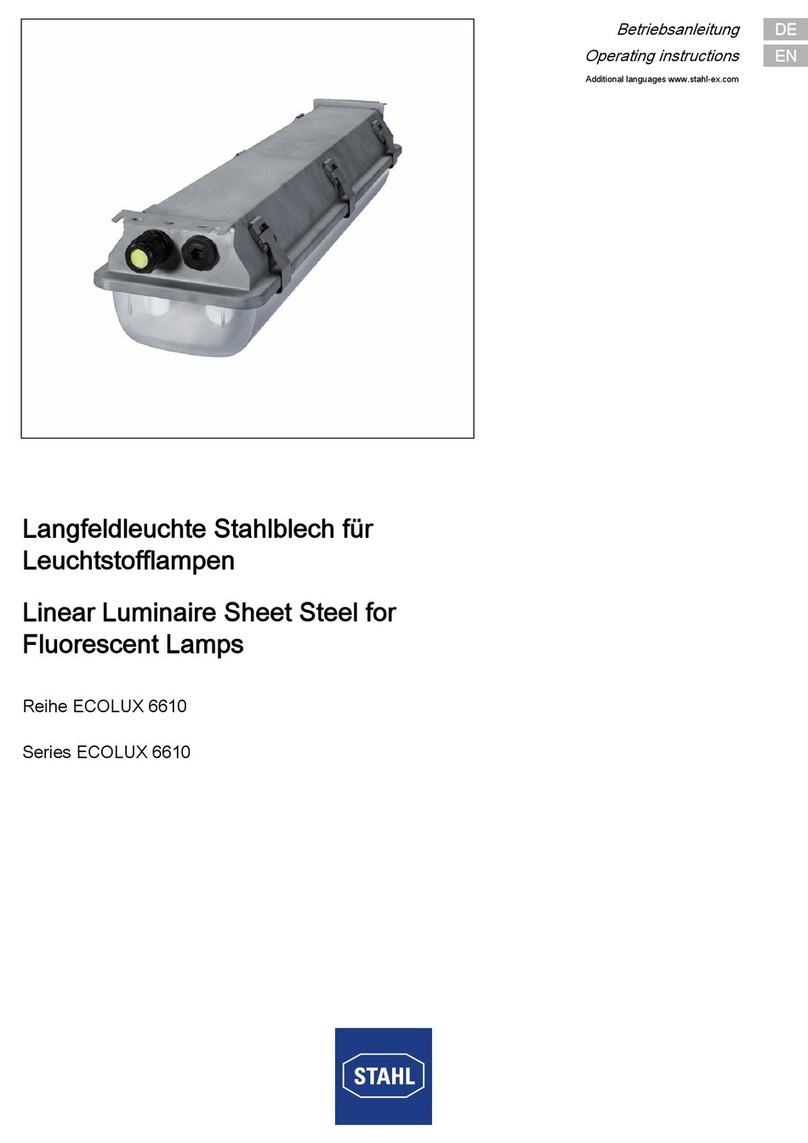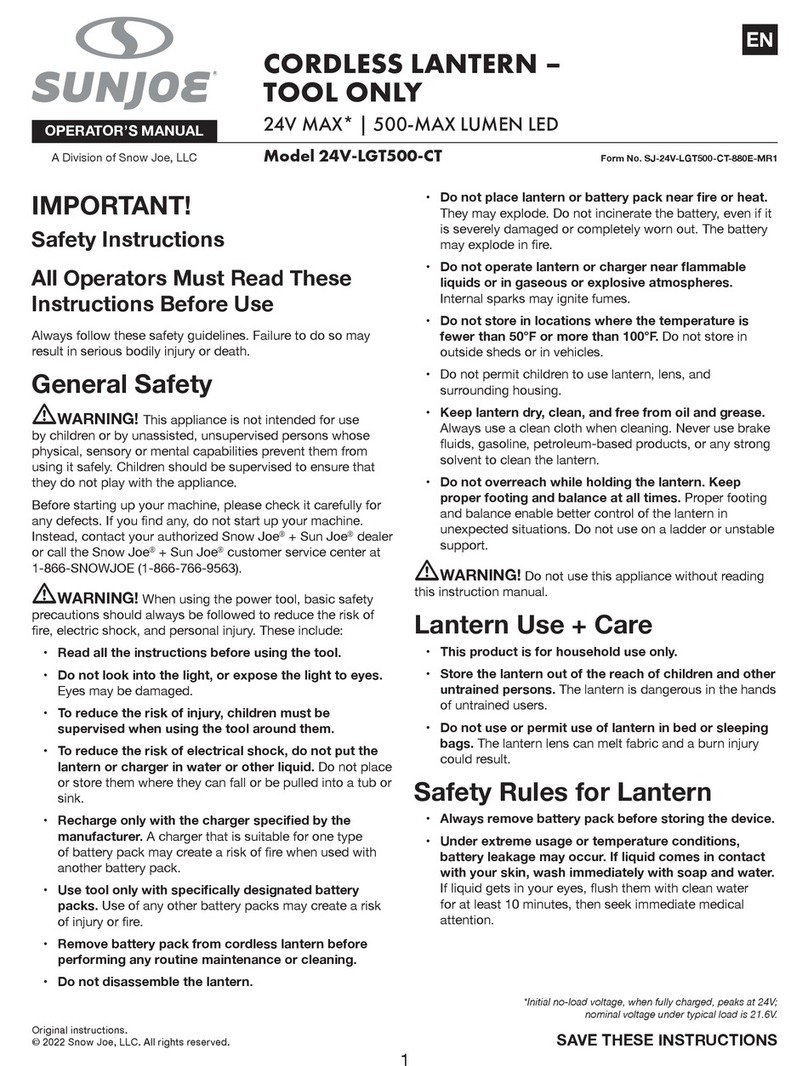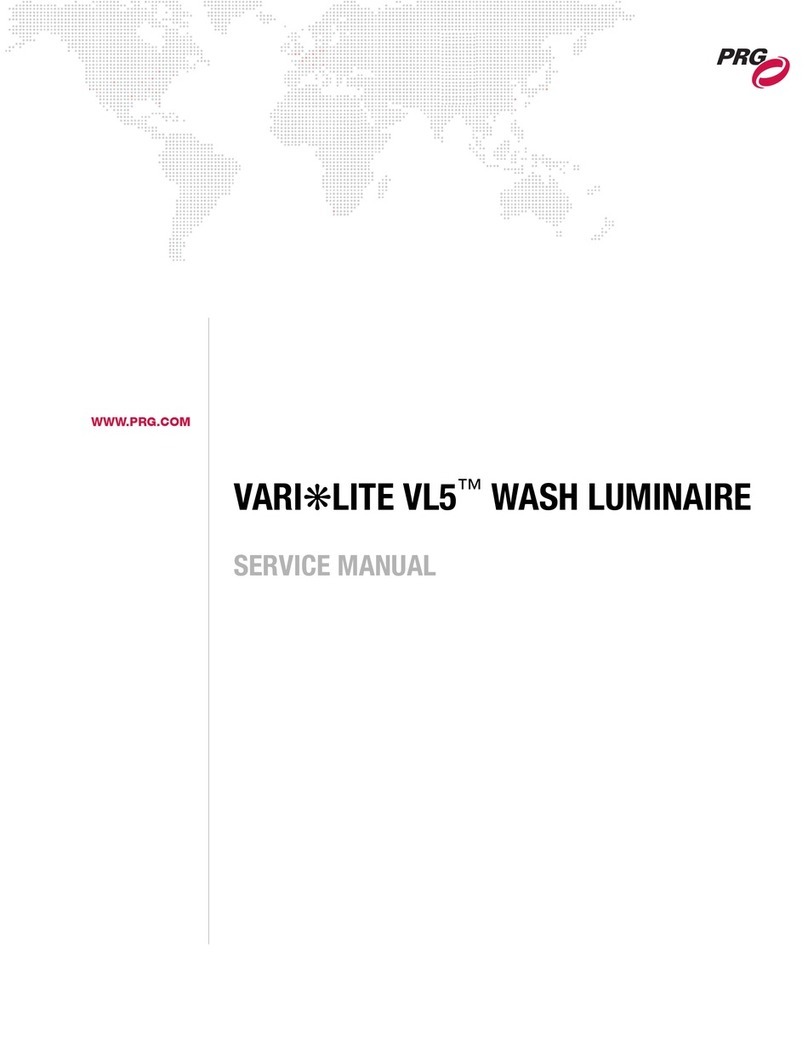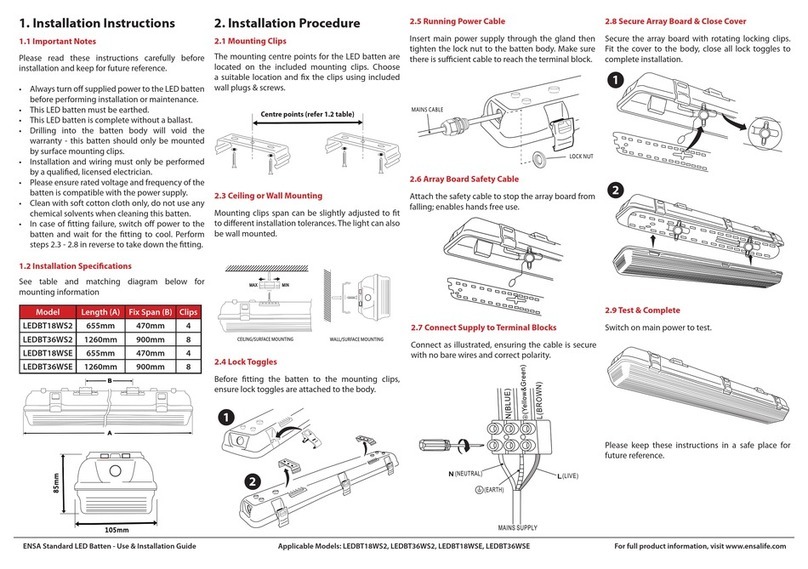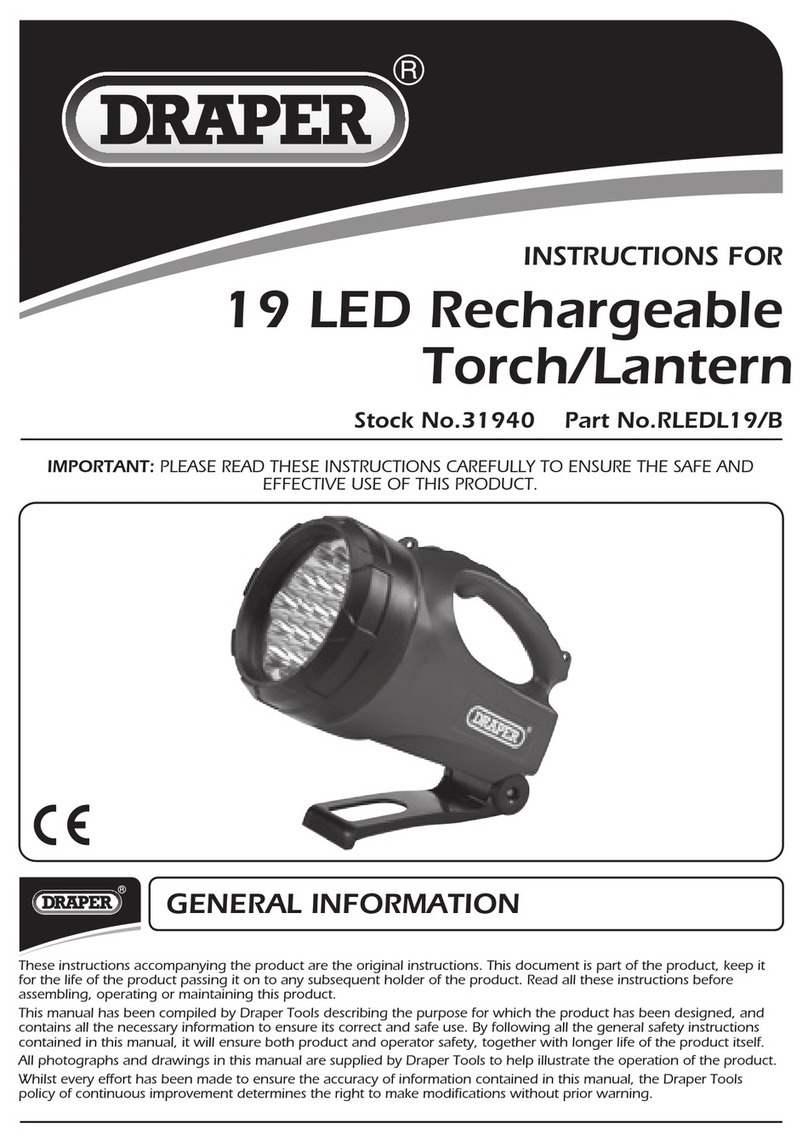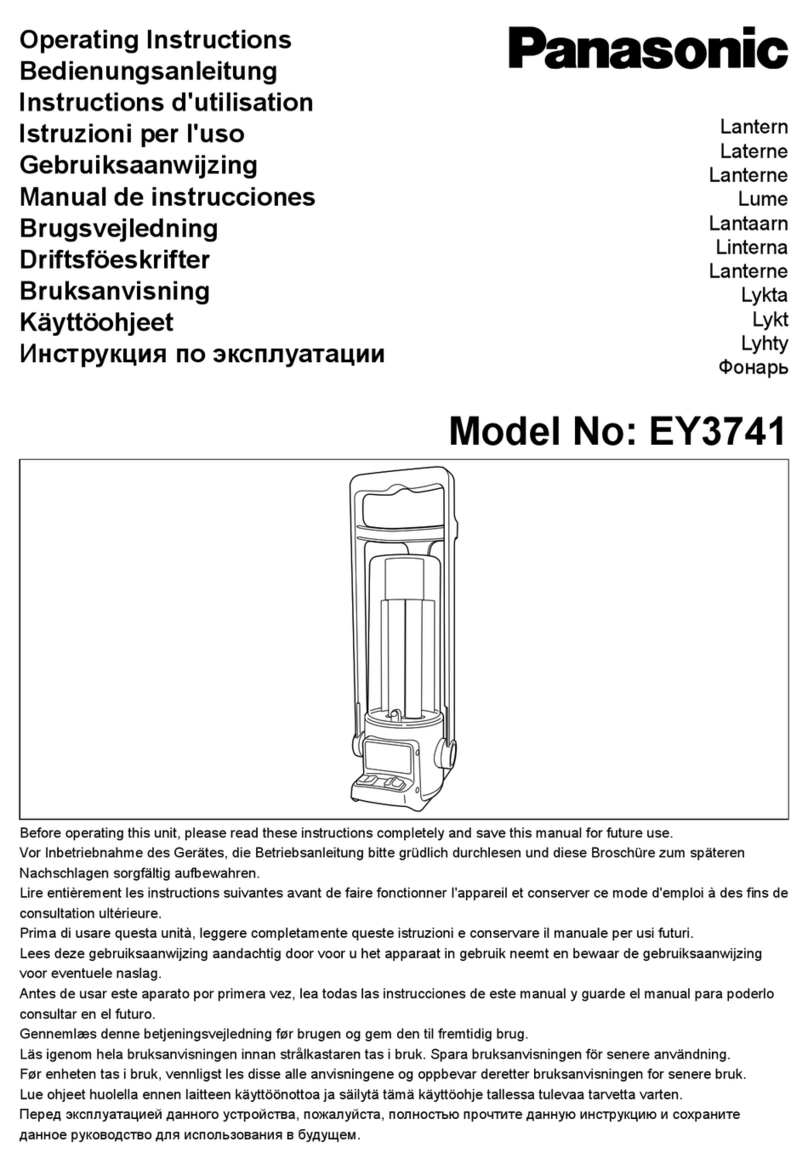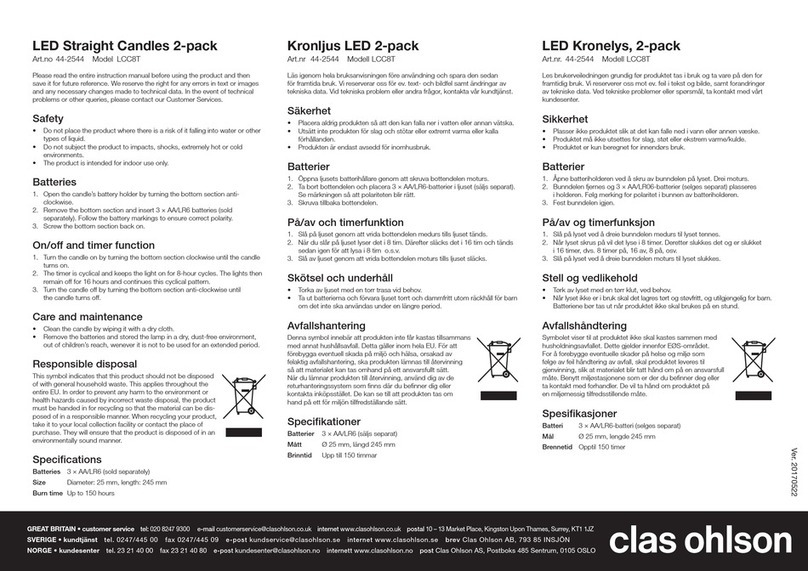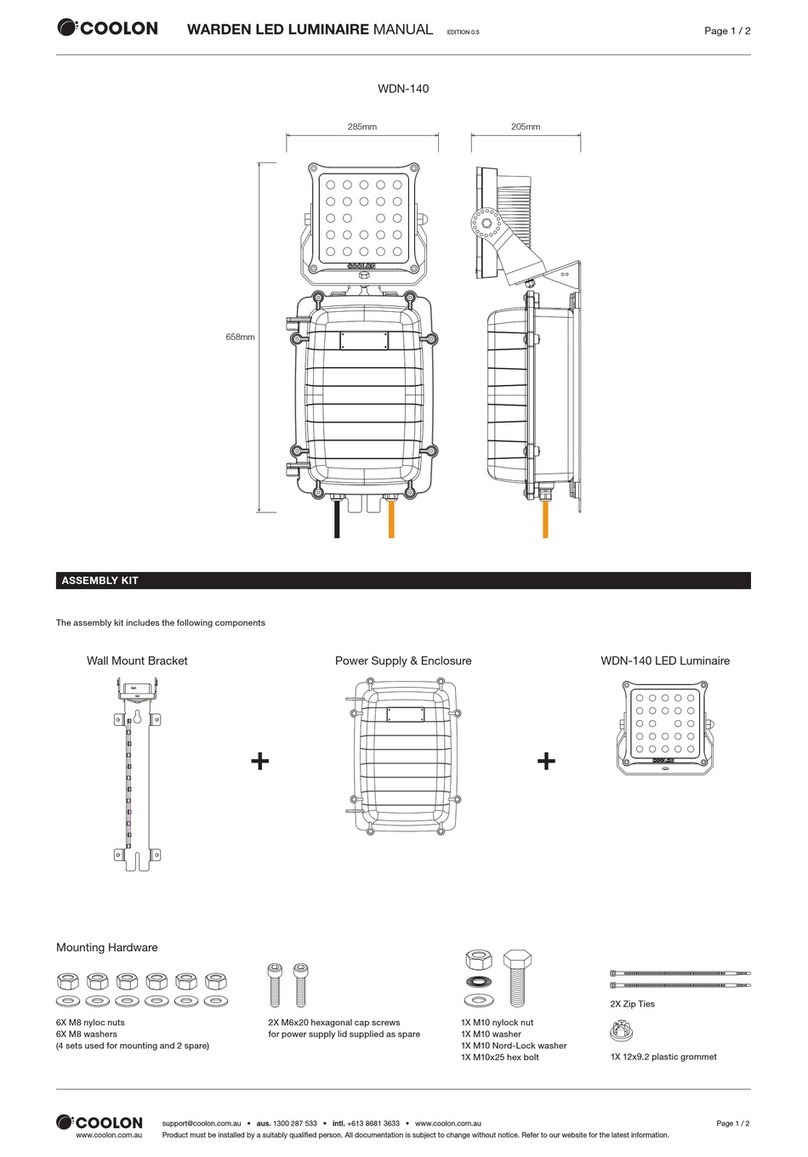5. CUSTOM MODE (nighttime operation only):
Ɣ,Q&86720PRGHWKHOLJKWWXUQRQIXOOEULJKWQHVV.
at dusk and off at dawn automatically.
Ɣ6HWPRWLRQVHQVRURSHUDWLRQWRJRRQDWDVSHFLILFWLPH
Turn the wall switch "OFF", and turn it "ON" twice within
3 seconds. The light will go into motion-sensor operation at
the specified time every night. The light turns off automatically
at dawn.
For example, a homeowner wants to have the light stay on
high-level brightness from dusk to 8pm, and would like the light
to go into "AUTO" motion sensor mode. To achieve this, the
light homeowner will turn the wall switch "OFF", and turn it
"ON" twice within 3 seconds. This sets the time the light goes
into "AUTO" mode every day, the light will behave the same way.
To revert back to Default, turn the wall switch "OFF" and then turn it "ON" after 5 seconds.
Note: You can adjust the low-level brightness(0~50%) by using the low-level brightness(0~50%) knob on
the backplate (See Fig.6).
When light units are linked, the Set motion sensor operation to go at a specific time is also linked when
MODE settings are in Custom.
Fig. 7
“AUTO” or
“3H” Mode
Manual
Override
Manual Override Operation Diagram
Turn wall switch OFF-ON-OFF-ON
in 0.5~3 Seconds
Turn wall switch OFF-ON-OFF-ON
in 0.5~3 Seconds
INSTRUCTIONS (continue
INSTRUCTIONS (continue
FUNCTION AND OPERATION (continued)
4. 3 HOURS (3H) MODE (nighttime operation only)
Ɣ,Q³+´PRGHWKHOLJKWWXUQVWRKLJKOHYHOEULJKWQHVV.DWGXVNDQGVWD\V21IRUKRXUVWKHQLWWXUQVWR
pre-selected low-level brightness (2700K). It turns to high-level brightness (5000K) when motion is detected, and
stays on as long as motion continues. When motion is no longer detected, it remains on for the predetermined
shut-off delay time you set (30s/1min/3min), then returns to the pre-selected low-level brightness (2700K)
automatically.
Ɣ7KHOLJKWWXUQVRIIDXWRPDWLFDOO\DWGDZQ
Note: You can adjust the low-level brightness(0~50%) by using the low-level brightness(0~50%) knob on
the backplate (See Fig.6).
Customization Options:
Shut-off Delay
Ɣ7KHVKXWRIIGHOD\LVWKHOHQJWKRIWLPHWKHOLJKWZLOOVWD\DW
brightness after motion is detected.
Ɣ<RXFDQVHWWKHVKXWRIIGHOD\E\SXVKWKHVZLWFK
so it points to the desired time setting (30s/1min/3min).
Notes:
1. The sensitivity of the motion sensor will increase as the
environmental temperature gets cooler. For best performance,
gently clean the lens with a soft cloth every 1 or 2 months to
ensure maximum sensitivity.
2. For best performance, install fixture at least 8 feet above the
ground. At such a height, the fixture will provide a detection
distance of up to 70 feet at 77 degrees Fahrenheit. (See Fig.8)
3. The sensor detects movement across a detection range of 240
degrees. (See Fig.9)
4. The sensor will be more sensitive to motion across its detection path than motion directly towards it. (See Fig.10)
5. To reduce possible nuisances, do not mount the fixture near a heat source like an air conditioner, vent or furnace
exhaust, or in a direction facing any reflective object or other nearby light source.
Fig.8 Fig.9
10'
8.0'
12.0'
70'
Where you install your fixture is important:
Be sure the light is mounted straight on the wall
or eave; otherwise, the detection distance may
be limited.
Û
Fig.10
Motion
Least sensitive
Motion
Most sensitive
Sensor
Page 4 / 17
211231