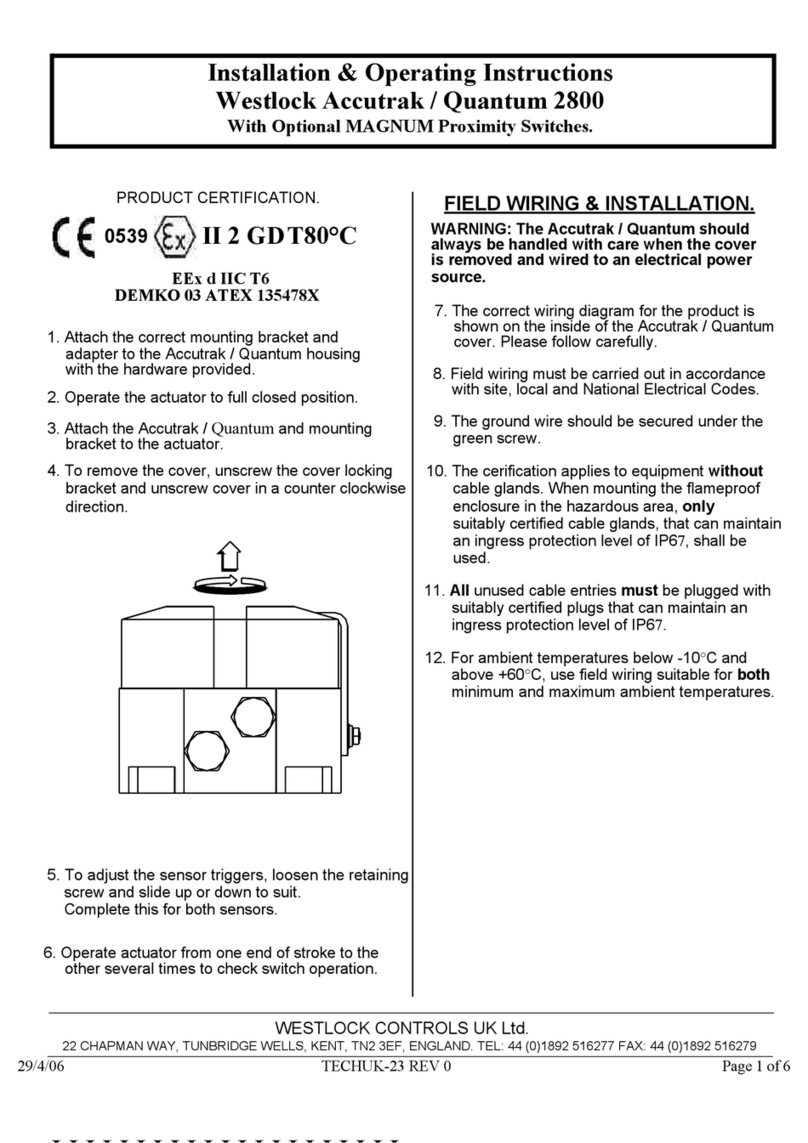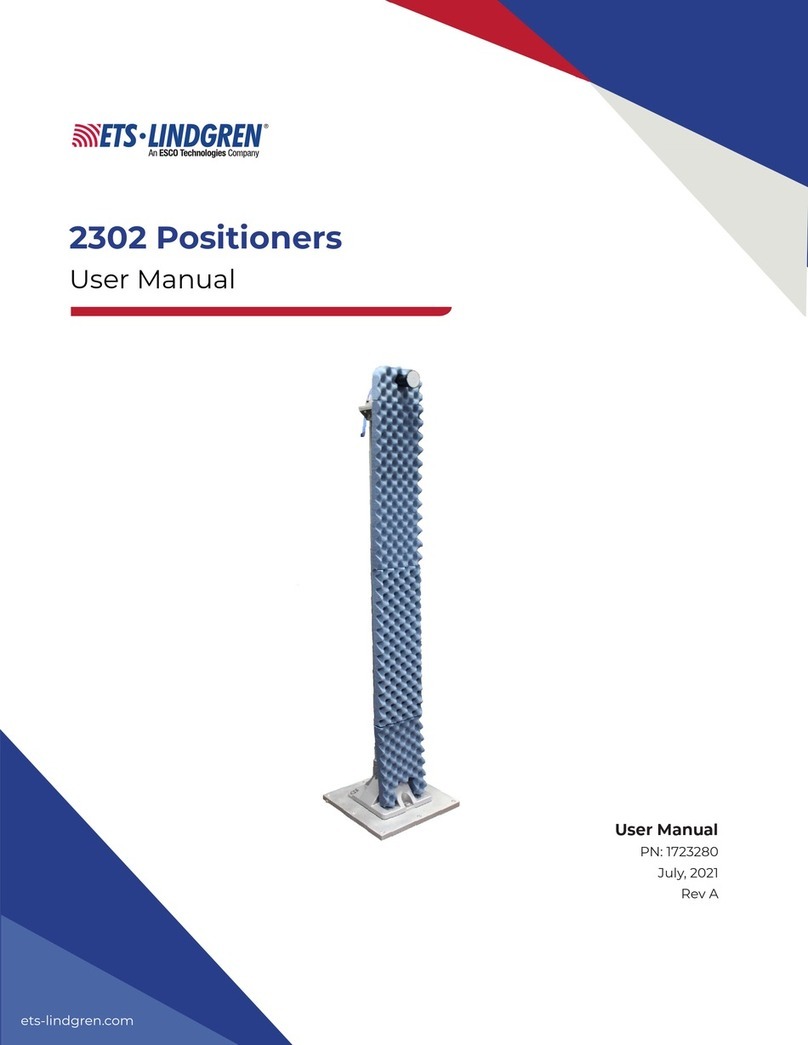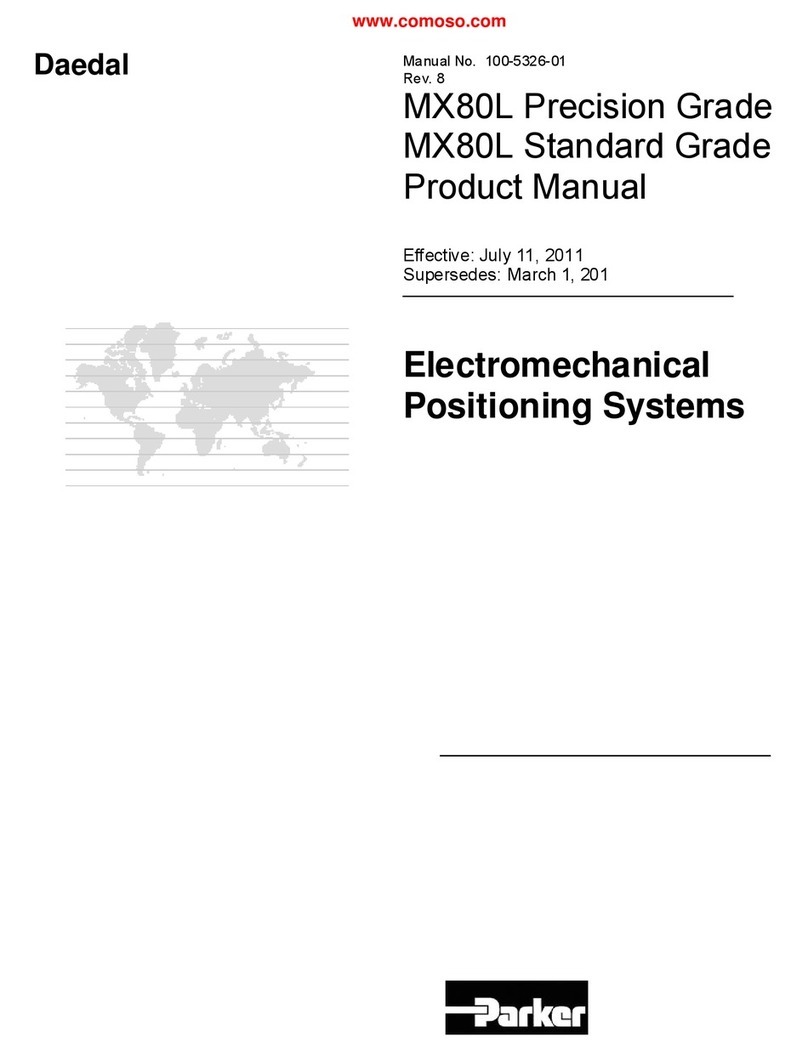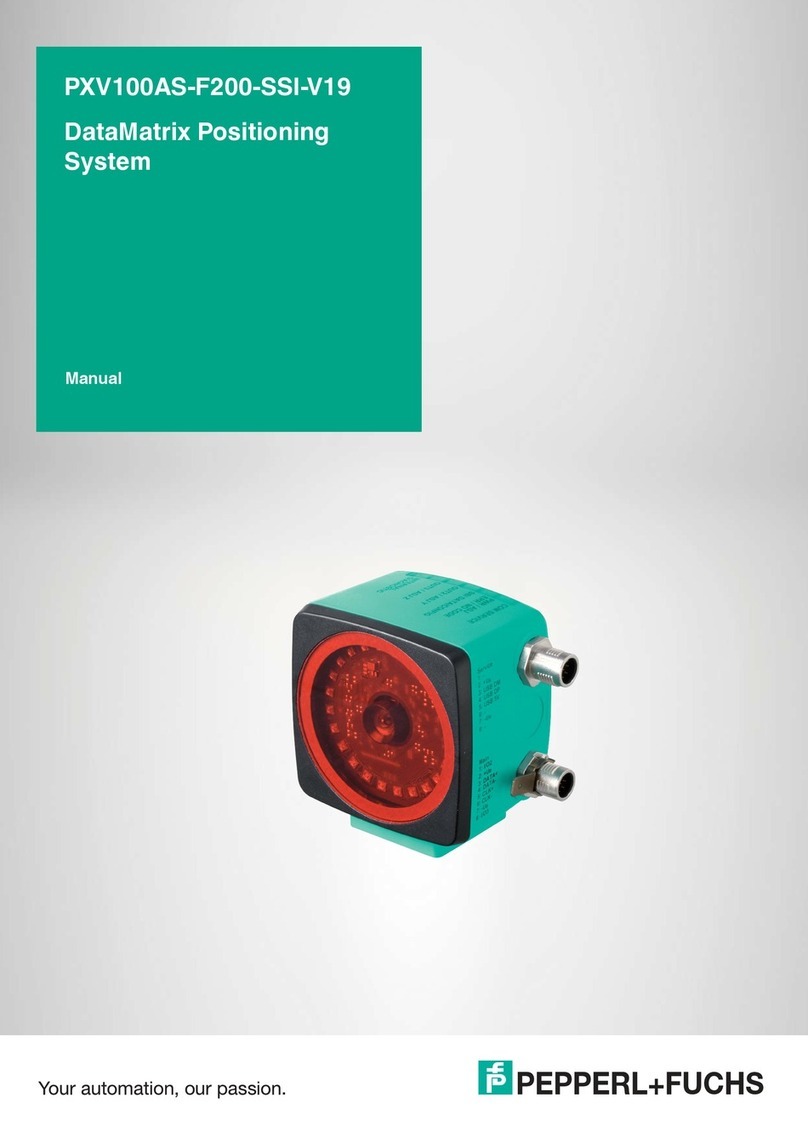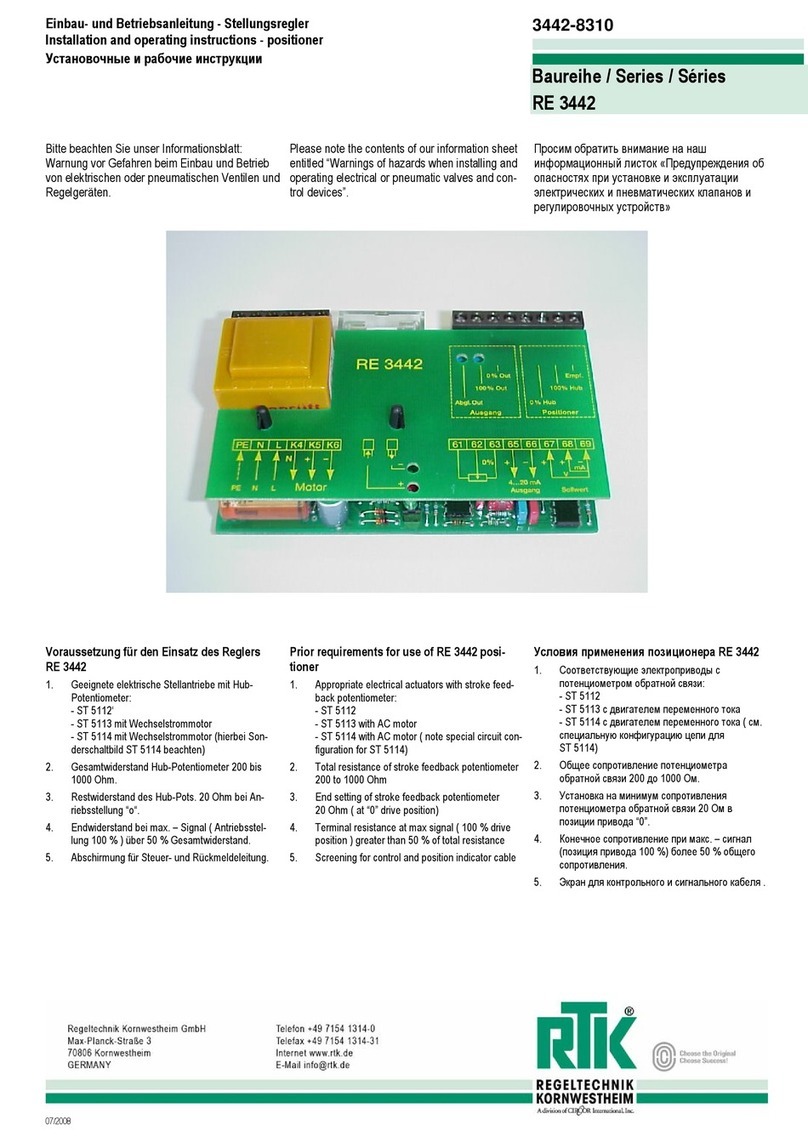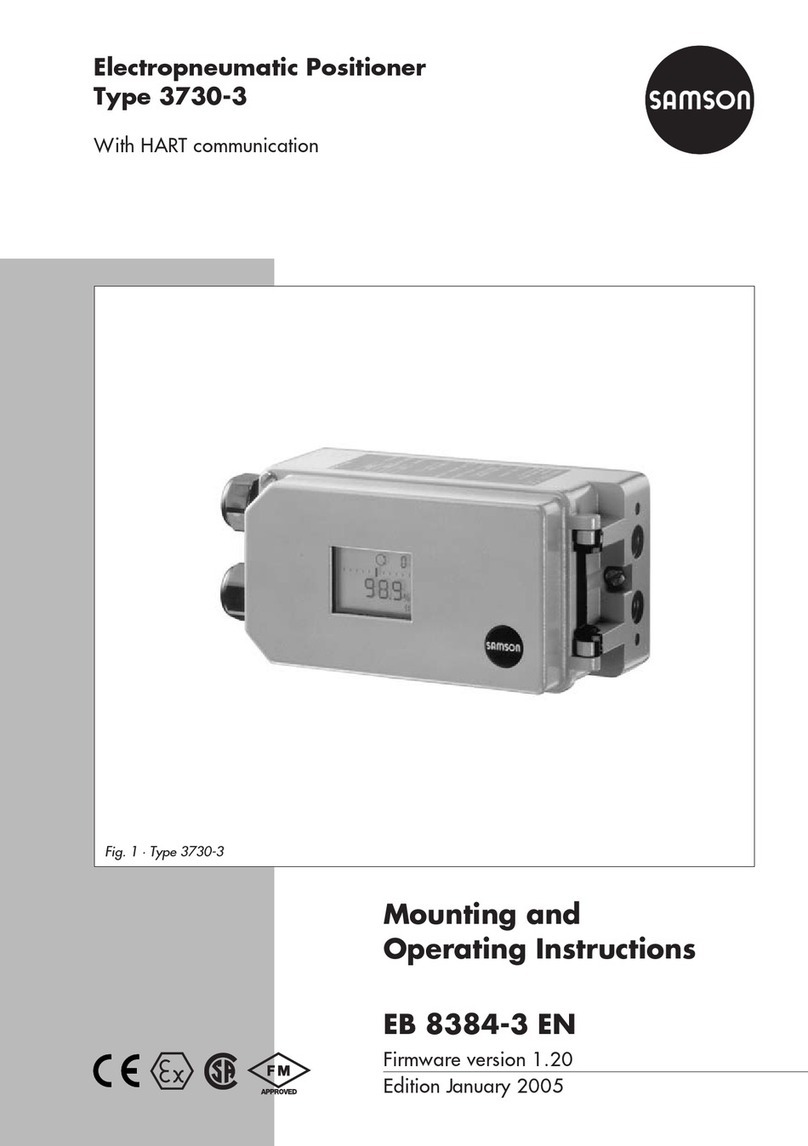Outputs: Digital Setup Menu (Channel 1 and 2)
OUTPUT
Press ’■’ and then use the ‘◄’ and ‘►’ buttons to associate either of the following channels
SPEED, S IP, PITCH, RO , AT ACC and ONG ACC to the Digital output. Then press ’■’ to
confirm.
PUL E
PER METER
Only available when output is set to SPEED.
Press ’■’ and then use the ‘◄’ and ‘►’ buttons to set the number of pulses per revolution. Then
press ’■’ to confirm.
0.1 – 120 (0.1 Steps)
MAX PEED
Only available when output is set to SPEED.
Press ■’ and then use the ‘◄’ and ‘►’ buttons to set the maximum Speed. Then press ’■’ to
confirm.
0 – 400 km/h (1 km/h steps)
MAX VALUE
Only available when output is set to AT ACC, ONG ACC, PITCH, S IP or RO
Press ’■’ and then use the ‘◄’ and ‘►’ buttons to set the maximum value of that channel. Then
press ’■’ to confirm.
0 – 180o(1osteps) for Slip
0 – 90o(1osteps) for Pitch
0 – 90o(1osteps) for Roll
0.5 – 2 g (0.1 g steps) for AT ACC
0.5 – 2 g (0.1 g steps) for ONG ACC
MAX
FREQUENCY
Only available when output is set to AT ACC, ONG ACC, PITCH, S IP or RO
Press ’■’ and then use the ‘◄’ and ‘►’ buttons to set the maximum Frequency used on the digital
output. Then press ’■’ to confirm.
1 – 50 kHz (0.1 kHz steps)
TE T Press ’■’ and then use the ‘◄’ and ‘►’ buttons to set a test value that the Digital output will
simulate. Then press ’■’ to quit.
EXIT Press ’■’ to exit the setup menu and cause the settings to be saved in EEPROM
8