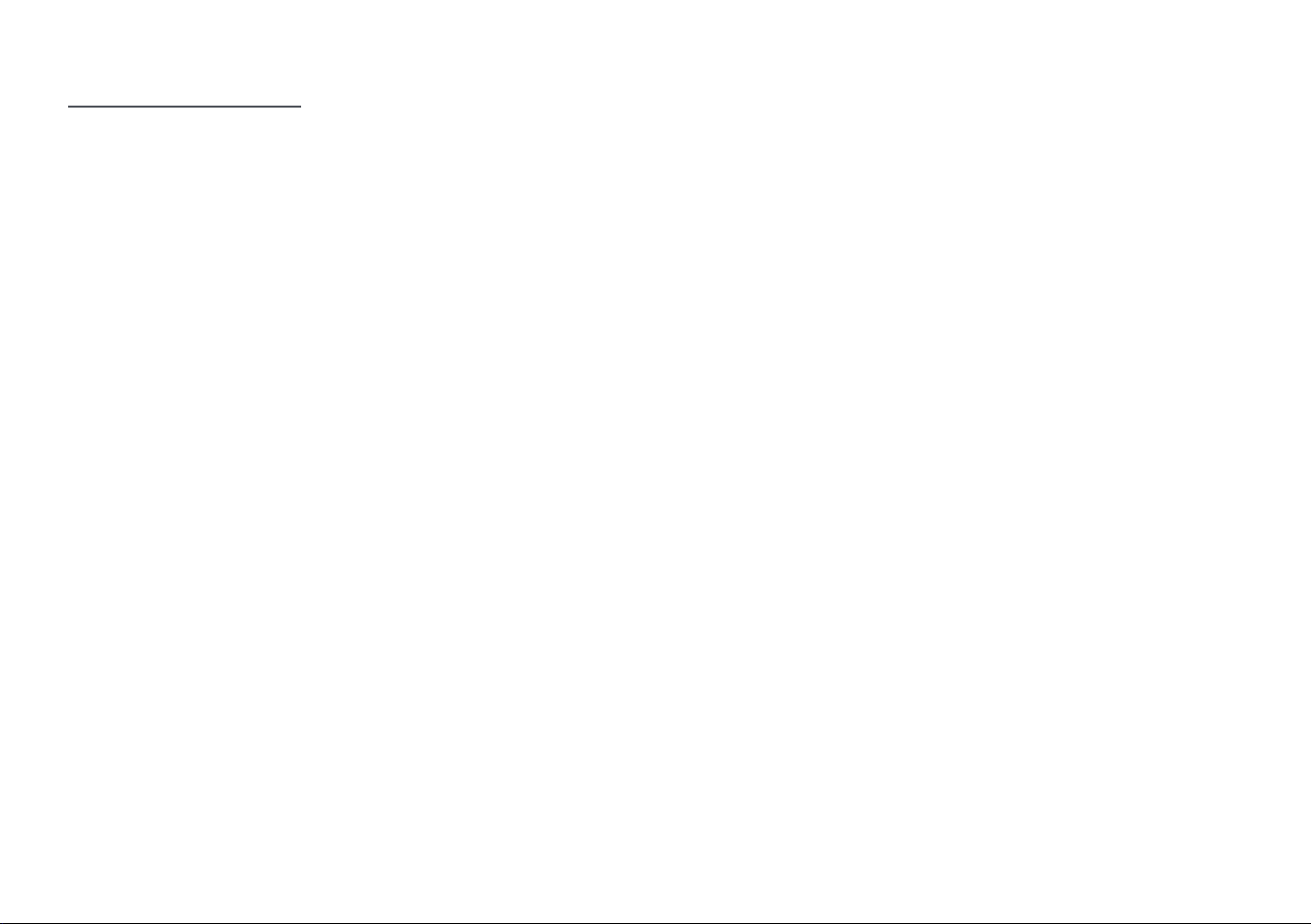10 11
Precautions
Caution
To reduce the risk of damage to Analyzer
Use the Analyzer for in vitro diagnostics only.
.HHSWKH$QDO\]HULQDࢊDWDQGGU\SODFH$YRLGGLUHFWVXQOLJKW
Do not expose the analyzer to strong light. Otherwise, serious
interference to the test results may occur.
Do not move the Analyzer during the test.
Do not drop the Analyzer. Otherwise, the Analyzer may be
damaged.
Do not attempt to disassemble the Analyzer.
Do not immerse the Analyzer in water or cleaning solution.
To reduce the risk of inaccurate results
This Analyzer should be used only by trained operators.
If the error message occurs repeatedly, stop using the Analyzer.
For accurate results, refer to the manual that comes with each test
device.
Do not use test devices which have expired.
To prevent electric shock
Ensure the Analyzer is completely grounded. Do not connect the
Analyzer to an ungrounded outlet.
When using a power board, use a grounded power board.
Make sure that all cables are connected to the Analyzer correctly
and completely.
There is a risk of electric shock if Analyzer is not grounded. Use the
power cable provided by the Bionote. It is recommended to use a
power cable of 250V ~, 10A, 0.75mm2 (18 AWG).
Do not share power supply with other instruments and/or devices.
Biohazard!
To reduce the risk of biological hazards
Discard the used specimens in accordance with federal, state and
local requirements.
Treat specimens as potentially biohazardous material.
If you have no experience with collection and handling of
specimens, appropriate education or guidance should be
received.
Nitrile or latex gloves are recommended when handling patient
specimens.