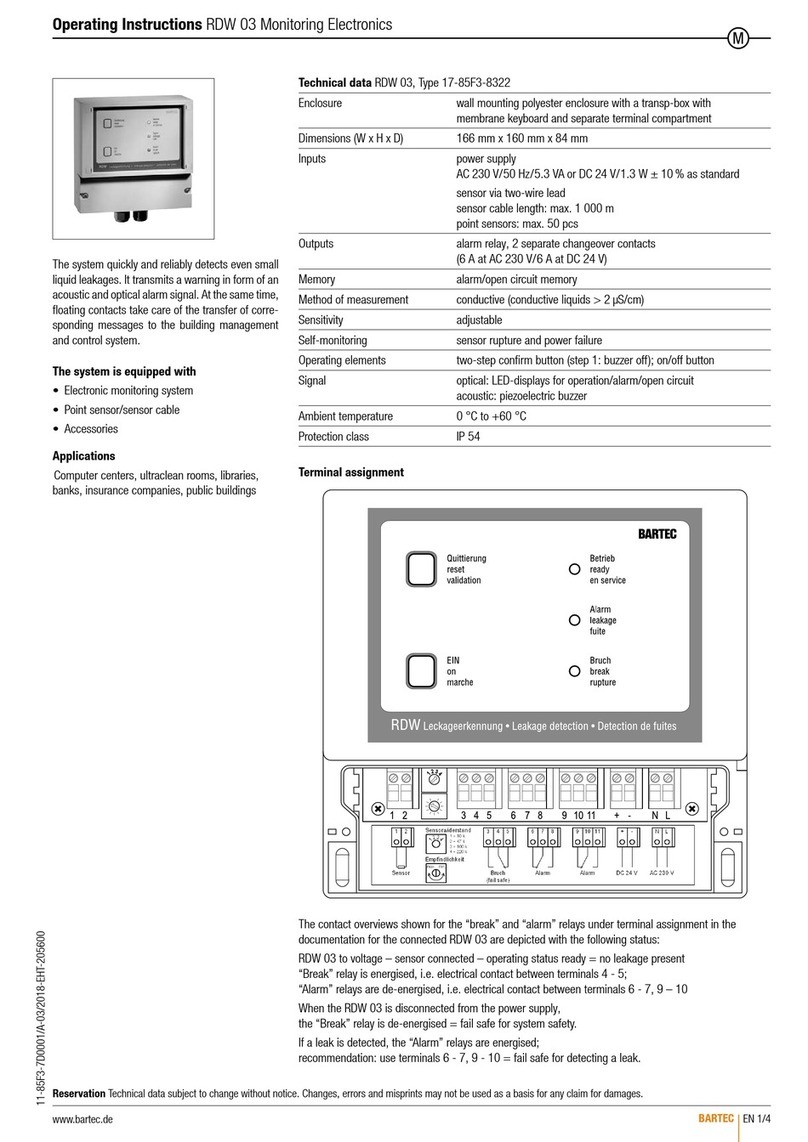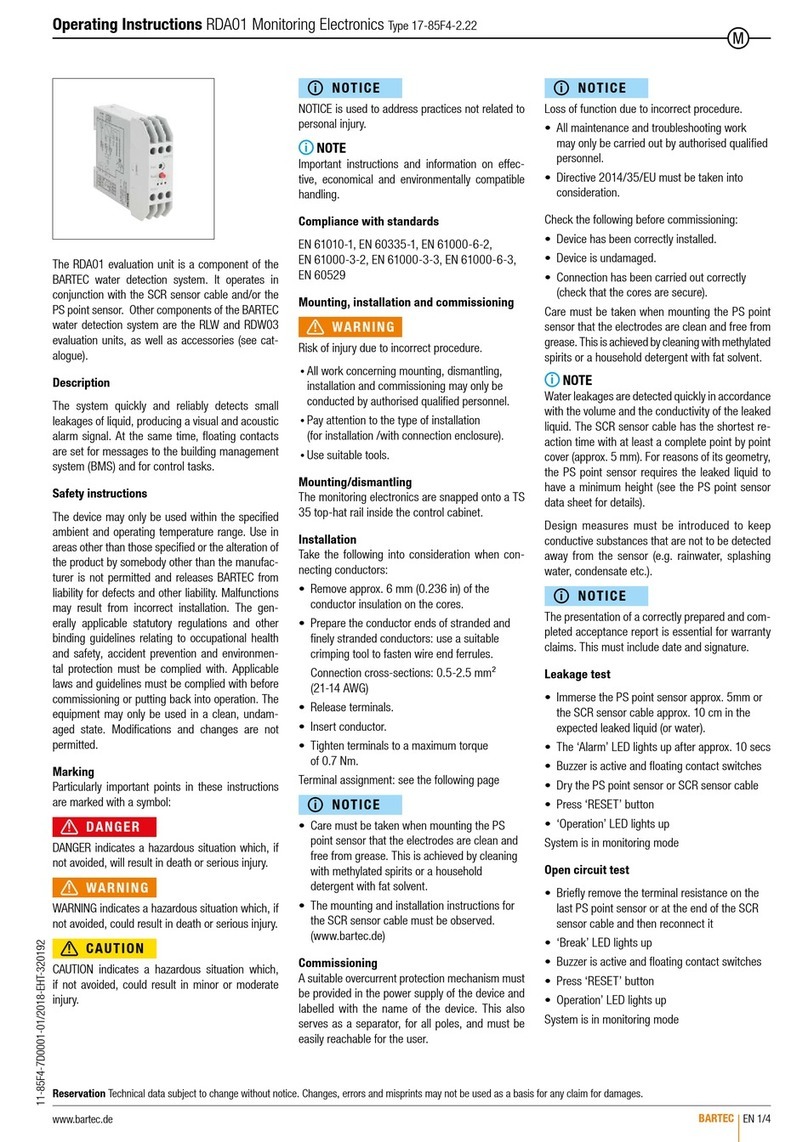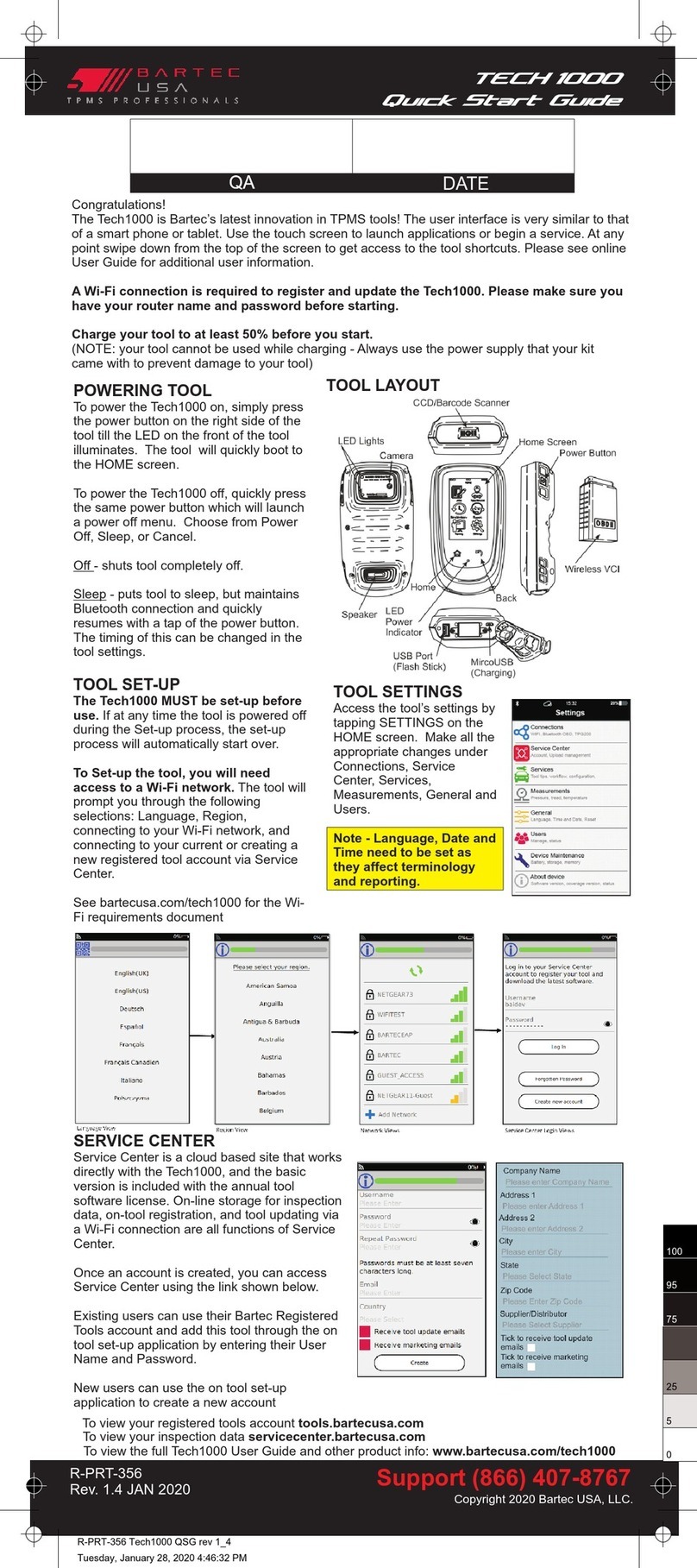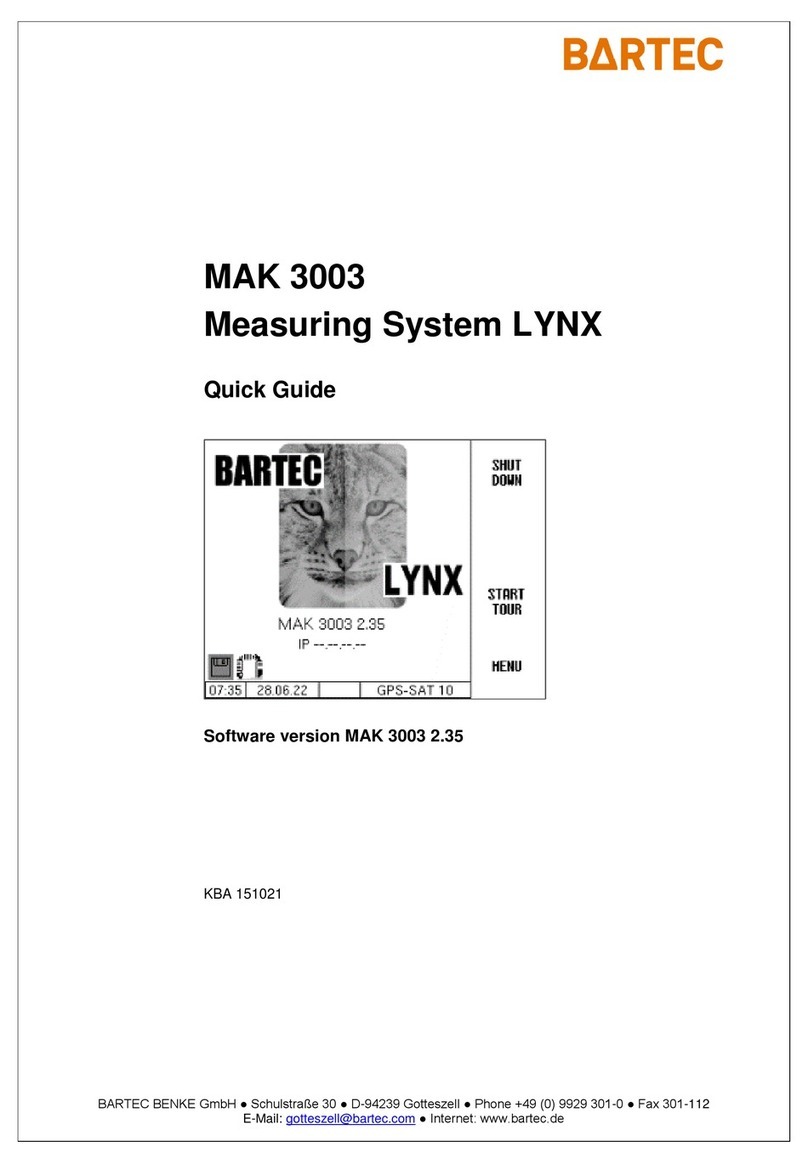9
TECH200 TECHNICAL SPECIFICATION
Power Supply: Internal Li Ion rechargeable battery
Max power consumption: 1.5W Schrader TPM, 0.5W all others
Display: OLED single colour, graphic, resolution 96 x 39 pixels
Keyboard: 3 keys, dust, water and grease-resistant
Input/output: Mini-B style USB used to Connect to PC for firmware update
Working environment: Temperature 0°C - 45°C, Humidity: 20-55%
Storage environment: Temperature - 10°C -50°C, Humidity: 20-60%
Dimensions: 160 x 65 x 25mm
Weight (including batteries): 150g
SPX Corporation Limited Warranty
THIS WARRANTY IS EXPRESSLY LIMITED TO ORIGNAL RETAIL BUYERS OF SPX ELECTRONIC
DIAGNOTICS TOOLS (“UNITS”)
SPX Units are warranted against defects in materials and workmanship for 1 year (12 months) from date of delivery.
This warranty does not cover any Unit that has been abused, altered, used for any other purpose other than that for
which it was intended, or used in a manner inconsistent with instructions regarding use. The sole and exclusive
remedy for any Unit found to be defective is repair or replacement, at the option of SPX. In no event shall SPX be
liable for any direct, indirect, special, incidental or consequential damages (including lost profit) whether based on
warranty, contract, tort or any other legal theory. The existing of a defect shall be determined by SPX in accordance
with procedures established by SPX. This warranty does not cover the AA batteries included with the kit. No one is
authorized to make any statement or representation altering the terms of this warranty.
DISCLAIMER
THE ABOVE WARRANTY IS IN LIEU OF ANY OTHER WARRANTY, EXPRESS OR IMPLIED, INLCUDING
ANY WARRNTY OF MERCHANTABILLITY OR FITNESS FOR A PARTICULAR PURPOSE
SOFTWARE
Unit software is proprietary, confidential information protected under copyright law. Users have no right in our title
to Unit software other than a limited right of use revocable by SPX. Unit software may not be transferred or
disclosed without the written consent of SPX. Unit software may not be copied except in ordinary backup procedures.
ORDER INFORMATION
Order replacement and optional parts directly from your SPX authorized tool supplier. Include the quantity, part
number, and item description in the order.
WARRANTY RETURN
If the product does develop a problem during the warranty period; the product, packaging and completed warranty
certificate must be returned to SPX via the SPX authorised tool supplier. The warranty certificate is provided inside
the equipment packaging or alternatively it can be downloaded from: www.tpmsupdate.net
NON-WARRANTY RETURN
If the product does develop a problem outside the warranty period contact the SPX authorised tool supplier for repair
options and associated costs.