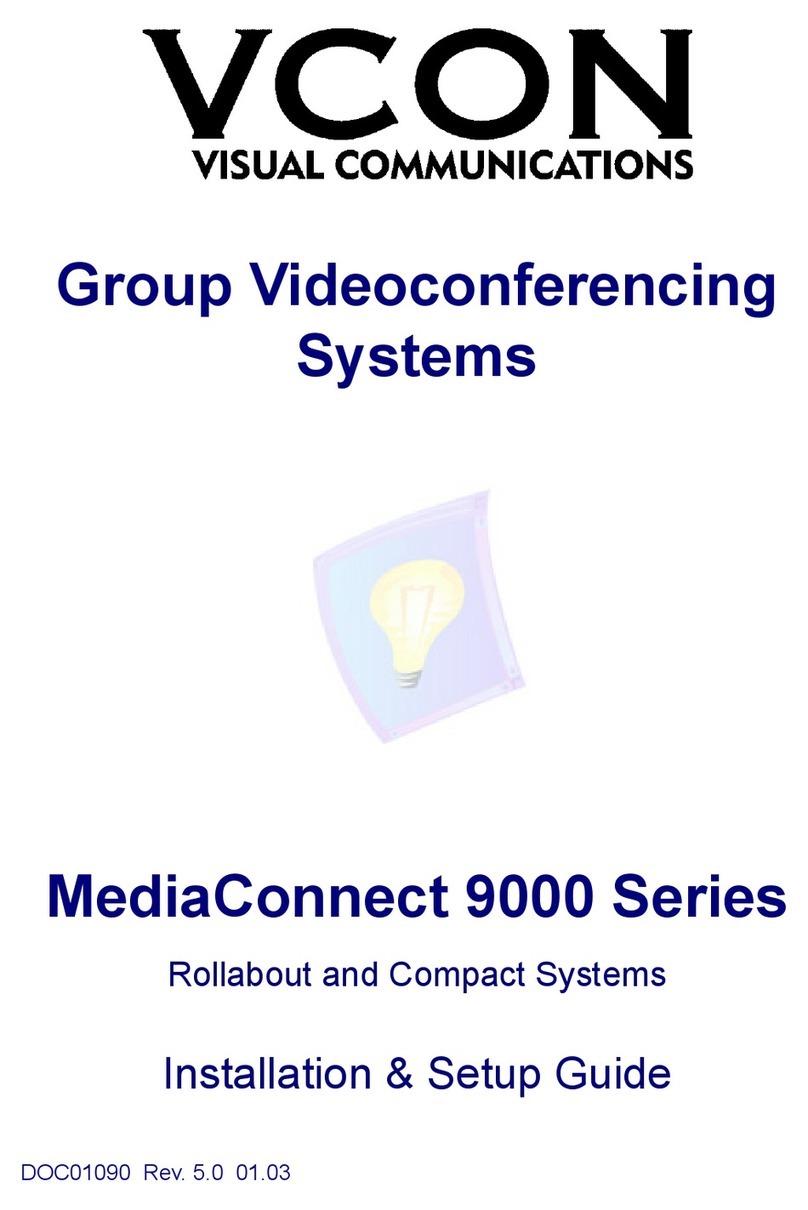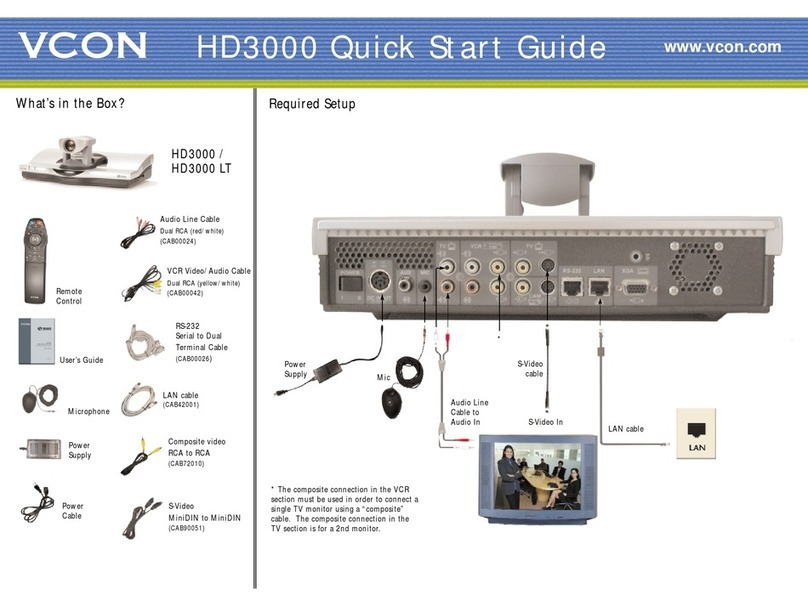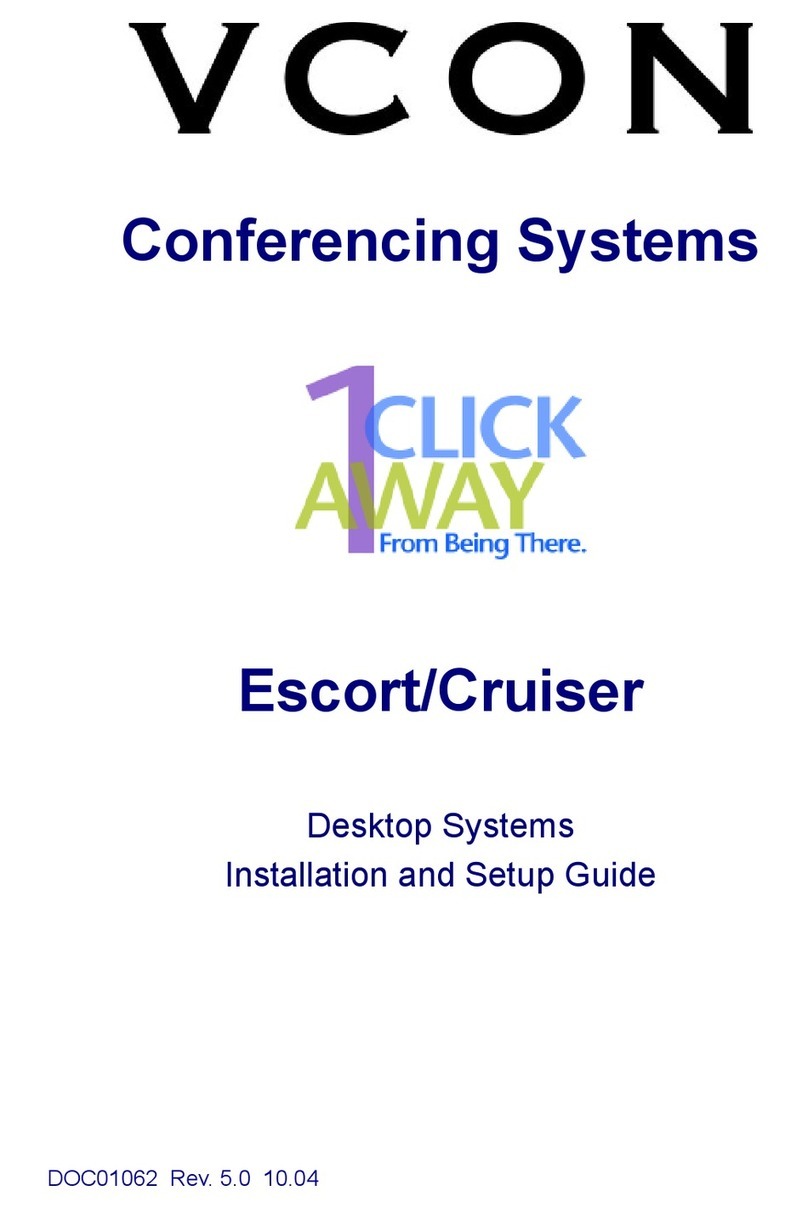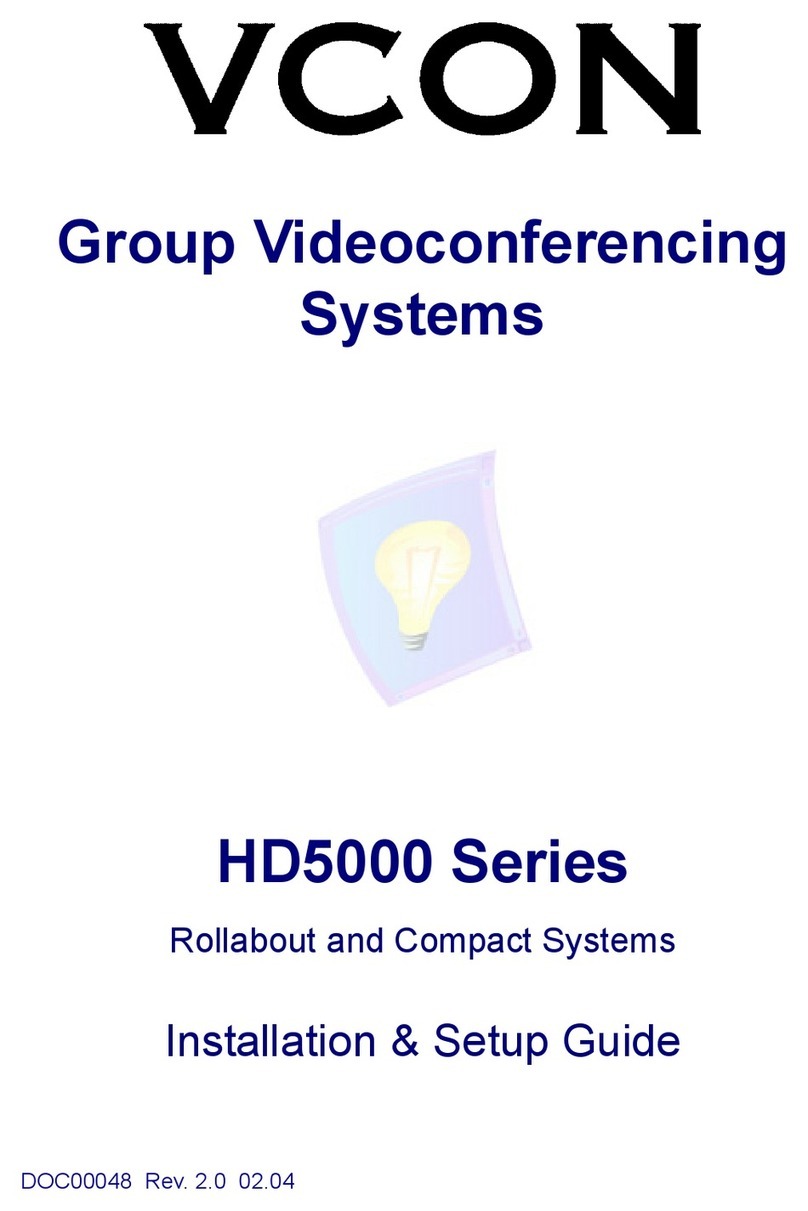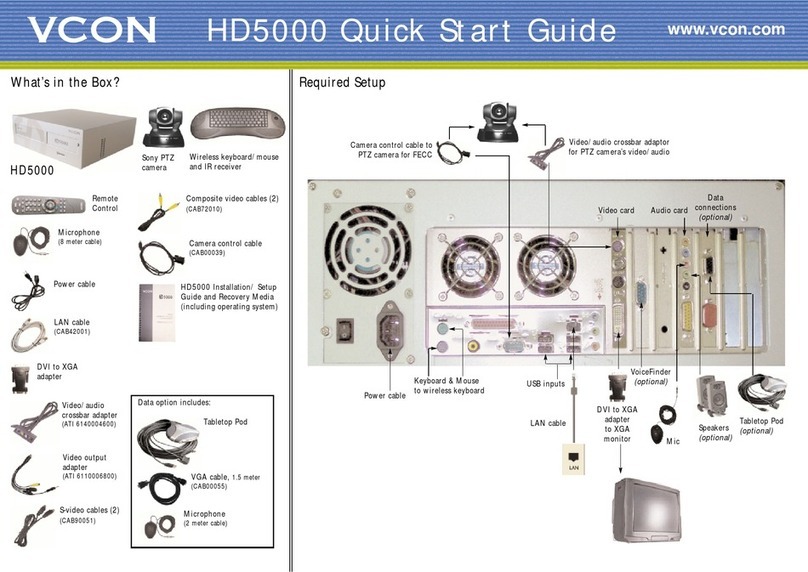x VCON HD3000 User’s Guide
Tabl e o f C on tents
Calling Through the Manual Dialer ....................................................... 25
3.7 Shutting Down HD3000......................................................................... 26
4 Videoconferencing Basics............................................................... 27
4.1 Answering Videoconferencing Calls...................................................... 27
Manua lly Answer ing C all s .. .. .... .. .... .. .... .. .... .. .... .. .... .. .... .. .... .. .... .. .... .. .... . 27
Automatic Answer.................................................................................. 29
Other Call Answ ering Options .. .... .... ........ ............ ............ .......... ........... 30
4.2 Adding New Phone Book Entries .......................................................... 31
Automatically Adding the Remote Party to the Phone Book................. 32
Editing and Deleting Phone Book Entries.............................................. 34
4. 3 Starting Videoc onfe rences......... .. .. .. .. .. .. .................................. .. .. .. .. .. .. .. . 35
Dialing Options ......................................................................................35
Starting Videoconferences from the Phone Book .................................. 36
Starting Videoconferences from the Speed Dial list ..............................37
Calling Through Gateways ..................................................................... 38
Ver ifying the Status of a Call .................................. .. .. .. .. .. .. ................... 40
4. 4 Ending Vide oconfe re nces .. .. .. .. ................................ .. .. .. .. .. .. .. ................. 41
5 Network Configuration ..................................................................... 43
5. 1 Communica tion and Ne twork Conf igur ati on . .. .... .. .... .. .... .. .... .. .... .. .... .. . 43
LAN Connection ................................. .. .. .. .. .. .. .................................. .. .. . 45
H.323 Network Registration and Properties ........................................... 46
Advanced Properties...............................................................................50
5. 2 Testing N etwork Conf iguration. .. .... .. .... .. .... .. .... .. .... .. .... .. .... .. .... ...... .. .... . 55
6 Video and Audio Adjustments......................................................... 57
6. 1 Adjusting the V ide o. .... .... ........ ............ ............ .......... ............ ............ ..... 57
Adjusting the D ispla y Color S ettings .. .... ........ .......... ............ ............ ..... 57
Se lecting the Curr ent C ame ra .... .. .... .. .... .. .... .. .... .. .... .. .... .. .... .. .... .. .... .. .... . 59
Controlling the Camera ..........................................................................60
Dual Monitor Configuration...................................................................62
Display Modes..................... .. .. .. .. .. .. .. .................................. .. .. .. .. .. .. ....... 63
Adjusting Quality of Video Calls........................................................... 64
6.2 Adjusting the Audio ...............................................................................67
Adjusting theVolume ............................................................................67
Automatically Muting the Microphone During Incoming Calls ............ 68
Selecting a Microphone.......................................................................... 69
Setting Mixing Mode s . .. .................................. .. .. .. .. .. .. ........................... 70
Enabling Echo Cancellation ...................................................................72
Setting the Microphone Gain Level ....................................................... 73