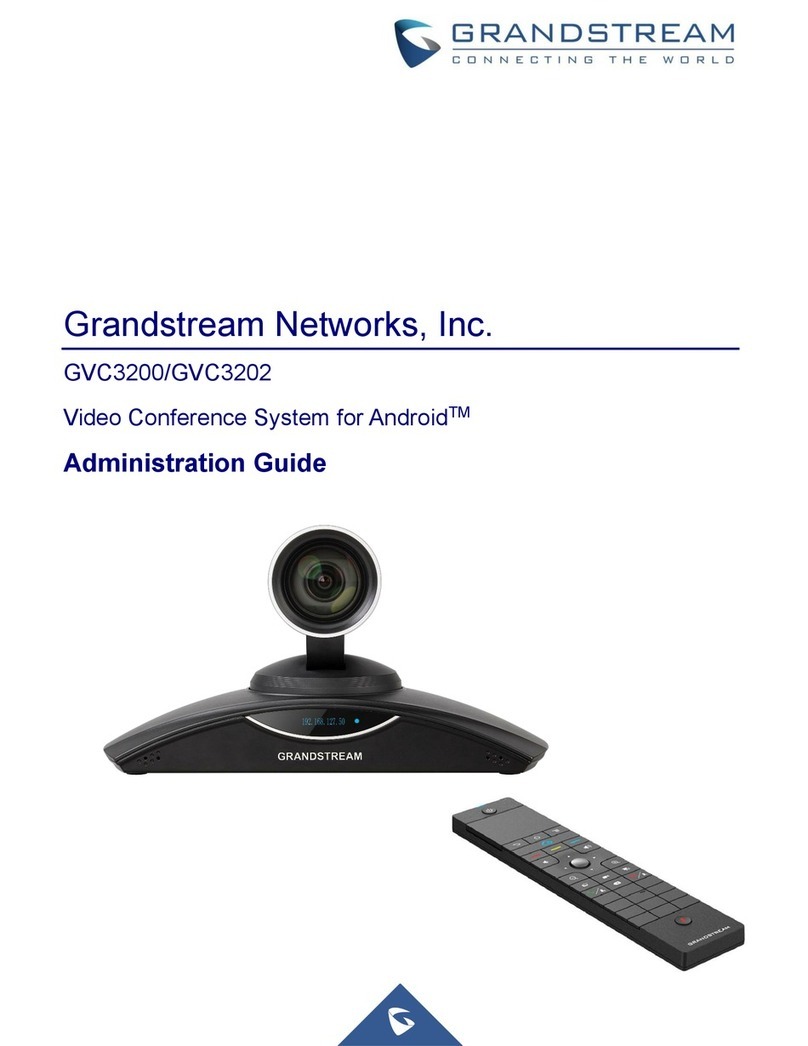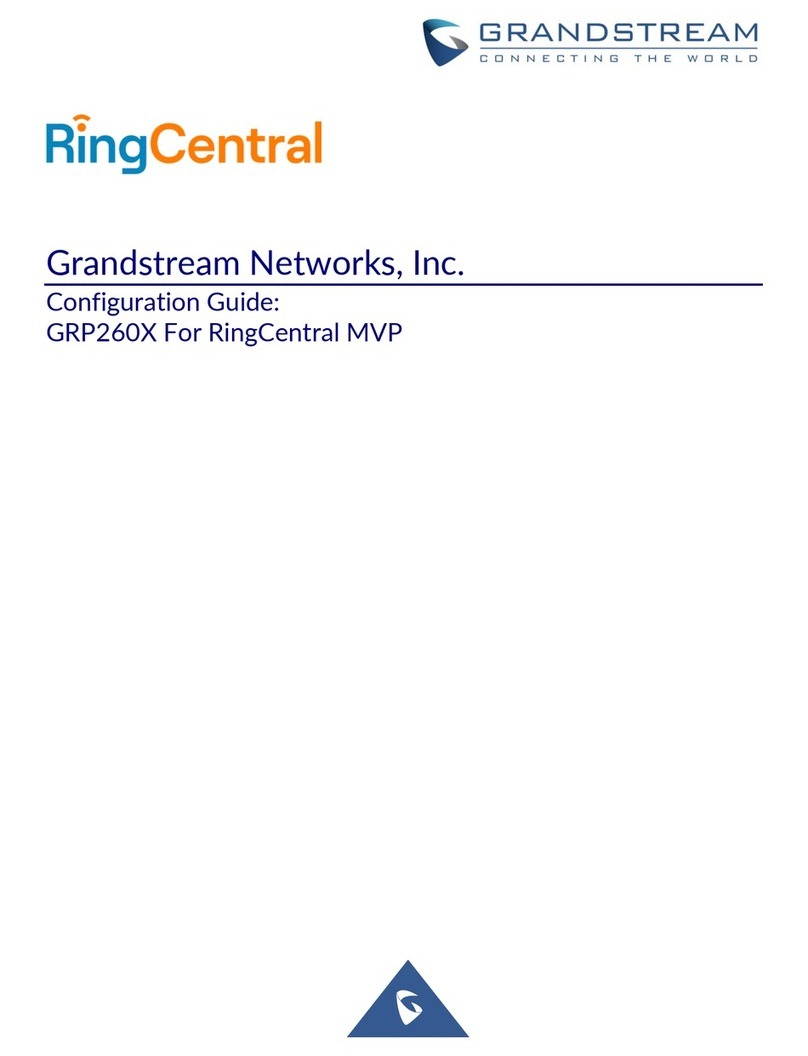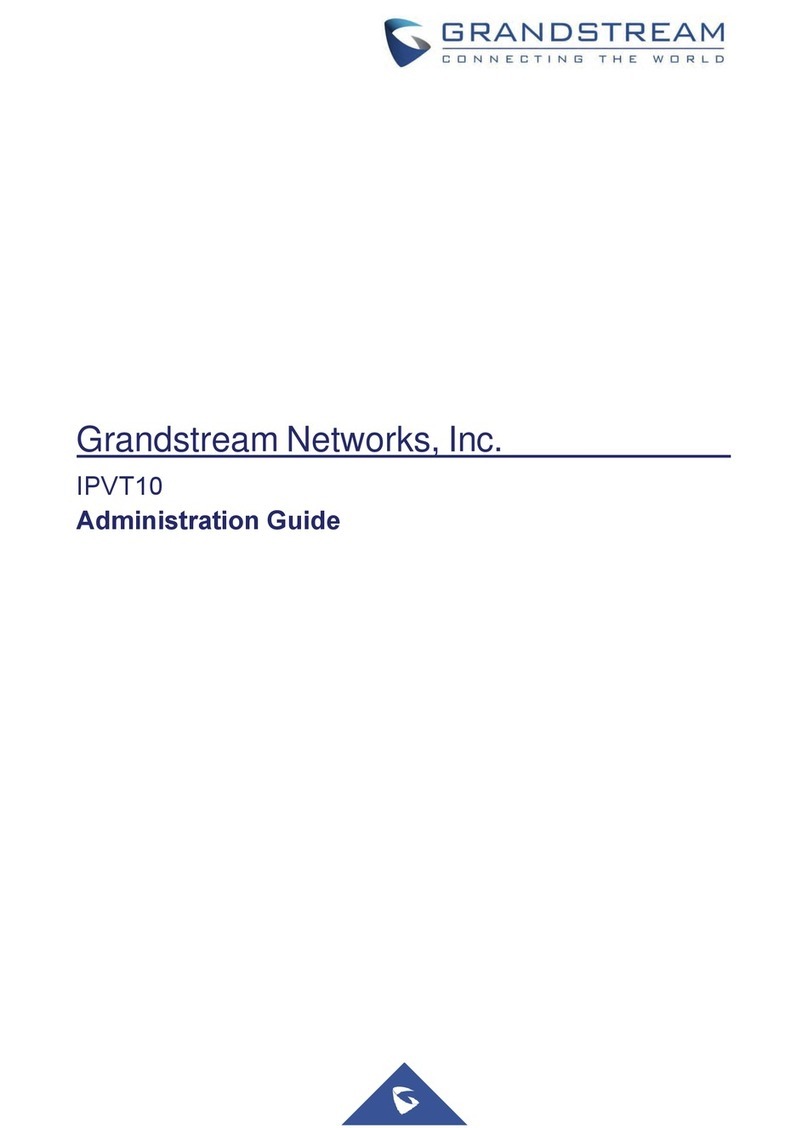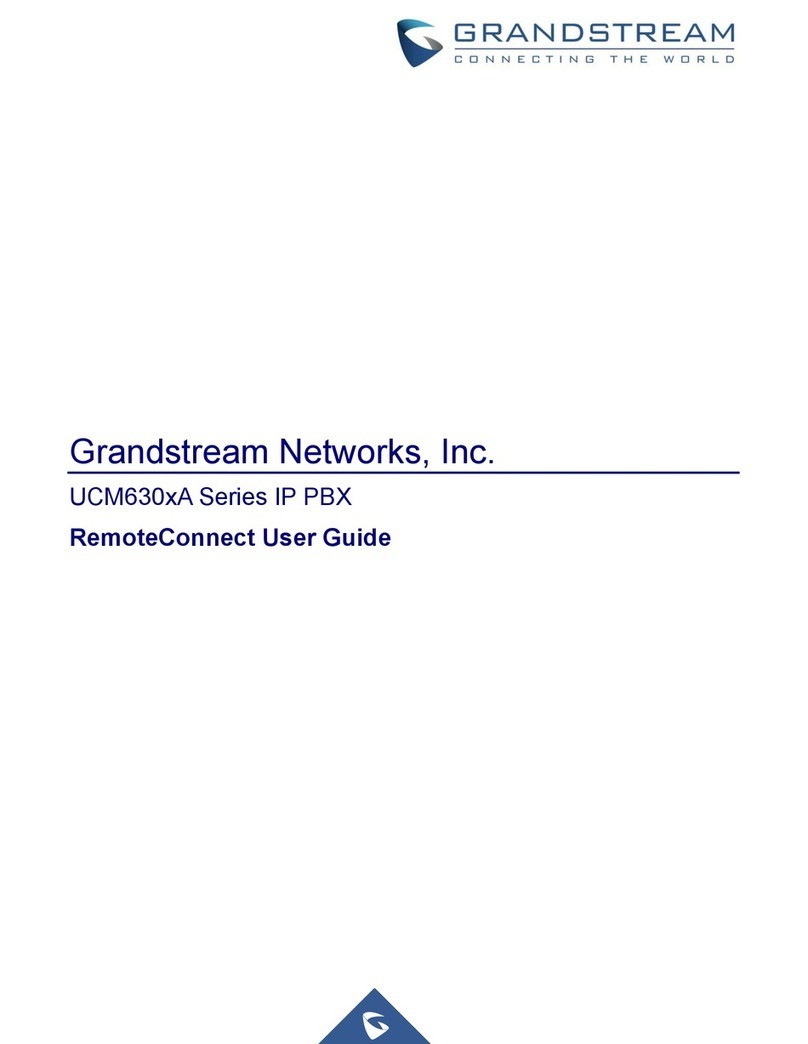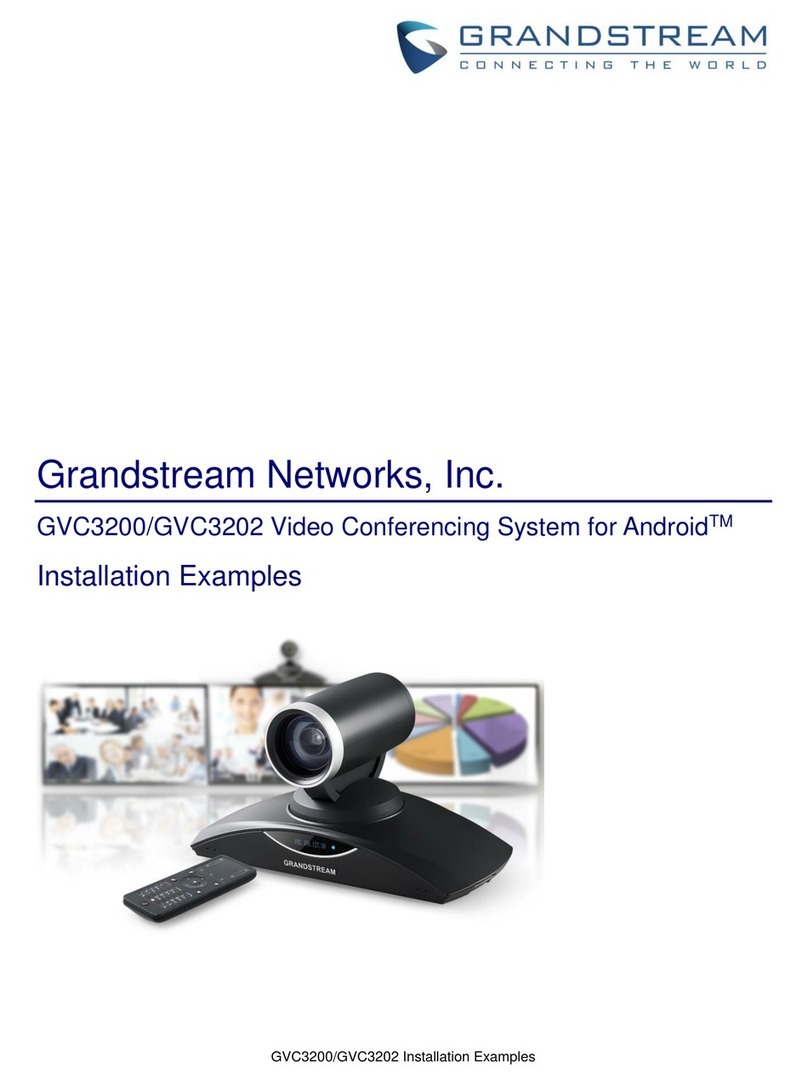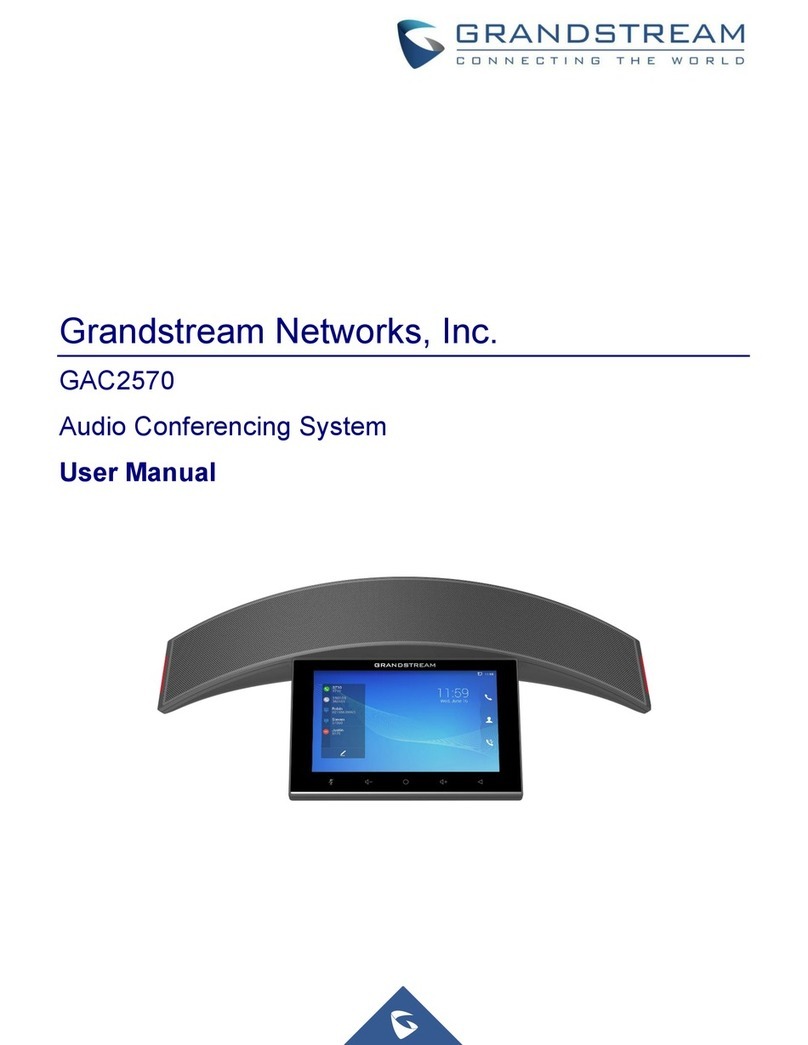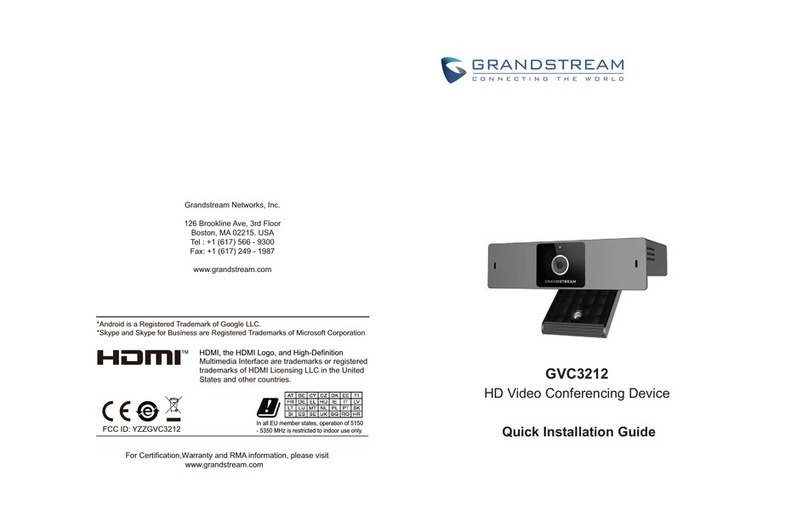Figure 7: HA Status on Secondary UCM
For UCM with UCM RemoteConnect Plan
Scenario 1: Two new UCMs on factory default settings and both UCM use UCM
RemoteConnect service.
1. Ensure both UCM have the same model and same firmware version. They have been connected properly at the same
location and configured with static IP. The UCM admin also needs to ensure that the same type and amount of storage
devices are connected to each UCM.
2. Since both UCM are on factory settings, select any of the UCM to be the active UCM (UCM A).
3. If Cloud IM service is needed, please enable Cloud IM on UCM A (active UCM) and ensure Cloud IM is disabled on the
other UCM (UCM B). When UCM uses Cloud IM servers from GDMS, please ensure that both UCMs have a UCM
RemoteConnect plan with Cloud IM support.
4. Log in the active UCM (UCM A) web UI and go to System Settings🡪HA page. Enable HA and configure UCM A as
Primary station type. Please refer to HA related parameters in table 2 below and complete other HA related settings. Save
the HA settings on UCM A and reboot UCM A. Ensure UCM A boots up normally.
5. Verify HA status on UCM A. Log in UCM A using its static IP and admin login information. On web UI🡪System
Settings🡪HA page, ensure HA function is enabled. HA status should display as “Active”.
6. After ensuring UCM A’s HA status is active, now configure UCM B as secondary UCM and complete its HA settings. Log in
UCM B’s web UI and go to System Settings🡪HA page, enable HA and set the station type as “Secondary”. Please refer to
HA related parameters in table 2 below to complete other HA related settings. Save the settings and reboot UCM B.
7. Verify UCM B’s HA status. UCM B boots up normally, log in UCM B’s web UI via the static IP address and admin login
information. Go to System Settings🡪HA page, ensure the HA function is enabled, “Switch” button is grey and only HA
Peer IP / Peer MAC address options are available for configuration.
8. Purchase UCM RemoteConnect plan for both UCM. Log in UCM web UI and go to WebUI🡪RemoteConnect🡪Plan page,
click on “Learn More”. Then follow the page to add the 2 UCM to GDMS and assign UCM RemoteConnect plan for them.
It doesn’t matter which UCM is assigned with UCM RemoteConnect plan first.
9. For UCM A which has station type “Primary”, configure custom domain name. Please refer to “Custom Domain
Configuration” section below.
Scenario 2: 1 UCM is configured and running, and the 2 UCM needs to be added for HA
setup. Both UCMs use UCM RemoteConnect service.
1. Ensure both UCM have the same model and same firmware version. They have been connected properly at the same
location and configured with static IP. The UCM admin also needs to ensure that the same type and amount of storage
devices are connected to each UCM.
2. Since UCM A is already configured and running, choose this UCM as the active UCM.
3. If Cloud IM service is needed, please enable Cloud IM on UCM A (active UCM) and ensure Cloud IM is disabled on the
other UCM (UCM B). When UCM uses Cloud IM servers from GDMS, please ensure that both UCMs have a UCM
RemoteConnect plan with Cloud IM support.
4. Log in the active UCM (UCM A) web UI and go to Web UI🡪System Settings🡪HA page. Enable HA and configure UCM A
as Primary station type. Please refer to HA related parameters in table 2 below and complete other HA related settings.
Save the HA settings on UCM A and reboot UCM A. Ensure UCM A boots up normally.
5. Verify HA status on UCM A. Log in UCM A using its static IP and admin login information. On web UI🡪System
Settings🡪HA page, ensure HA function is enabled. HA status should display “Active”.
6. After ensuring UCM A’s HA status as active, now configure UCM B as secondary UCM and complete its HA settings. Log in
UCM B’s web UI and go to System Settings🡪HA page, enable HA and set the station type as “Secondary”. Please refer to
HA related parameters in table 2 below to complete other HA related settings. Save the settings and reboot UCM B.
7. Verify UCM B’s HA status. UCM B boots up normally, log in UCM B’s web UI via the static IP address and admin login
information. Go to System Settings🡪HA page, ensure the HA function is enabled, “Switch” button is grey and only HA
peer IP/HA MAC address buttons are available for configuration.
8. Purchase UCM RemoteConnect plan for each UCM and ensure the purchased plan for each UCM has the same
specification and supports HA. It doesn’t matter which UCM is assigned with UCM RemoteConnect plan first.
9. For UCM A which has station type “Primary”, configure custom domain name. Please refer to custom domain name
configuration section below. If UCM A already has custom domain name, this step can be skipped.
HA CONFIGURATION PARAMETERS
Note:
For UCMRC related settings, please refer to section “UCMRC Configurations”.
nd
Note:
For UCM RemoteConnect related settings, please refer to section “UCMRC Configurations”.