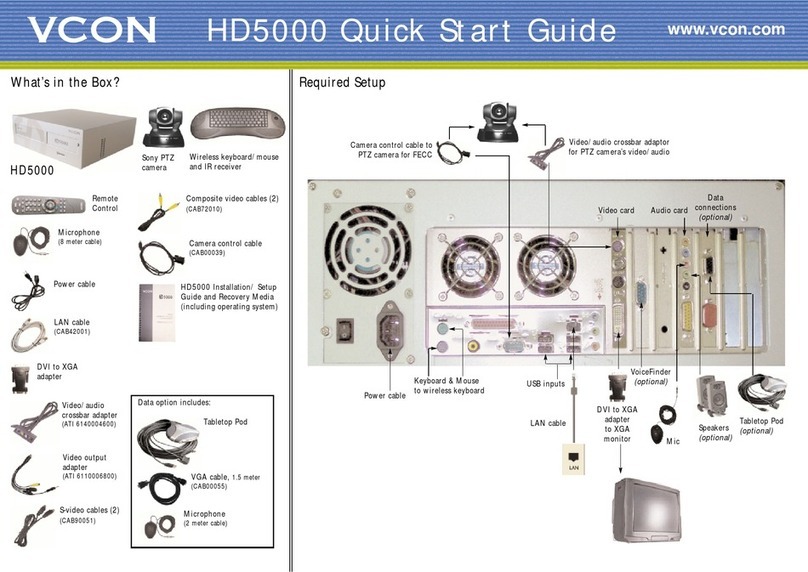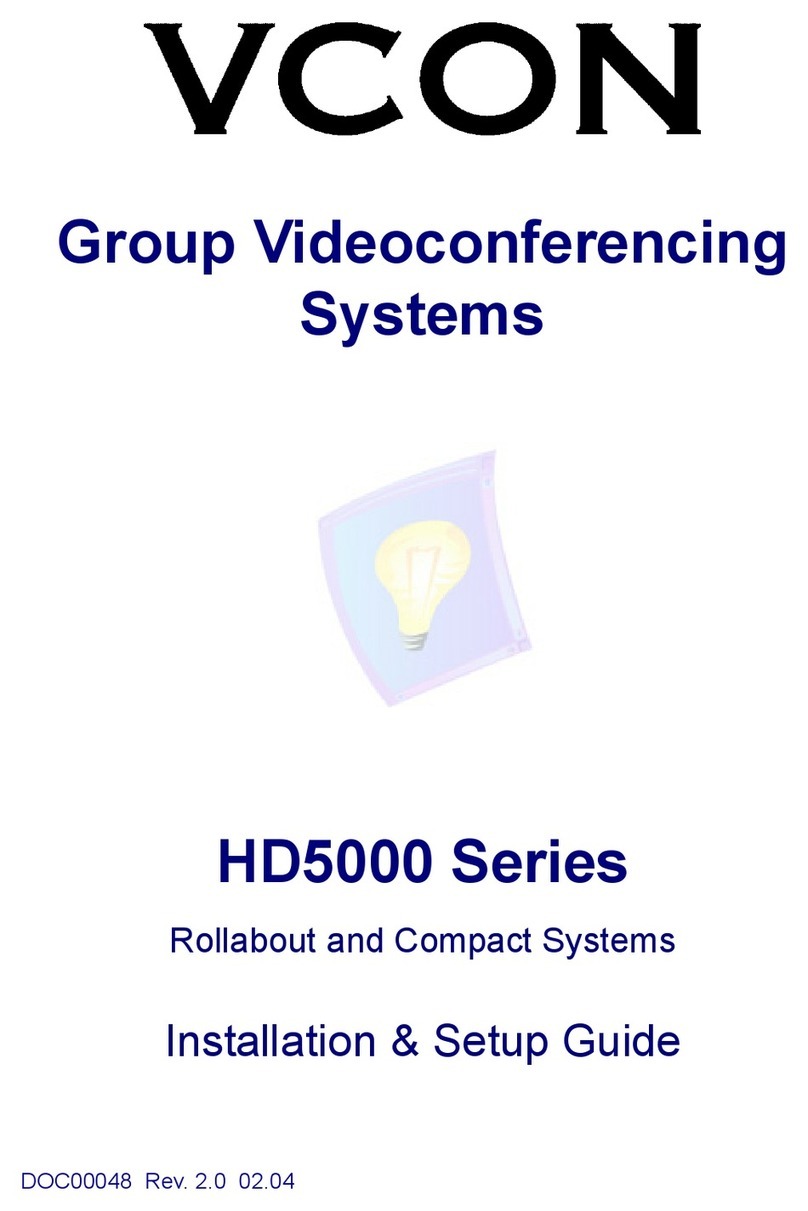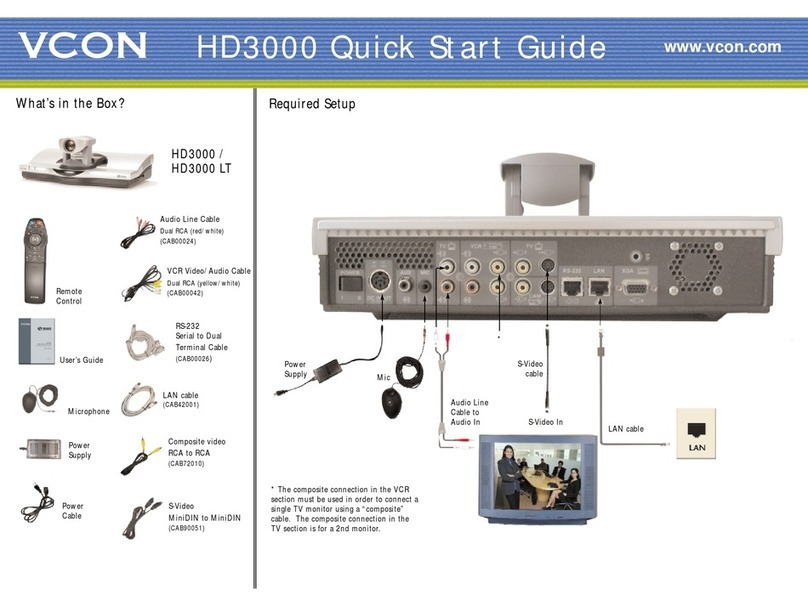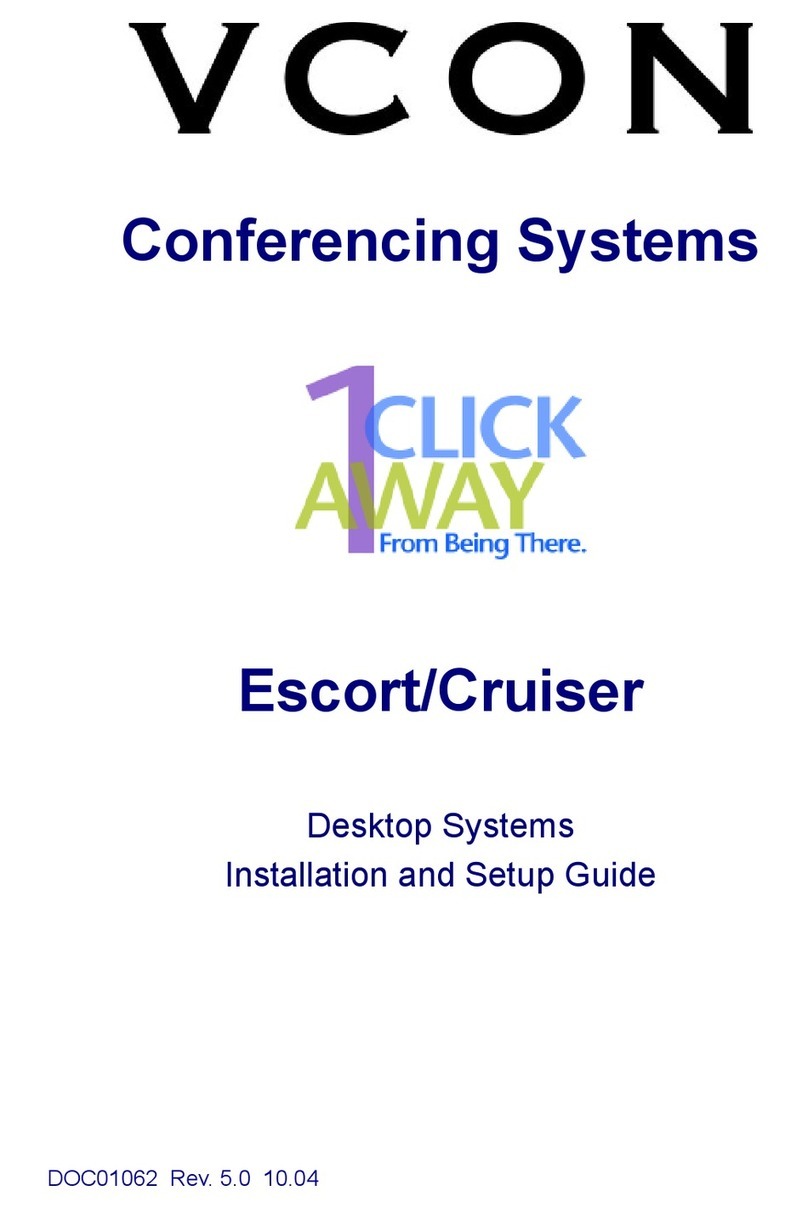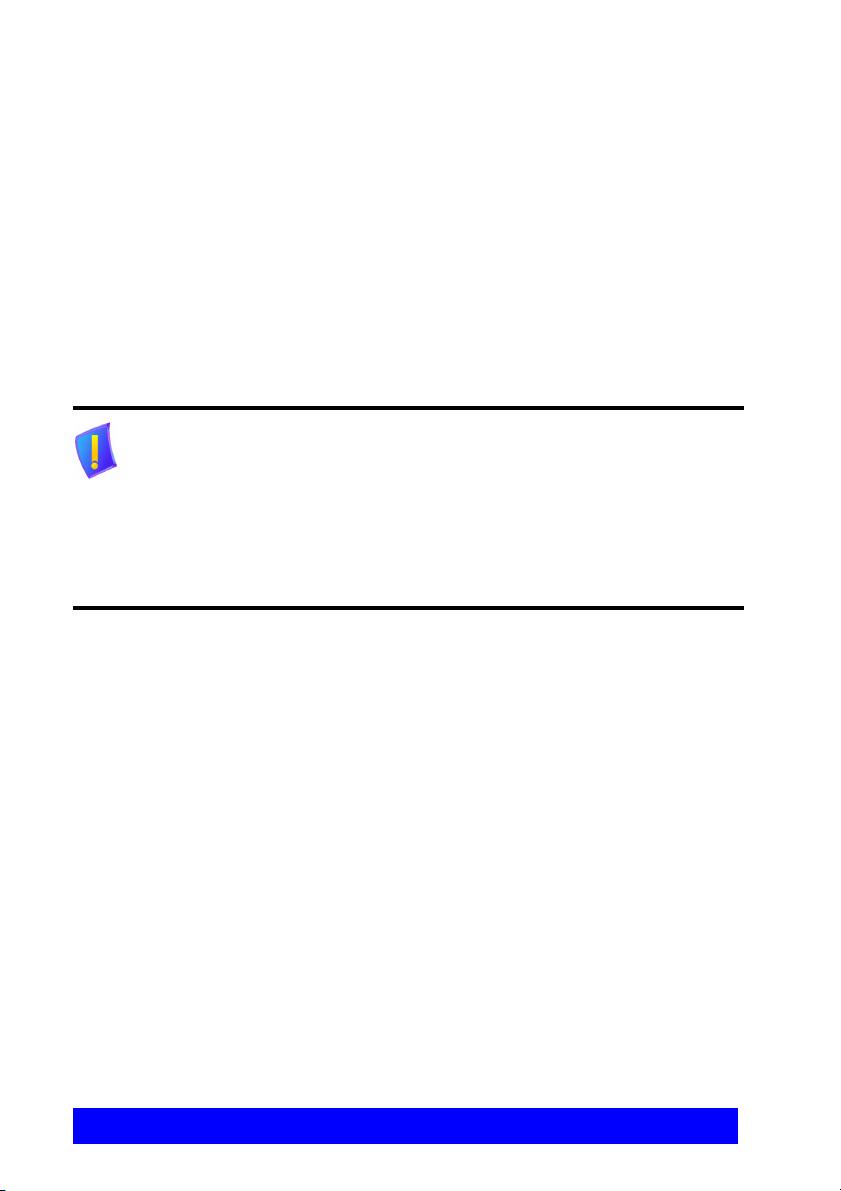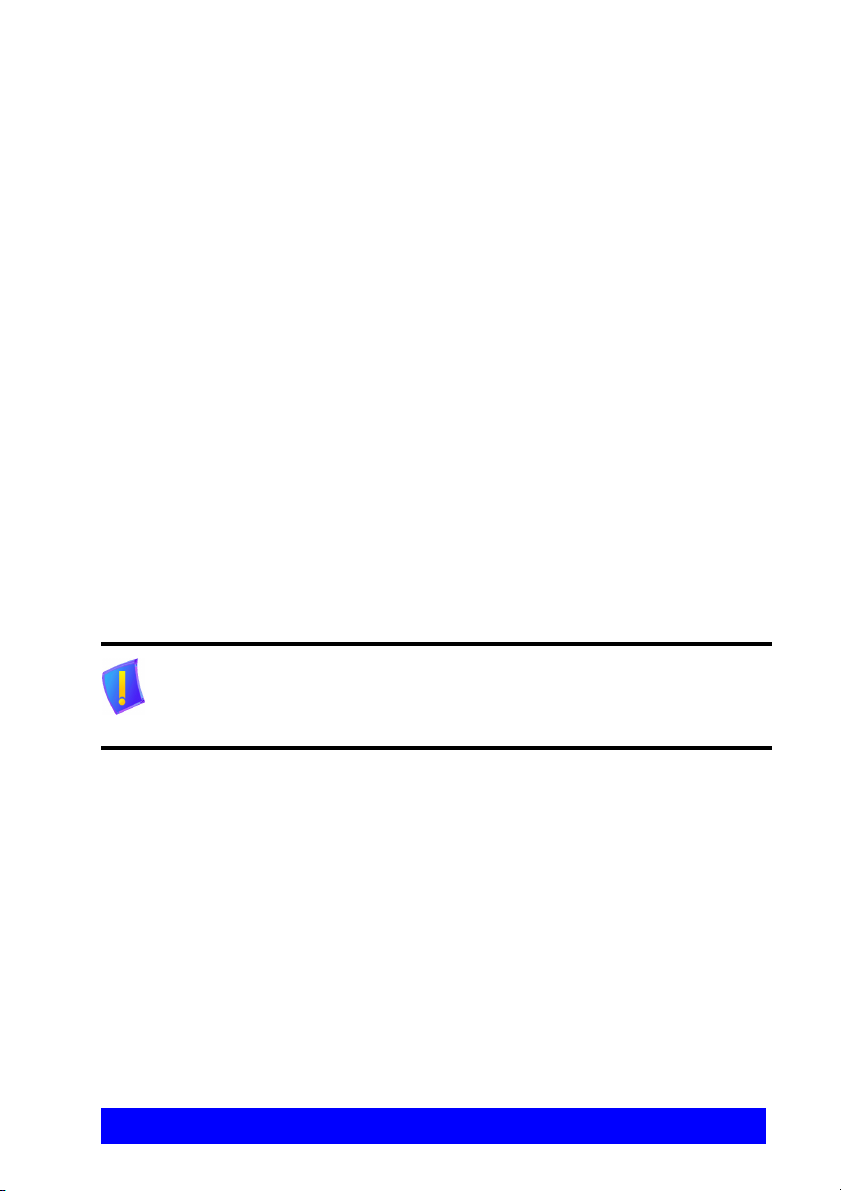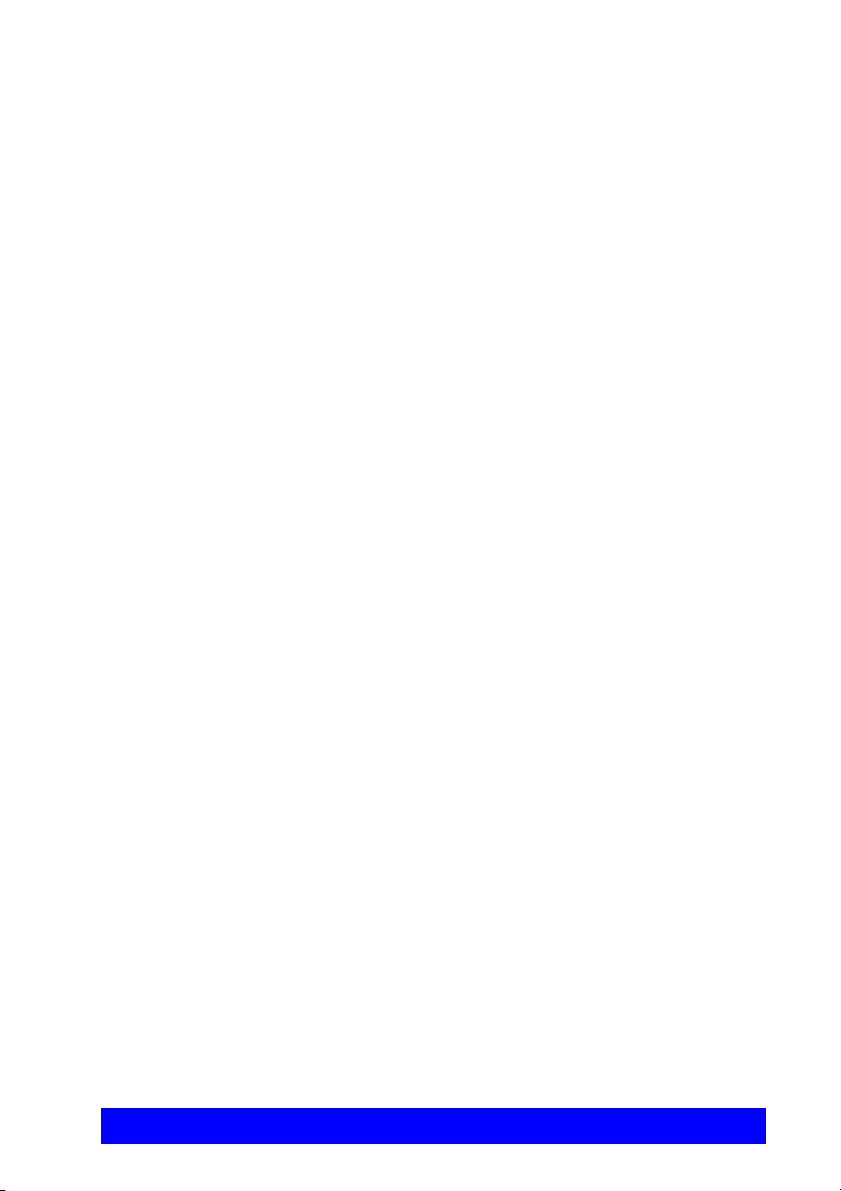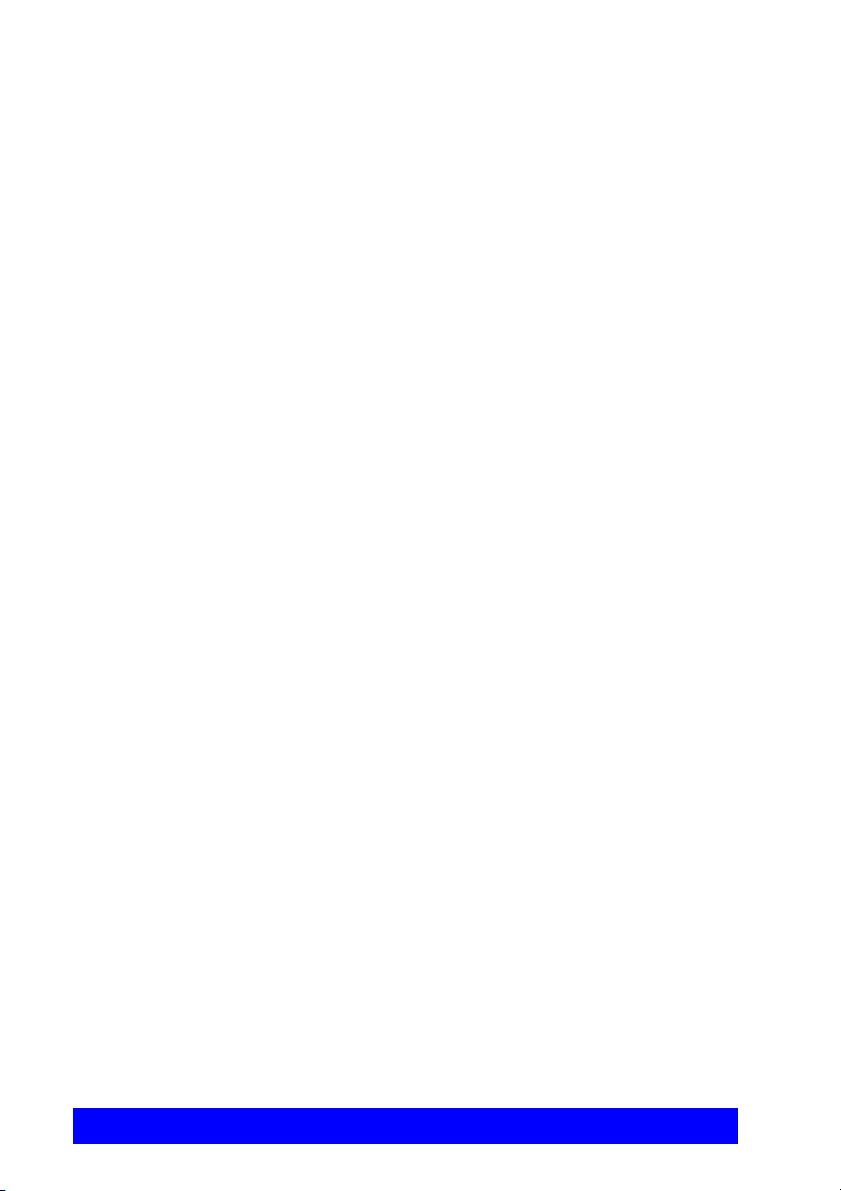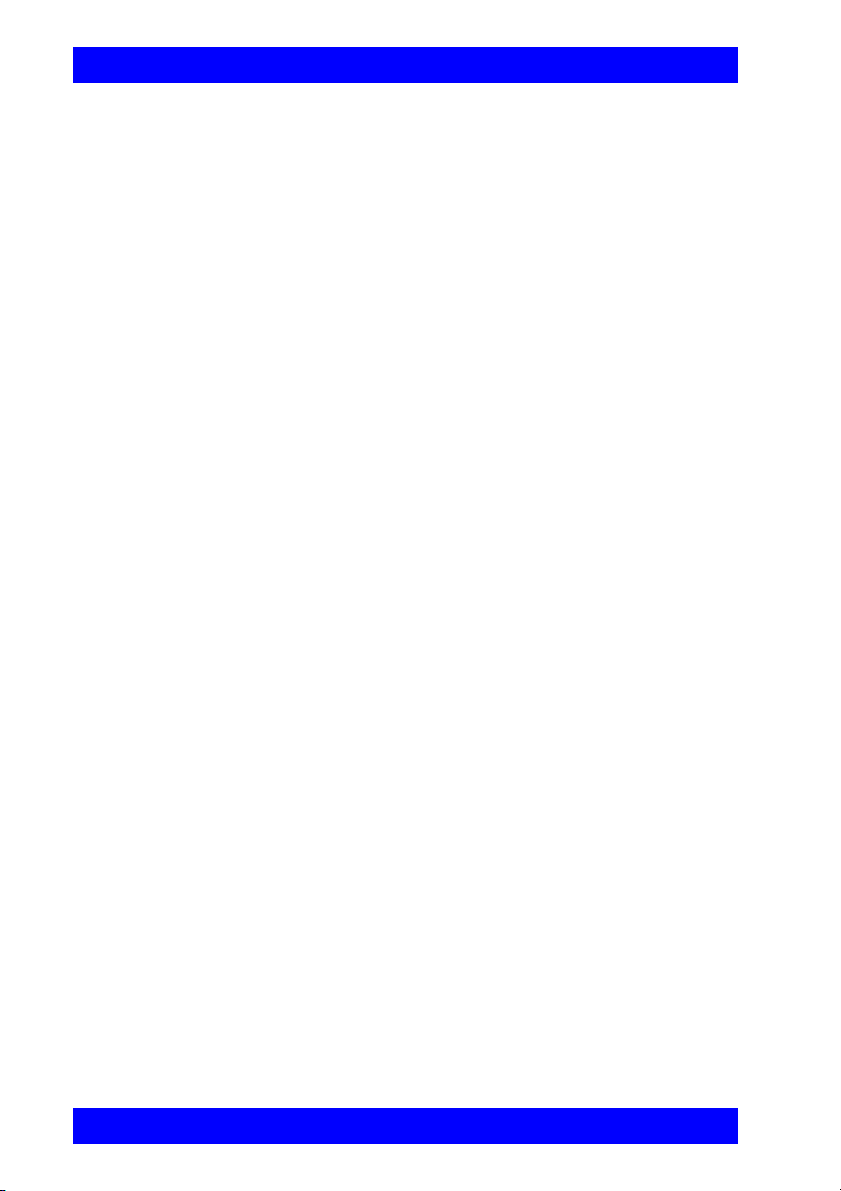VCON MediaConnect 9000 Installation & Setup Guide ix
TABLE OF CONTENTS
Modifications.....................................................................................................ii
Safety Information........................................................................................... iii
For Users in Canada ..........................................................................................v
Pour les utilisateurs au Canada.........................................................................vi
About this Installation & Setup Guide ............................................................vii
VCON Technical Support ............................................................................. viii
1 Welcome to Group Videoconferencing.........................................1–1
1.1 MediaConnect 9000 Models.................................................................1–1
1.2 Monitor Configurations ........................................................................1–2
1.3 MediaConnect 9000 System Components............................................1–3
MediaConnect 9000 System Computer ................................................1–4
Pan/Tilt/Zoom Camera .........................................................................1–5
Wireless Keyboard, Remote Control and Receiver ..............................1–6
Tabletop Microphone............................................................................1–7
SVGA Monitor (only with MediaConnect 9000Pro) ...........................1–7
Cart (only with MediaConnect 9000Pro)..............................................1–8
Optional Accessories Supplied by VCON............................................1–9
2 Connecting the MediaConnect 9000 .............................................2–1
2.1 Package Contents..................................................................................2–1
2.2 Connecting Your Equipment ................................................................2–3
Connecting the Wireless Keyboard ......................................................2–5
Connecting the SVGA Monitor ............................................................2–5
Connecting a TV Monitor (Dual Monitor Mode).................................2–6
Connecting Two TV Monitors (Triple Monitor Mode)........................2–7
Connecting the Main PTZ Camera .......................................................2–8
Connecting the Tabletop Microphone ................................................2–10
Connecting the Audio Output to the SVGA Monitor .........................2–11
Connecting the LAN...........................................................................2–12
Connecting ISDN Lines......................................................................2–13
Connecting the MediaConnect 9000 to the Power Supply .................2–14
3 Connecting Optional Accessories ................................................3–1
3.1 Connecting a VCR for Playback to the Videoconference ....................3–2
3.2 Connecting a VCR for Recording the Videoconference.......................3–3
3.3 Connecting a Document Camera ..........................................................3–4
4 Enabling MXM Management of the MediaConnect 9000............. 4–1