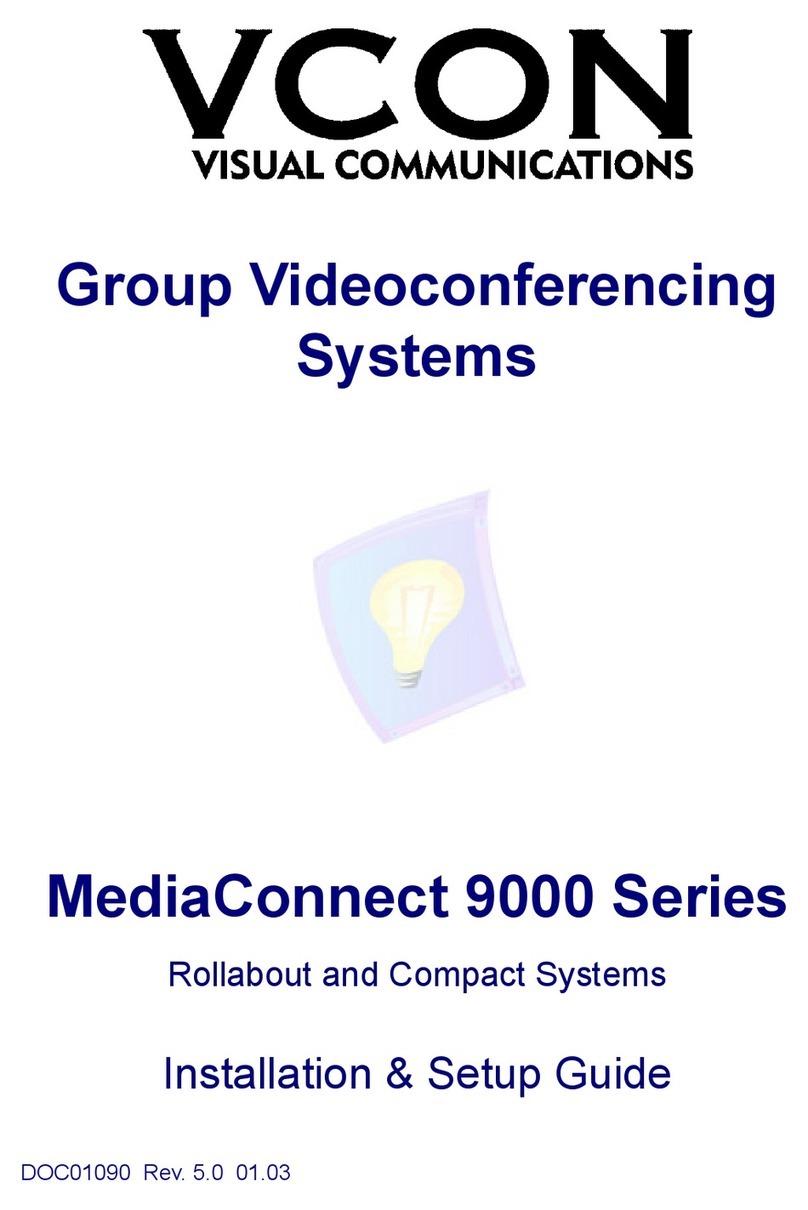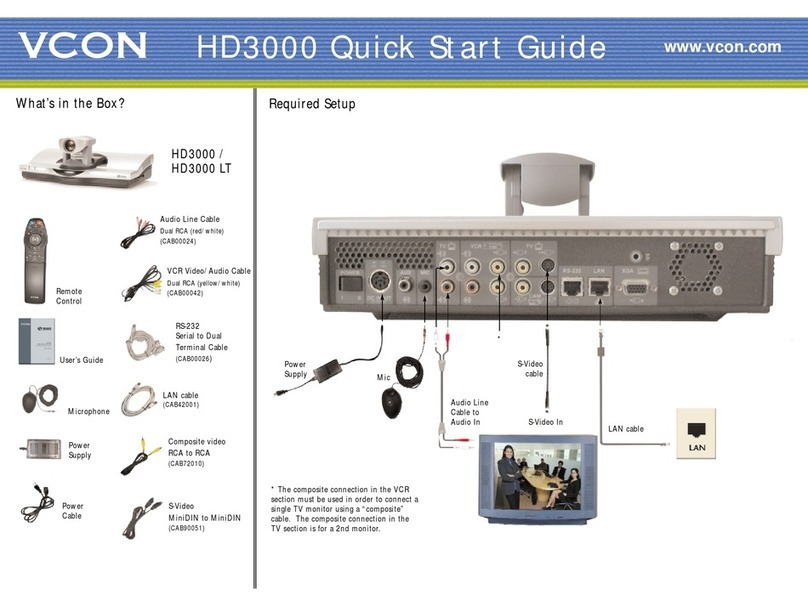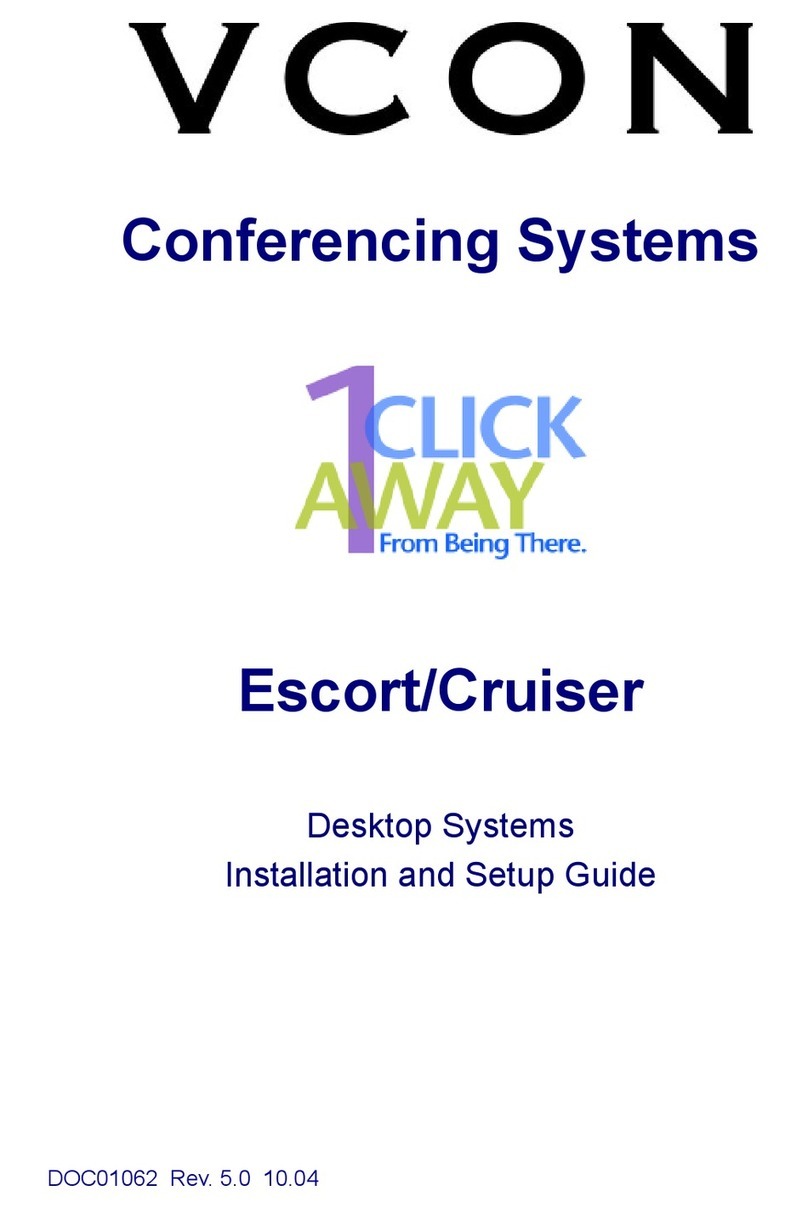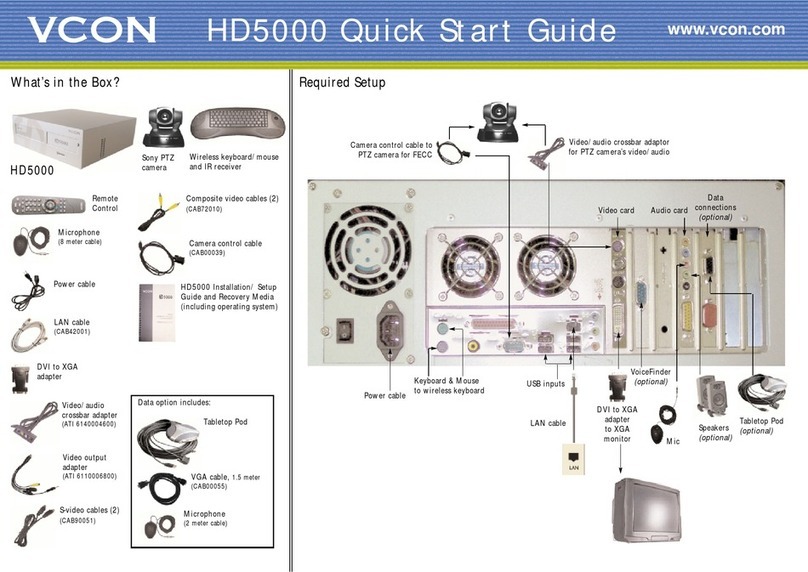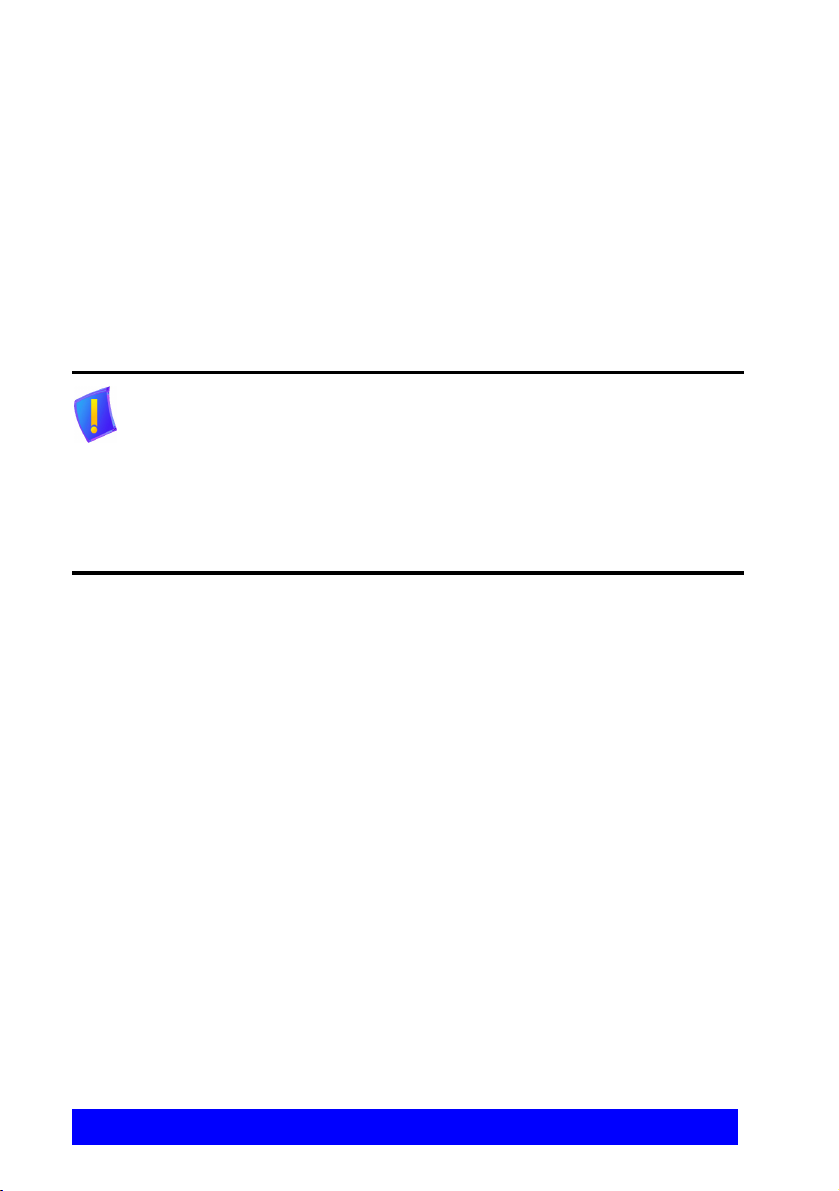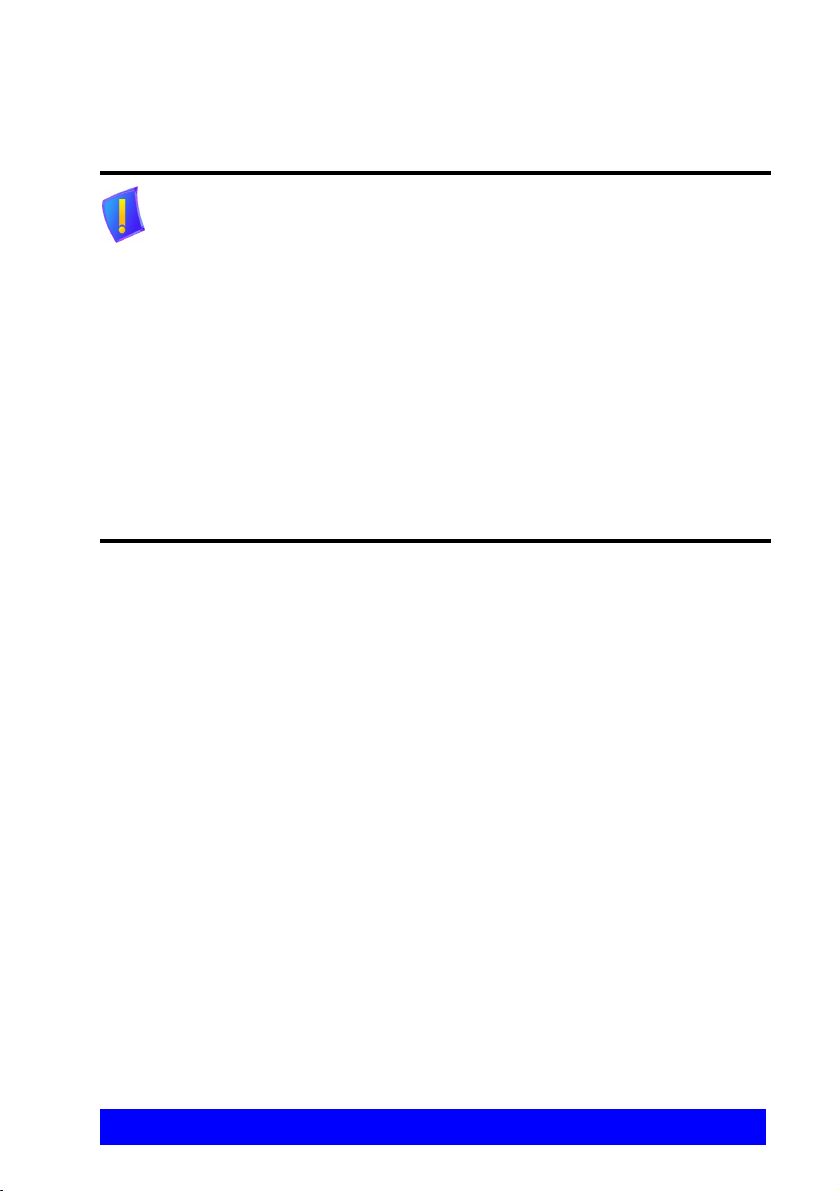VCON HD5000 Installation & Setup Guide iii
Safety Information
When you use a HD5000 system, observe the following safety guidelines:
1. Make sure that the power is turned off and all equipment are disconnected
from the power supply before making all equipment connections.
2. Before connecting the power cord to a power outlet, make sure that the voltage
selection switch on the power supply matches the AC voltage for your
location:
!115 V/60 Hz in most of North and South America and some Far Eastern
countries such as Japan, South Korea and Taiwan.
!230 V/50 Hz in most of Europe, the Middle East and the Far East.
3. Make sure the monitor and attached accessories (PTZ camera, VCR, document
camera, and so on) are electrically rated to operate with the AC power
available in your location.
4. To help avoid possible damage to the system cards, wait 5 seconds after
turning off the system before disconnecting a device from the computer.
5. To help prevent electric shock, plug the computer’s and accessories’ power
cables into properly grounded power sources. These cables are equipped with
three-prong plugs to help ensure proper grounding. Do not use adapter plugs or
remove the grounding prong from a cable. If you must use an extension cable,
use a three-wire cable with properly grounded plugs.
DANGER The internal areas of the computer and auxiliary equipment are
sources of voltage that, if not handled properly, constitute
danger of bodily harm.
DO NOT operate the computer with any of its covers
(including main cover, bezels, filler brackets, front-panel
inserts, and so on) removed.
DO NOT tamper with or remove the cover of the computer,
ISDN connection equipment, or any other accessories. Refer
all servicing only to the local VCON distributor or other
VCON-certified technicians.
INCORRECT replacement of the battery can cause an
explosion. Replace only with the same or equivalent-type of
battery recommended by the manufacturer. Dispose of used
batteries according to the manufacturer’s instructions.