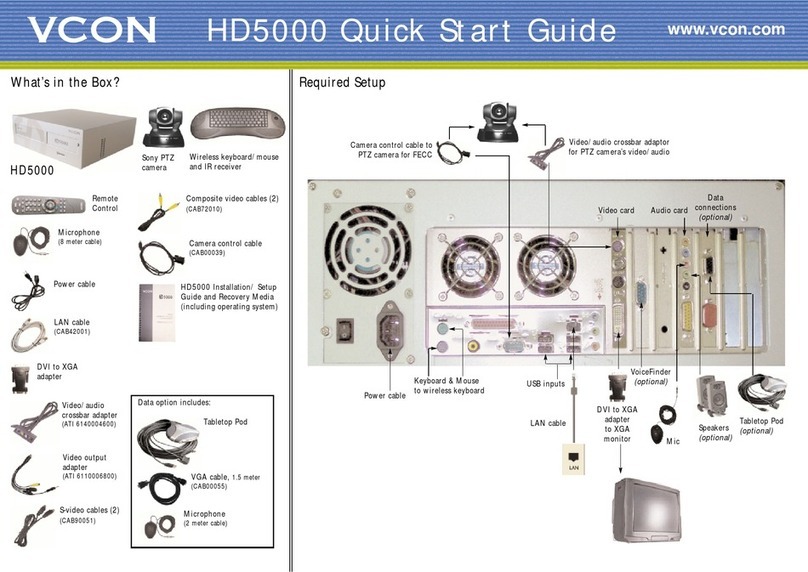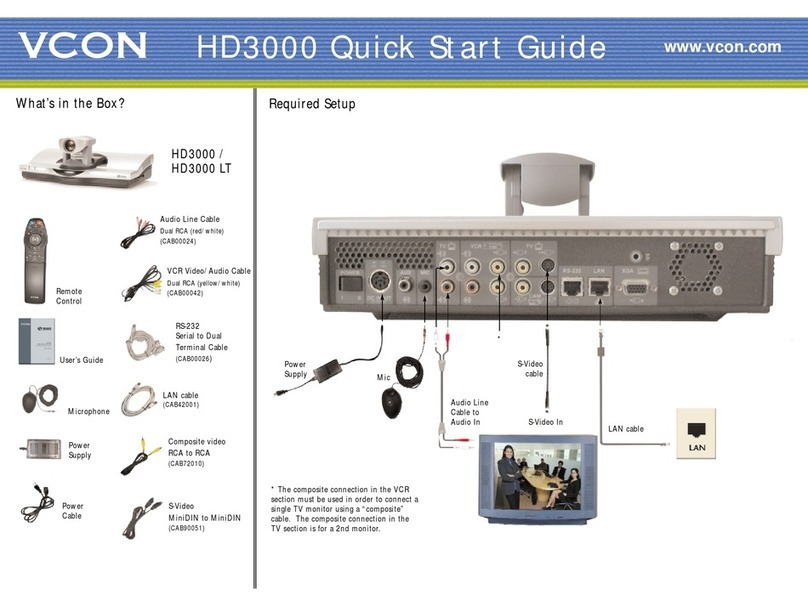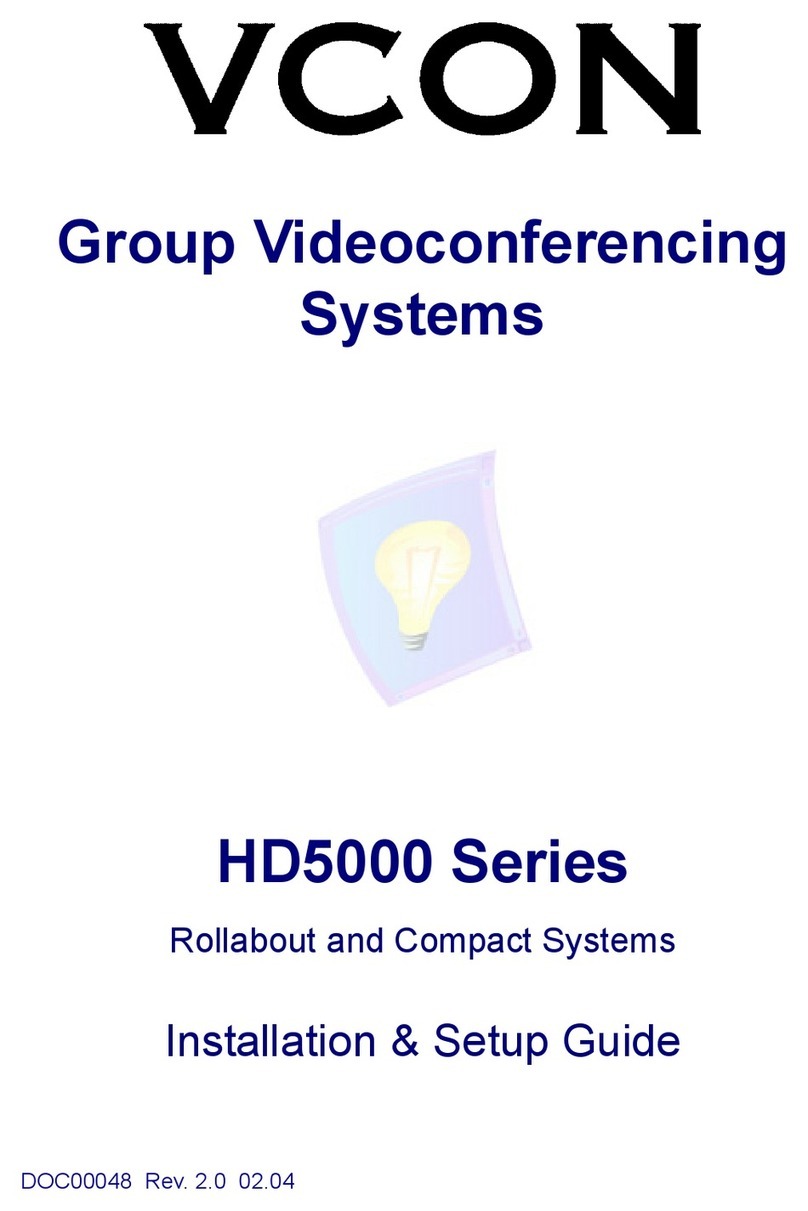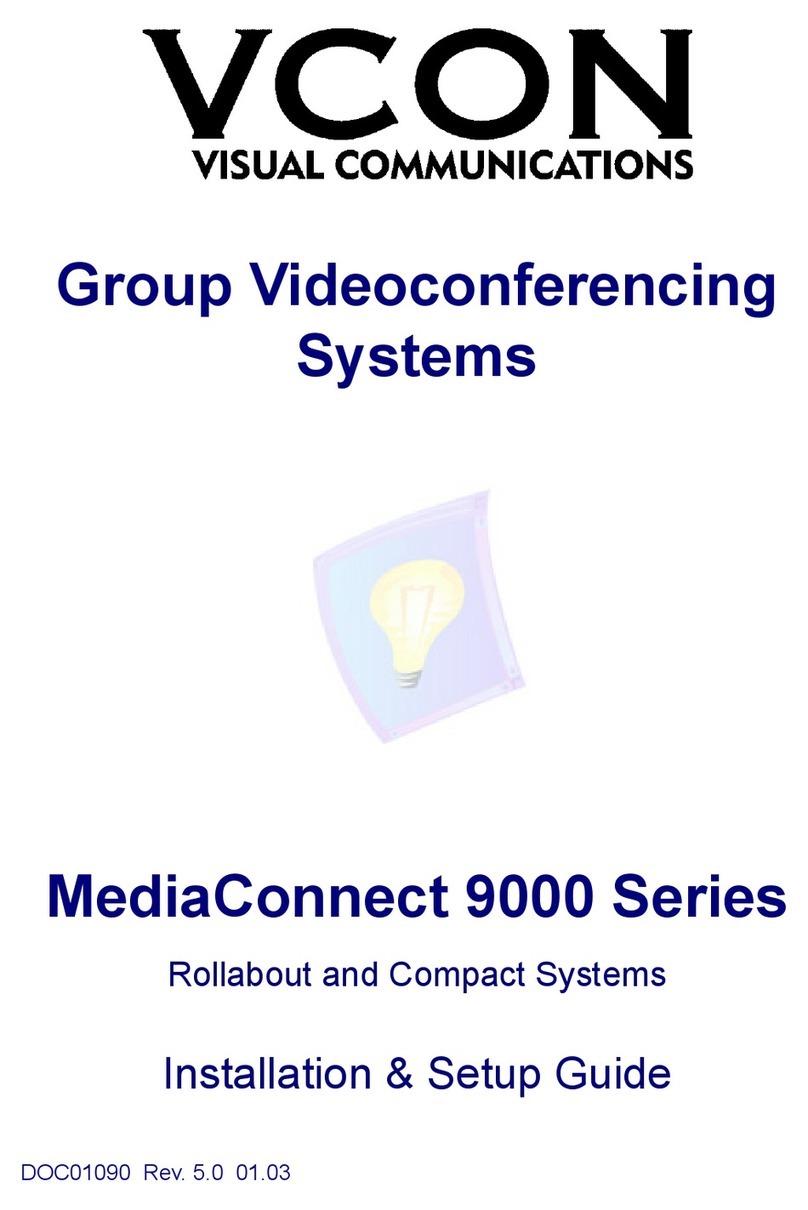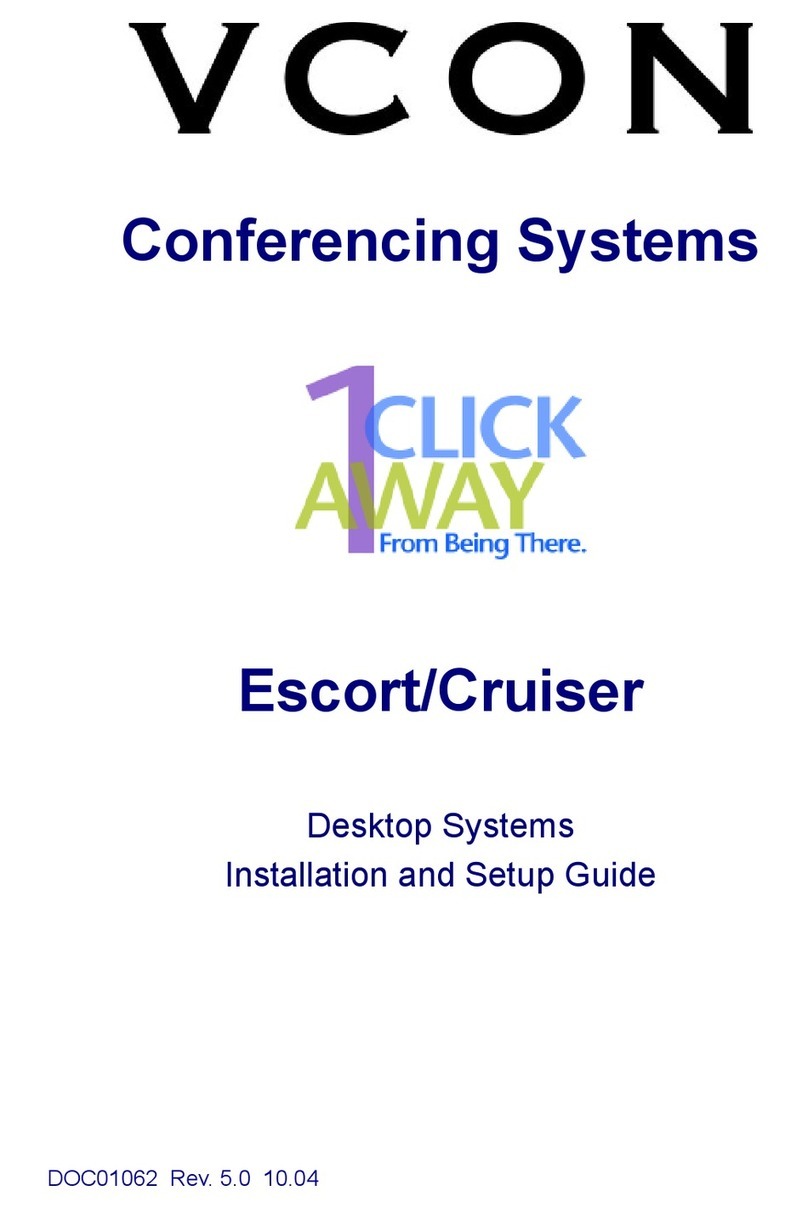VCON ViGO Installation and Setup Guide iii
Limited Warranty
VCON Ltd. warrants the Product identified by the serial number indicated on the
HARDWARE either accompanying the SOFTWARE or purchased separately will
be free from defects in materials and workmanship under normal use and service
for a period of ONE (1) year from the date of receipt. This Limited Warranty shall
not apply to any product that in the opinion of VCON Ltd. has not been installed or
upgraded according to accompanying documentation from VCON Ltd. or been
subject to misuse, misapplication, negligence or accident while in the hands of the
purchaser. VCON Ltd. warrants that SOFTWARE will perform according to
accompanying user documentation for a period of 90 (ninety) days from the date of
receipt; replacement SOFTWARE will be warranted for 90 (ninety) days from the
date of receipt.
GRANT OF LICENSE VCON Ltd. grants the Purchaser a non-exclusive and non-
transferable license to use the SOFTWARE product and to make one copy solely
for backup or archival purposes, which may include user documentation provided
via online or other electronic form. Additional copies may not be made nor may
anyone else be allowed to copy or otherwise reproduce any part of the licensed
software without prior written consent of VCON Ltd.
COPYRIGHT All trademarks(s), logo(s), name(s), software, documentation and
other supporting materials relating to the Product are trademarked, copyrighted or
owned by VCON Ltd. as proprietary information protected by United States
copyright laws and international and applicable national treaty provisions and laws.
Software protection extends beyond its literal code to structure, sequence and
organization; any unauthorized use or modification would constitute a
misappropriation of VCON’s proprietary rights and a violation of the License
agreement.
LIABILITIES VCON’s entire liability and the Purchaser’s exclusive remedy shall
be at VCON’s option, either return of the price paid or repair/replacement of the
Product not meeting VCON’s declared Limited warranty. VCON or its suppliers
shall not be liable in any event to anyone for any indirect, incidental, consequential,
special or exemplary damages including without limitation damages for loss of
business profits, business interruptions, business information or other pecuniary
loss arising out of the use of or inability to use the said Product even if advised of
the possibility of such damages. In any case, VCON’s entire liability under any
provision of this agreement shall be limited to the amount actually paid by the
Purchase for the Product.