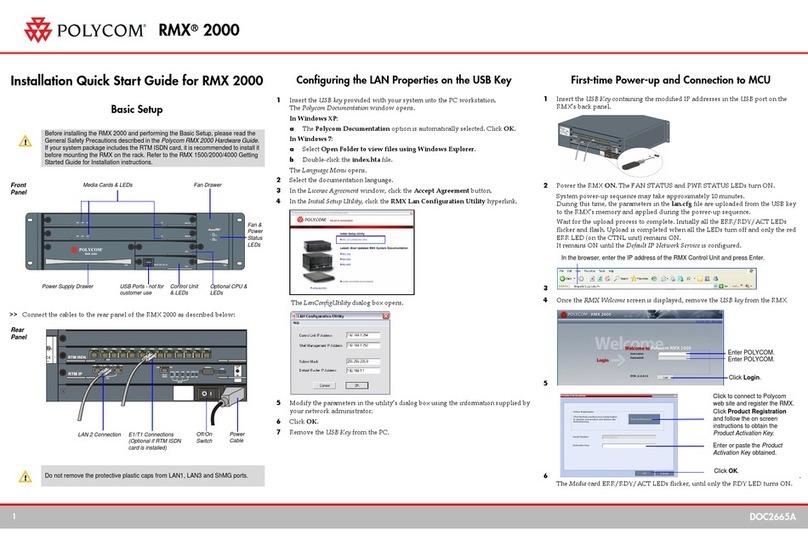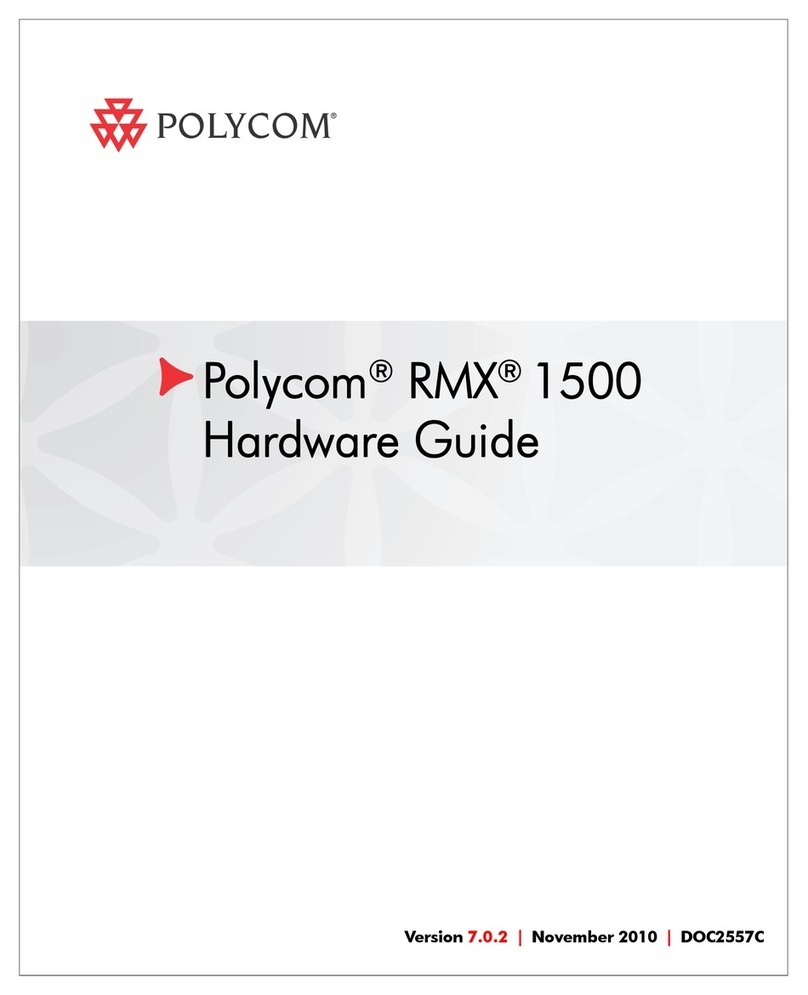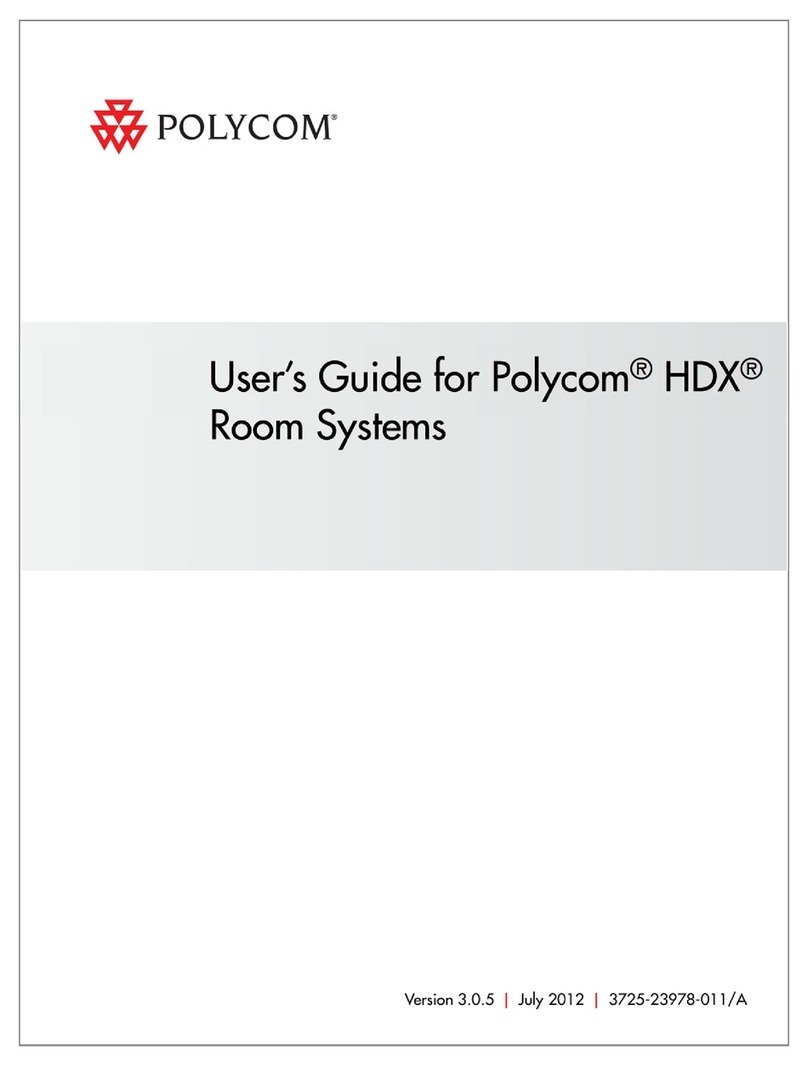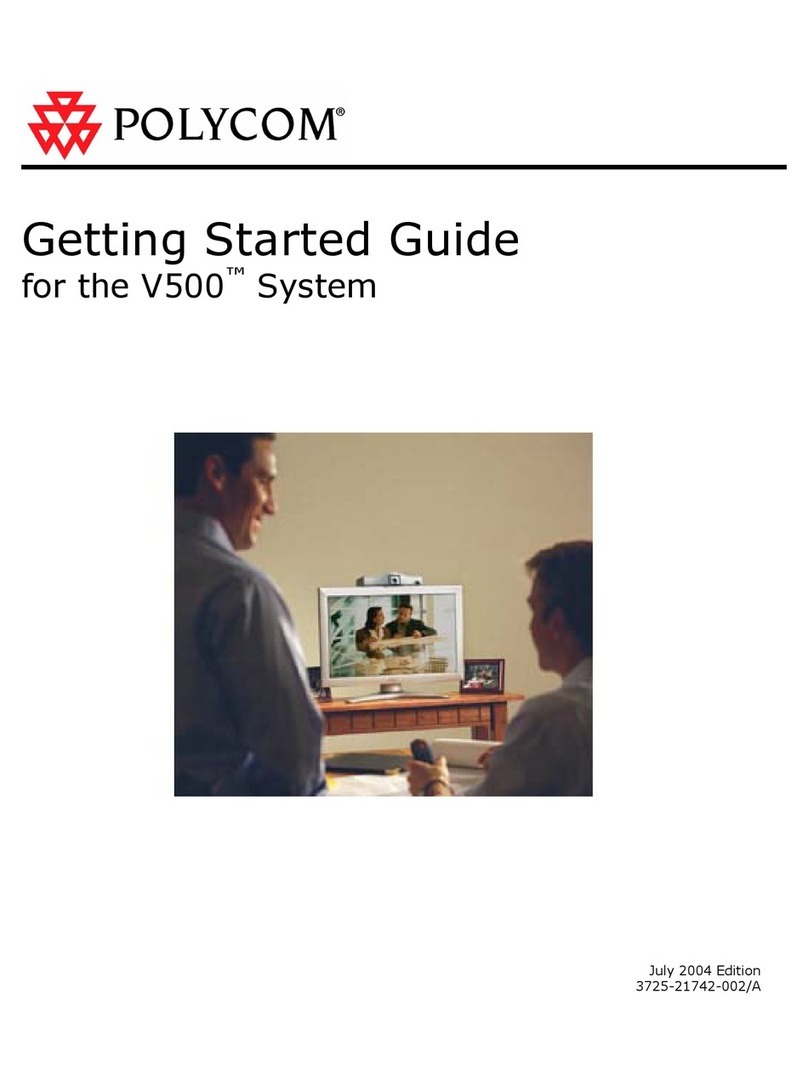Polycom Instructor RP User manual
Other Polycom Conference System manuals

Polycom
Polycom VSX 8000 Series User manual
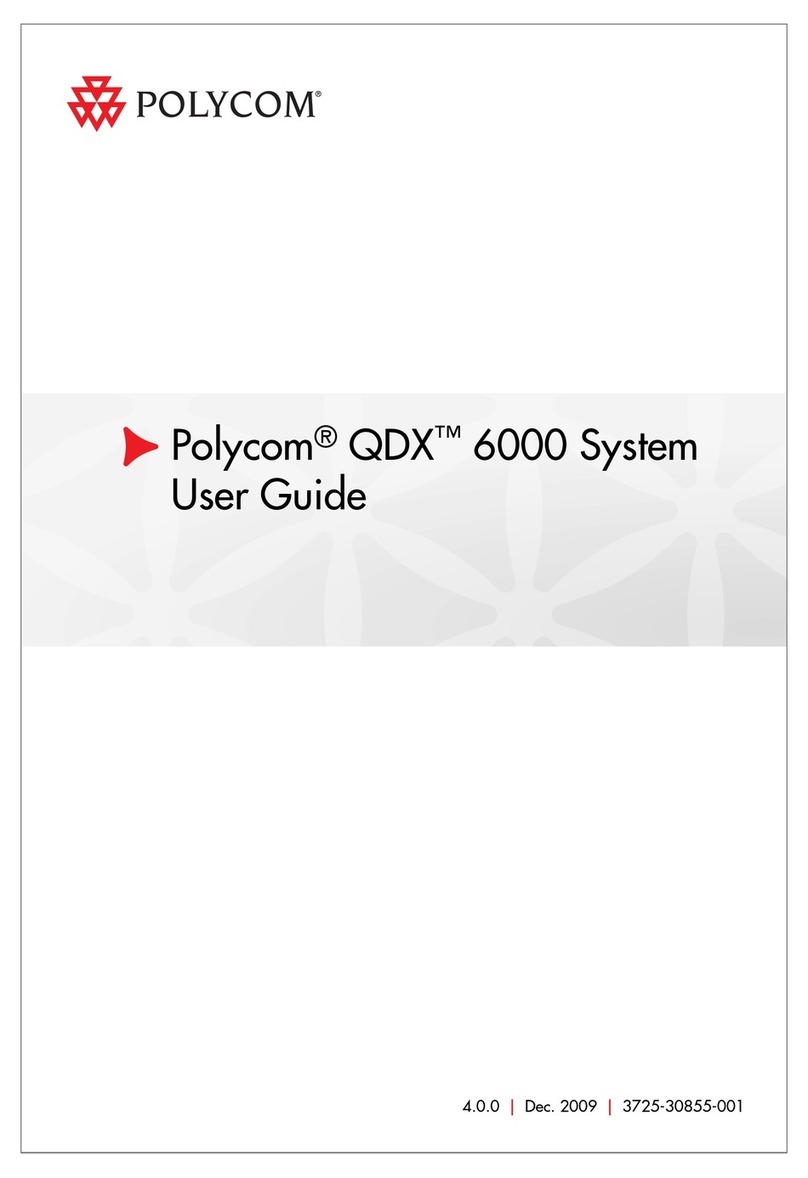
Polycom
Polycom QDX 6000 System User manual

Polycom
Polycom ViewStation FX4000 User manual
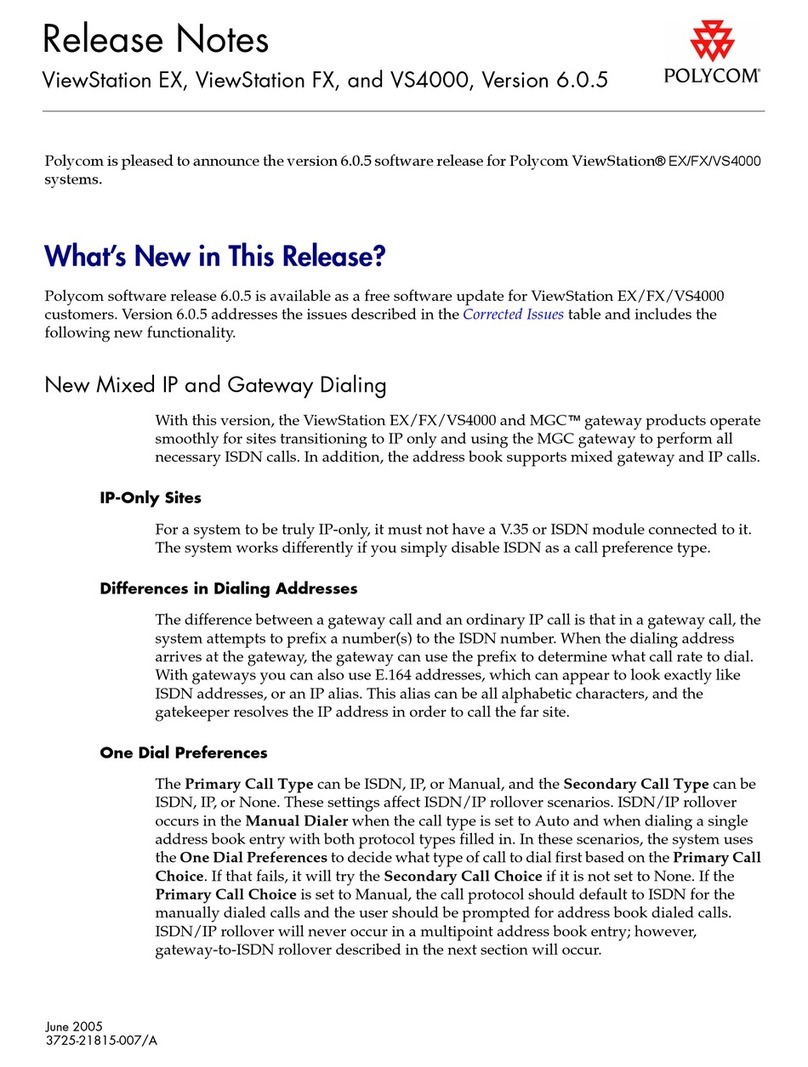
Polycom
Polycom VIEWSTATION EX Instruction Manual

Polycom
Polycom RealPresence Group Series User manual

Polycom
Polycom CX8000 User instructions
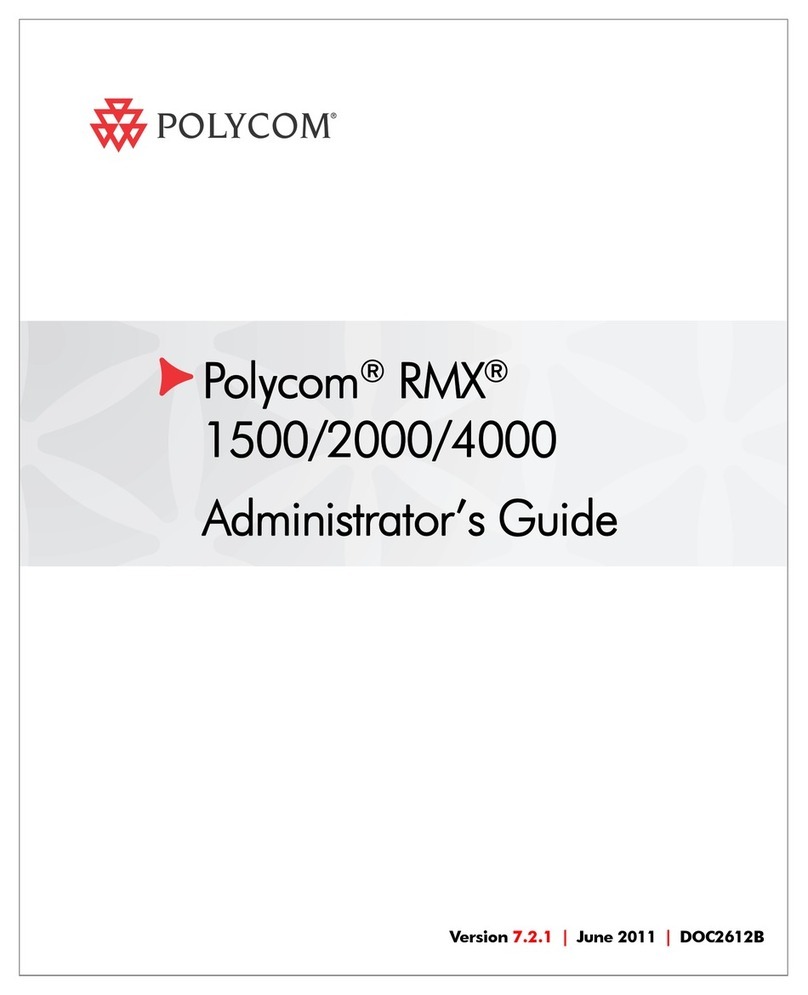
Polycom
Polycom RMX 1500 Service manual
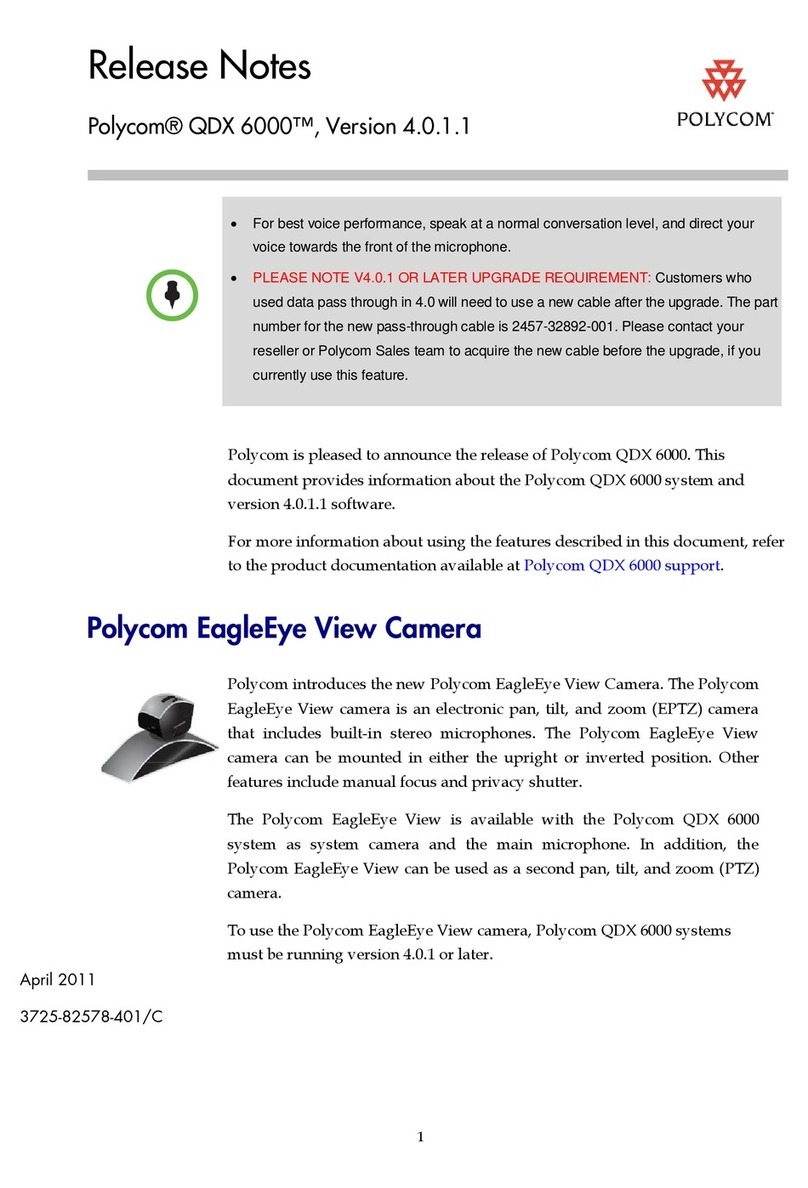
Polycom
Polycom QDX 6000 System How to use
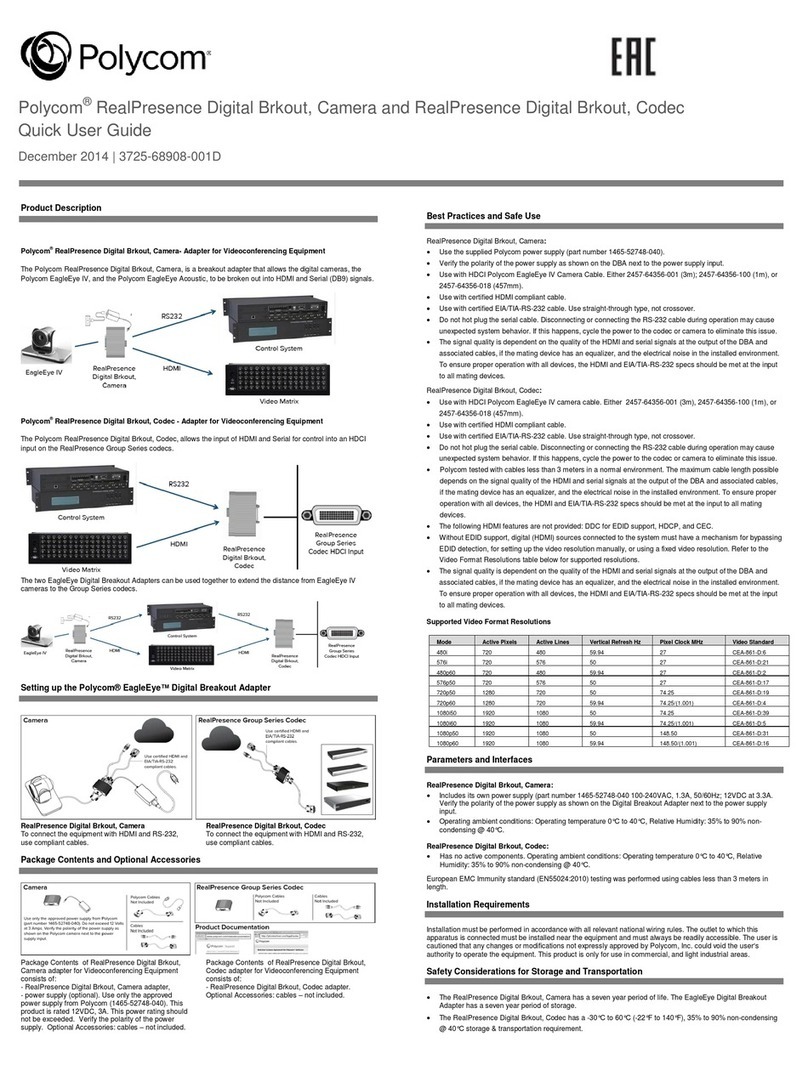
Polycom
Polycom RealPresence Digital Brkout User manual

Polycom
Polycom realpresence trio 8800 User manual

Polycom
Polycom RealPresence Medialign 255 Slimline Base User manual
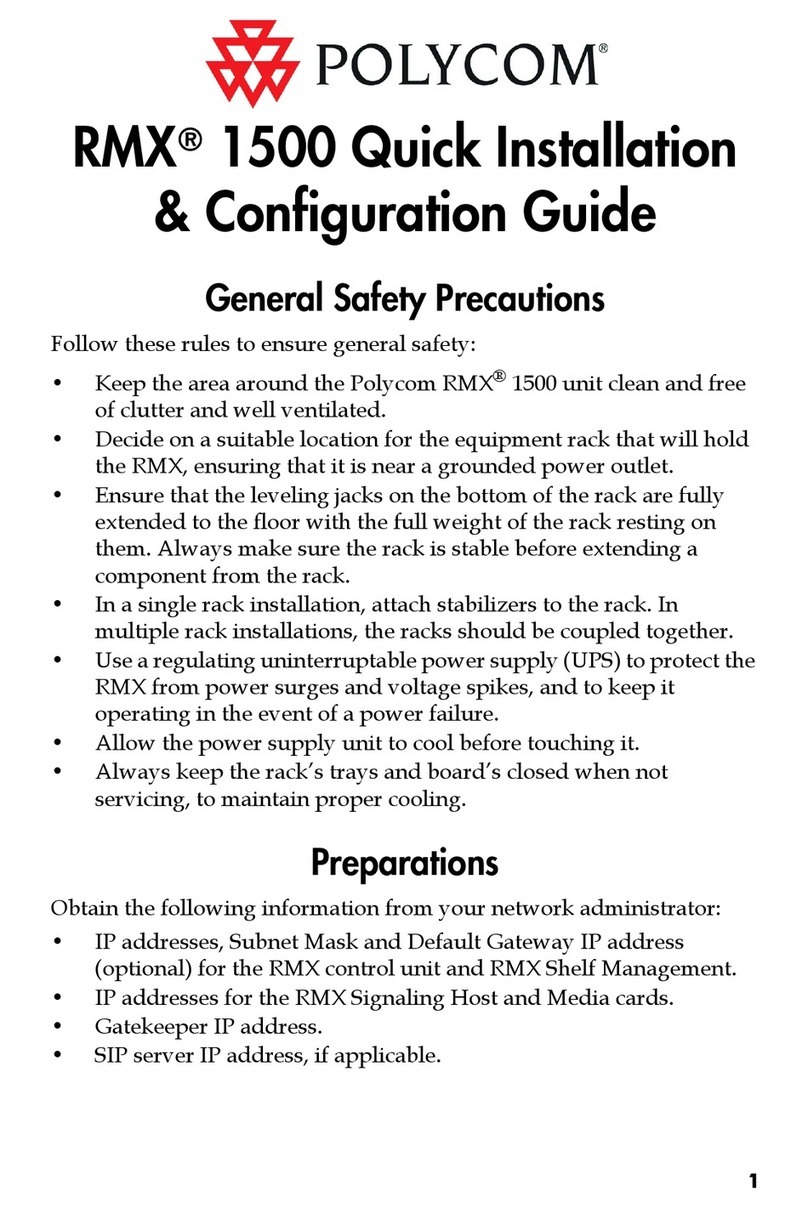
Polycom
Polycom RMX 1500 User manual
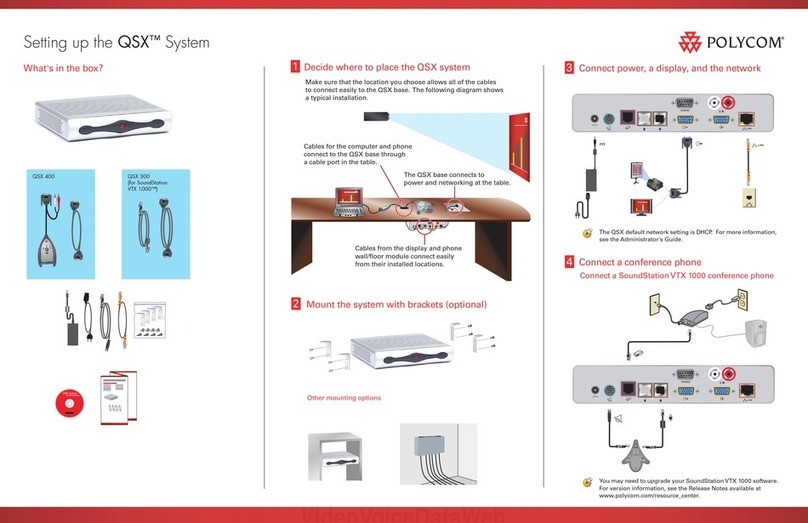
Polycom
Polycom QSX 400 User instructions

Polycom
Polycom HDX 9004 User manual
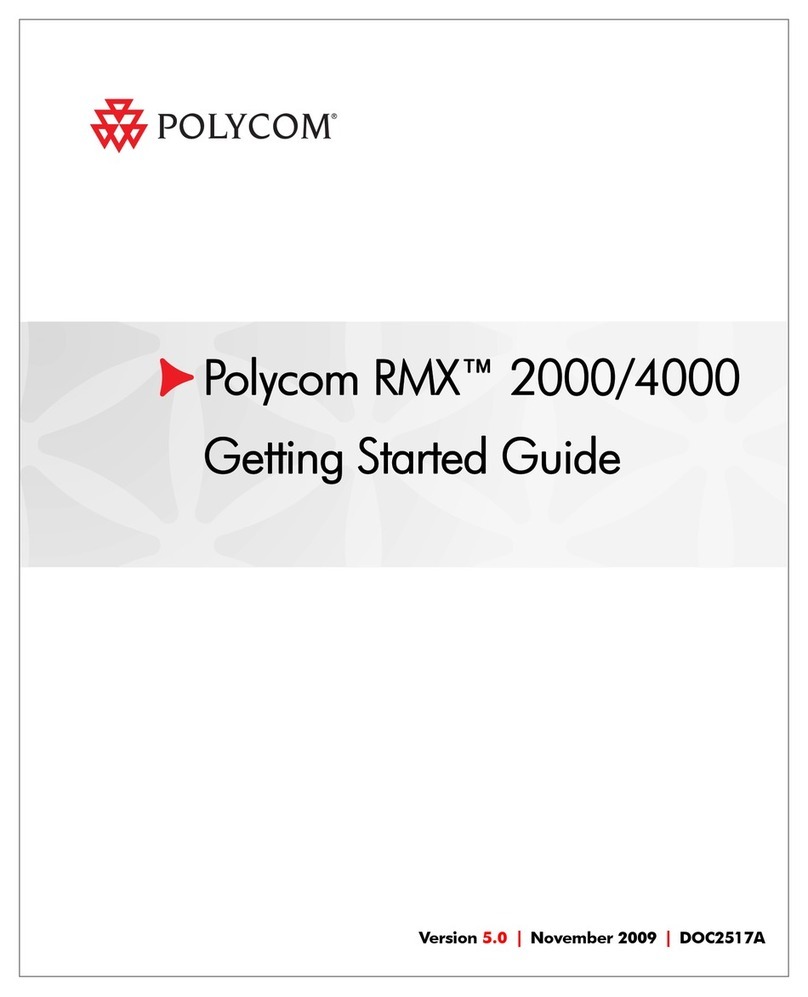
Polycom
Polycom Real-Time Media Conferencing Platform RMX... User manual
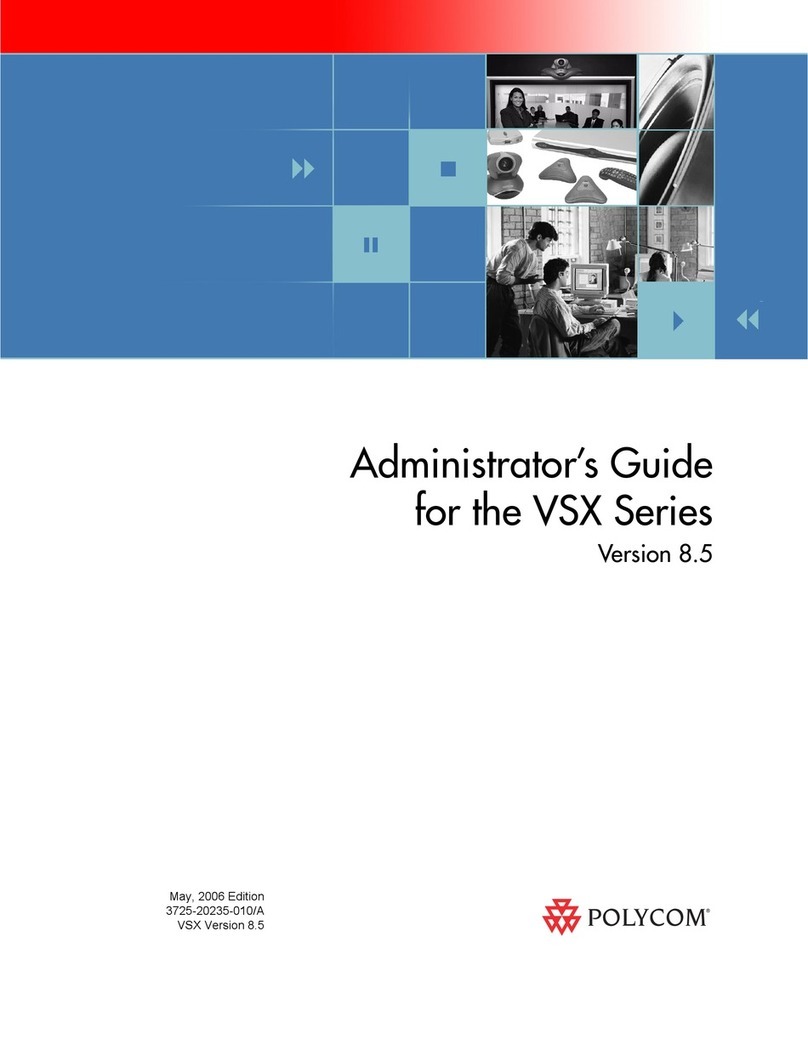
Polycom
Polycom VSX Series Service manual
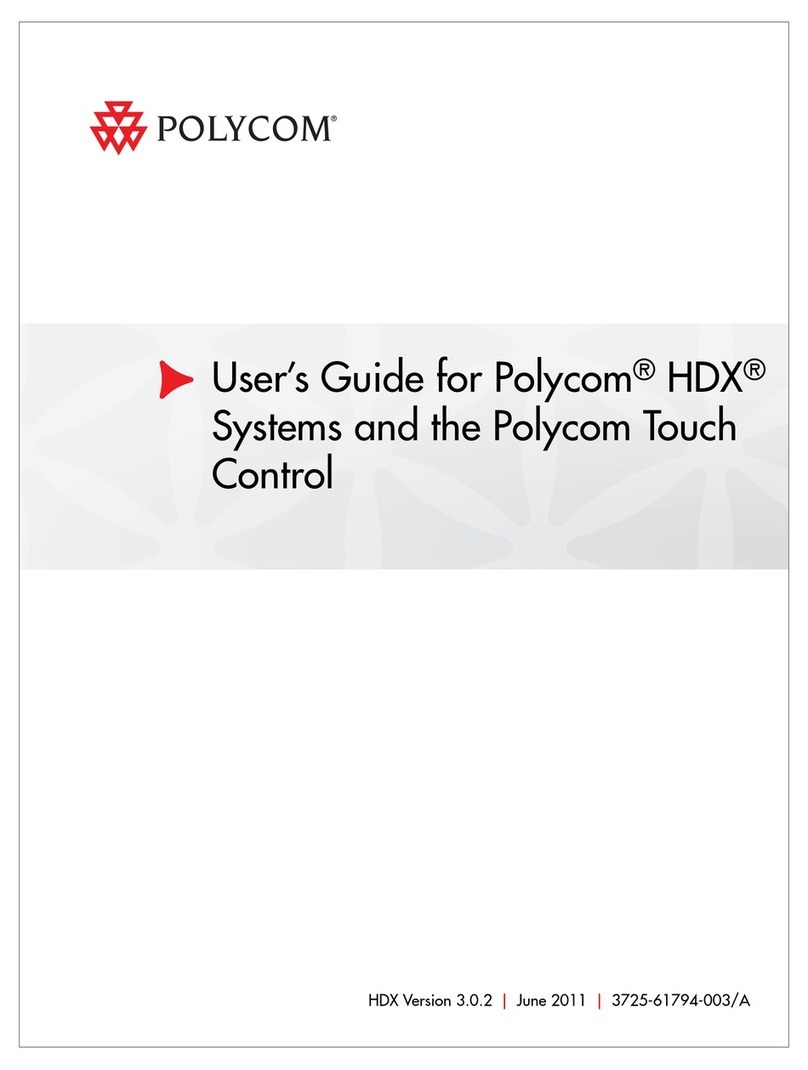
Polycom
Polycom HDX Series User manual

Polycom
Polycom VSX 7000 Assembly instructions

Polycom
Polycom SoundStructure C16 Guide
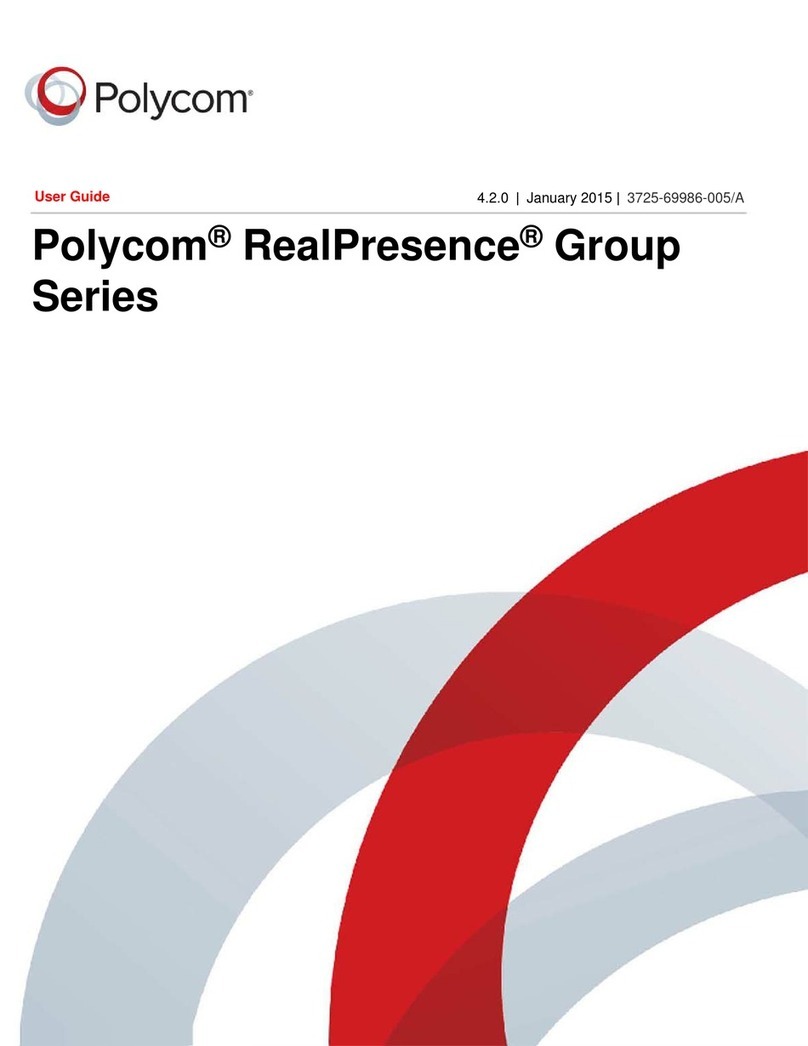
Polycom
Polycom RealPresence Group 300 User manual
Popular Conference System manuals by other brands

Jabbla
Jabbla Tellus 6 operating instructions

LY International Electronics
LY International Electronics H-9500 Series Installation and operating manual

RADVision
RADVision Scopia XT1000 user guide

AT&T
AT&T MERLIN LEGEND Reference

ProSoft Technology
ProSoft Technology AN-X4-AB-DHRIO user manual

Sony
Sony PCS-I150 Operation guide

Middle Atlantic Products
Middle Atlantic Products VTC Series instruction sheet

AVT
AVT MAGIC AC1 Go Configuration guide

Prentke Romich Company
Prentke Romich Company Vanguard Plus Setting up and using

Speakerbus
Speakerbus iD 712 user guide

Trelleborg
Trelleborg SafePilot CAT PRO user guide

Sennheiser
Sennheiser ADN instruction manual