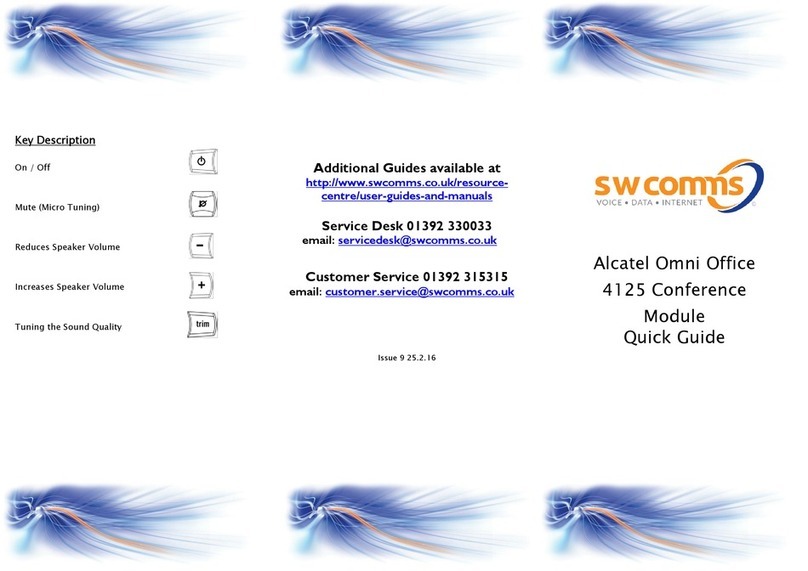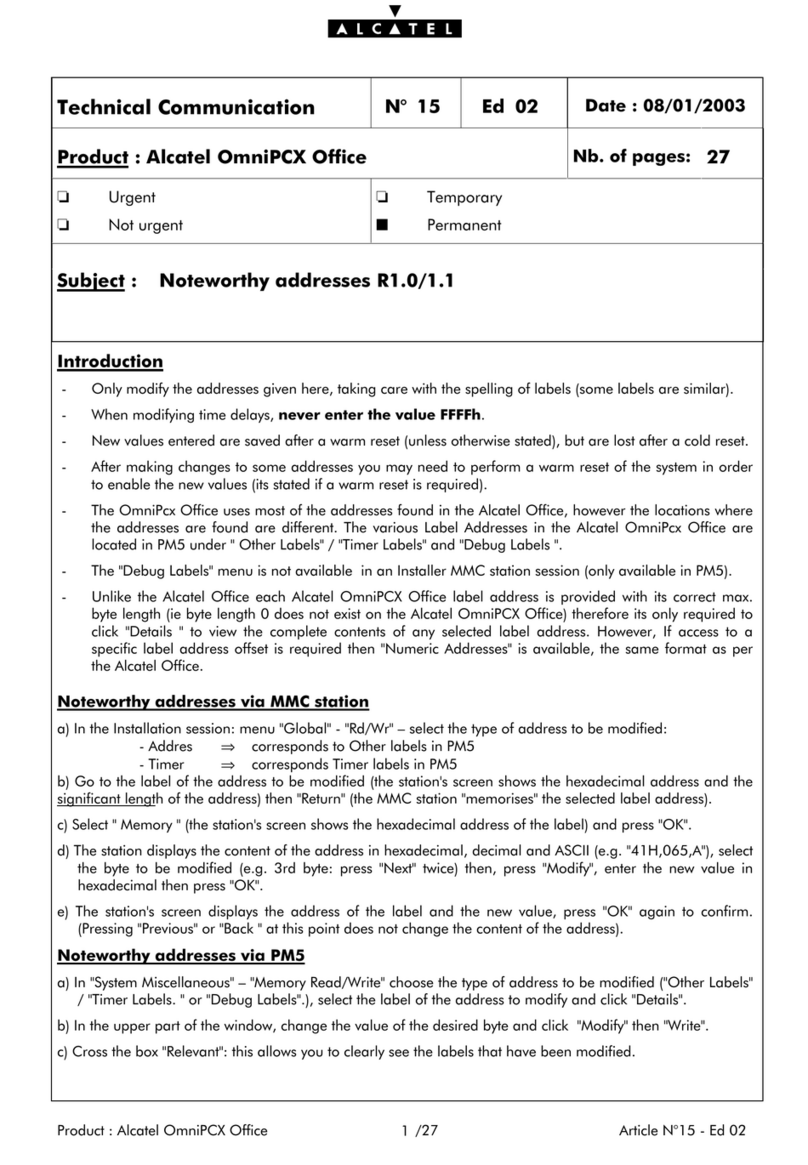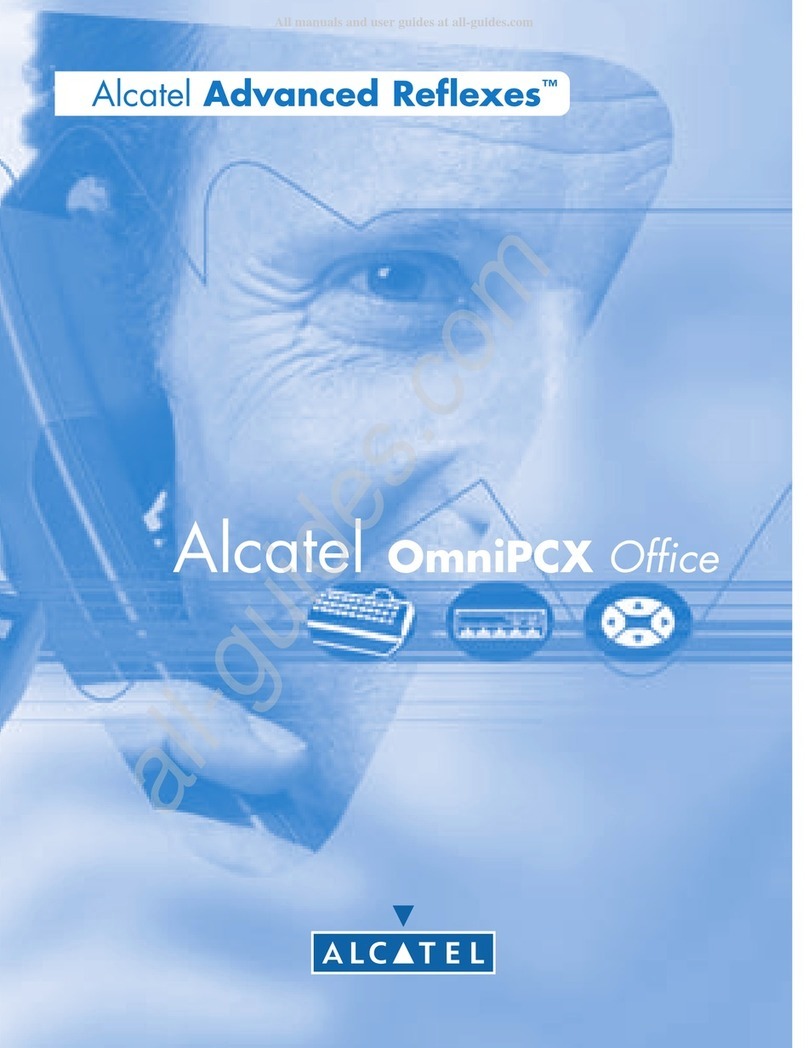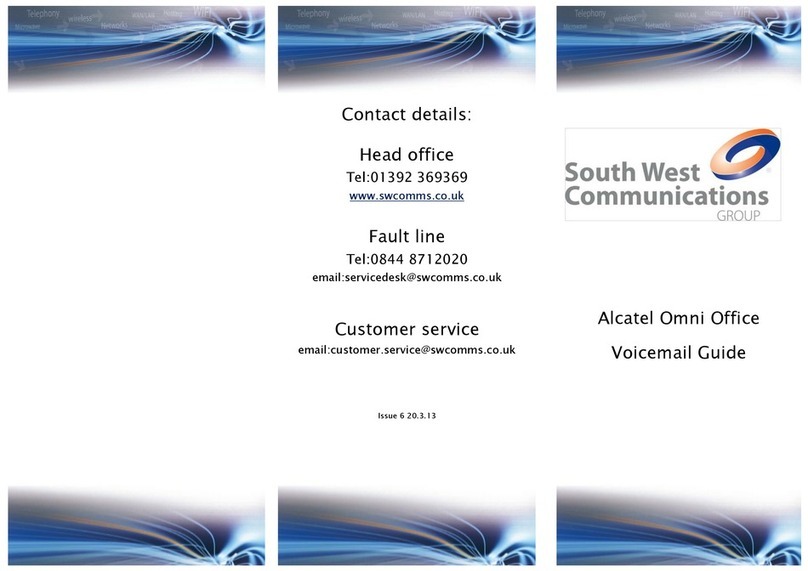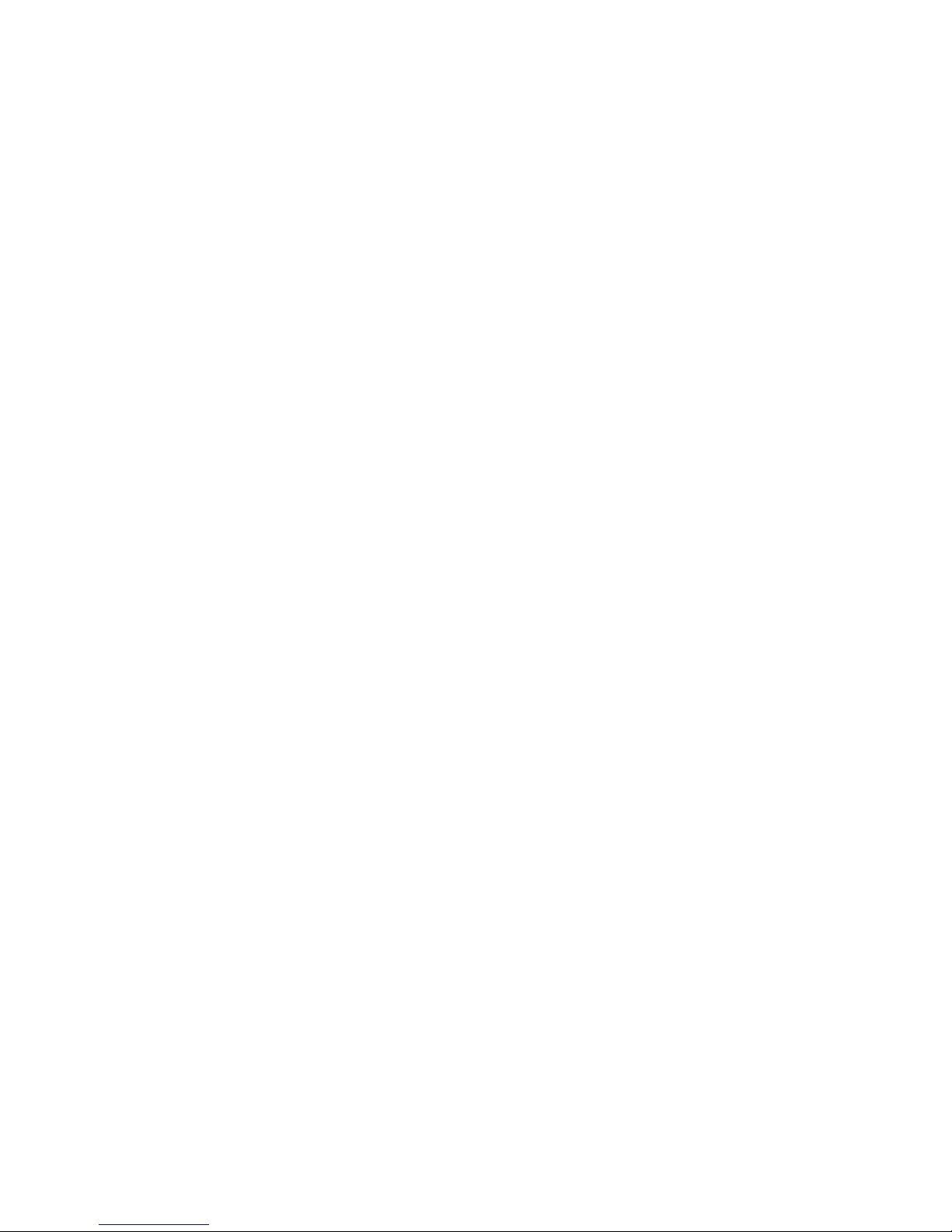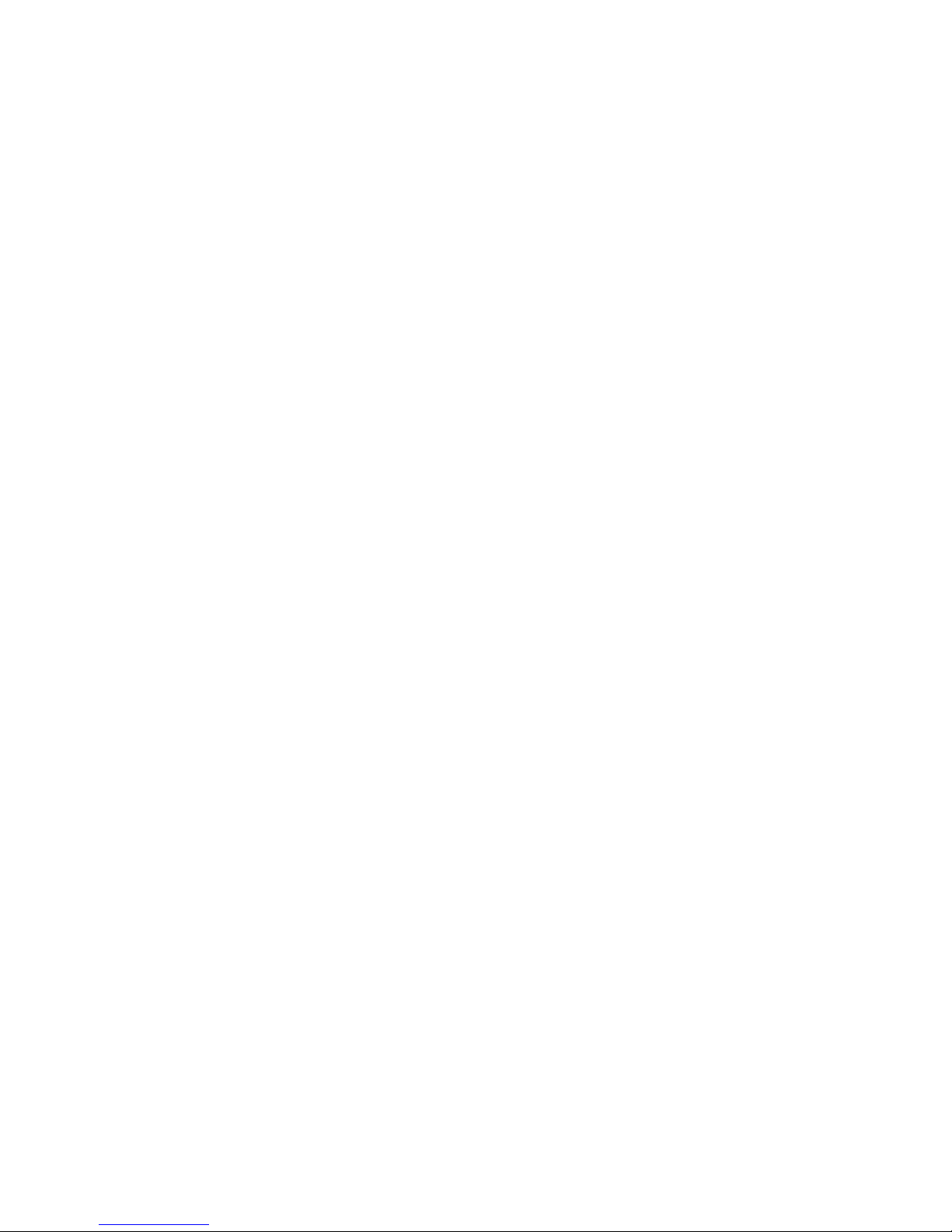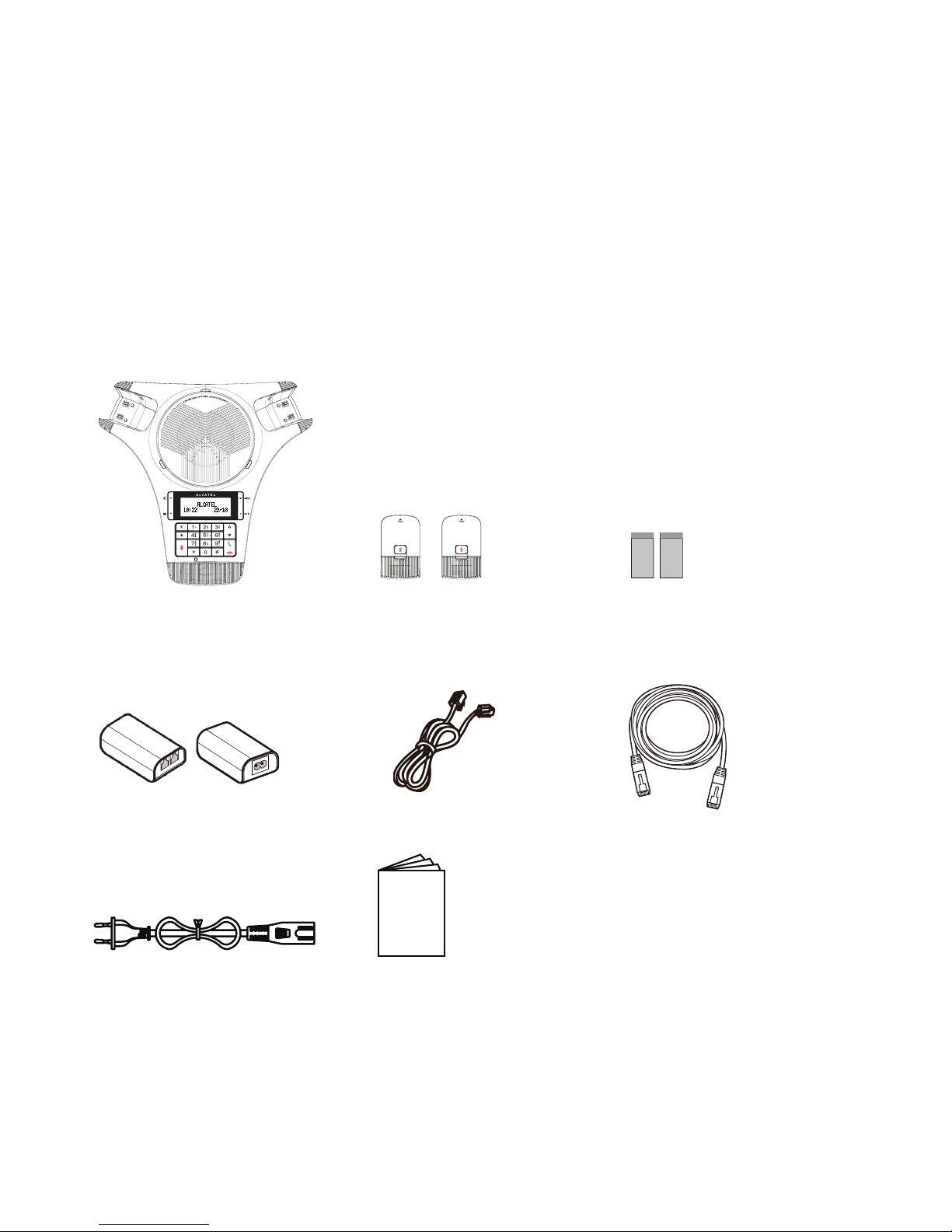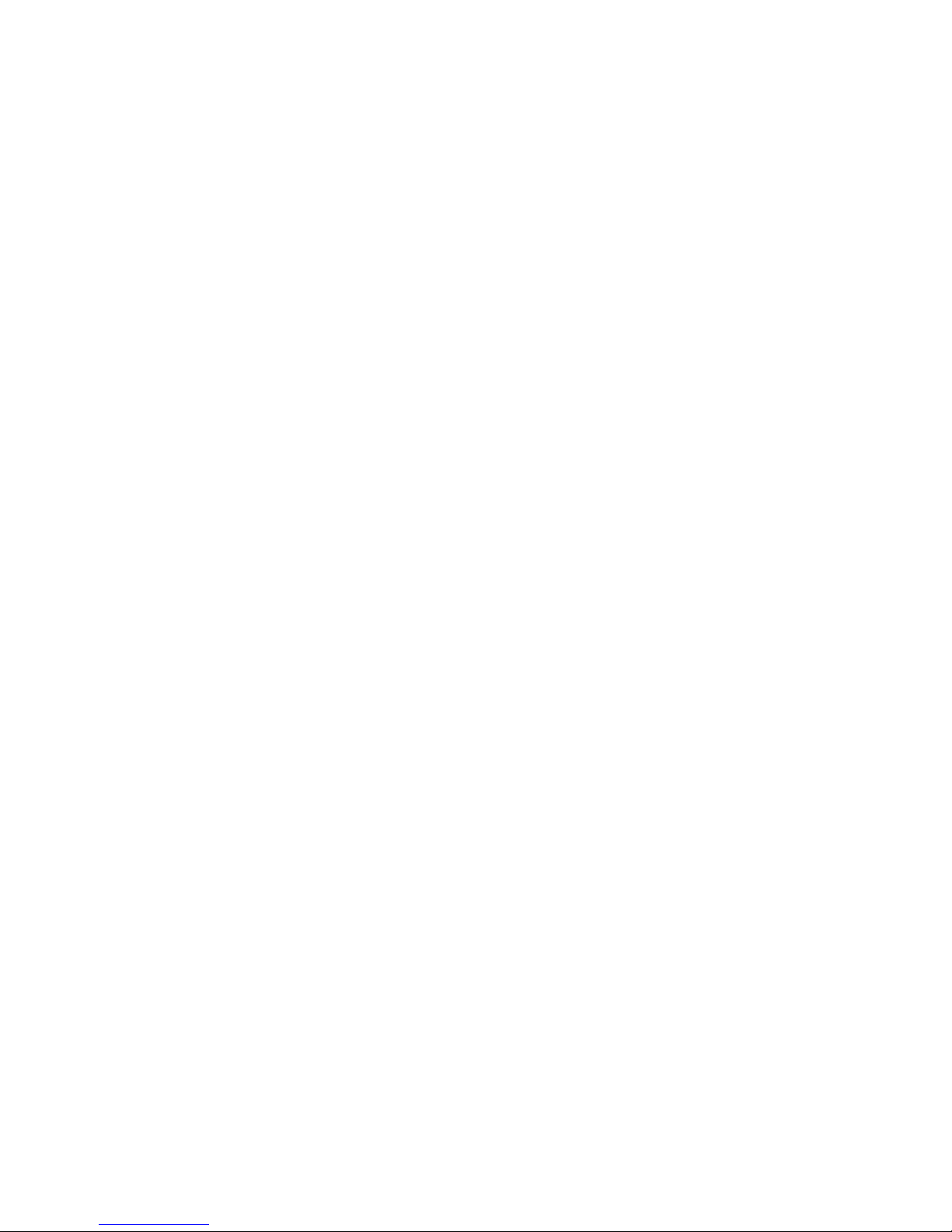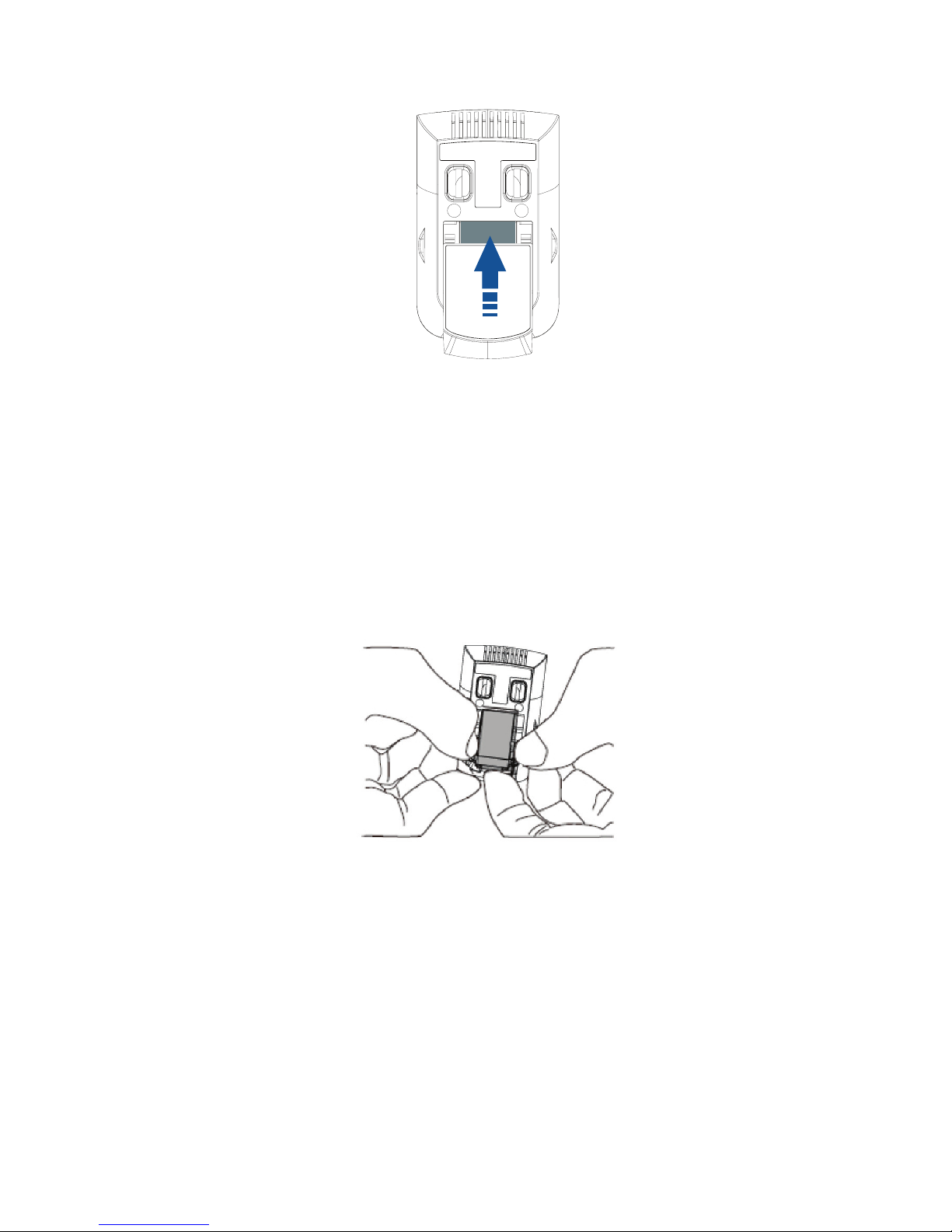1
When using your conference phone, basic safety precautions should always be followed to reduce the risk
of fire, electric shock and injury, including the following:
Read and understand all instructions.
Follow all warnings and instructions marked on the product.
Unplug this product from the wall outlet before cleaning. Do not use liquid or aerosol cleaners. Use a
damp cloth for cleaning.
Do not use this product near water such as near a bath tub, wash bowl, kitchen sink, laundry tub or
swimming pool, or in a wet basement or shower.
Do not place this product on an unstable table, shelf, stand or other unstable surfaces.
Slots and openings in the back or bottom of the base unit and wireless microphone unit are provided
for ventilation. To protect them from overheating, these openings must not be blocked by placing the
product on a soft surface such as a bed, sofa or rug. This product should never be placed near or over
a radiator or heat register. This product should not be placed in any area where proper ventilation is
not provided.
This product should be operated only from the type of power source indicated on the marking label.
If you are not sure of the type of power supply in your office, consult your dealer or local
power company.
Do not allow anything to rest on the power cord. Do not install this product where the cord may be
walked on.
Never push objects of any kind into this product through the slots in the base unit or wireless
microphone unit because they may touch dangerous voltage points or create a short circuit. Never
spill liquid of any kind on the product.
To reduce the risk of electric shock, do not disassemble this product, but take it to an authorized
service facility. Opening or removing parts of the base unit or wireless microphone unit other
than specified access doors may expose you to dangerous voltages or other risks. Incorrect
reassembling can cause electric shock when the product is subsequently used.
Do not overload wall outlets and extension cords.
Unplug this product from the wall outlet and refer servicing to an authorized service facility under the
following conditions:
When the power supply cord or plug is damaged or frayed.
If liquid has been spilled onto the product.
If the product has been exposed to rain or water.
If the product does not operate normally by following the operating instructions. Adjust only those
controls that are covered by the operation instructions. Improper adjustment of other controls may
result in damage and often requires extensive work by an authorized technician to restore the
product to normal operation.
If the product has been dropped and the base unit and/or wireless microphone unit has been
damaged.
If the product exhibits a distinct change in performance.
Avoid using the conference phone during an electrical storm. There is a remote
risk of electric shock from lightning.
Do not use the conference phone to report a gas leak in the vicinity of the leak.
Under certain circumstances, a spark may be created when the adapter is plugged into the power
outlet, or when the remote microphone unit is replaced in its cradle. This is a common event
associated with the closing of any electrical circuit. The user should not plug the phone into a power
outlet, and should not put a charged wireless microphone unit into the cradle, if the phone is located
in an environment containing concentrations of flammable or flame-supporting gases, unless there
is adequate ventilation. A spark in such an environment could create a fire or explosion. Such
environments might include: medical use of oxygen without adequate ventilation; industrial gases
(cleaning solvents; gasoline vapors; etc.); a leak of natural gas; etc.
Only put the wireless microphone unit next to your ear when it is in normal talk mode.
The power cables are intended to be correctly oriented in a vertical or floor mount position. The
prongs are not designed to hold the plug in place if it is plugged into a ceiling, under-the-table or
cabinet outlet.
1.
2.
3.
4.
5.
6.
7.
8.
9.
10.
11.
12.
•
•
•
•
•
•
13.
14.
15.
16.
1. IMPORTANT SAFETY INSTRUCTIONS