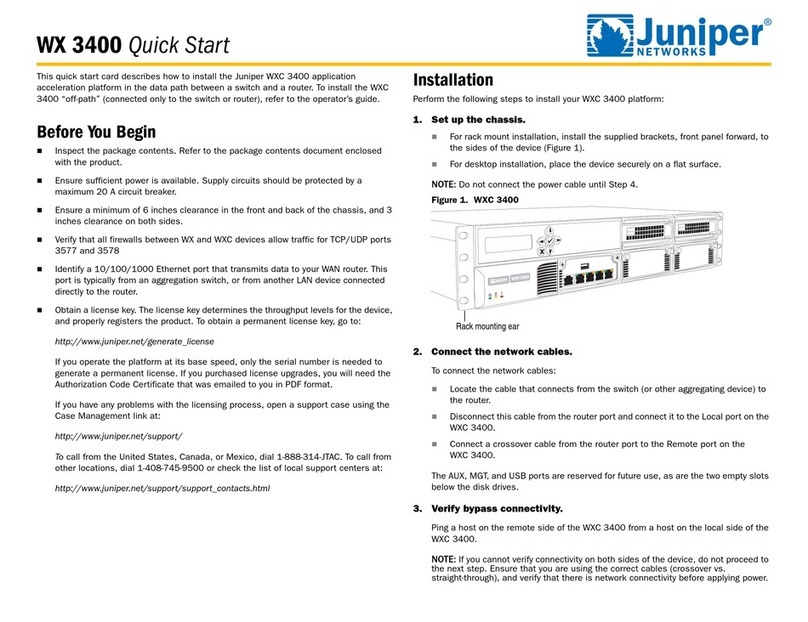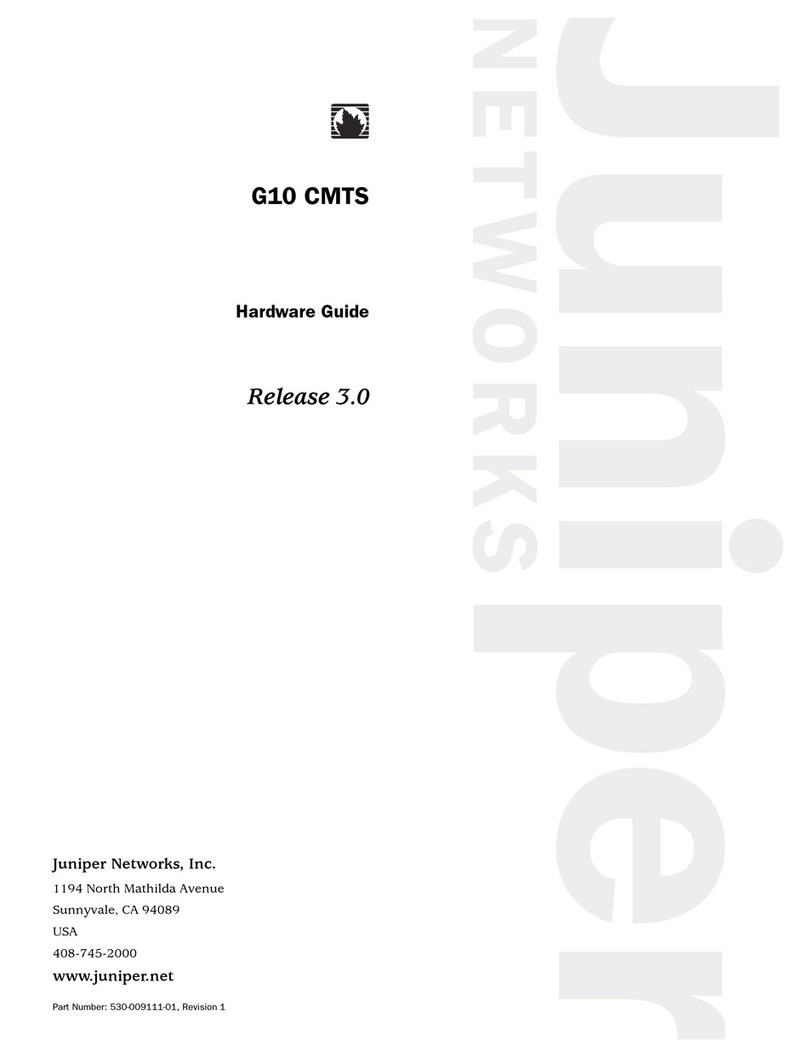Juniper SSR1400 User manual
Other Juniper Network Hardware manuals
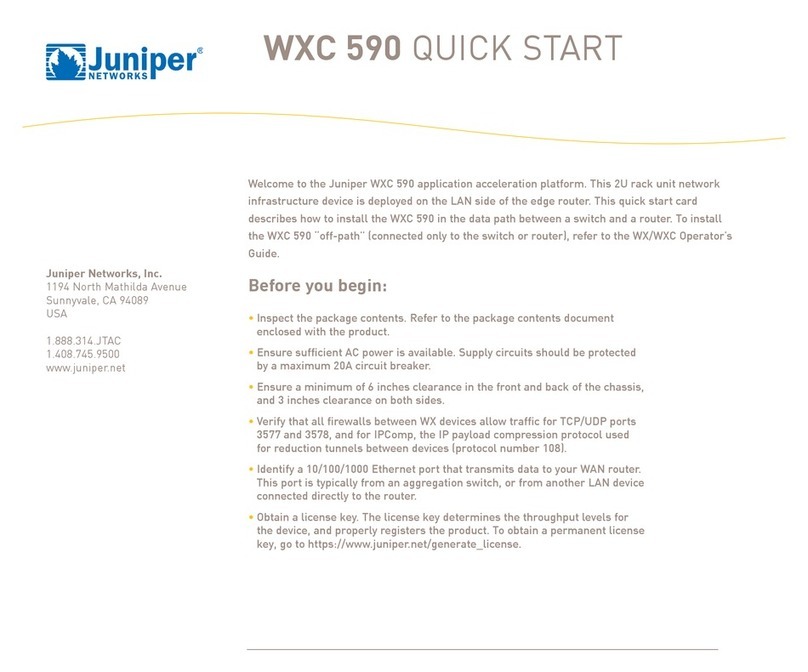
Juniper
Juniper WXC 590 User manual
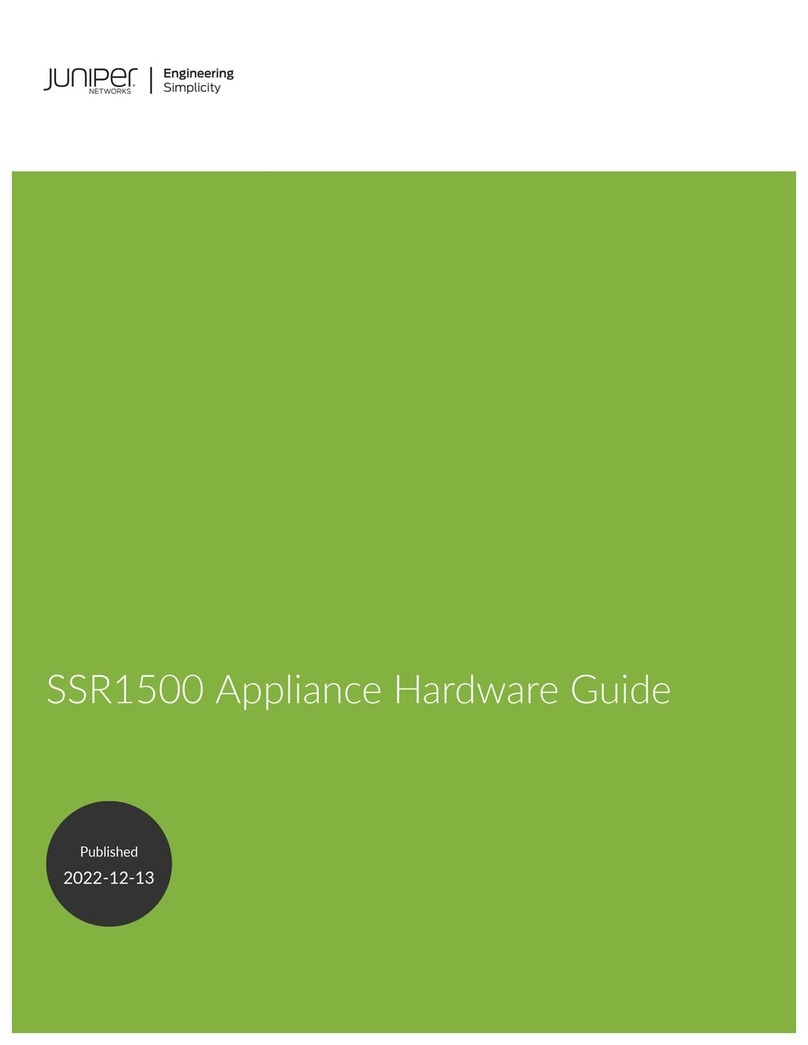
Juniper
Juniper SSR1500 Installation instructions

Juniper
Juniper STRM 500 II Manual
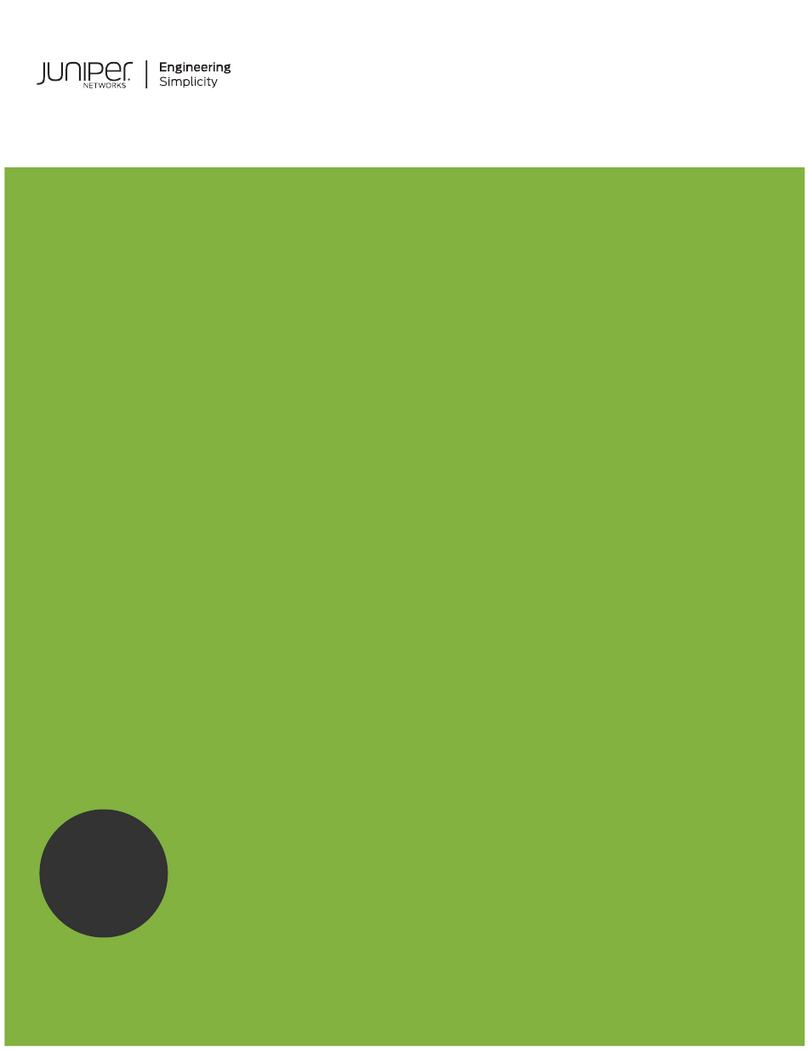
Juniper
Juniper SRX5400 Service manual
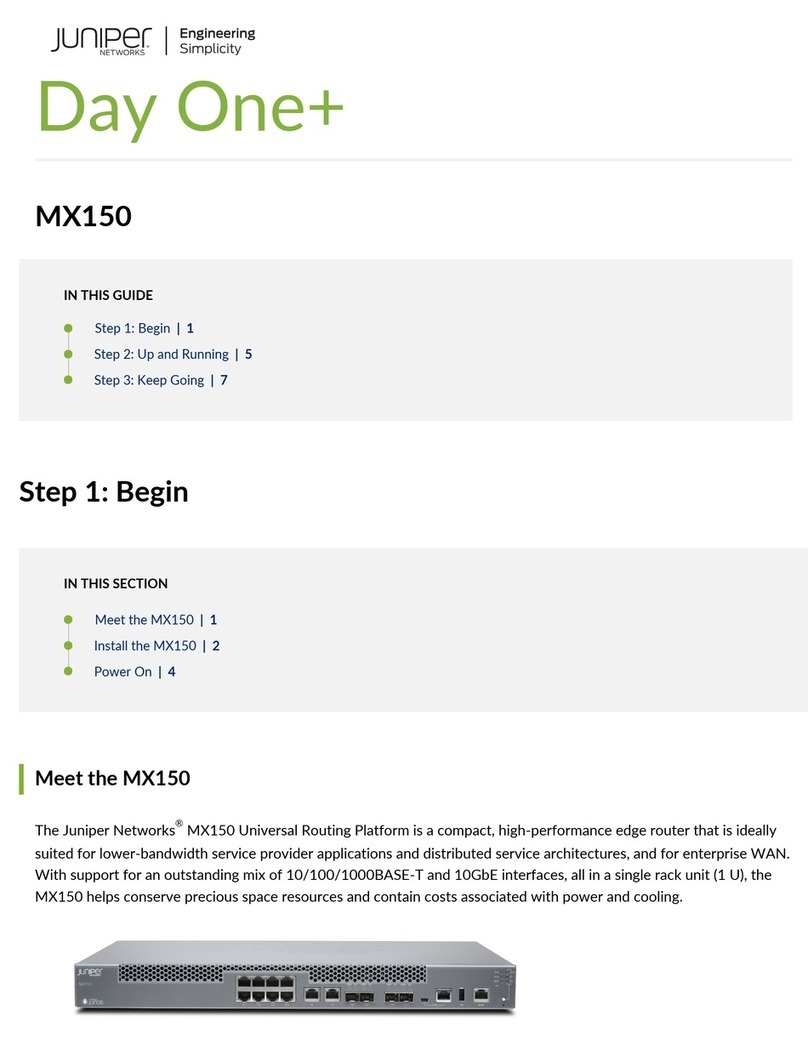
Juniper
Juniper MX150 User manual

Juniper
Juniper EX9200 Series User manual

Juniper
Juniper Junos Space JA2500 Installation instructions
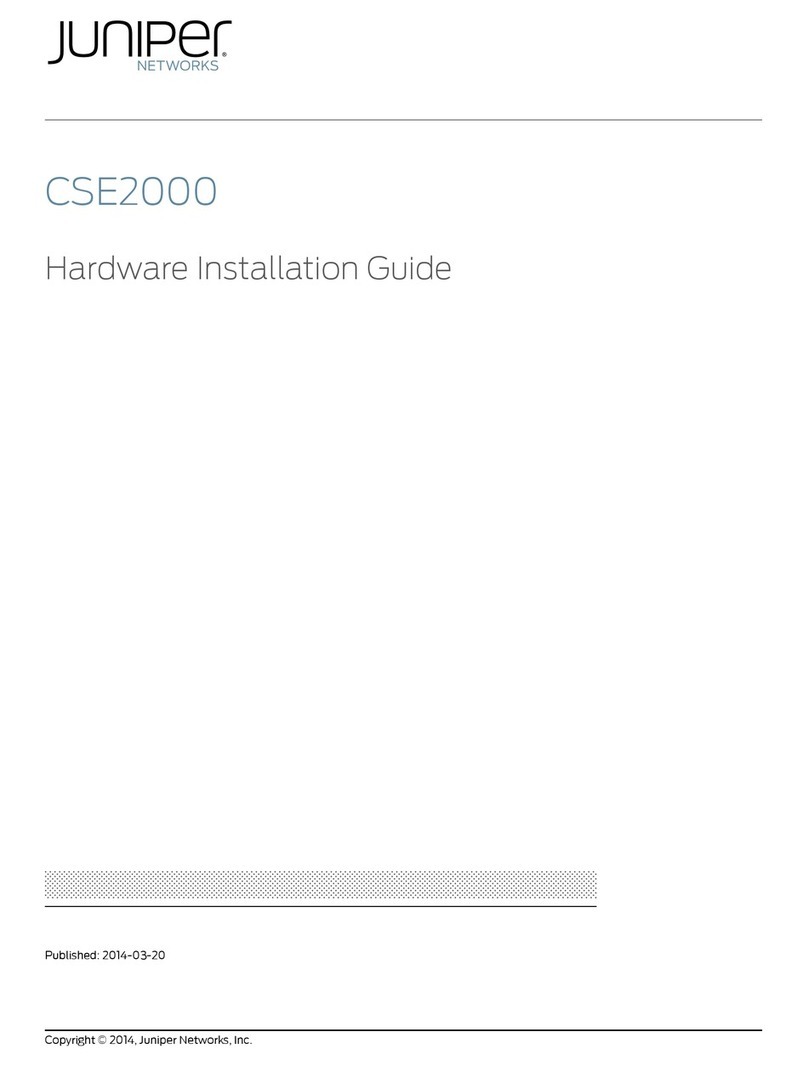
Juniper
Juniper CSE2000 Manual
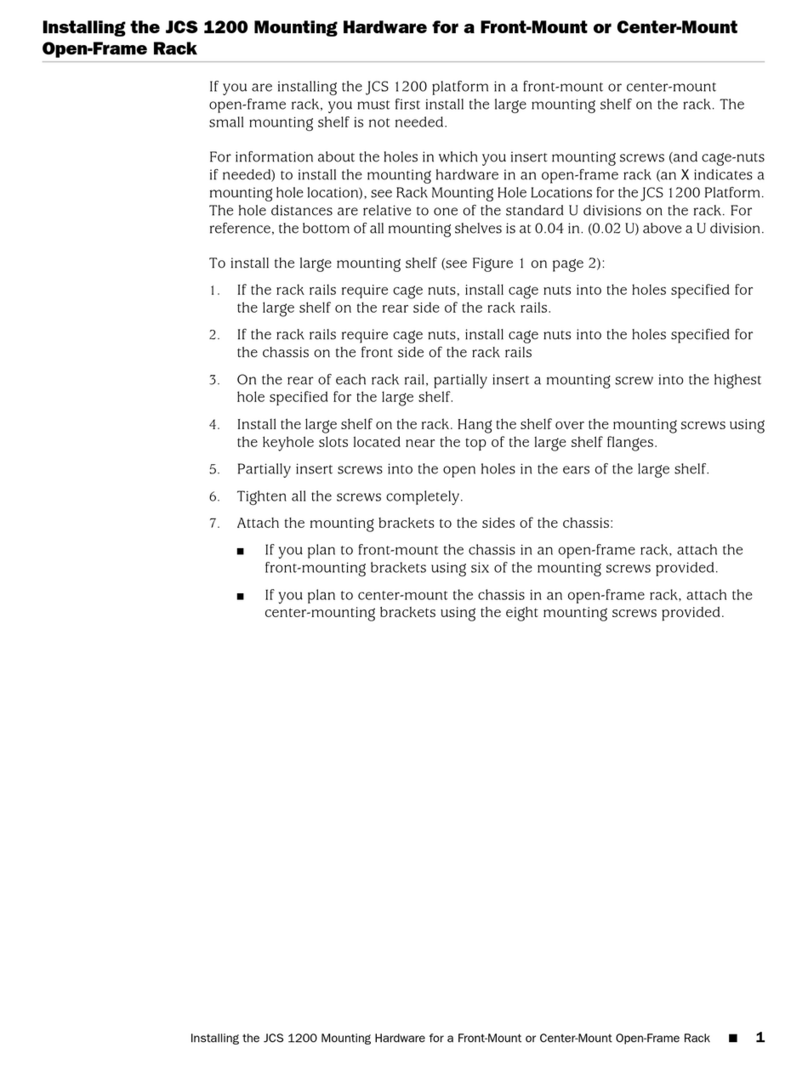
Juniper
Juniper JCS1200 Instruction Manual

Juniper
Juniper MX150 Installation instructions
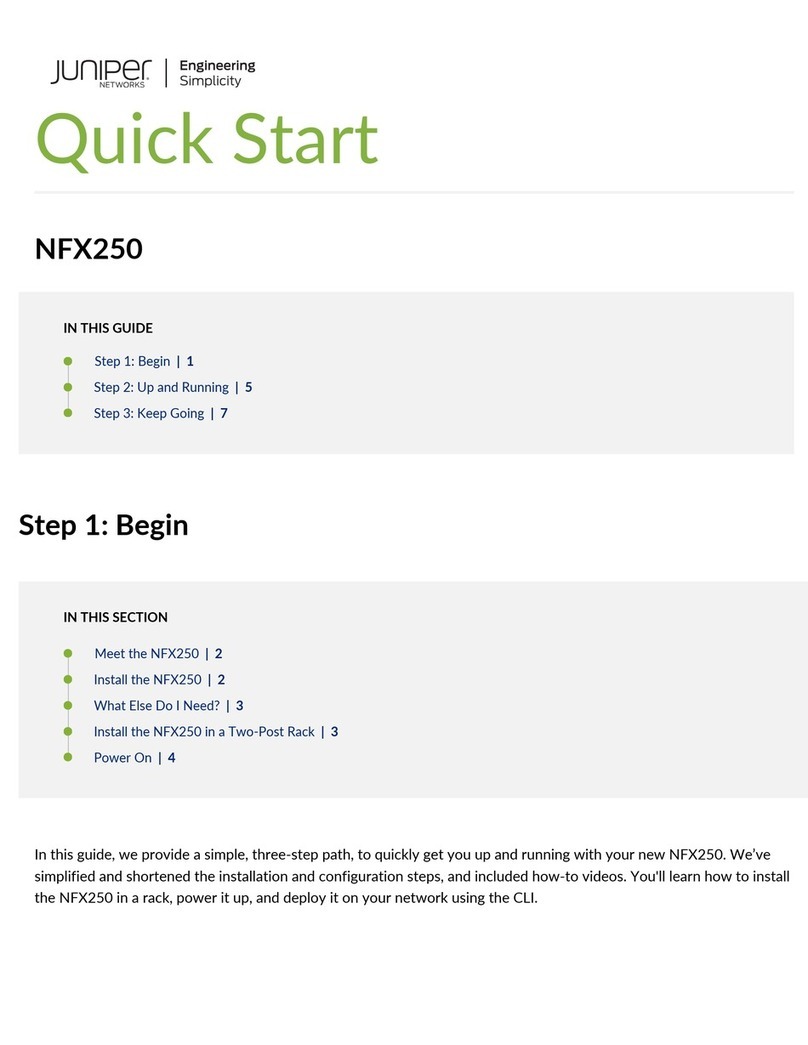
Juniper
Juniper NFX250 User manual

Juniper
Juniper Junos Space JA2500 User manual

Juniper
Juniper PTX10004 Installation instructions

Juniper
Juniper MX10004 Installation instructions

Juniper
Juniper Junos Space JA2500 Installation instructions
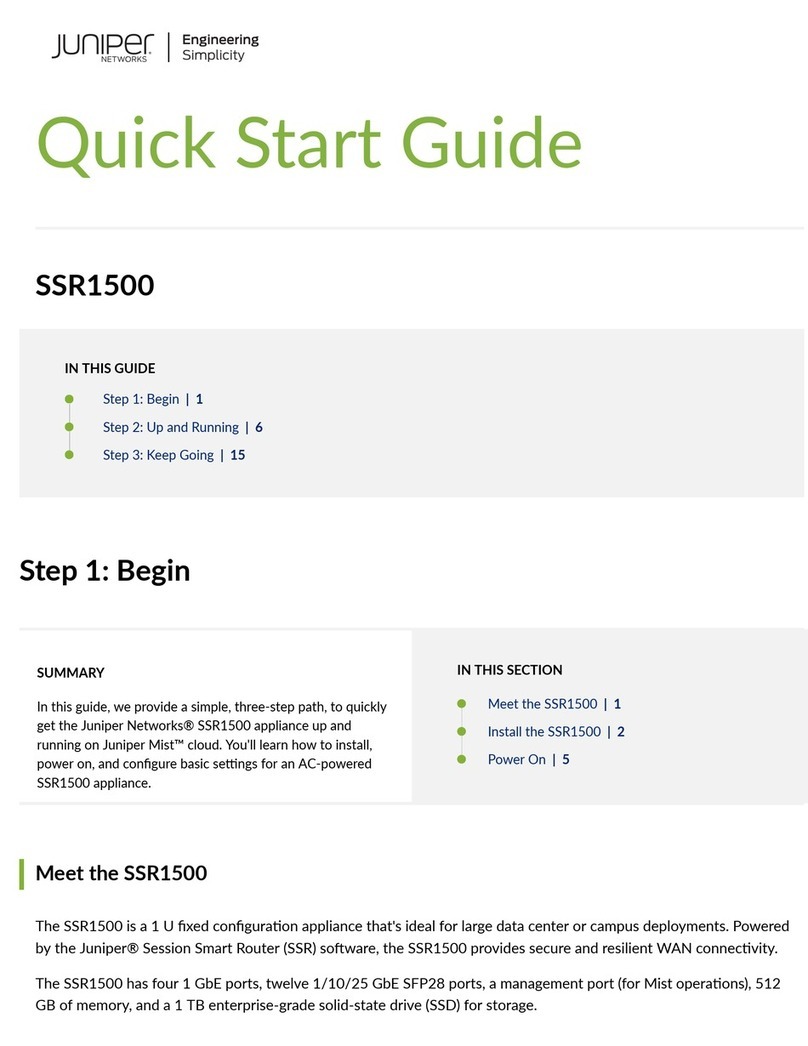
Juniper
Juniper SSR1500 User manual
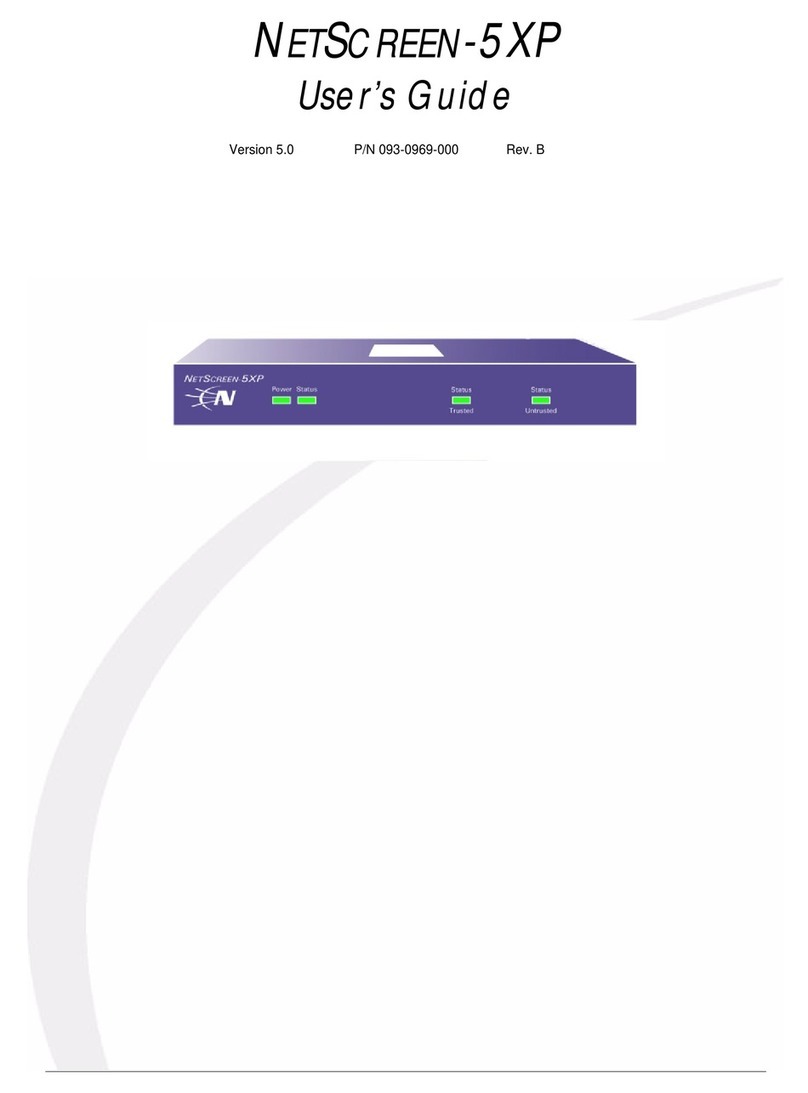
Juniper
Juniper NETSCREEN-5XP User manual
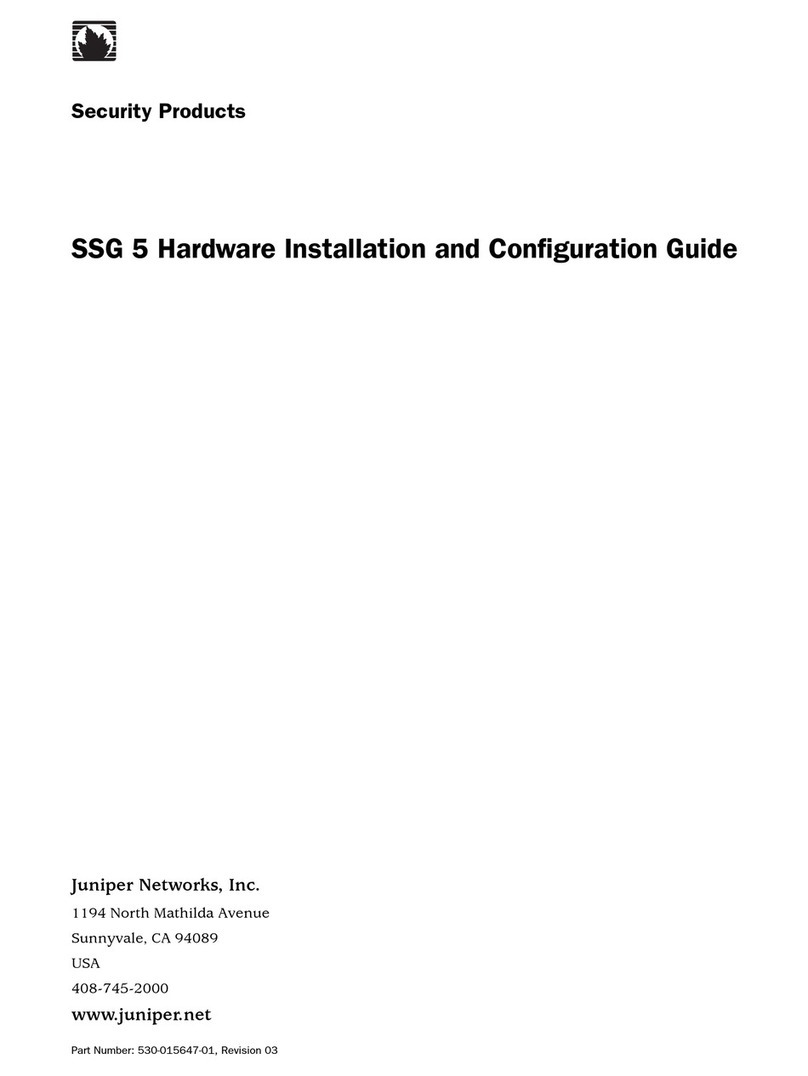
Juniper
Juniper SSG5 Manual
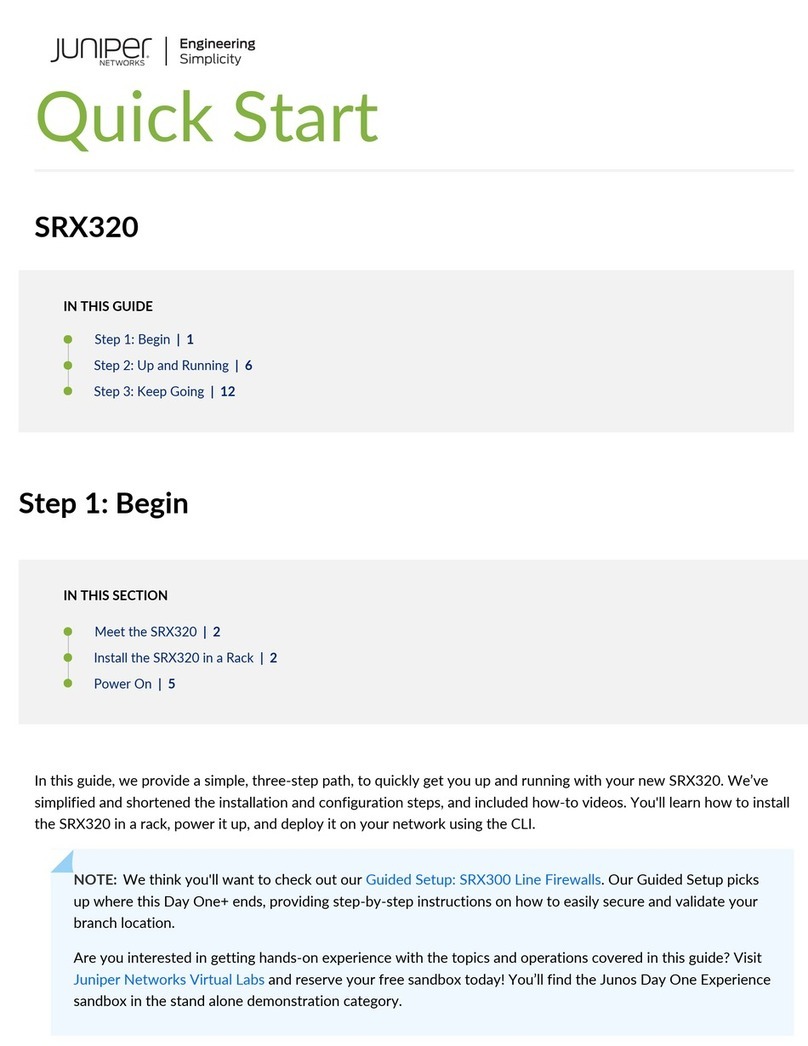
Juniper
Juniper SRX320 User manual
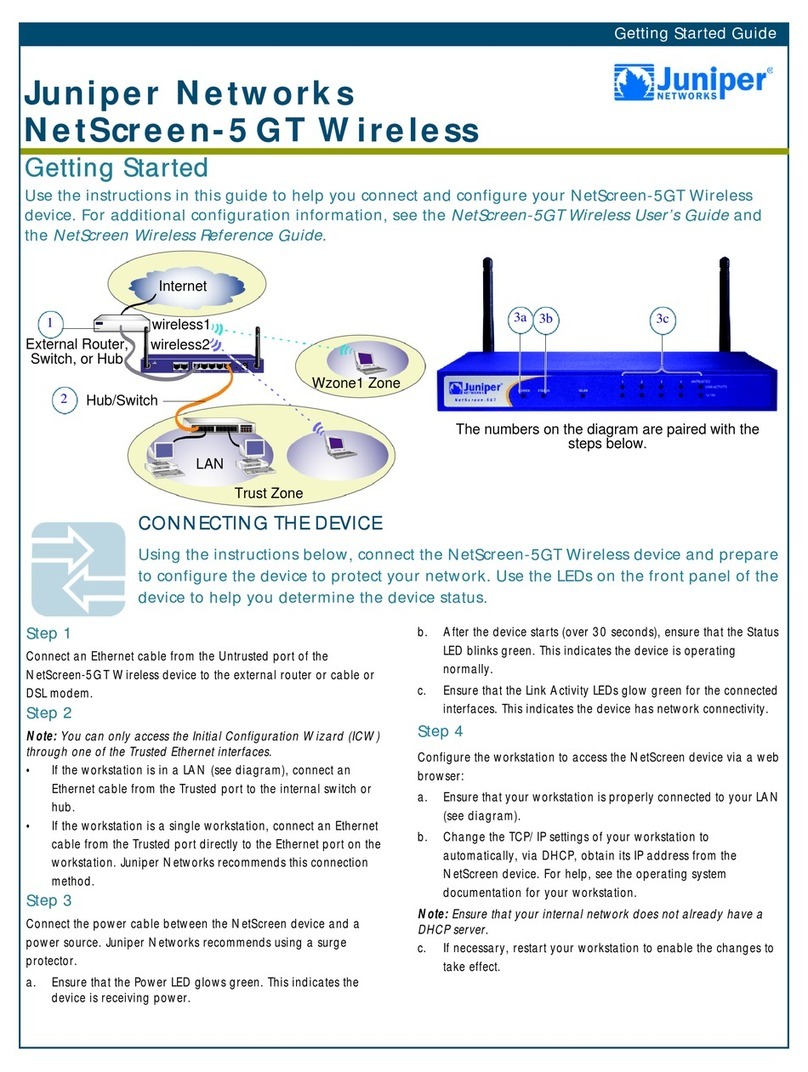
Juniper
Juniper NetScreen-5GT Wireless User manual
Popular Network Hardware manuals by other brands

Cisco
Cisco CGR 1000 Series Getting connected guide

Matrix Switch Corporation
Matrix Switch Corporation MSC-HD161DEL product manual

National Instruments
National Instruments NI 653x user manual

B&B Electronics
B&B Electronics ZXT9-IO-222R2 product manual

Yudor
Yudor YDS-16 user manual

D-Link
D-Link ShareCenter DNS-320L datasheet