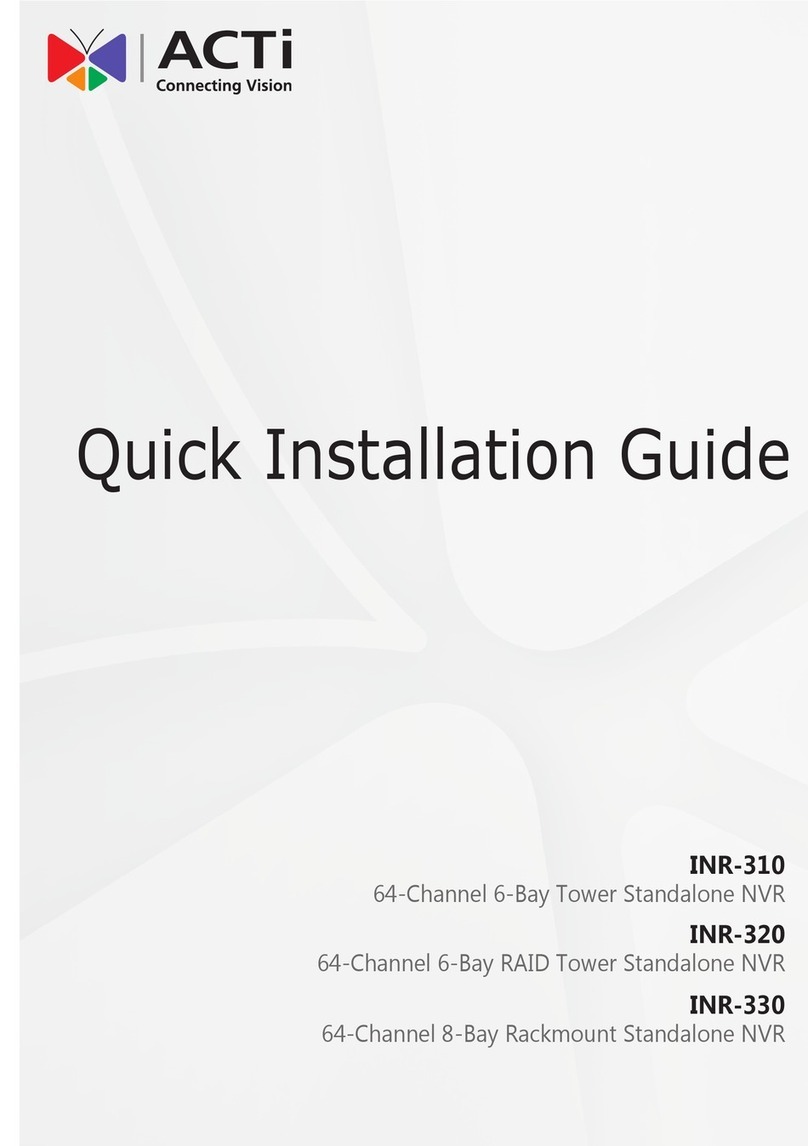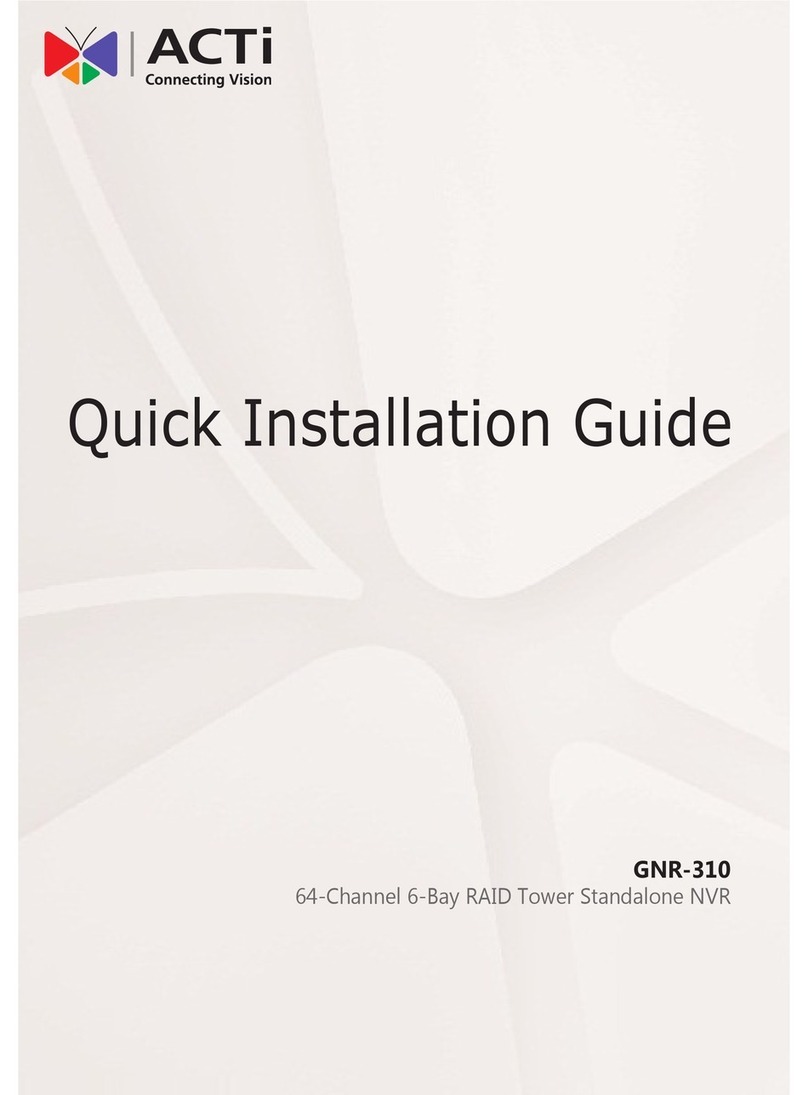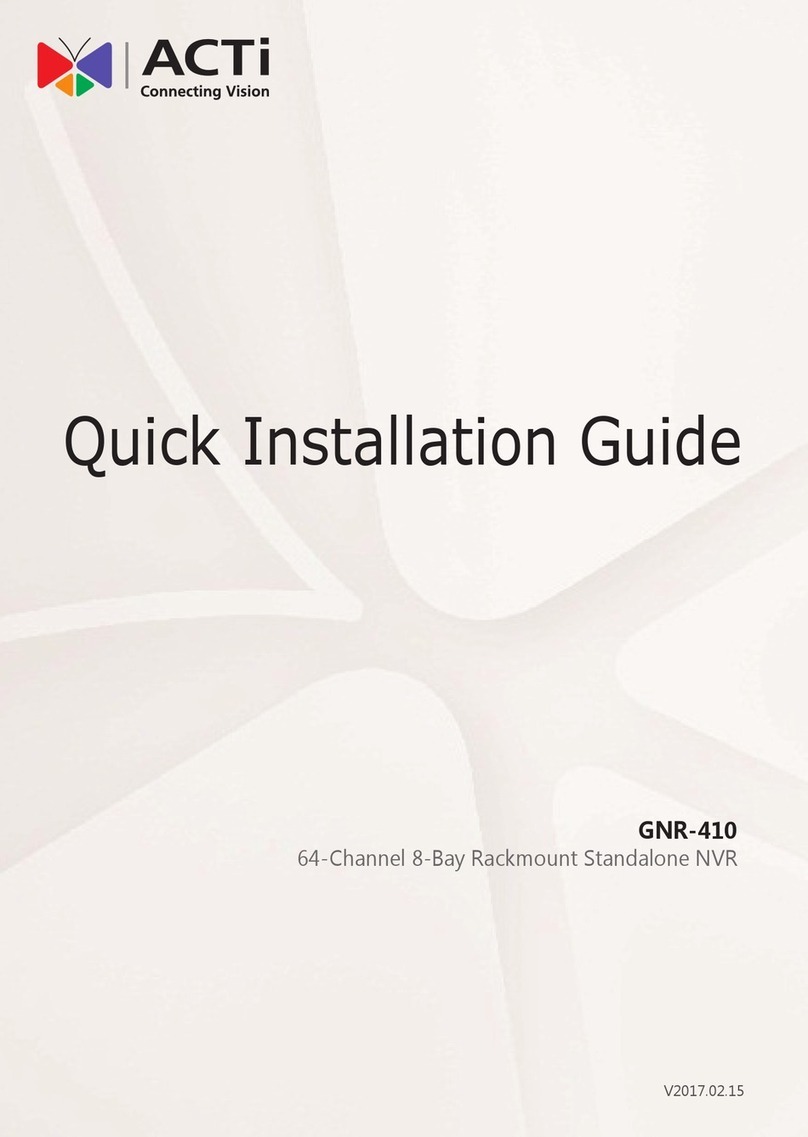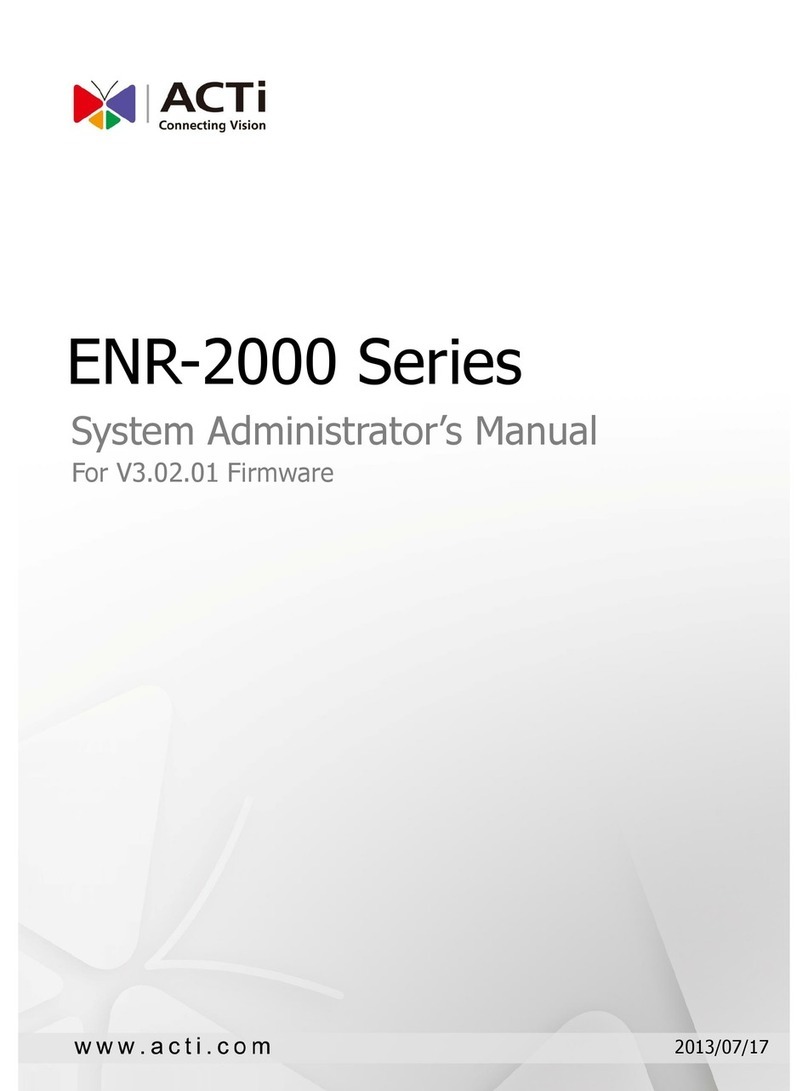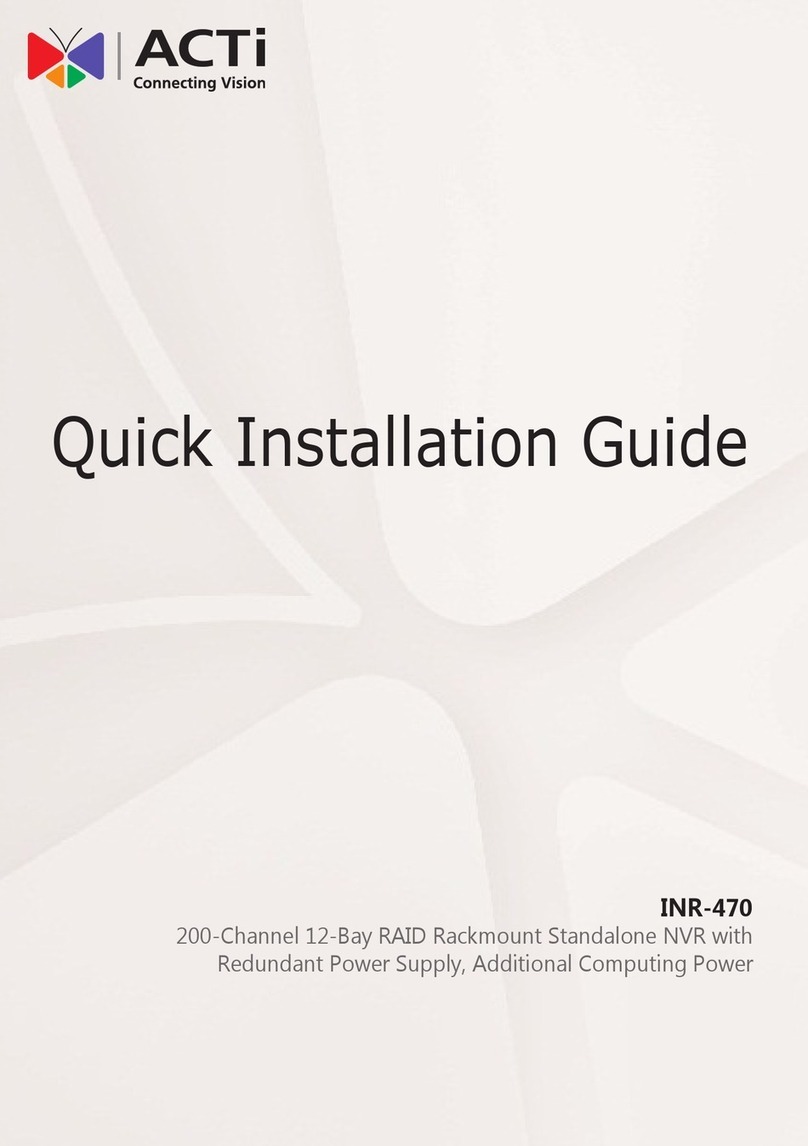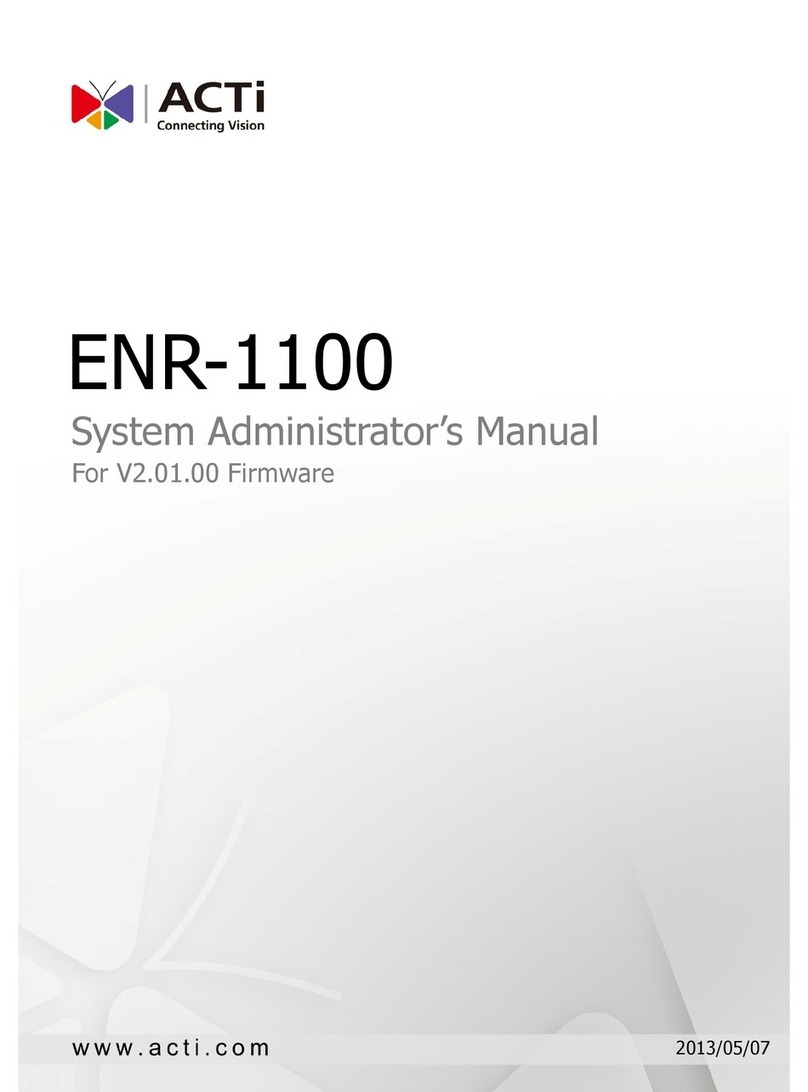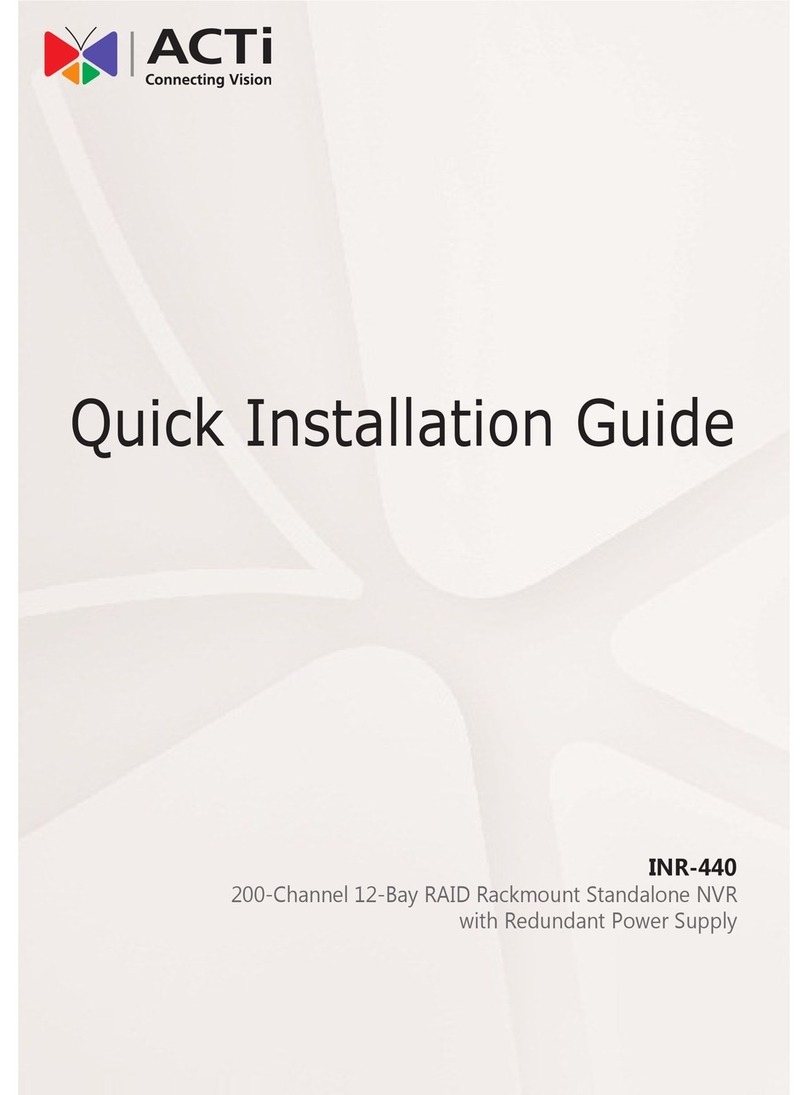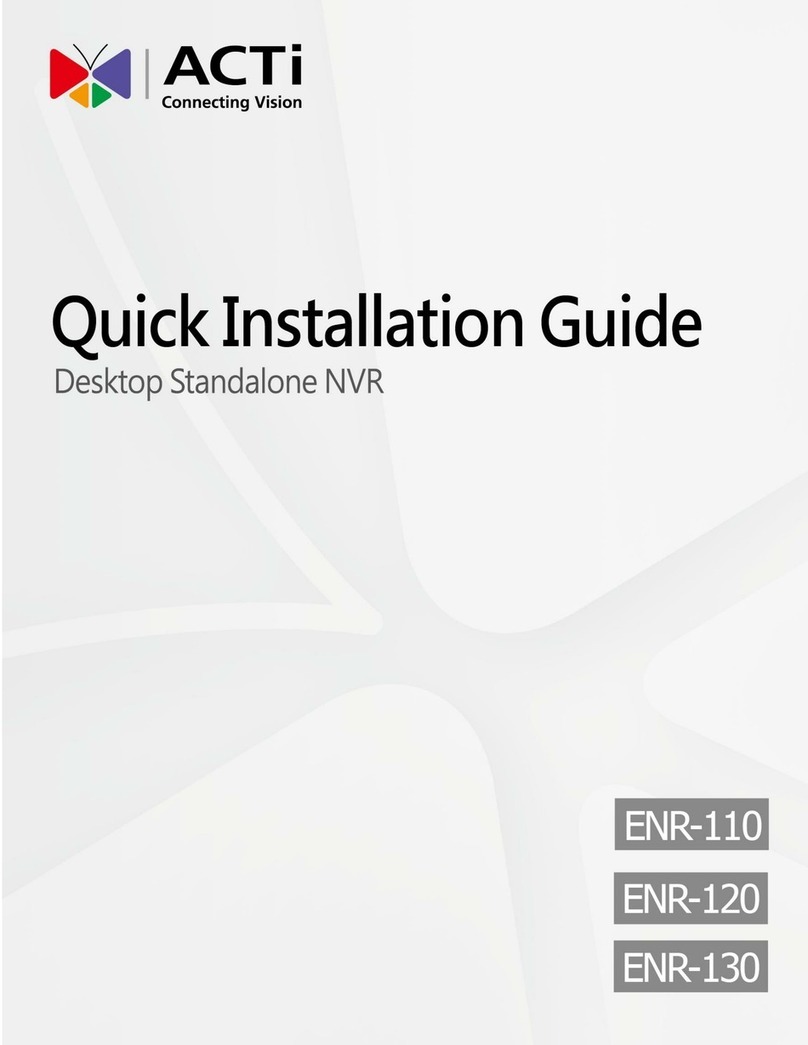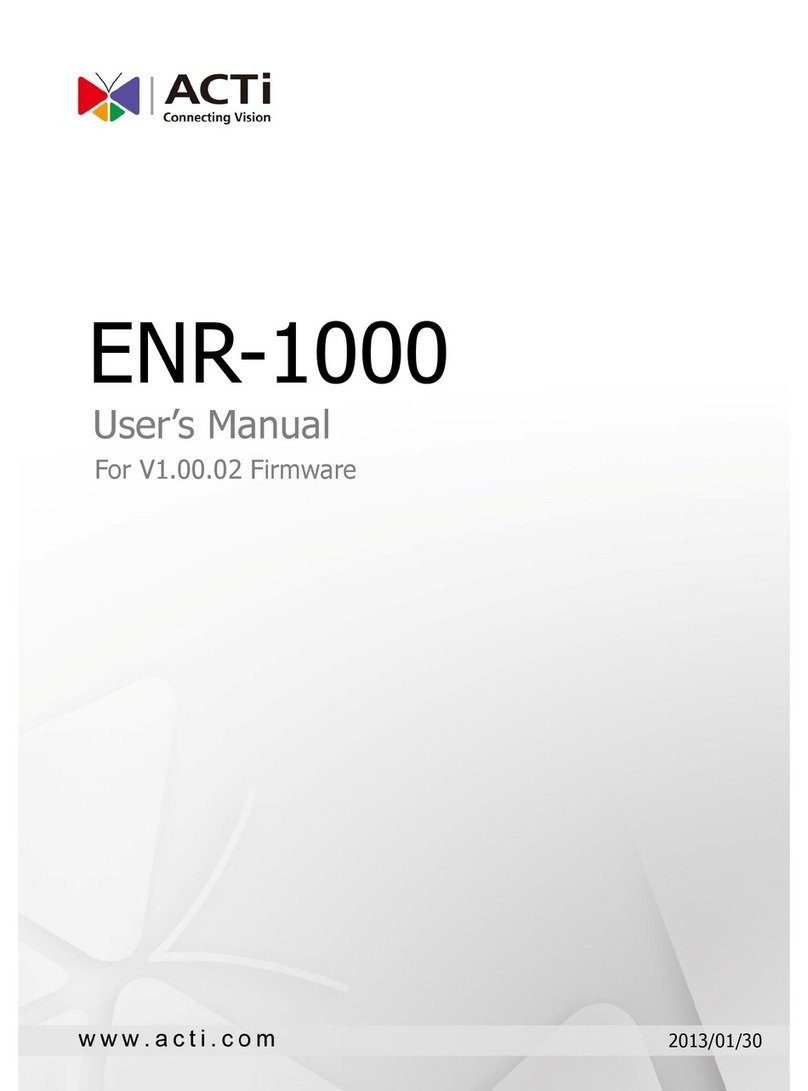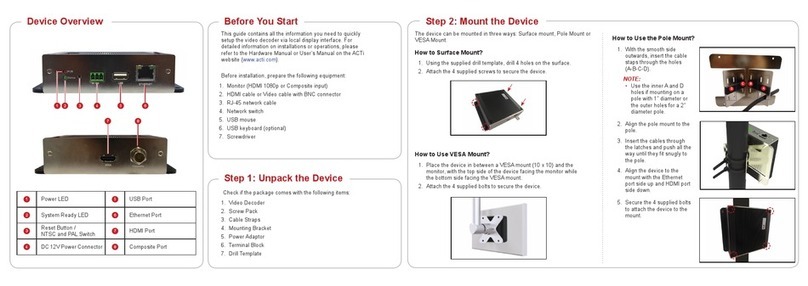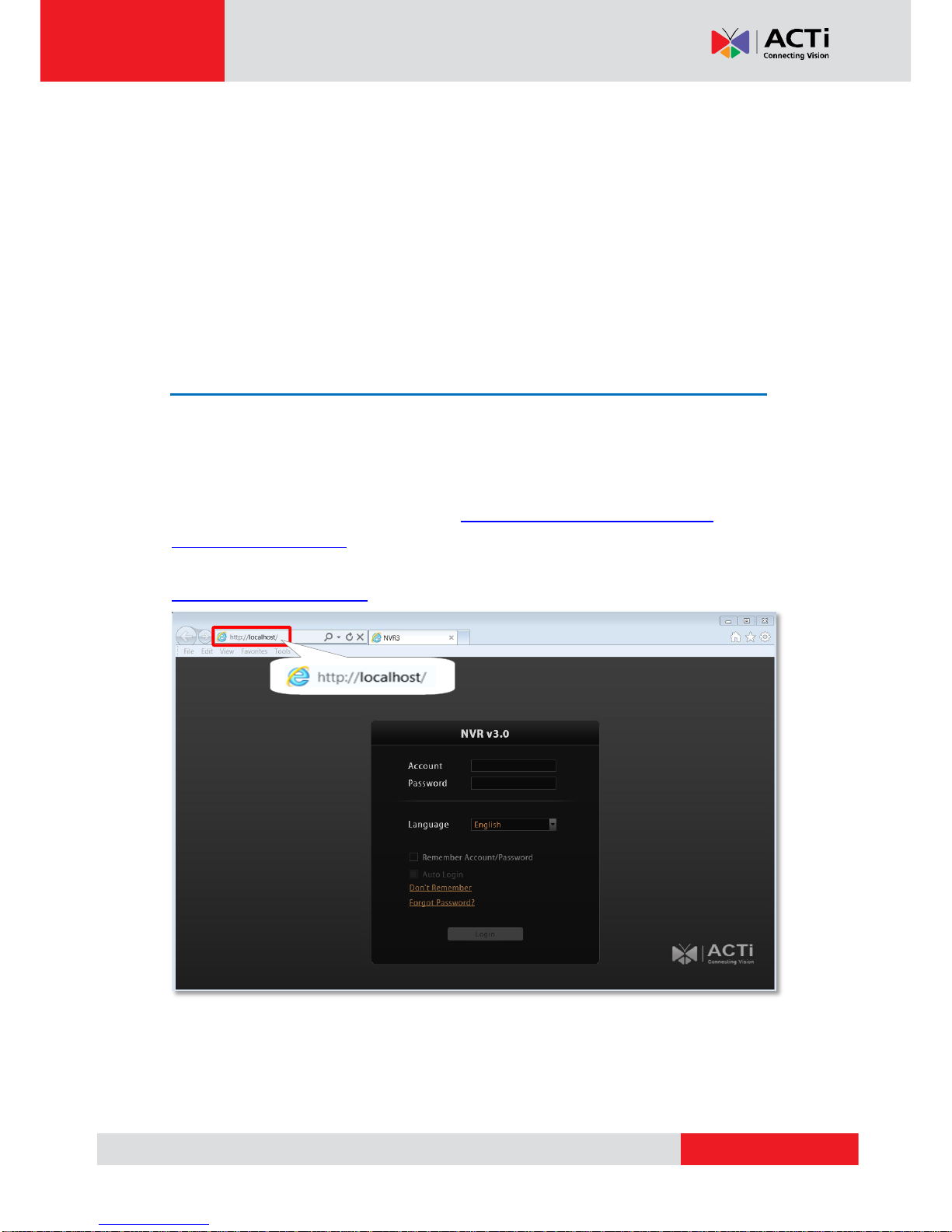NVR 3.0 User’s Manual
7
D. Choose the Initial Screen 13
E. Language 13
F. Remember Login Information 13
G. Retrieve the Forgotten Password 13
Change User Profile...............................................................................14
6 NVR User Interface Overview 15
NVR Resident Tool Bars........................................................................15
NVR Main Module Screens.................................................................... 17
Live View......................................................................................17
Playback ......................................................................................17
Setup............................................................................................17
7 Live View 18
Watch Live View.....................................................................................19
Select a View............................................................................... 19
Select a Camera ..........................................................................20
Device List 20
Remove a Channel......................................................................21
Remove All Channels...................................................................21
Enable View Patrol.......................................................................22
8 Monitor the System 23
Acknowledge System Alerts and Channel Status............................... 23
Channel Status ............................................................................23
Event Panel..................................................................................24
Instant Event Playback.................................................................25
Pop-up Event Playback................................................................26
Hot-Spot Window.........................................................................26
Live View Operations.............................................................................27
Show Mini Live View Windows on a Map.....................................27
Adjust Audio-in Volume................................................................28
Send Audio Signal........................................................................28
Trigger Digital-out Device.............................................................29
Watch Instant Playback of a Channel ..........................................30