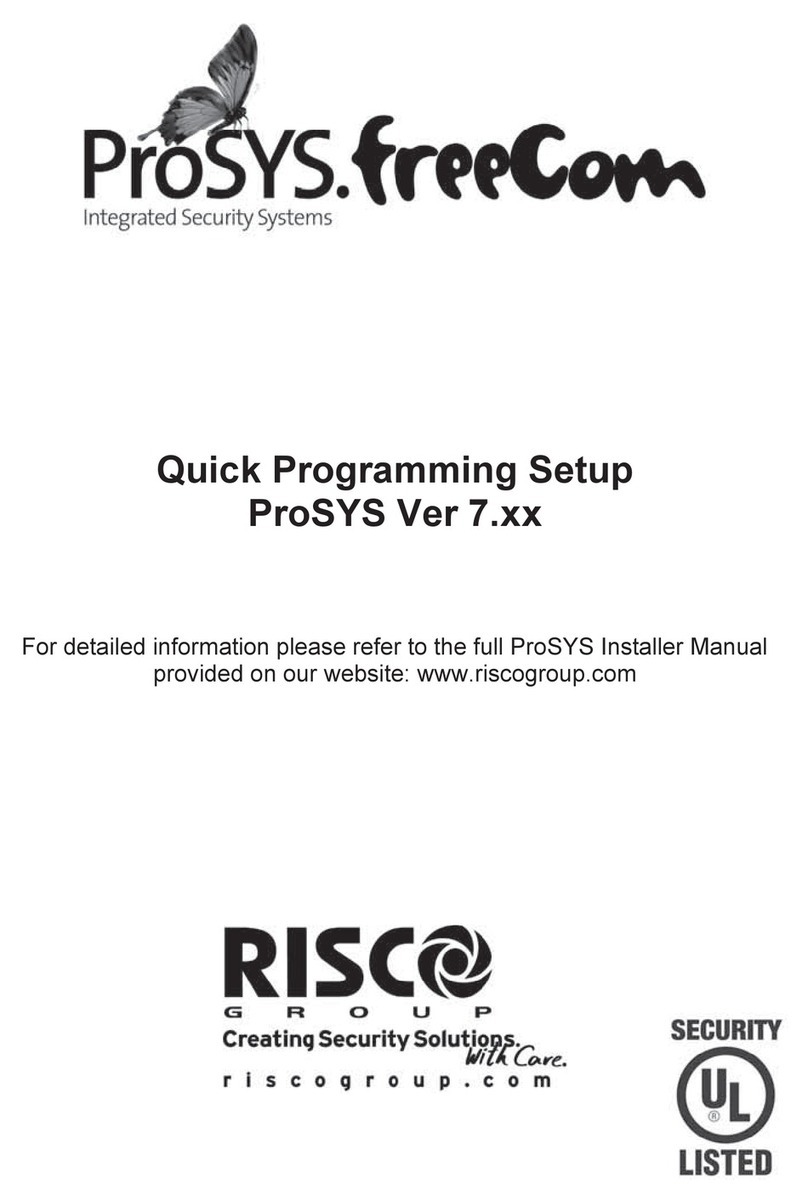VCT Vision Elite Series Instruction Manual

ELITE SERIES
SECURE ACCESS VIDEO SURVEILLANCE
USER GUIDE &INSTALLATION MANUAL
April, 2003

©2003, VCT Vision, Inc.
This document, as well as the software described in it, is furnished under license and may only be used or copied in
accordance with the terms of such license. The information in this document is furnished for informational use only, is subject
to change without notice, and should not be construed as a commitment by VCT Vision, Inc. VCT Vision assumes no
responsibility or liability for any errors or inaccuracies that may appear in this book.
Except as permitted by license, no part of this publication may be reproduced, stored in a retrieval system, or transmitted, in
any form or by any means, electronic, mechanical, recording, or otherwise, without the prior written permission of VCT
Vision, Inc.
Microsoft, Windows, Windows 95, Windows 98, Windows 2000, Windows Me, Windows XP and Windows NT are
registered trademarks of Microsoft Corp. Elite Series, SAVS, VCT-E, VCT-M and VCT-R are trademarks of VCT Vision,
Inc. All other name brands are the property of their respective companies.
Elite Series – Secure Access Video Surveillance
User Guide and Installation Manual
Page 2 of 48 Pages

TABLE OF CONTENTS
I. About this Guide ................................................................................................................6
Syntax and Conventions..........................................................................................................6
How to Install the Elite Series System.................................................................................... 6
How Do I Operate the Elite Series System ............................................................................. 6
II. Product Overview ........................................................................................................... 7
General Information ................................................................................................................ 7
Features ................................................................................................................................... 7
Typical Applications ............................................................................................................... 8
Elite Series Primary Functions................................................................................................ 8
Digital Video Recorder ..................................................................................................................... 8
A Business Surveillance System via Internet ................................................................................... 8
An Alarm Verification System ......................................................................................................... 8
A Corporate Remote Management System....................................................................................... 9
III. Elite Series Installation ................................................................................................ 10
Unpacking the Elite Series Unit............................................................................................ 10
Package Contents ............................................................................................................................ 10
Additional Components Required................................................................................................... 10
Before Beginning .................................................................................................................. 10
Controls, Indicators and Connections ................................................................................... 11
Power .............................................................................................................................................. 12
Monitor ........................................................................................................................................... 12
Real Time Monitor.......................................................................................................................... 12
Keyboard/Mouse............................................................................................................................. 12
Cameras .......................................................................................................................................... 12
Communications ............................................................................................................................. 13
IV. Elite Series Configuration............................................................................................ 14
Default Setup......................................................................................................................... 17
Start Mode....................................................................................................................................... 17
On Screen Display (OSD) Mode ....................................................................................................17
Elite Series – Secure Access Video Surveillance
User Guide and Installation Manual
Page 3 of 48 Pages

Restart Mode................................................................................................................................... 17
Watch Dog Mode............................................................................................................................ 18
Auto Switching Mode ..................................................................................................................... 18
Motion Detection (M/D) Beep Mode.............................................................................................. 18
PTZ Mode ....................................................................................................................................... 18
Display Mode.................................................................................................................................. 18
Security Check ................................................................................................................................ 18
Network Mode ................................................................................................................................ 19
Audio Device Mode........................................................................................................................ 19
Remote Port Mode .......................................................................................................................... 19
Camera Setup ........................................................................................................................ 20
Camera Select Mode ....................................................................................................................... 20
Default Setting Mode...................................................................................................................... 20
Recording Setting Mode ................................................................................................................. 21
Audio Setting Mode........................................................................................................................ 21
Event Frame Setting Mode ............................................................................................................. 21
Record Schedule Mode ................................................................................................................... 22
Digital I/O Setup Mode......................................................................................................... 23
DI Select ......................................................................................................................................... 23
Sensor Mode ................................................................................................................................... 23
DO Select Number.......................................................................................................................... 23
Motion Setup......................................................................................................................... 24
Select Sensitivity Mode .................................................................................................................. 24
DO Select Number.......................................................................................................................... 24
Night Motion Setup......................................................................................................................... 25
Insert Motion Detection (MD) Zone Mode..................................................................................... 25
Color/POS Setup ................................................................................................................... 26
Auto Backup.......................................................................................................................... 27
File Management................................................................................................................... 28
V. System Operation............................................................................................................... 29
Controls ................................................................................................................................. 30
Manual Recording Button............................................................................................................... 30
PTZ Control Panel .......................................................................................................................... 30
Elite Series – Secure Access Video Surveillance
User Guide and Installation Manual
Page 4 of 48 Pages

Screen Display Button .................................................................................................................... 31
Auto Switching Button ................................................................................................................... 31
Imagebox Status.............................................................................................................................. 31
SEARCH PROGRAM MODE ............................................................................................. 32
BACKUP PROGRAM MODE ............................................................................................. 37
VI. System Operation (Remote Site)..................................................................................... 39
Introduction ........................................................................................................................... 39
Monitor Video and Control PTZ Cameras............................................................................ 42
Searching Recorded Video in the Main Elite Series System ................................................ 45
VII. Return Policy ............................................................................................................. 47
Warranties ............................................................................................................................. 47
Shipping Damage Claims...................................................................................................... 47
Elite Series – Secure Access Video Surveillance
User Guide and Installation Manual
Page 5 of 48 Pages

I
I.
.
A
AB
BO
OU
UT
T
T
TH
HI
IS
S
G
GU
UI
ID
DE
E
This Guide describes how to install, configure and troubleshoot the Elite Series Surveillance
Systems, which include the Elite Series and the Elite Series Receiver Software.
If the information in the README.TXT file differs from the information in this guide, follow
the information in the README.TXT file on the installation CD. Version and release changes
and modifications will always be accompanied by a new README.TXT file with updated
information.
S
SY
YN
NT
TA
AX
X
A
AN
ND
D
C
CO
ON
NV
VE
EN
NT
TI
IO
ON
NS
S
The following tables show the syntax and conventions used throughout this Guide.
When you see ATTENTION you should pay special attention to the relevant paragraph.
Words in this format refer to commands in the Elite Series programs.
Words in this format refer to connectors on the Elite Series unit.
Notes are given in italicized format.
Hyperlinks are often given within the text, and will take you to the relevant section of the
Guide.
H
HO
OW
W
T
TO
O
I
IN
NS
ST
TA
AL
LL
L
T
TH
HE
E
E
EL
LI
IT
TE
E
S
SE
ER
RI
IE
ES
S
S
SY
YS
ST
TE
EM
M
To install the Elite Series System, you must install the Elite Series Unit at the location to be
monitored, connect the cameras and communication lines and install the Elite Series Receiver
Software on the Receiver PC.
There are separate chapters on the Elite Series Installation, and Elite Series Configuration.
H
HO
OW
W
D
DO
O
I
I
O
OP
PE
ER
RA
AT
TE
E
T
TH
HE
E
E
EL
LI
IT
TE
E
S
SE
ER
RI
IE
ES
S
S
SY
YS
ST
TE
EM
M
System operation is extremely simple, although there are several different ways of using the
Elite Series system. According to your requirements, the system can be configured differently
– see System Operation (Local) in Chapter V and System Operation (Remote) in Chapter VI.
In the unlikely event that the system does not operate properly, you should contact our
technical support.
Elite Series – Secure Access Video Surveillance
User Guide and Installation Manual
Page 6 of 48 Pages

I
II
I.
.
P
PR
RO
OD
DU
UC
CT
T
O
OV
VE
ER
RV
VI
IE
EW
W
G
GE
EN
NE
ER
RA
AL
L
I
IN
NF
FO
OR
RM
MA
AT
TI
IO
ON
N
The Elite Series Remote Video Surveillance System is composed of a Plug&Play unit and the
Elite Series Receiver software. The system was designed and pre-configured at the factory for
easy installation and operation
The Elite Series unit captures real-time video images for local display (built-in multiplexer
function), local recording and playback (digitally records images on HDD thus eliminating the
need for VCRs/Time Lapse Recorders) and transmission to any PC equipped with the
Receiver software. Additionally, the Elite Series unit has a real-time TV monitor.
The Receiver is a standard PC-compatible system equipped with the Receiver software.
Installation of the Receiver unit consists of merely a software installation and configuration of
the network settings.
This Elite Series unit is shipped with all the necessary hardware and software already installed
and configured. All you need to do is connect the video cameras, power and communications.
Depending on the model, there may be 4 or 16 video inputs. The four channel units are
functionally identical to the 16 channel units, except that the display modes are limited to one
or four images. The 16 channel units also have 9 and 16 image display modes.
F
FE
EA
AT
TU
UR
RE
ES
S
Plug & Play unit
High speed Intel Processor
10/100 LAN Connection
Local real-time video output
Up to 4 or 16 video inputs
Simultaneous recording, display and transmission
Alarm Inputs (optional)
Local Video Recording
Local Video Playback
Motion Detection
Remote Viewing Software
Video File Management System (Local and Remote)
LAN, ISDN OR PSTN Communications
P/T/Z and Focus control (Remote and Local)
Relay Control (Remote and Local)
Time/date stamps
Password protection
Elite Series – Secure Access Video Surveillance
User Guide and Installation Manual
Page 7 of 48 Pages

T
TY
YP
PI
IC
CA
AL
L
A
AP
PP
PL
LI
IC
CA
AT
TI
IO
ON
NS
S
For years CCTV system operators have worked with transmission media such as coaxial
cable, fiber optics and microwave. However, each of these is limited by distance and/or
physical barriers and can be very expensive to install and maintain. Often, a long distance
transmission system utilizing an Internet or Intranet connection is a simpler, more cost-
effective alternative. The necessary lines are already in service so that there is virtually no
limit on where information can be sent.
By simply plugging a video transmission system into a TCP/IP network (Internet/Intranet) an
easy and practical video transmission can be effectively achieved between two locations
anywhere in the world, as long as there is access to the network at these two locations. Typical
examples are:
•Restaurants
•Convenience Stores
•Retail Stores and Supermarkets
•Utility Companies
•Fast Food Chains
•Car Dealerships
•Gated Communities
•Universities
•Banking
•Gas Station Chains
E
EL
LI
IT
TE
E
S
SE
ER
RI
IE
ES
S
P
PR
RI
IM
MA
AR
RY
Y
F
FU
UN
NC
CT
TI
IO
ON
NS
S
Digital Video Recorder
The Elite Series unit can be used simply as a Digital Video Recording System, effectively
replacing a multiplexer and Time Lapse Recorder. Images can be displayed on a monitor in
real time, or recorded onto HDD and recovered and played back later with the aid of a
powerful Video File Management System.
A Business Surveillance System via Internet
The Elite Series Unit can be installed in a business office or store. By connecting into this
unit, via Internet, from a PC at any remote location, the owner is able to monitor their
property, business and/or employees. If the Elite Series unit is connected to a permanent IP
address, it can be accessed from anywhere in the world via the Internet. Cable and DSL
connections are becoming more readily available at low cost, and it is now feasible to have a
high-speed, permanent Internet connection in the small business environment.
An Alarm Verification System
When an installed alarm system is activated, and communicates with a Security Office, it also
can be connected to an Elite Series unit, and trigger a connection to any remote PC via a
TCP/IP Network or modem connection.
Elite Series – Secure Access Video Surveillance
User Guide and Installation Manual
Page 8 of 48 Pages

Thus it can be programmed, for instance, to call the store owner’s PC, or to send images to the
Security Company. This way, the Security Company or business owner can verify if the alarm
was genuine, and what is happening at the Elite Series site. The Video Image Storage also
allows verification of pre and post-alarm video, and is recorded on HDD for possible
evidence.
As the Elite Series Unit is small, unobtrusive, and does not require any routine maintenance, it
can be concealed from the sight of any possible intruder.
A Corporate Remote Management System
Elite Series units can be connected on a Corporate LAN/WAN, and be accessed by any PC
connected to the same network. Other units may be remote to the LAN/WAN, but be
accessible via the Internet. In this way, multiple sites can be monitored by multiple PC’s,
enabling the system to be used for remote management, surveillance, security and other
functions.
Elite Series – Secure Access Video Surveillance
User Guide and Installation Manual
Page 9 of 48 Pages

I
II
II
I.
.
E
EL
LI
IT
TE
E
S
SE
ER
RI
IE
ES
S
I
IN
NS
ST
TA
AL
LL
LA
AT
TI
IO
ON
N
U
UN
NP
PA
AC
CK
KI
IN
NG
G
T
TH
HE
E
E
EL
LI
IT
TE
E
S
SE
ER
RI
IE
ES
S
U
UN
NI
IT
T
ATTENTION
The Elite Series Unit should be removed carefully from its shipping case and inspected for
any damage caused in transit. Should any damage be found, your supplier and or shipper
should be advised immediately so that adequate insurance claims may be made.
Package Contents
The Elite Series Video Surveillance kit contains the following items:
•Elite Series unit
•Keyboard
•Mouse
•Power cable
•CD-ROM containing the Receiver software and The User Guide and Installation
Manual (this document).
Additional Components Required
Note: These components are not part of the Elite Series package. However, they are required for the
surveillance system to operate.
•Video camera (at least one - up to four or sixteen, depending on model)
•Video cable for each camera
Installation of the Elite Series surveillance system does not require any special tools.
However, you need the following equipment to complete the installation:
•VGA Monitor or Security Television
•An Internet or Intranet connection with a registered, static IP address, or a modem
connection.
B
BE
EF
FO
OR
RE
E
B
BE
EG
GI
IN
NN
NI
IN
NG
G
ATTENTION
Before you continue with the installation of the surveillance system, it is important that you
verify the following:
•The Elite Series unit should be plugged into a UPS (Uninterruptible Power Supply)
unit rated 200W or higher.
Note: A UPS unit is not supplied with Elite Series. The UPS will not only protect the Elite Series
from power surges, but it will also supply power to the unit for a period of time in the event of a power
outage.
Elite Series – Secure Access Video Surveillance
User Guide and Installation Manual
Page 10 of 48 Pages

Make sure that the UPS unit is properly connected and that there is power.
The installation and final setup of the Elite Series unit should be made at the site where the
unit will operate. This site must be the same location where the cameras are installed.
C
CO
ON
NT
TR
RO
OL
LS
S,
,
I
IN
ND
DI
IC
CA
AT
TO
OR
RS
S
A
AN
ND
D
C
CO
ON
NN
NE
EC
CT
TI
IO
ON
NS
S
The following diagrams show the front and rear of the Elite unit.
Front of Unit with panel cover open.
Floppy Disk Drive CDROM Drive
SPDIF (Not used) Microphone (above) and Audio Out
(below)
USB Connectors (four) Connector (Not used)
HDD Activity Indicator Power Indicator
On/Off Switch
Elite Unit – Back Panel
Voltage Selection Switch Video Output Connector
Video Input Connectors – (1 thru’ 4 or 16) AC Input
Elite Series – Secure Access Video Surveillance
User Guide and Installation Manual
Page 11 of 48 Pages

Firewire Connector Mouse (above) and Keyboard (below)
Connectors
LAN/Ethernet ( above) and USB (below)
Connectors
VGA Connector
Parallel Port Connector Digital Monitor Connector
Video Output Line Out
Line In Microphone
Serial Port.
Power
The Elite Series unit should be plugged into a UPS (Uninterrupted Power Supply).
ATTENTION
The correct voltage should be selected on the Voltage Selection Switch before plugging the
power cord of the Elite Series unit into a three-pin plug in outlet.
Monitor
The Elite Series may be connected to a standard analog computer monitor via the VGA
connector, a digital monitor via the Digital Monitor connector or to a standard security
television using composite output via Video Output.Make sure that the monitor is also
connected to an adequate power supply receptacle – preferably it should also be connected to
the UPS.
Real Time Monitor
Additionally, the Elite Series has an extra output (Video Output Connector) for a real-time
video monitor. The connector for this output is located next to the Video Input
Connectors.
Keyboard/Mouse
Connect the keyboard and mouse to the Keyboard and Mouse connectors on the rear
panel of the Elite Series unit.
Cameras
The cameras should now be connected to the BNC connectors on the rear of the Elite
Series unit.
The camera positions are clearly marked next to each connector. Depending on the model
being used, there are four or sixteen inputs to the Elite Series unit. If you are using less than
the maximum number of cameras, it is preferable to connect them starting at position 1 and
working up consecutively to the last camera position.
Elite Series – Secure Access Video Surveillance
User Guide and Installation Manual
Page 12 of 48 Pages

Communications
The Elite Series can communicate over an Intranet or Internet connection from an ISDN, DSL
or Cable connection with a static TCP/IP address, or over a standard modem connection.
If possible, verify that the connection is operational by using a standard computer terminal. If
the system is going to be connected to a corporate network or a LAN connected to the
Internet, confirm with the network administrator that the connection being used for the
Receiver (Remote) PC is operating properly.
ATTENTION
There must be a registered, static IP address assigned to the Elite Series system to connect to
the unit remotely over an IP Network.
Elite Series – Secure Access Video Surveillance
User Guide and Installation Manual
Page 13 of 48 Pages

I
IV
V.
.
E
EL
LI
IT
TE
E
S
SE
ER
RI
IE
ES
S
C
CO
ON
NF
FI
IG
GU
UR
RA
AT
TI
IO
ON
N
Upon initial power-up, the following screen will be displayed for the 16 channel units.
The four channel units will display a similar screen as shown below:
Elite Series – Secure Access Video Surveillance
User Guide and Installation Manual
Page 14 of 48 Pages

If there are no cameras connected, the main interface will be shown as above. If cameras have
been connected, the video will be shown in the relative positions.
In order to carry out System Configuration, click on the Setup icon , which will bring up the
Setup Screens.
In order to access the Setup Functions, enter the User Name and Password. “super” is the
default username and password. If you wish to maintain this username and password, enter
“super” in both the User Name and Password boxes and click “OK”. You should, preferably,
enter your own User Name and Password. In this case, enter “super” in both the User Name
and Password boxes and click “Change”. The following box will appear and you can insert
your own use name and password and click “Change”.
Elite Series – Secure Access Video Surveillance
User Guide and Installation Manual
Page 15 of 48 Pages

You will have to re-enter the new username and password to gain access to the Setup screen
shown below.
Along the top of this screen are seven main menu buttons, for “Default Setup”, “Camera
Setup”, “Digital I/O Setup”, “Motion Setup”, “Color/POS Setup”, “Auto Backup”and
“File Management”. The first screen is the “Default Setup” screen, and we will now
describe the various options for this screen.
Elite Series – Secure Access Video Surveillance
User Guide and Installation Manual
Page 16 of 48 Pages

D
DE
EF
FA
AU
UL
LT
T
S
SE
ET
TU
UP
P
Start Mode
You may select the default mode for the monitoring screen.
For the sixteen channel units, this may be a single video
image, four (Quad mode), nine or sixteen video images.
The selection is made in the drop-down box – 1, 4, 9 or 16.
The four channel units are limited to single or quad mode
(1 or 4 in drop-down box).
On Screen Display (OSD) Mode
You can select OSD in order to display ‘Location’,
‘Number’ and ‘Recording status’ of each camera, super-
imposed on each video window.
The location (Front Office, Cash Register, Parking Lot for
example) is entered on the “Camera Setup” screen. The
following image is an example of the display with these on-
screen messages. In this case, we are looking at the front
office door on Camera 1 and motion has initiated the
recording process.
Restart Mode
You can choose to automatically shut down and restart the system at selected
days and times. Check the box relative to the day(s) and the time to restart the
system. Note that this mode can only be executed when the system is powered
up.
It is not necessary to select this function if your Elite System is in use
permanently.
Elite Series – Secure Access Video Surveillance
User Guide and Installation Manual
Page 17 of 48 Pages

Watch Dog Mode
This is a safety function that helps you avoid being on the status of shutdown when it
occurred.
To select Watch Dog function, click the box and set the time.
Auto Switching Mode
To select Auto Switching Mode, check the “Enable Auto
Switching” box, and set the number of seconds for the displayed
video. This can be set from 1 to 255 seconds. The display will
then automatically switch through all the video inputs in
accordance with the screen display selected. For example, if there
are 4 cameras connected, and the display mode is set to one, the
display will switch through the four images every second. This is
the same function as the switch on the main program. This will
also switch the video-out signal on analog TV.
Motion Detection (M/D) Beep Mode
To select the Motion Detection Beep Mode, just click the box. It will automatically generate
an alarm signal when motion is detected.
PTZ Mode
In order to activate the pan/tilt/zoom control, both locally and
remotely, check the “Enable PTZ” box. If this box is
selected the PTZ control panel will appear on the main
display screen. If it is not selected, the PTZ control panel will
not be available. You should also select the protocol being
used for PTZ control as well as the PTZ port from the drop-
down menus.
Display Mode
Select between ‘PAL’ and ‘NTSC’ according to the camera type being used.
Security Check
To select Security Check, check the “Activate Password
Request” box. If you also require that shutdown be
controlled by password, check the “Password on
Shutdown” box.
If there is no operator activity (either keyboard or mouse) for
the time set in the “Wait” box, the password will be required
to access the system.
Elite Series – Secure Access Video Surveillance
User Guide and Installation Manual
Page 18 of 48 Pages

User name and password are the same as you used for ‘LOG IN’ in the Setup Mode.
Network Mode
If remote access is to be allowed, the “Enable
Network” box MUST be checked. Otherwise no
remote access will be possible, including the
search of recorded images or saving of images in
the client system. You should also select the type
of communication being used – LAN, ISDN or
PSTN, as well as the communication
configuration if appropriate.
Audio Device Mode
Select the audio device as appropriate from the drop-down
menu.
Remote Port Mode
You can select the Network port number to open for the
remote sites. In case of using Network protection software
like Firewall, you can set this port according to your
requirements. It is factory set at 1104.
Elite Series – Secure Access Video Surveillance
User Guide and Installation Manual
Page 19 of 48 Pages

C
CA
AM
ME
ER
RA
A
S
SE
ET
TU
UP
P
Clicking on the “Camera Setup” tab will bring up the following screen:
Camera Select Mode
The options can be set for all the cameras or for the cameras individually. Clicking on “A”
will select all. Clicking on the “Camera Select Mode” button will select the individual
camera. If you click on “A”, it automatically set “Capture Frame” and “Continuous
Recording Frame” to the average frame size for every camera channel.
If you want to adjust “Capture Frame” and “Continuous Recording Frame” per each
camera, you should not click “A” because it will change every camera’s frame to the default
rate.
Default Setting Mode
Check the “Enable Camera” if the selected camera is to be
enabled. This will enable the other options on this screen.
Also, if you selected “Camera Location” on the OSD
Mode of the Default Setup page, the name entered in the
“Installation Location” box, as shown below, will be
displayed on the video screen while monitoring.
Elite Series – Secure Access Video Surveillance
User Guide and Installation Manual
Page 20 of 48 Pages
Table of contents
Popular Security System manuals by other brands

Acorn
Acorn Mx-5100 user manual

Outland Technology
Outland Technology UWS-3410 operating instructions

AFRISO
AFRISO GS 1.1 operating instructions

Reonix Automation
Reonix Automation SCADADroid R2 Technical user's manual

Aico
Aico RadioLINK Ei450 instruction manual

Audiovox
Audiovox PRO-9642a Pursuit Series owner's manual

Satel
Satel INT-TSG Quick user manual
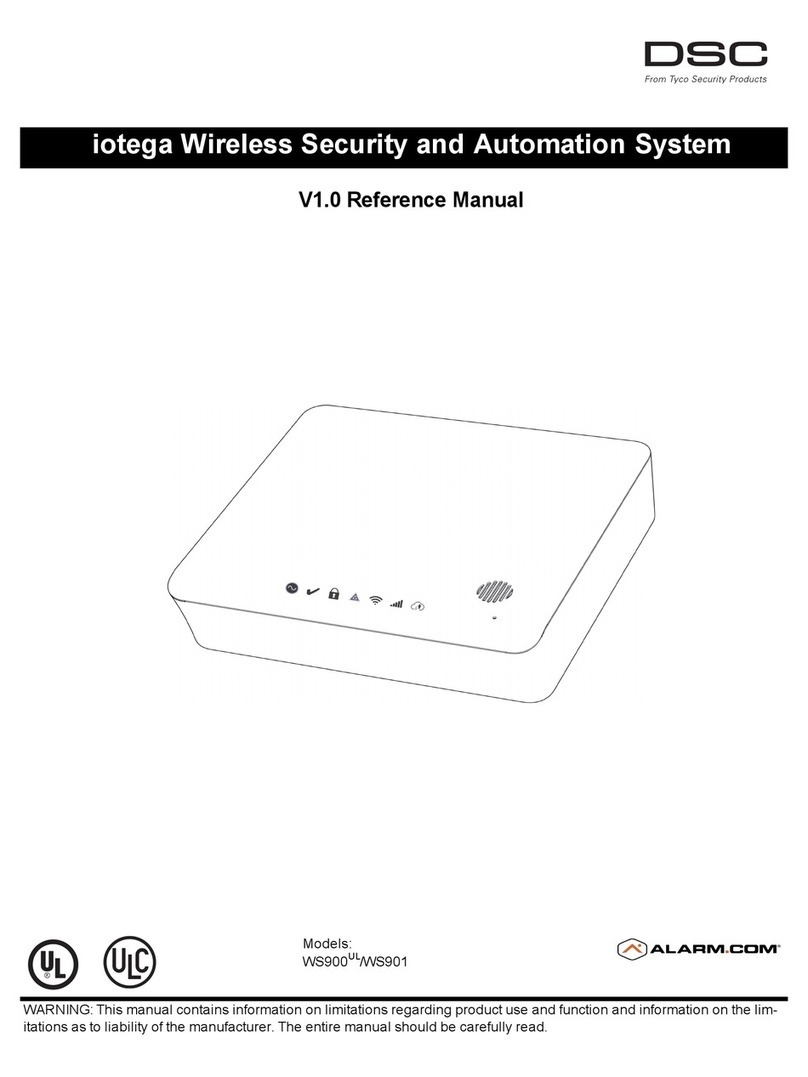
DSC
DSC iotega WS900UL Reference manual

Videofied
Videofied XT GPRS installation manual

Federal Signal Corporation
Federal Signal Corporation 2-120 Description, Specifications, Installation, Operation, and Service Manual

Bosch
Bosch Spexor Original instructions

evalink
evalink ipTNA4i installation manual