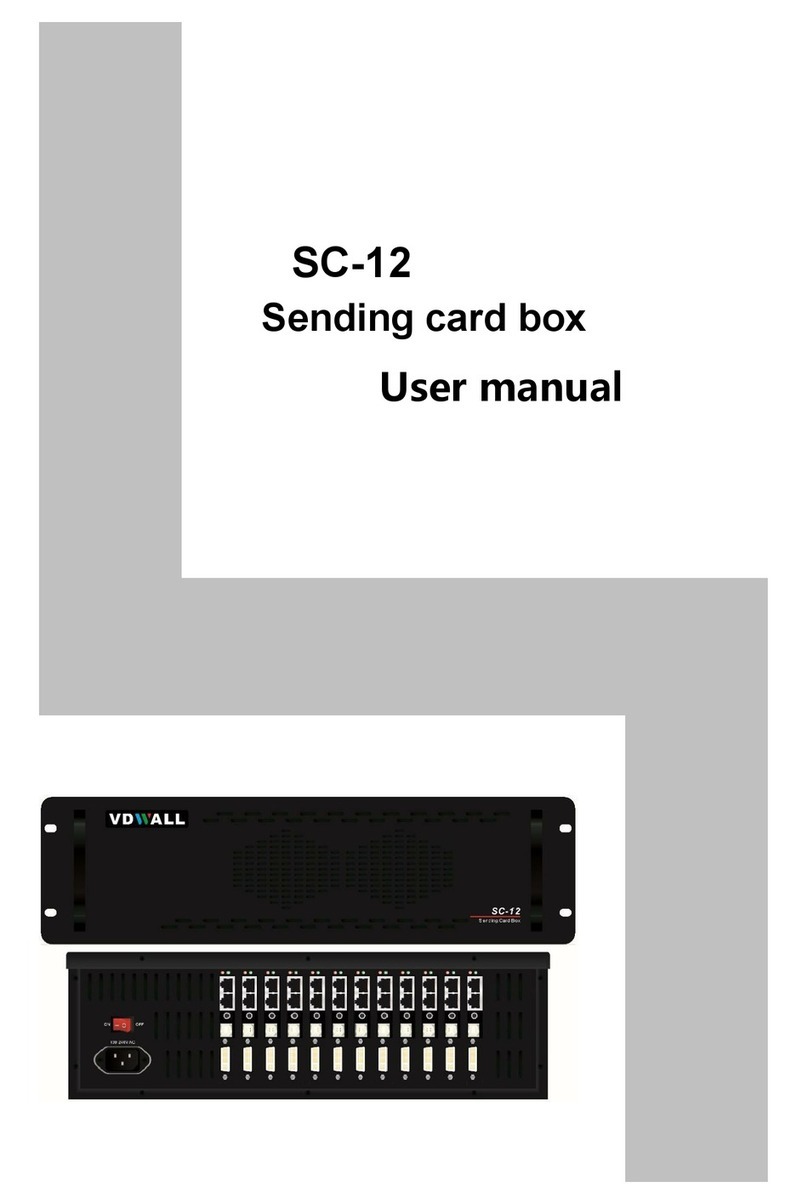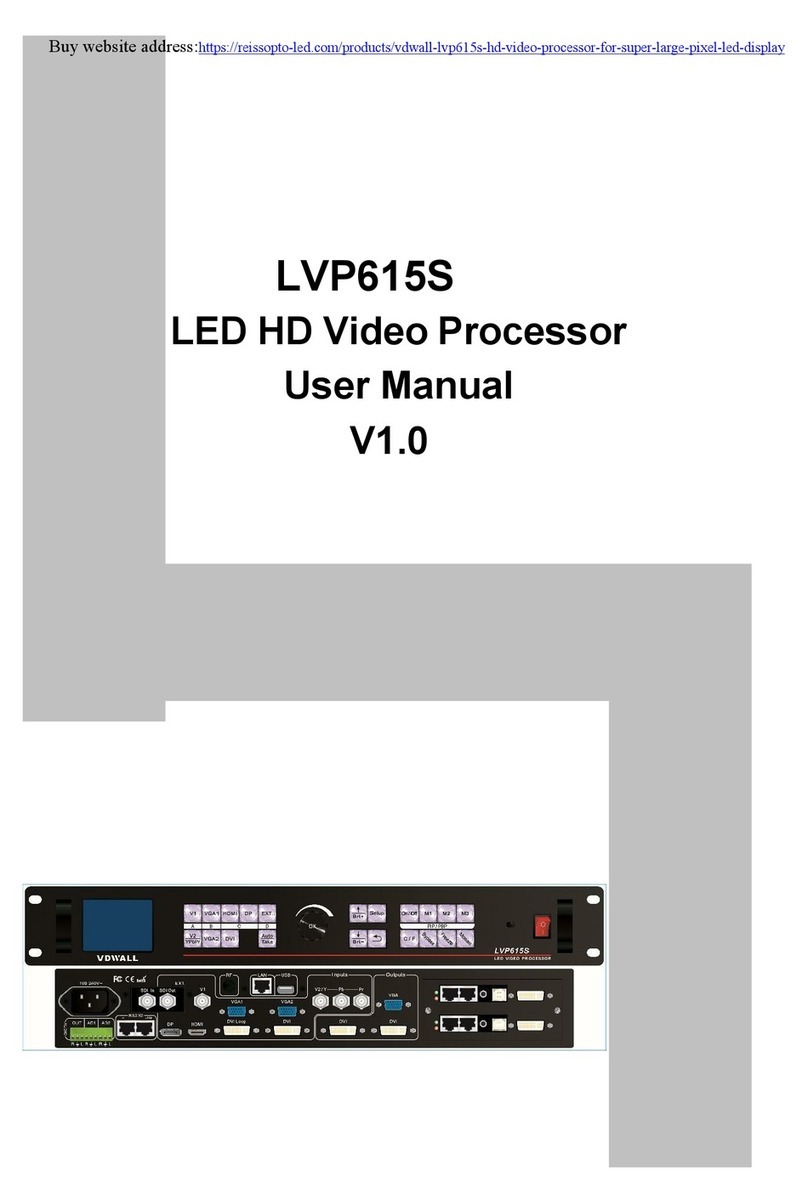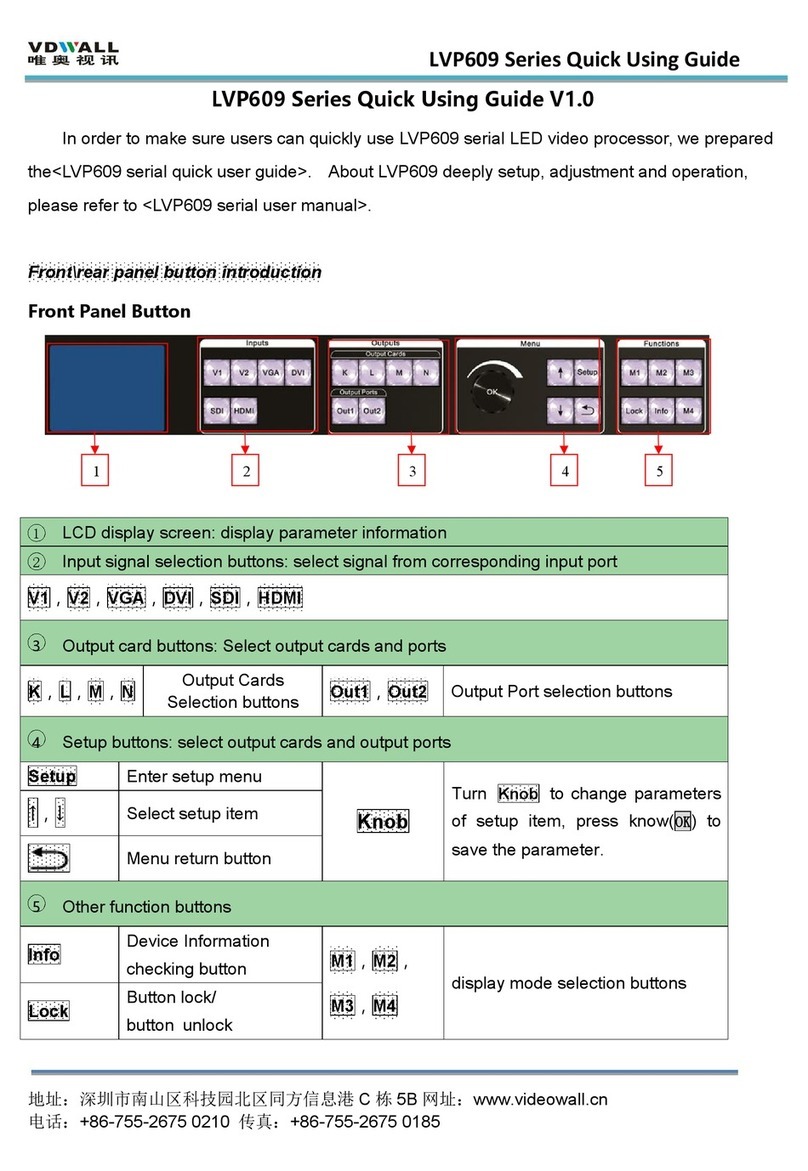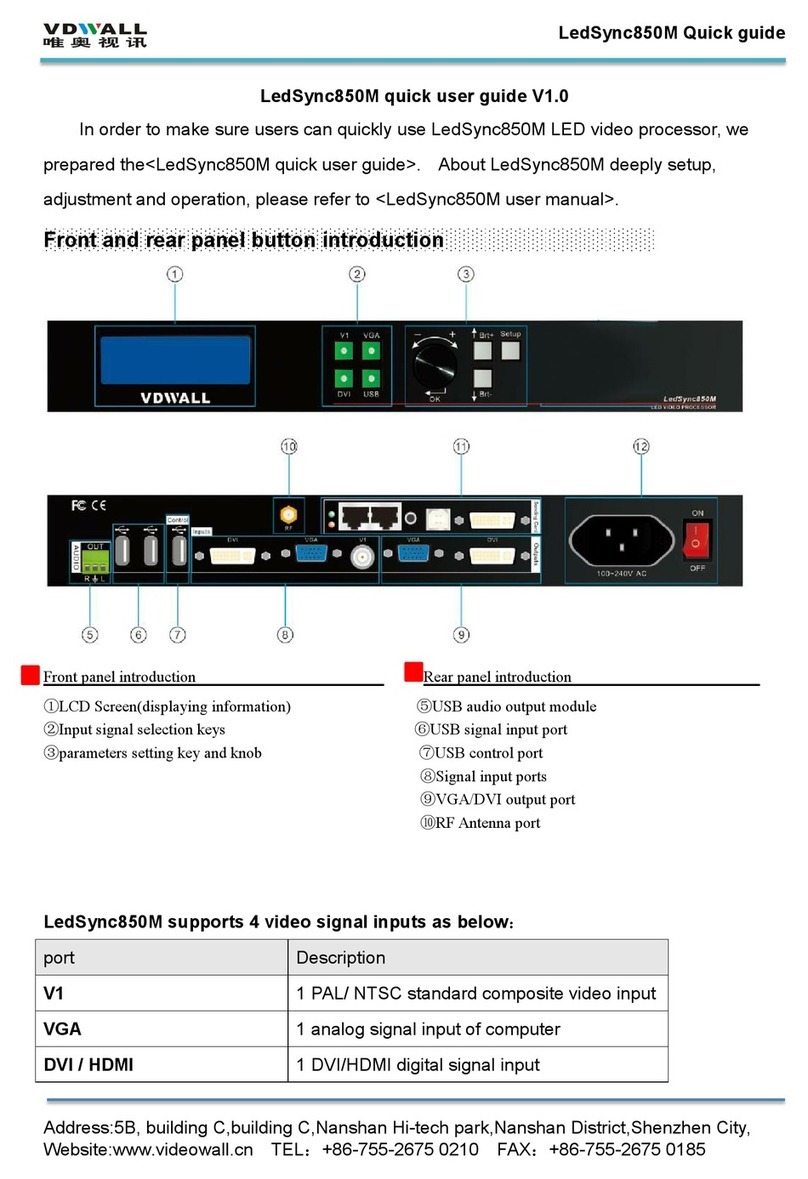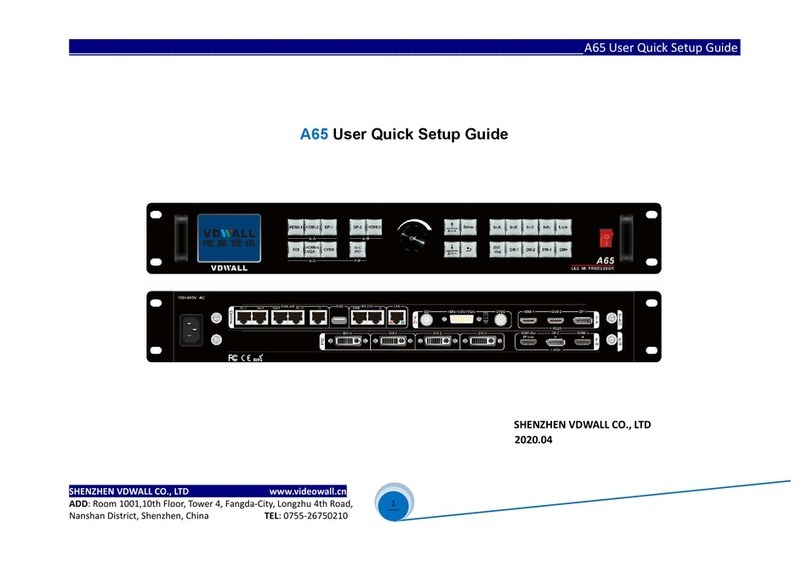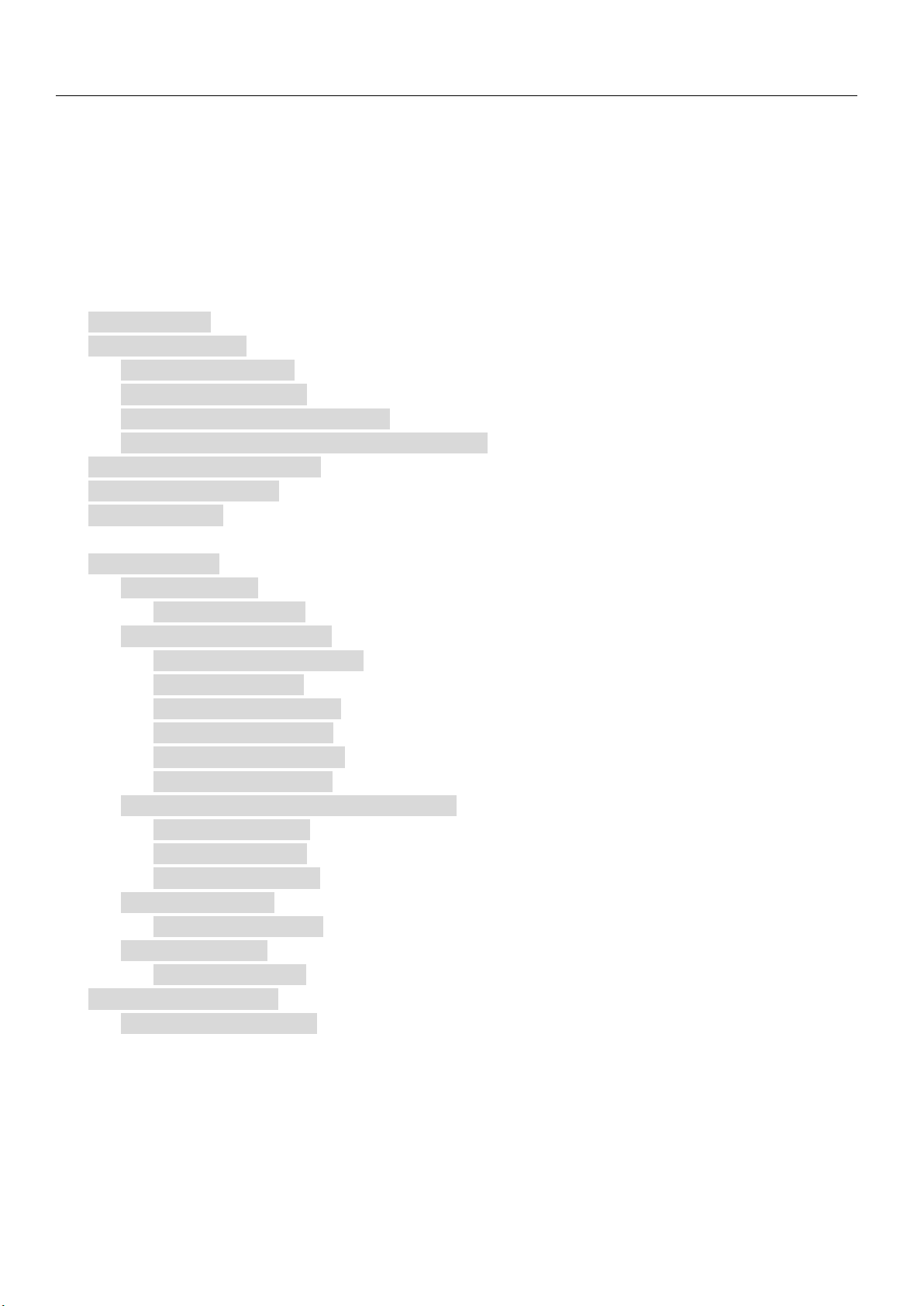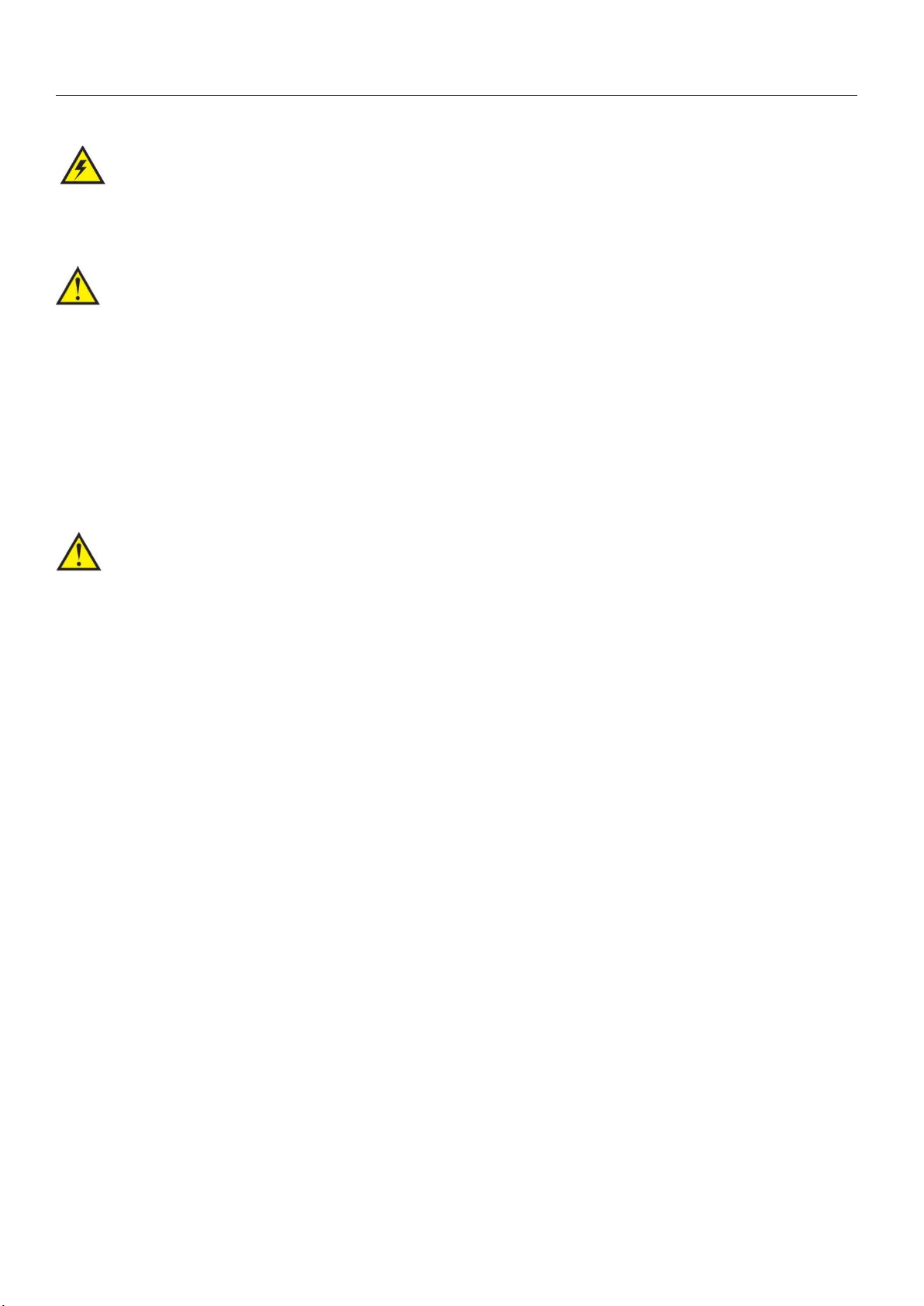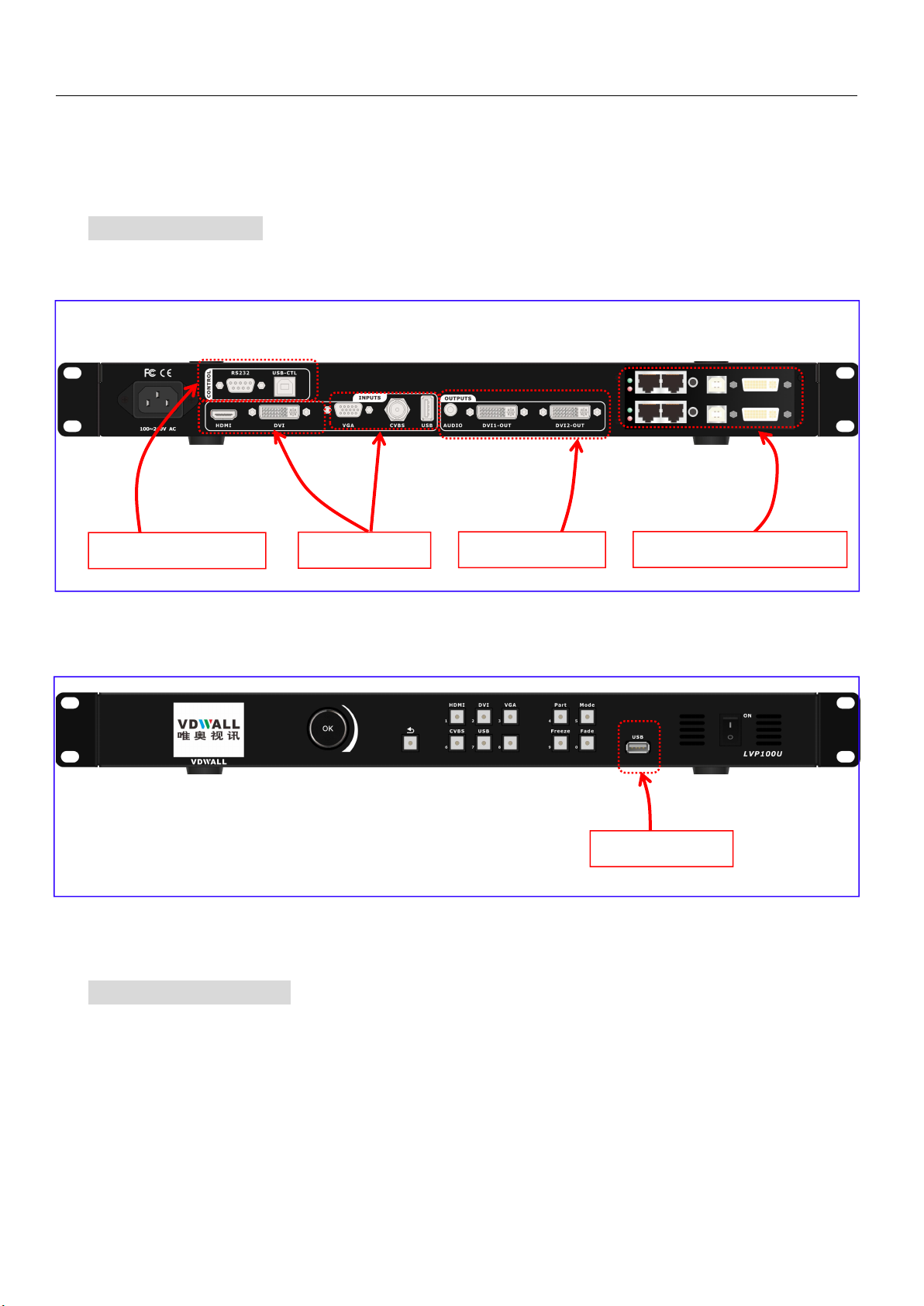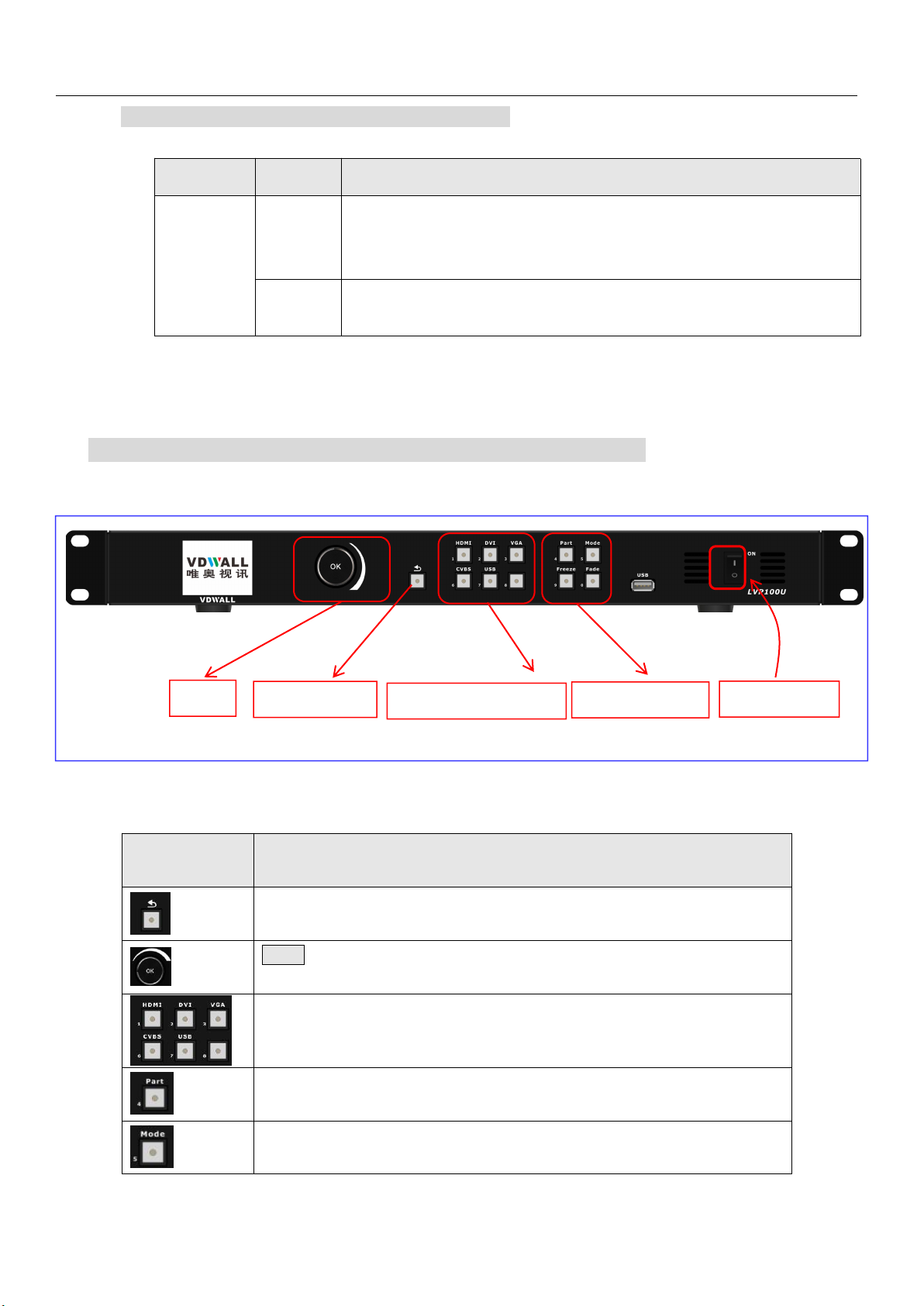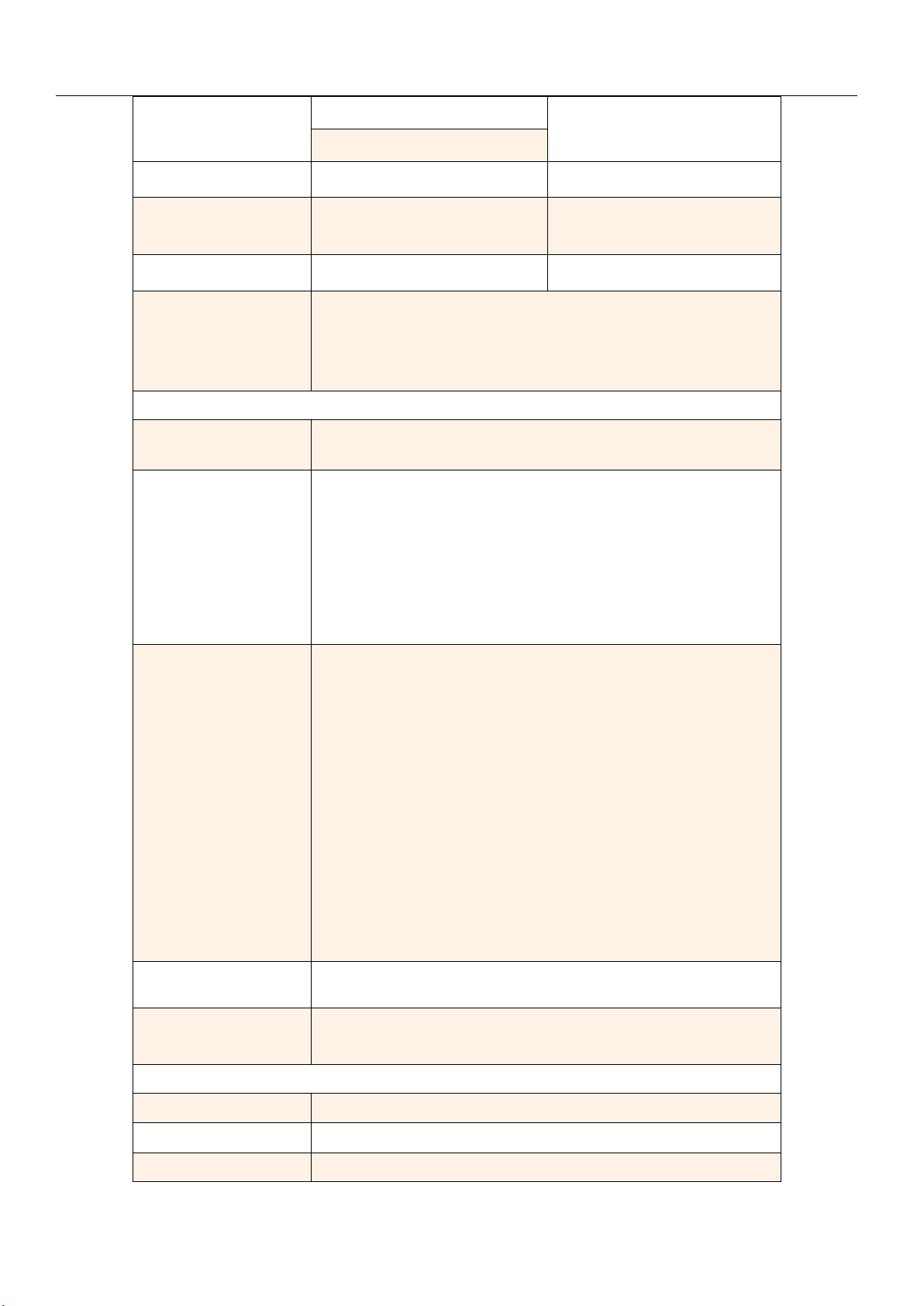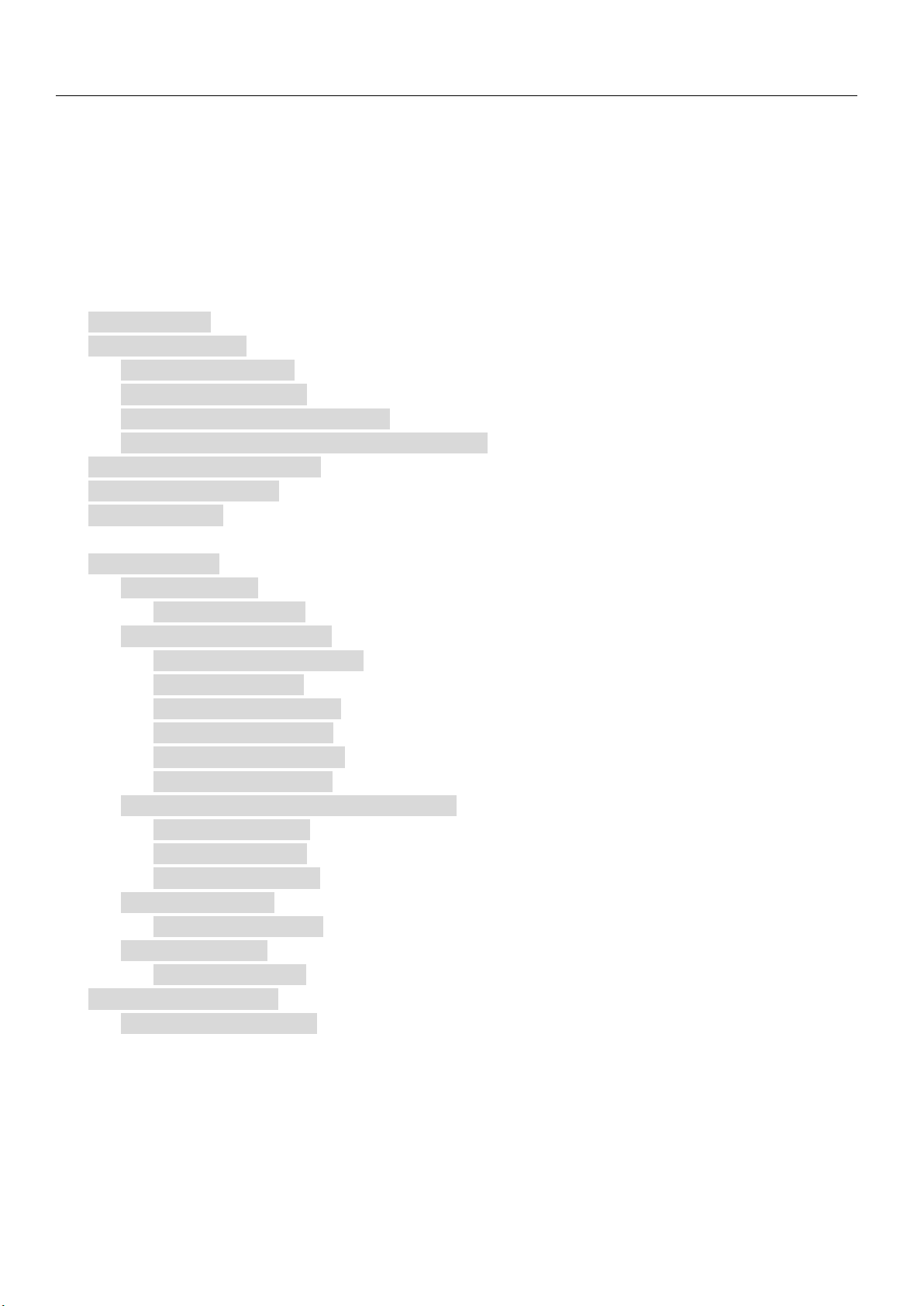
LVP100U User Manual
深圳市唯奥视讯技术有限公司 SHENZHEN VDWALL CO., LTD
Contents
‘
LED Video Processor --- LVP 100U ..................................................................................................................................... 1
Safety Precaution ....................................................................................................................................................................3
Accessory Package ................................................................................................................................................................ 4
Hardware And Connection .....................................................................................................................................................5
C-1)Signal Port ............................................................................................................................................................. 5
C-2)Port Description .................................................................................................................................................... 5
C-2-1)Video Input Port .........................................................................................................................................6
C-2-2)Video Output Port ..................................................................................................................................... 6
C-2-3)LED Sending Card (Optional) .................................................................................................................6
C-2-4)Communication And Firmware Update Port .........................................................................................7
C-3)Control Button Description .................................................................................................................................. 7
C-4)Connection Diagram ............................................................................................................................................ 8
C-5)Specification .......................................................................................................................................................... 8
Menu Setup ............................................................................................................................................................................ 11
D-1)Main Menu ......................................................................................................................................................... 11
D-1-1)Language ............................................................................................................................................... 12
D-1-1-1)Language ....................................................................................................................................12
D-1-2)Output Image Setup ............................................................................................................................. 13
D-1-2-1)Output Resolution ..................................................................................................................... 13
D-1-2-2)DVI EDID .................................................................................................................................... 15
D-1-2-3)Out_Hori_Width ........................................................................................................................... 16
D-1-2-4)Out_Hori_Start .............................................................................................................................16
D-1-2-5)Out_Vert_Height ..........................................................................................................................17
D-1-2-6)Out_Vert_Start ............................................................................................................................. 17
D-1-3)Brightness / Saturation / CVBS Sharp .............................................................................................. 17
D-1-3-1)Brightness ...................................................................................................................................17
D-1-3-2)Saturation ................................................................................................................................... 18
D-1-3-3)CVBS Sharp ................................................................................................................................ 18
D-1-4)Device Reset ........................................................................................................................................... 18
D-1-4-1)Device Reset ............................................................................................................................... 18
D-1-5)Device Info ............................................................................................................................................. 19
D-1-5-1)Device Info ....................................................................................................................................19
D-2)Preset Mode Setup ...........................................................................................................................................19
D-2-1)Preset Mode Setup .................................................................................................................................19
Appendix:Manual Update Record ................................................................................................................................... 20