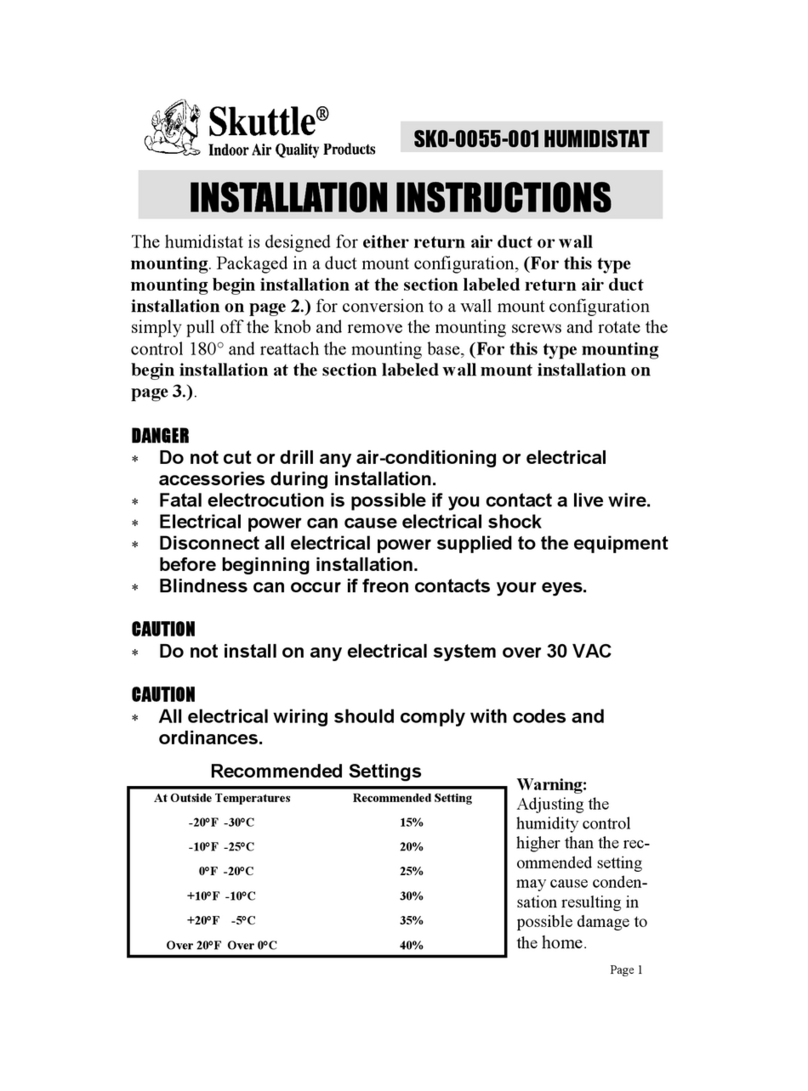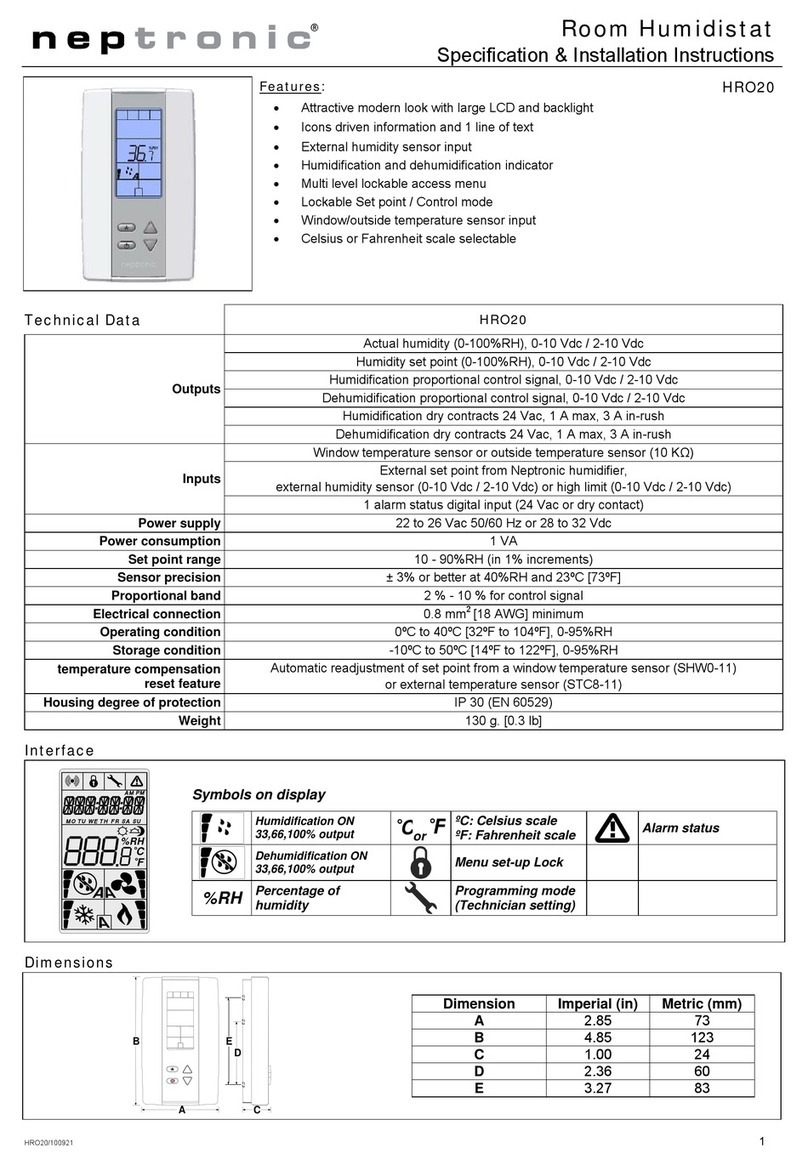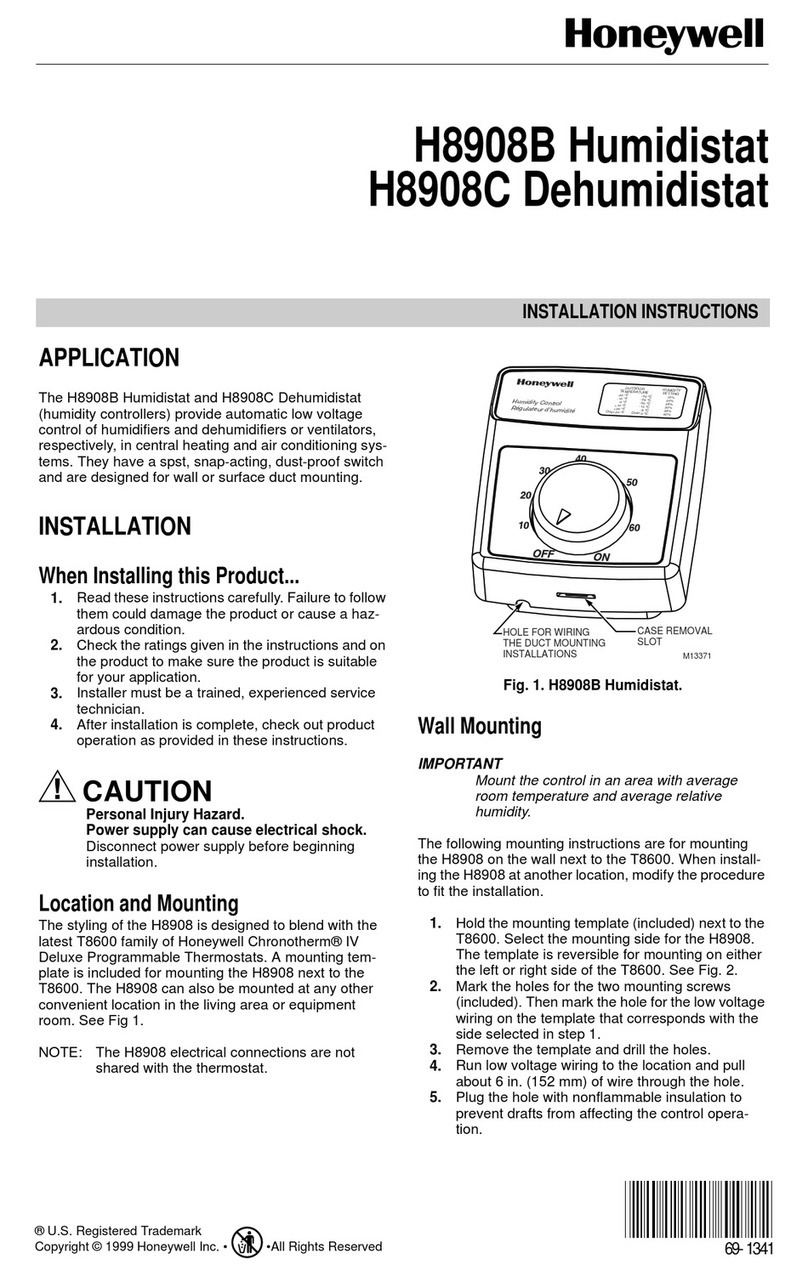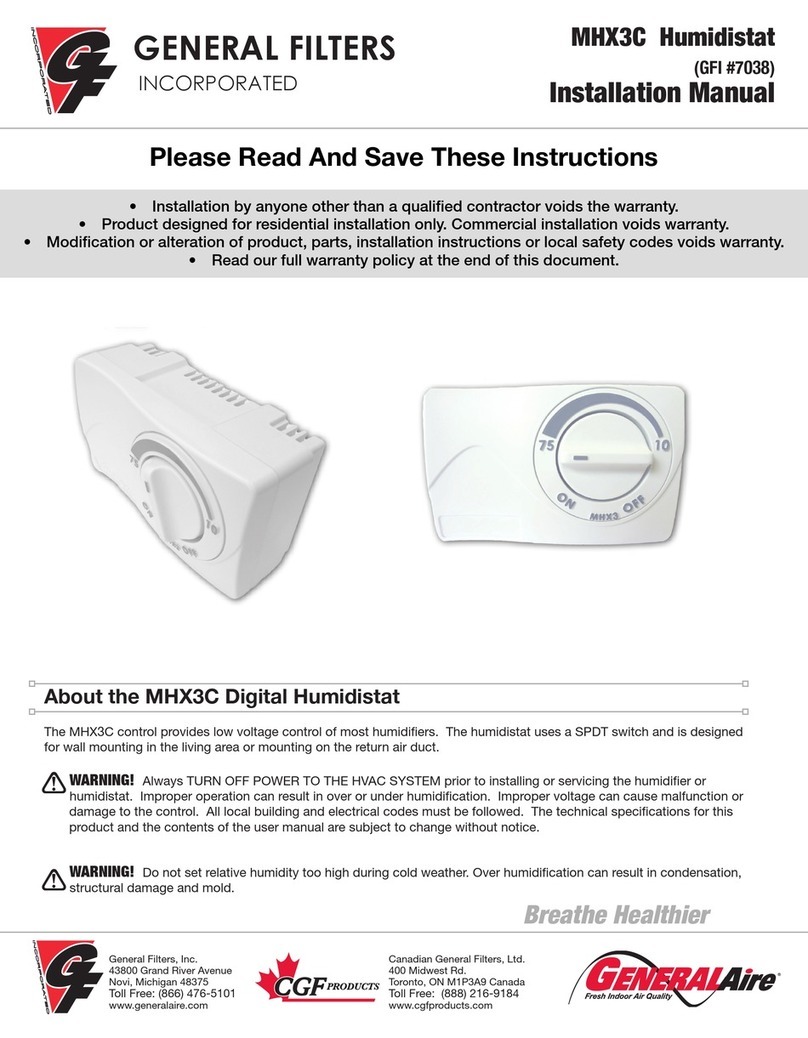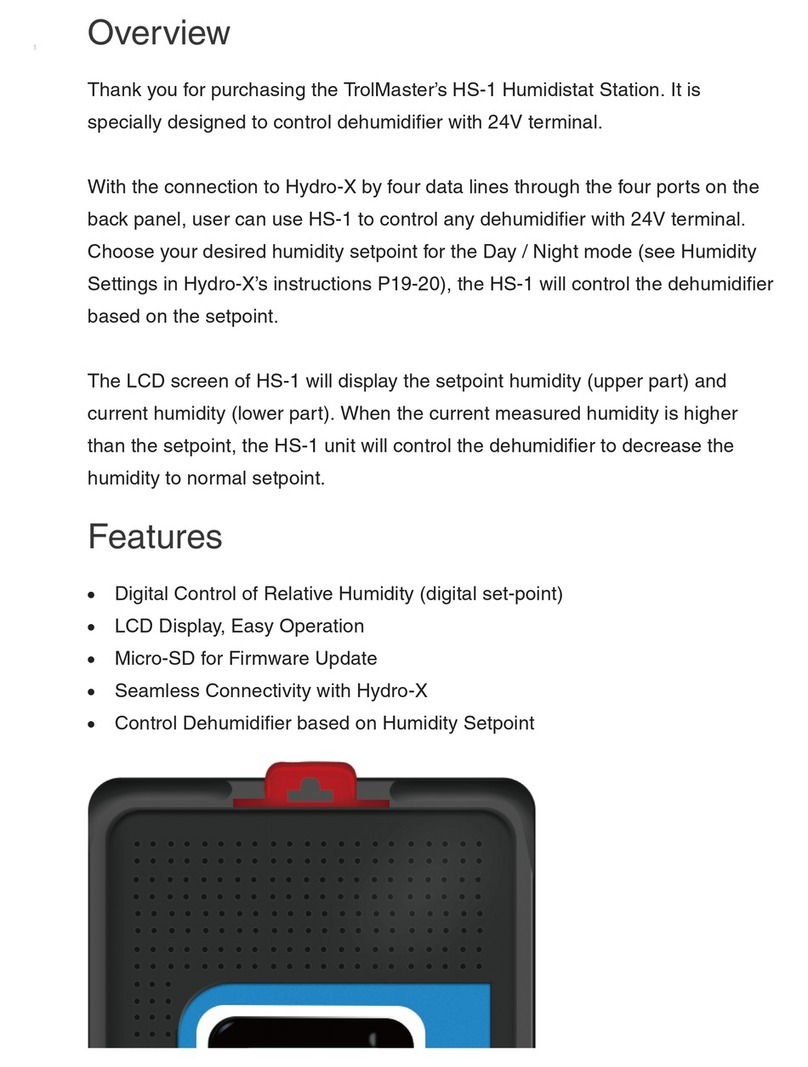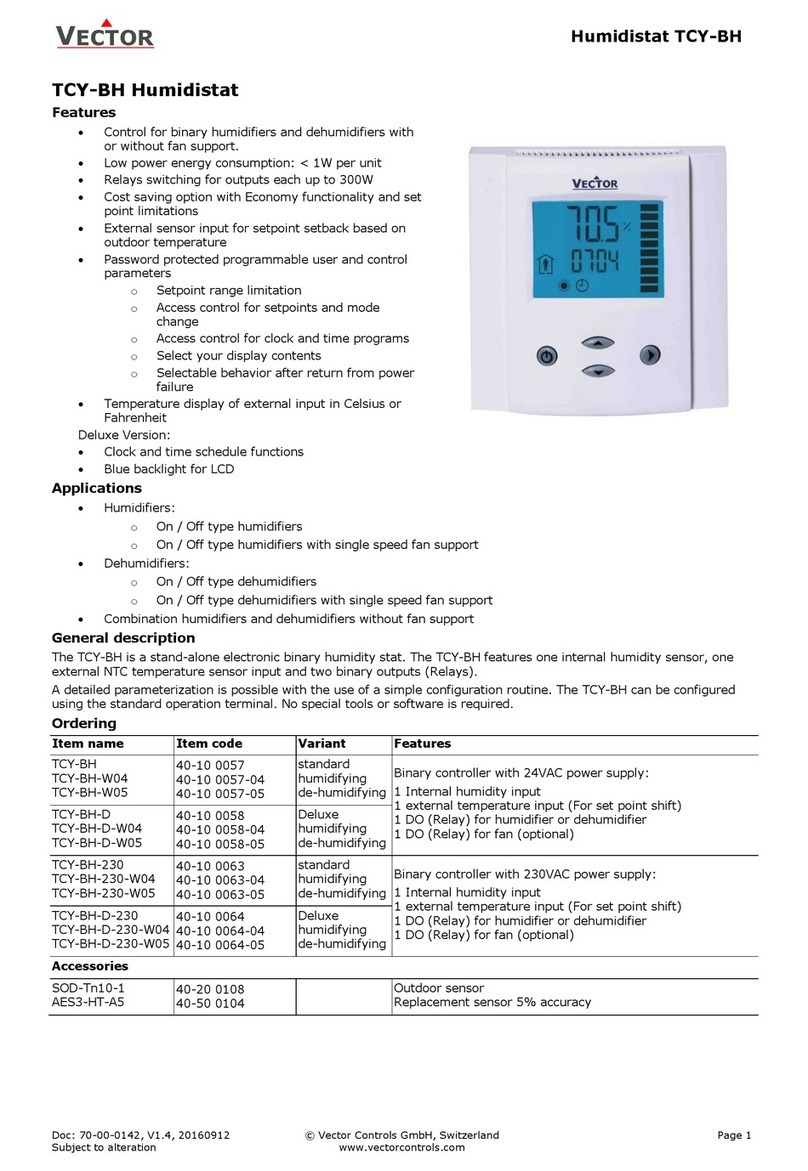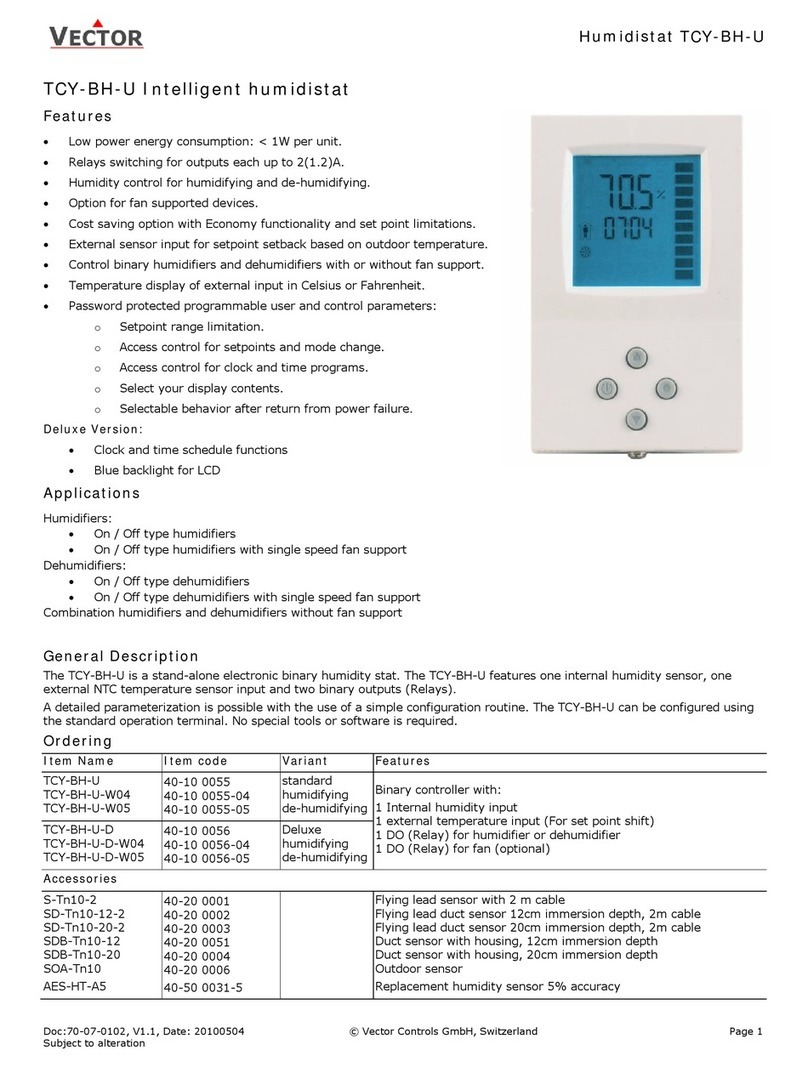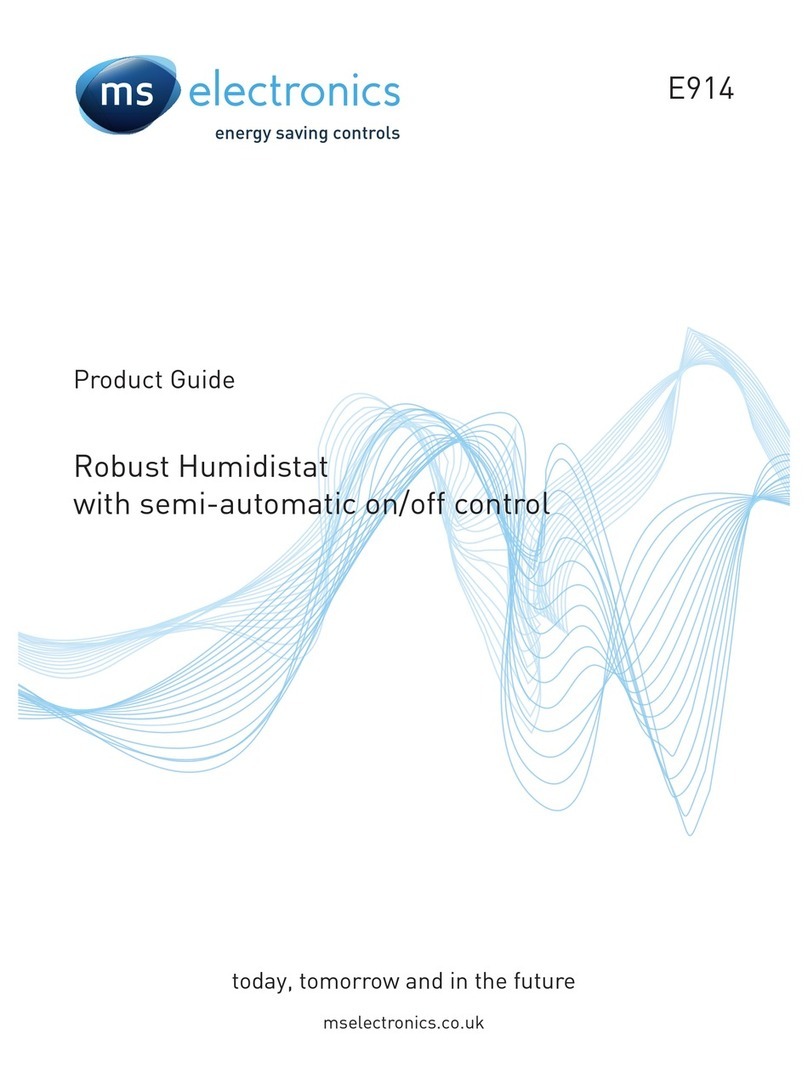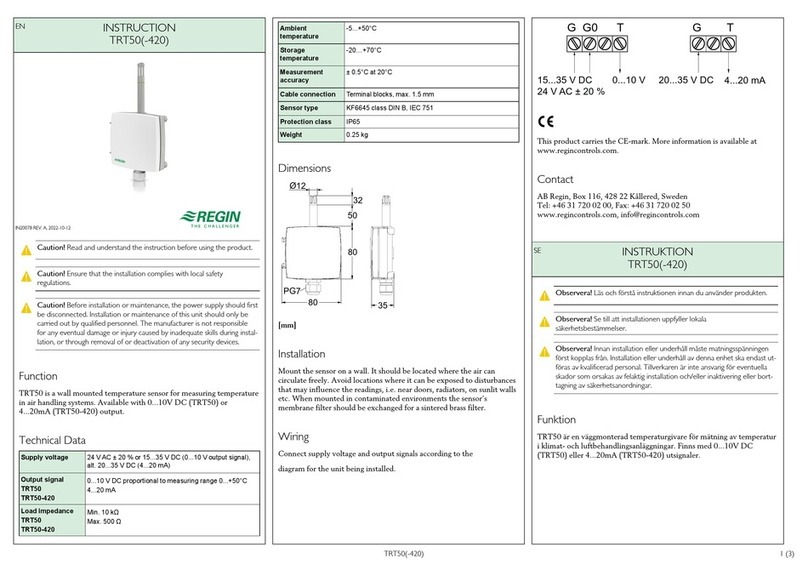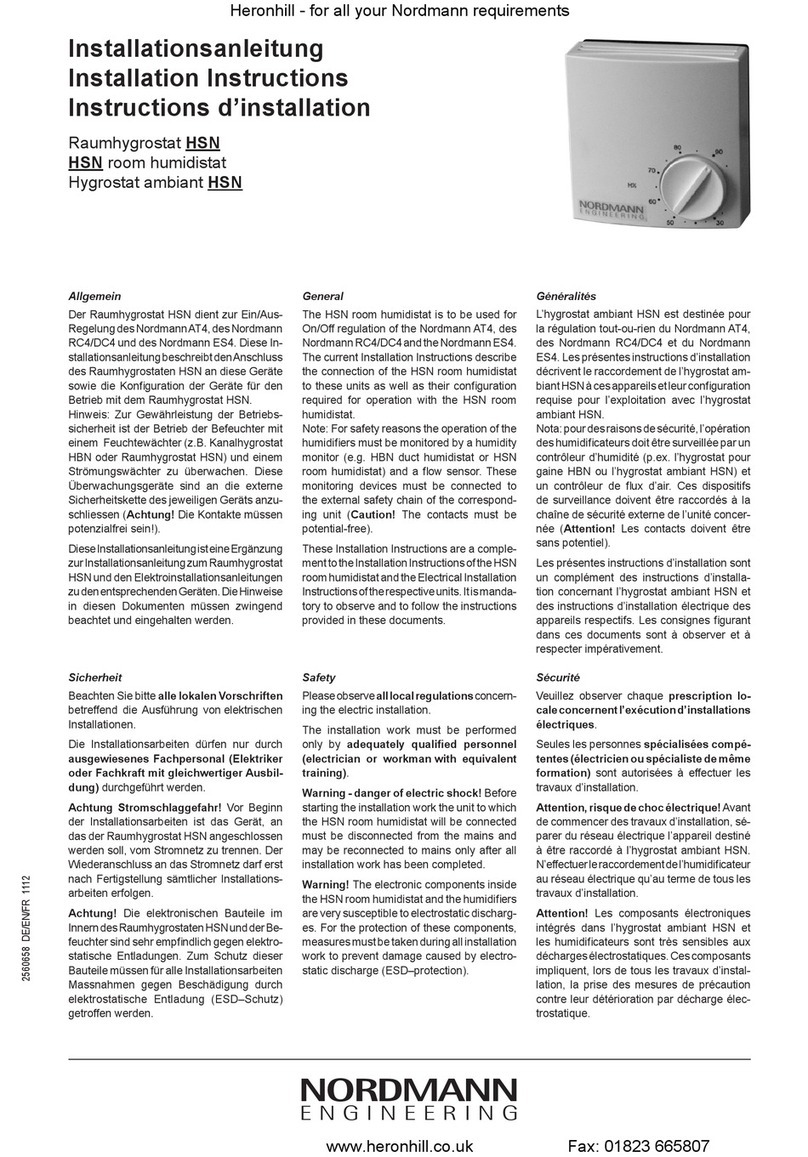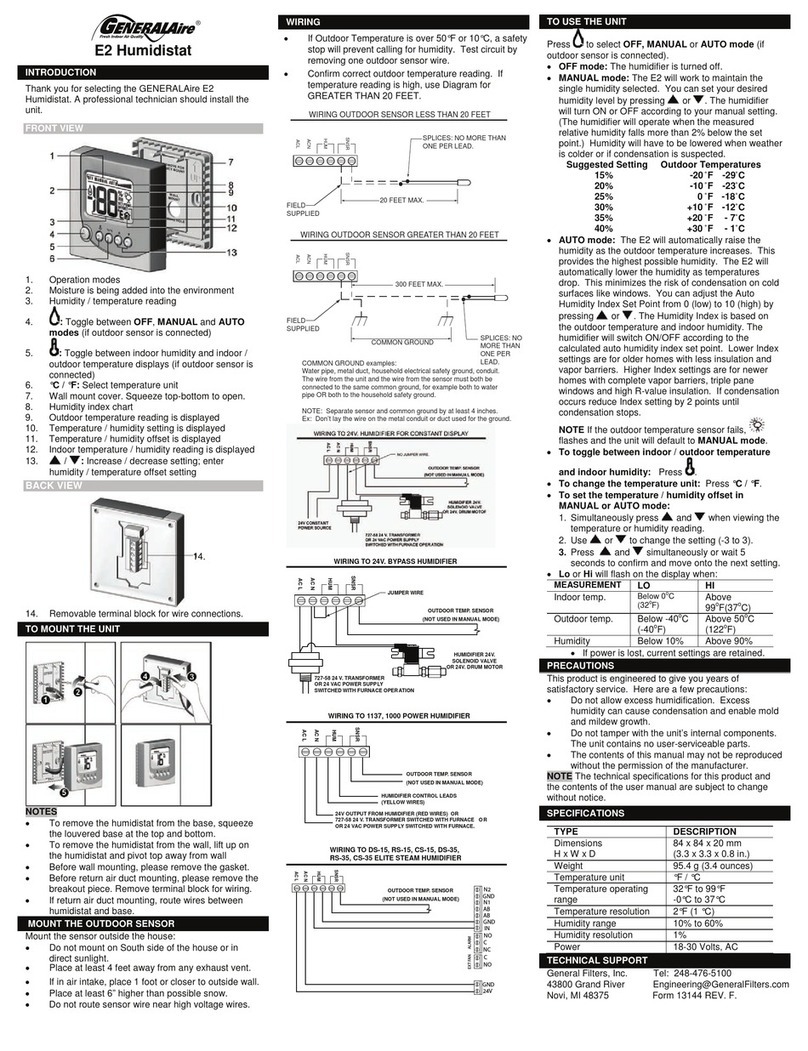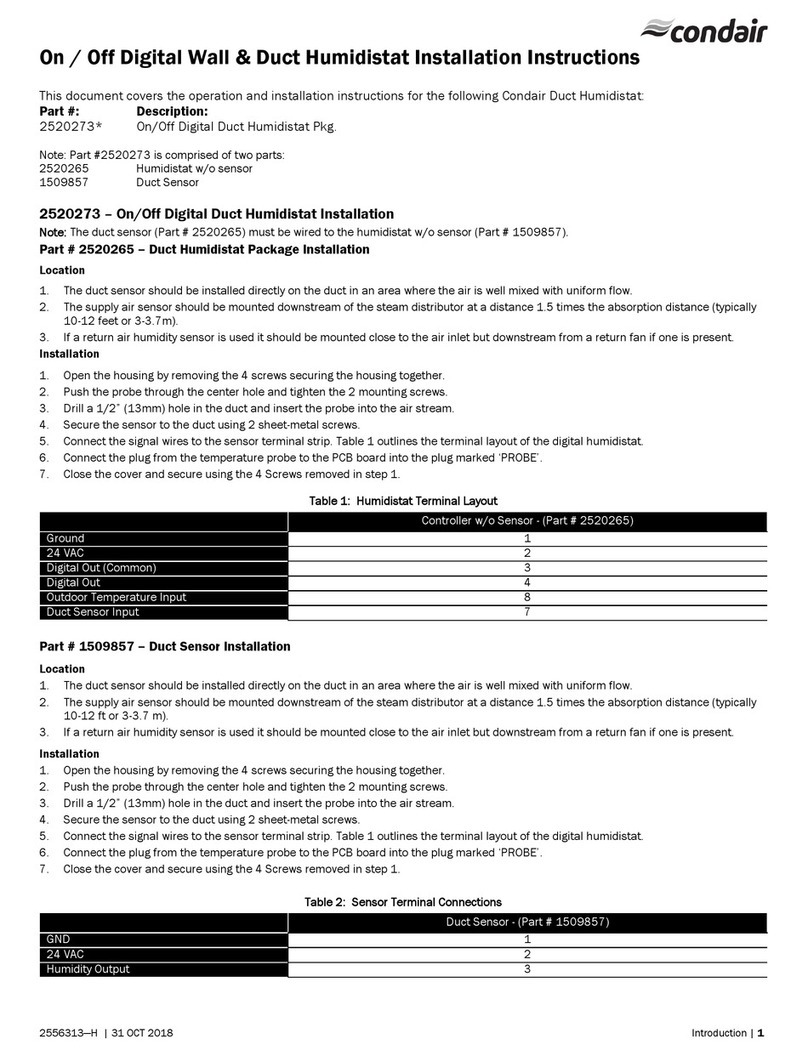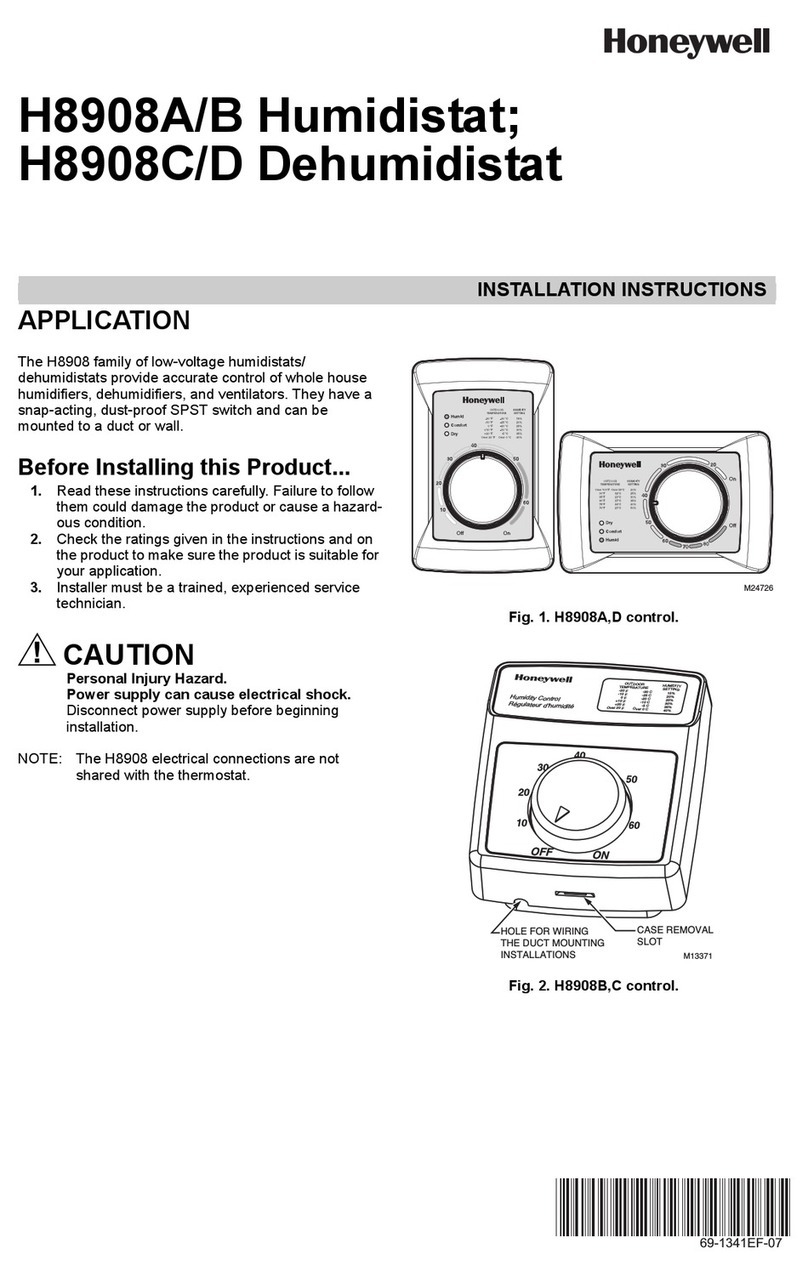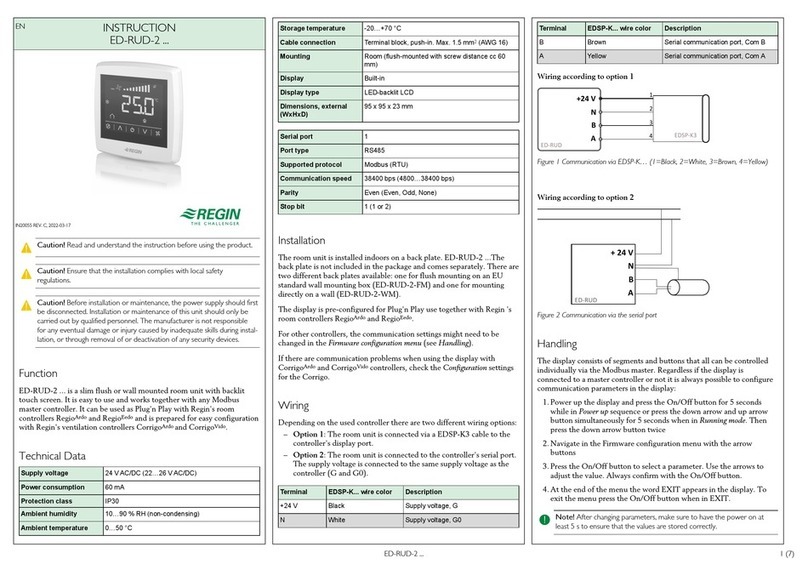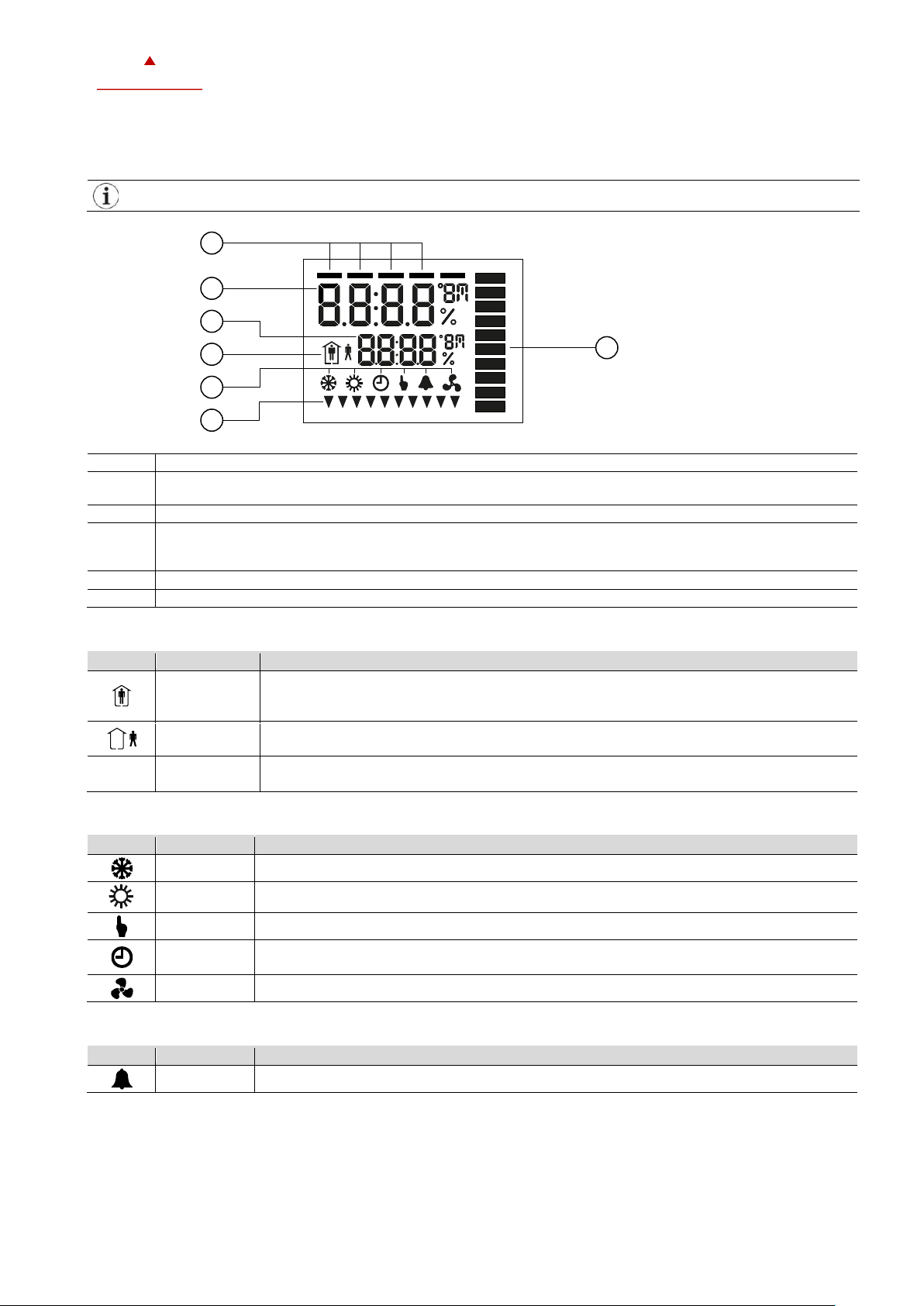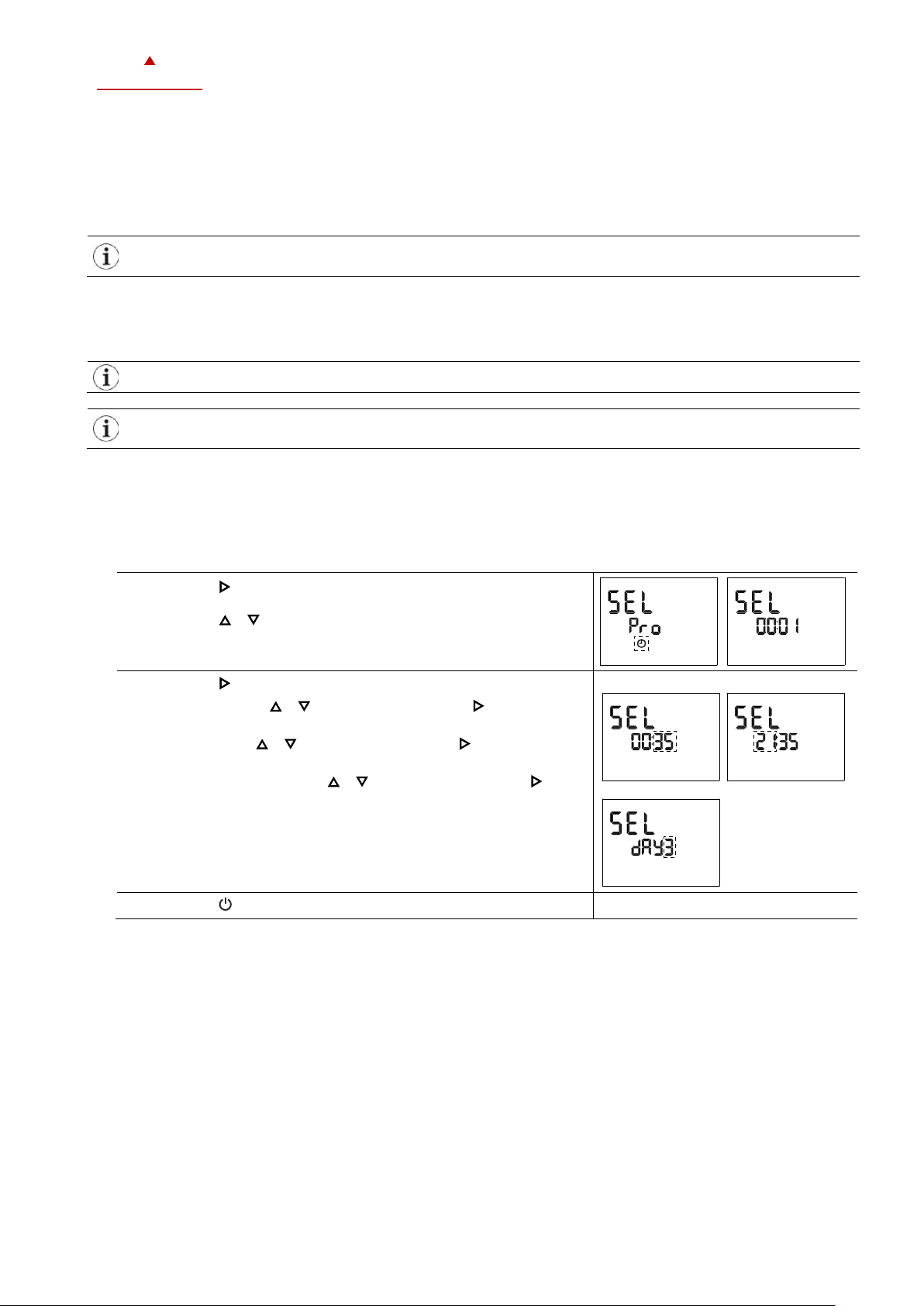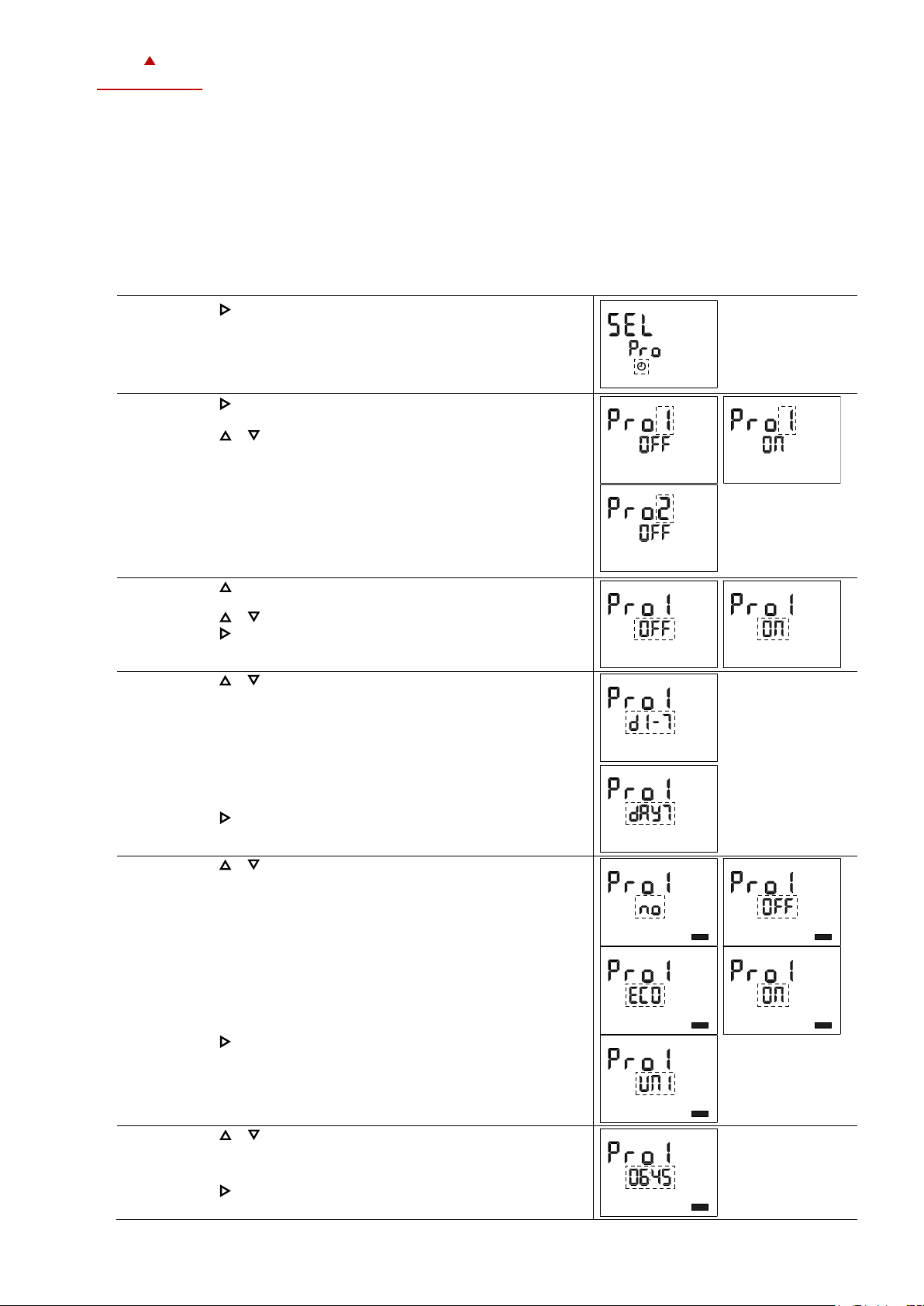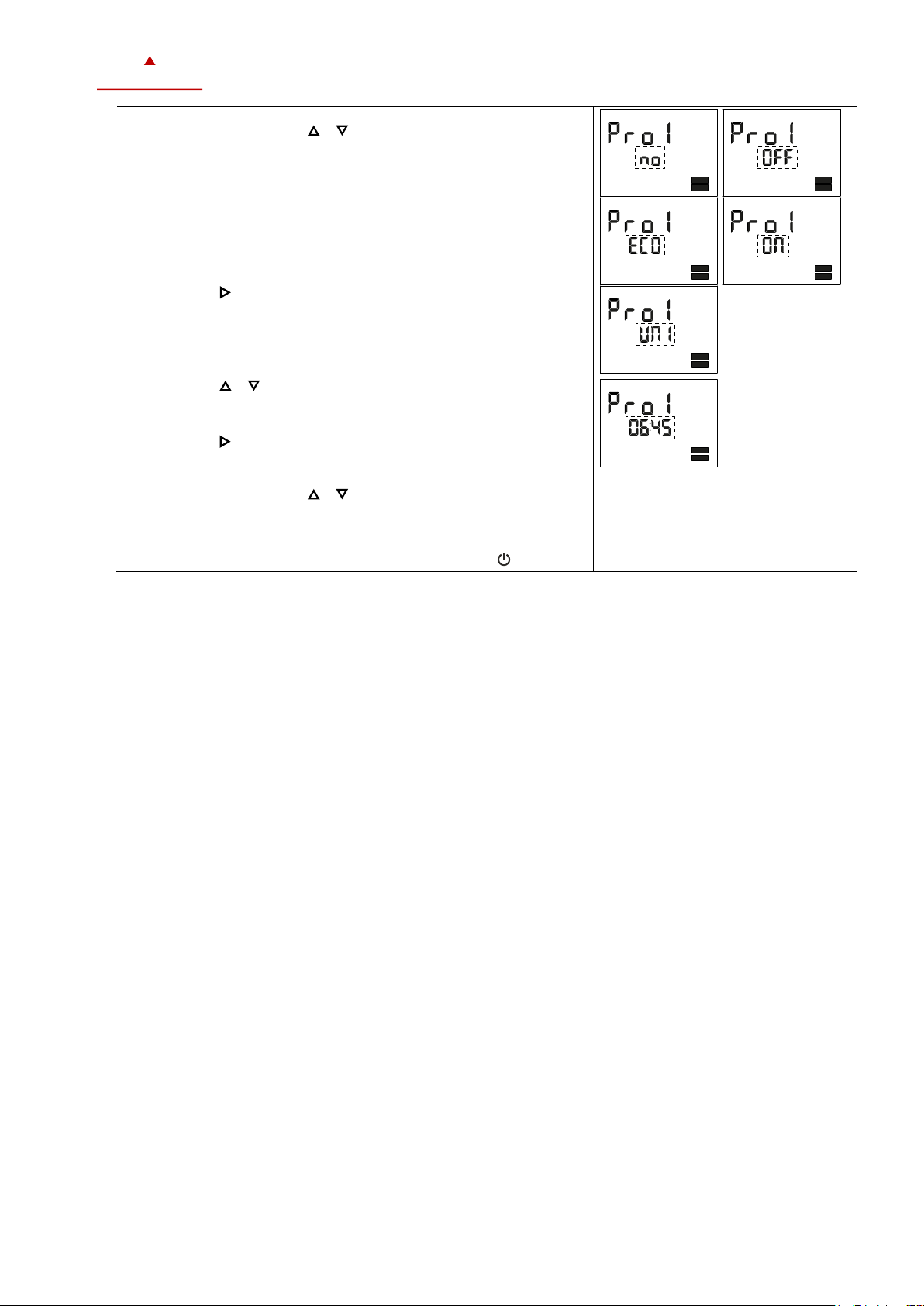OPERATIONS MANUAL TIME PROGRAMING FOR TCY-BH
Doc: 70-00-0988A, 20220920 © Vector Controls GmbH, Switzerland Page 4-6
Subjects to alteration www.vectorcontrols.com
3.3 Set Time Schedules
Overview
Up to 4 individual time programs can be programmed (Pro1 to Pro4).
Each of the time programs support up to 4 switching events.
A switching event can change the operating mode of the controller.
3.3.1 Set daily/weekly time schedules
Overview
This section describes how to set a daily, weekly repeated action/function.
Procedure
1. Press the ( / ) button longer than 3 seconds.
➔SEL and PRO is displayed and the clock symbol flashes.
2. Press the ( / ) button.
➔Pro1 and the actual schedule status of Pro1 is displayed.
3. Press the ( ) ( ) button to select time program Pro1, Prog2, Prog3
or Prog4.
➔Number of time program flashes.
4. Press the ( ) button briefly to go to the scheduler submenu.
➔Schedule status indicates whether it is OFF or ON.
5. Press the ( ) ( ) button to change the status.
6. Press the ( / ) button to save the status.
Note: An “OFF” status disables all switching events for this time program!
7. Press the ( ) ( ) button to select day/days of the switching event:
Monday (day 1) to Sunday (day 7)
8. Press the ( / ) button to save.
Note: Monday is day 1 of the week!
9. Press the ( ) ( ) button to select operating mode of switching
event number 1 indicating by 1 bar:
Operating mode changes to off mode
Operating mode changes to unoccupied (economy) mode
Operating mode changes to occupied (comfort) mode
Operating mode does not change
➔1 bar indicate setting of switching event 1 of 4 is executed.
Note: Not used switching events should be set to “no”.
10. Press the ( / ) button to save.
11. Press the ( ) ( ) button to adjust the time the switching event will
execute from 00:00…23:45 in 15 minutes steps.
➔1 bar indicate setting of switching event 1 of 4 is executed.
12. Press the ( / ) button to save.