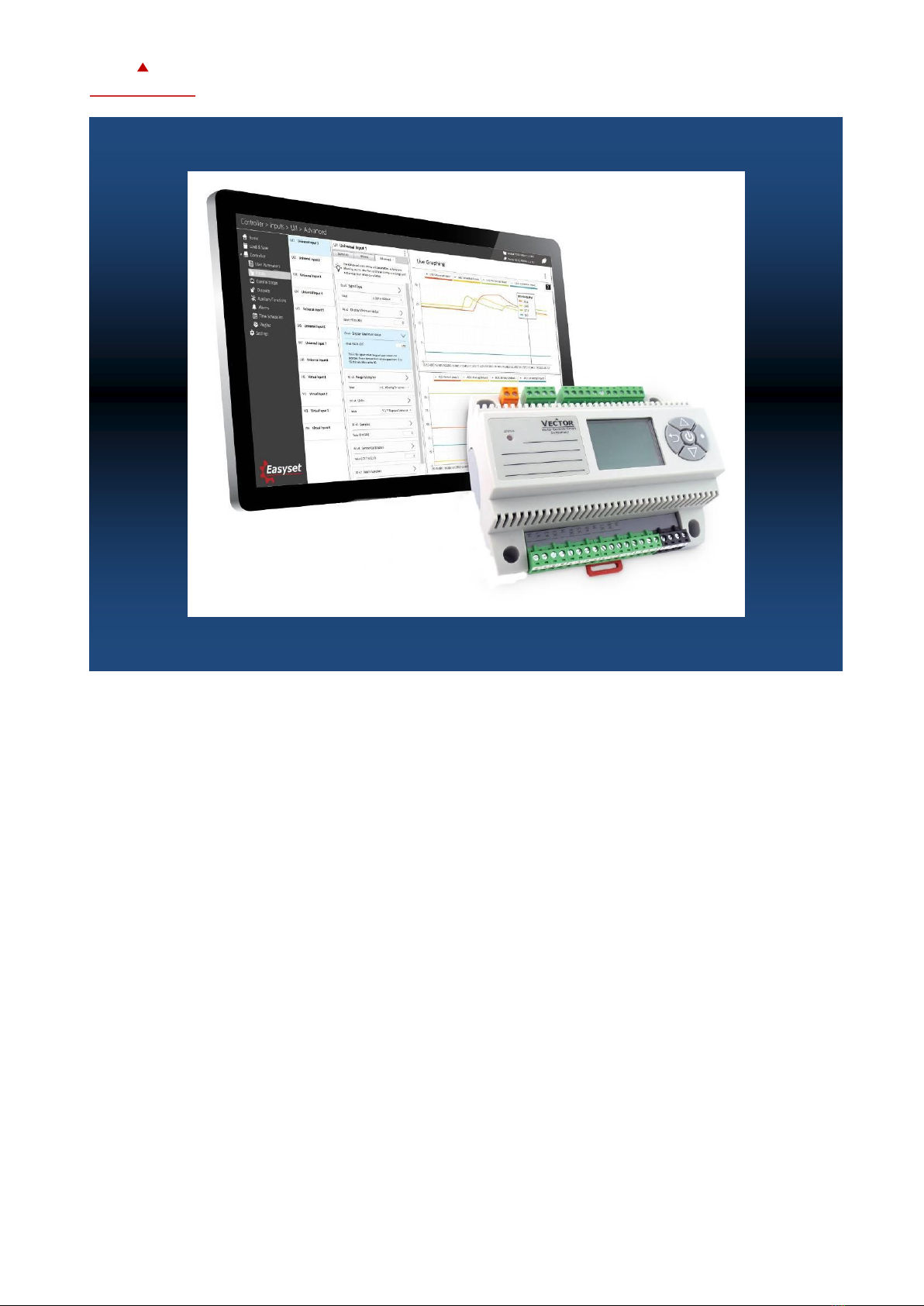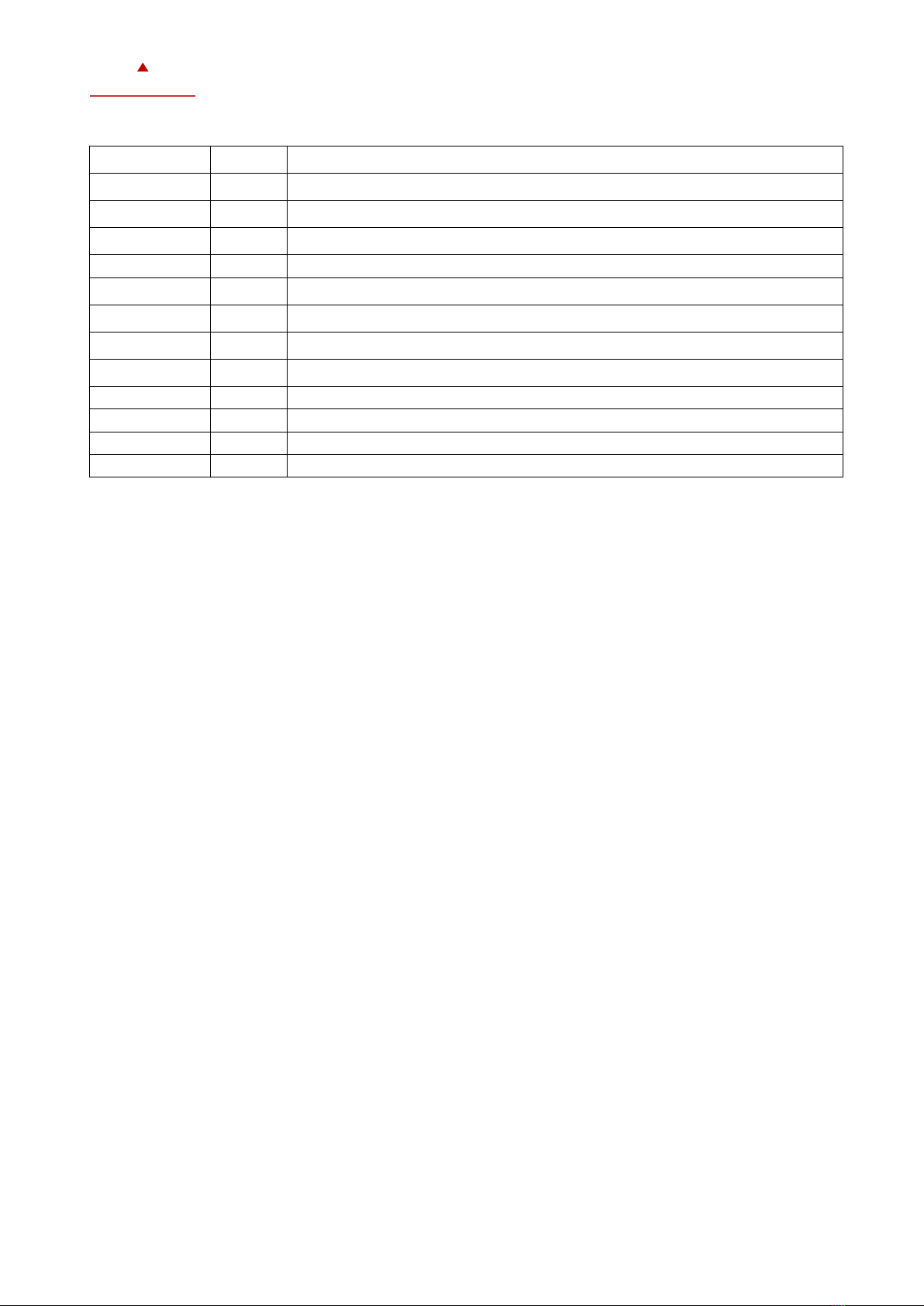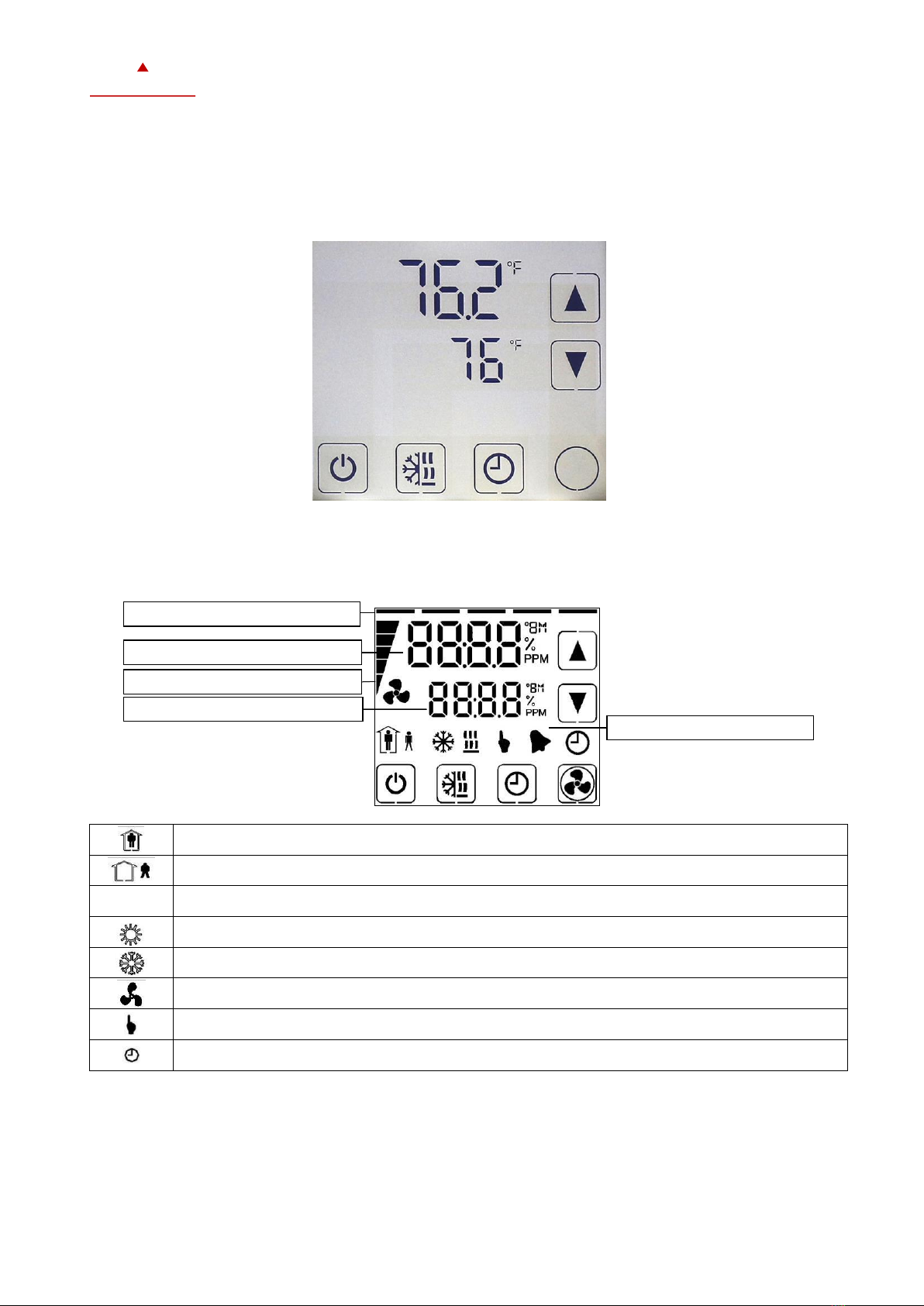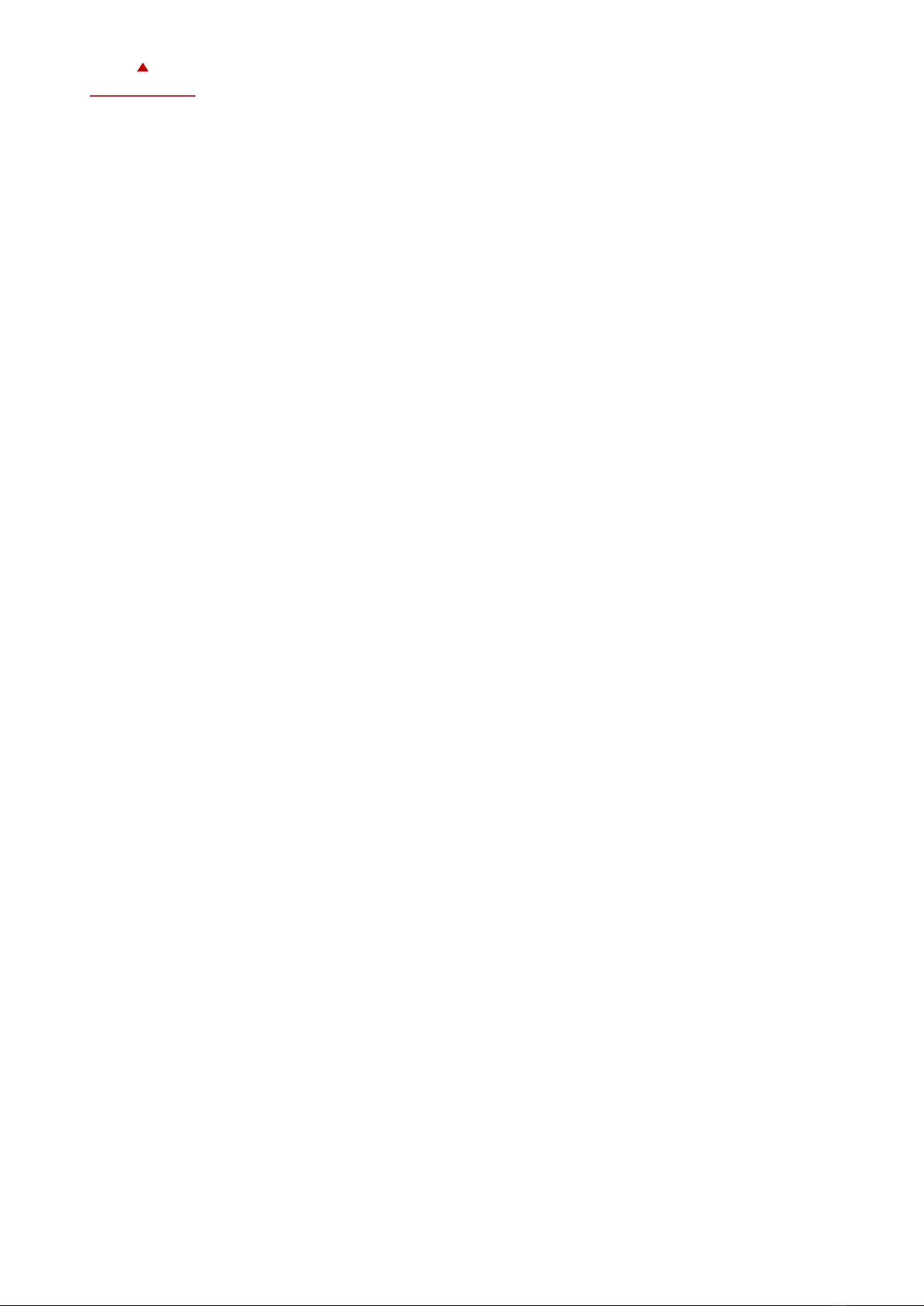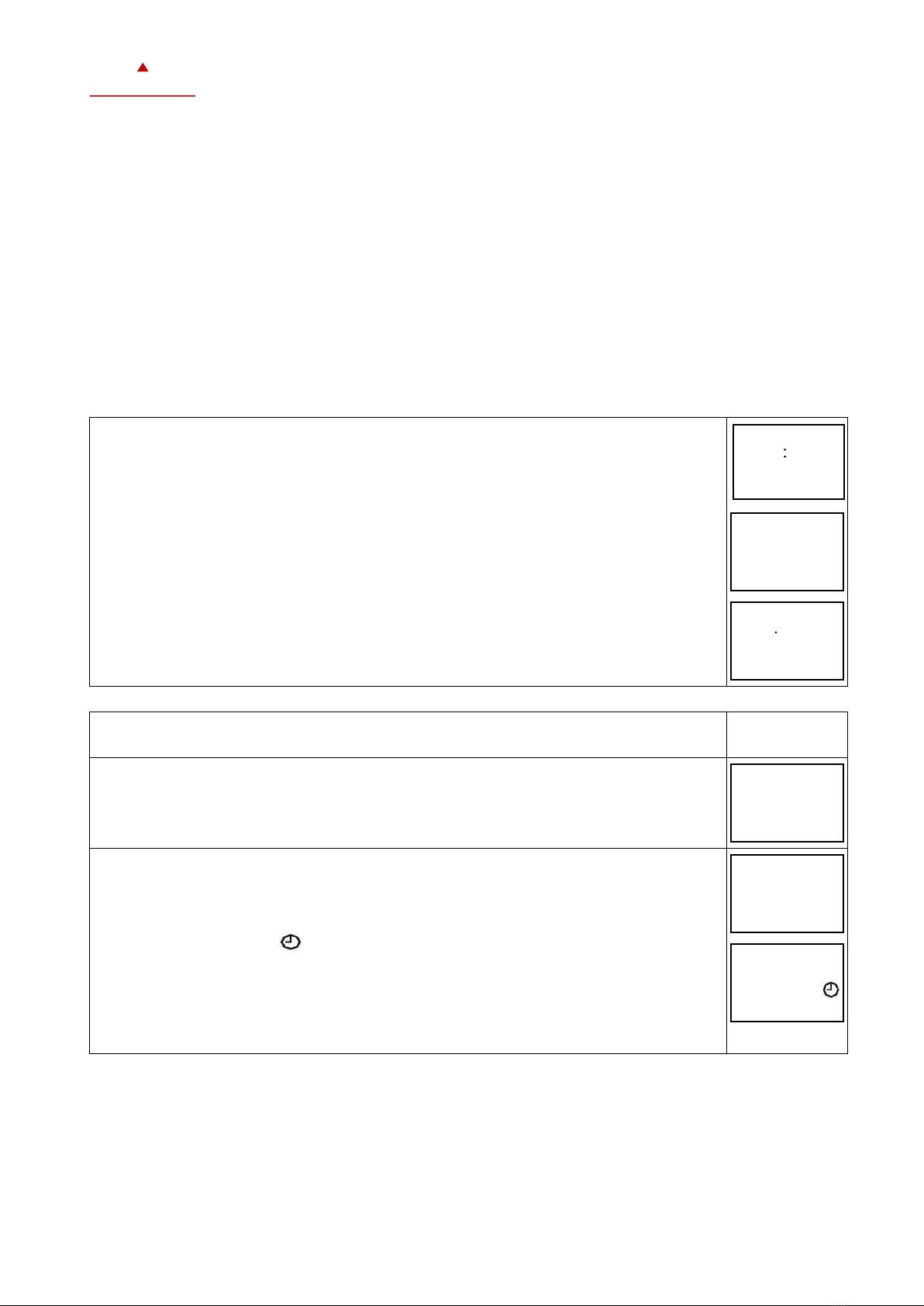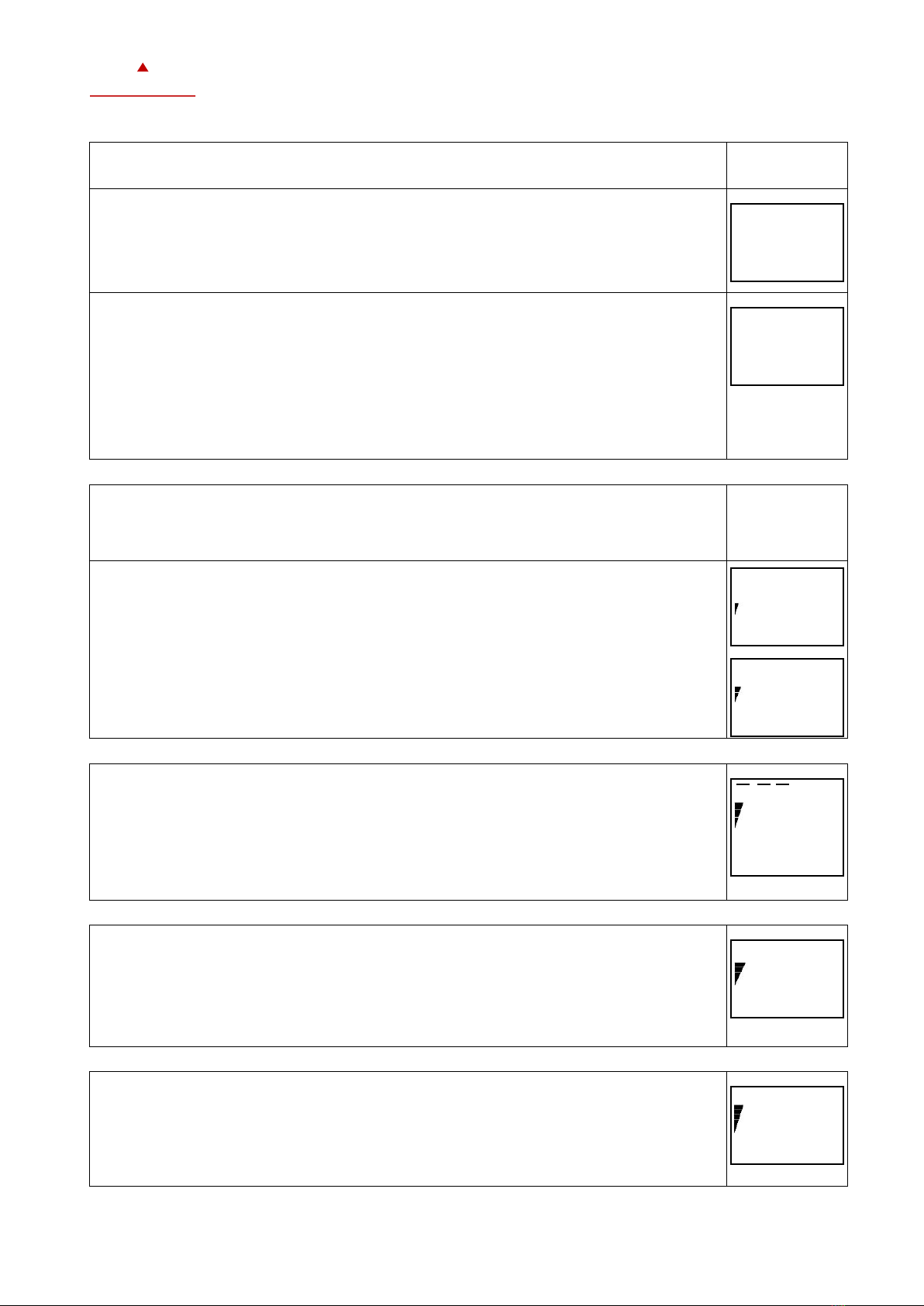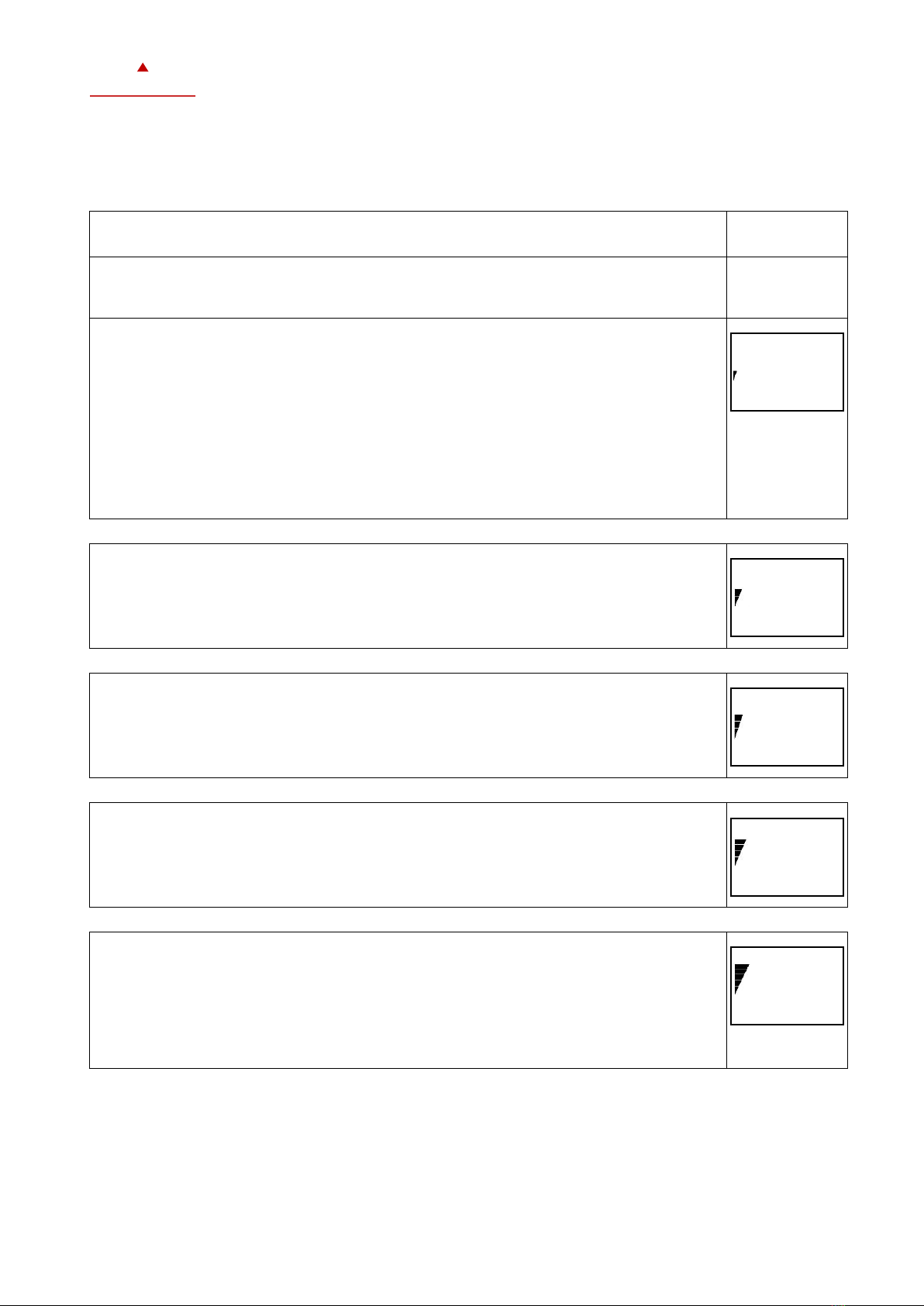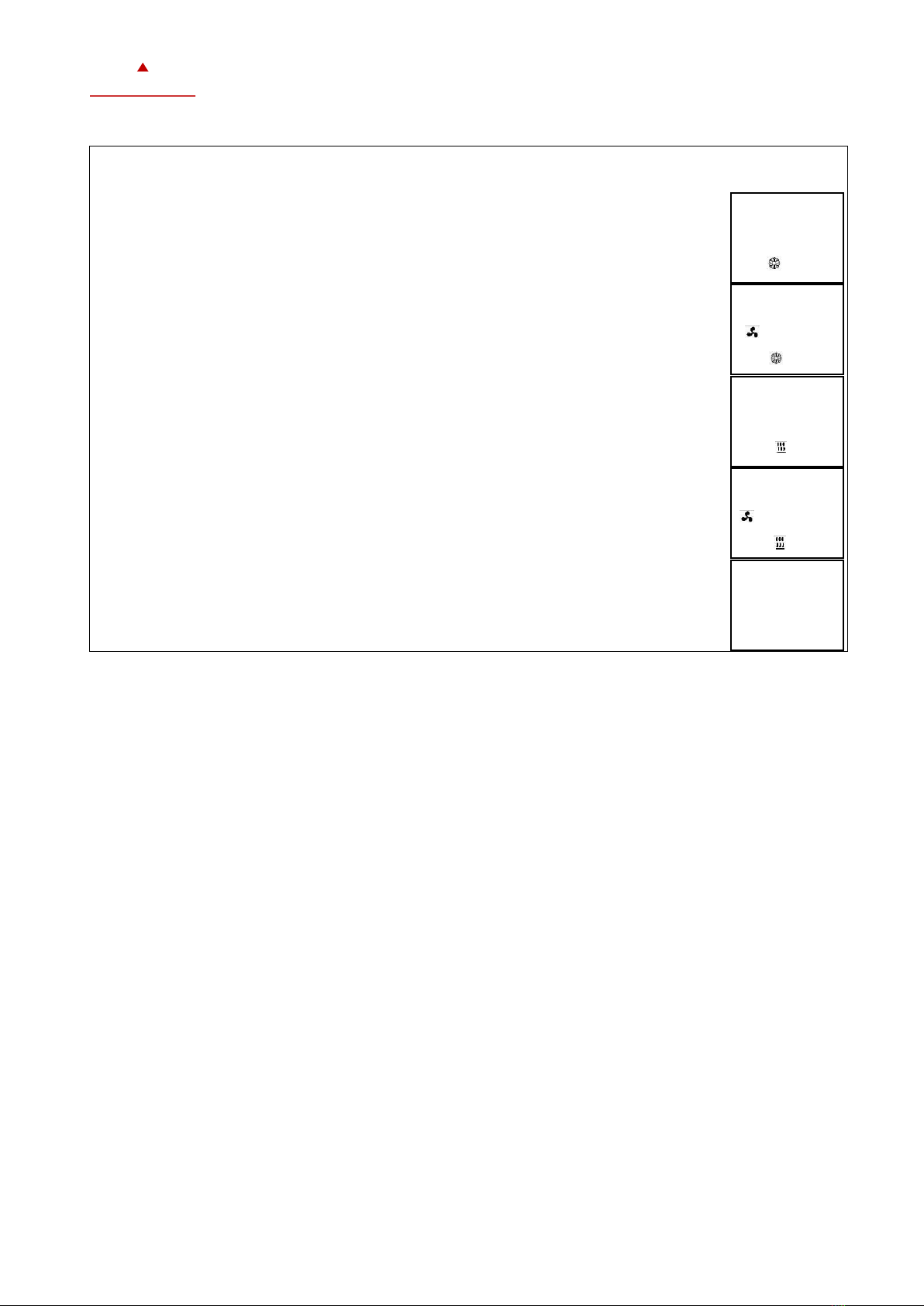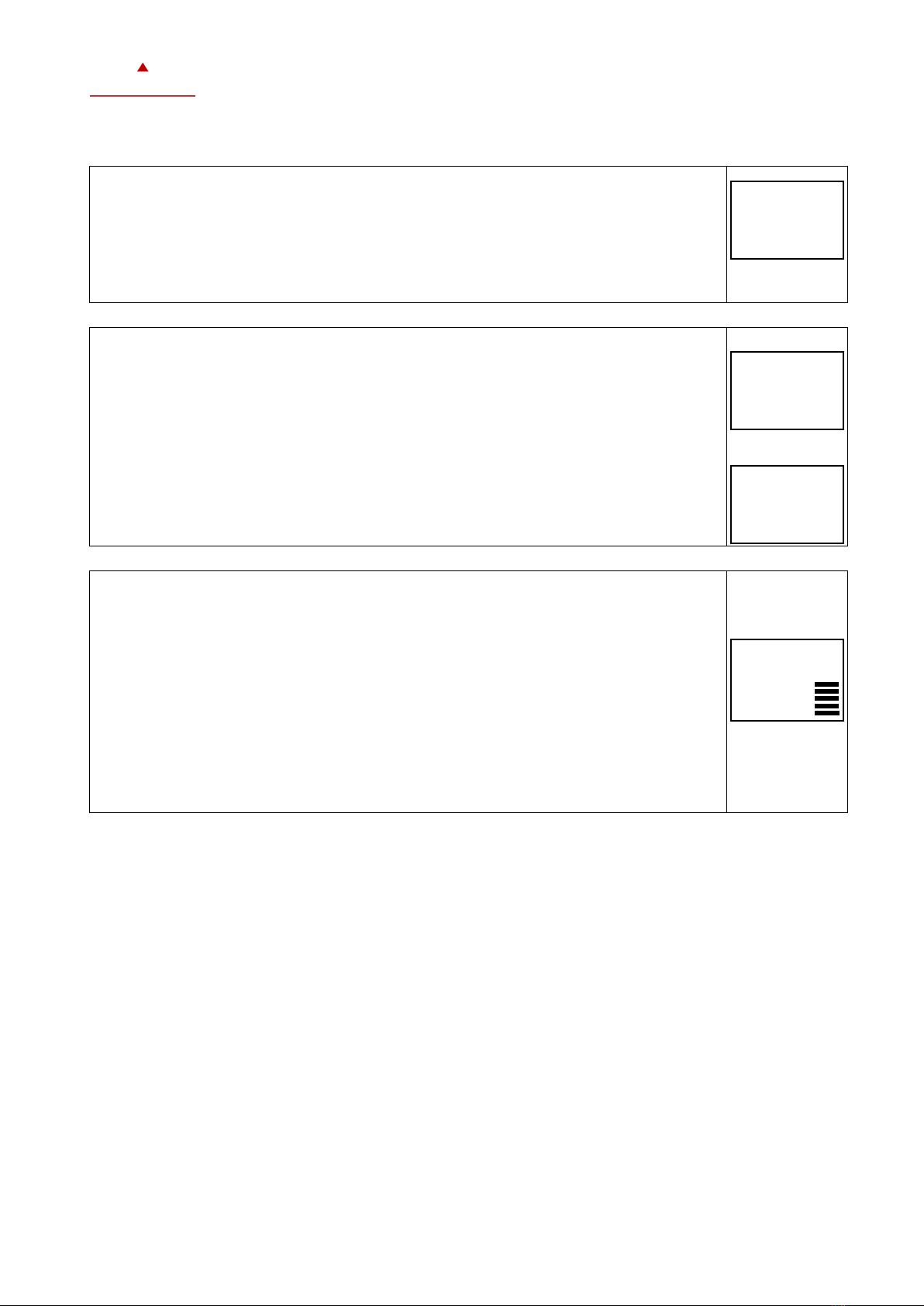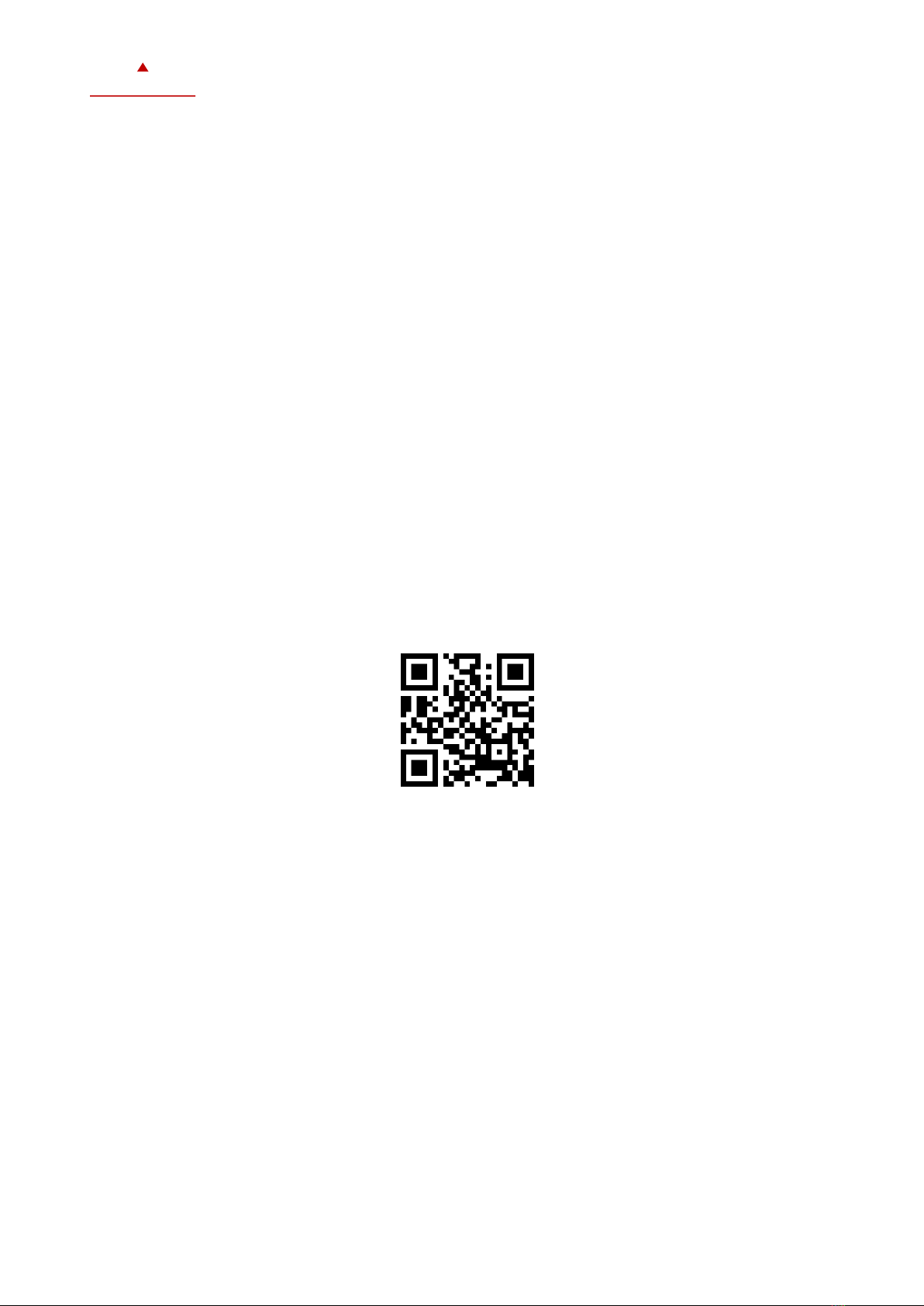Idle Display
•The idle display is activated if no key is pressed for 30 seconds.
•The idle display can be deactivated by the technician. In this case, the last active setpoint is still displayed.
Display of control loop
•Active when setpoint is changed. Large digits indicate the input value. Small digits indicate the setpoint. Horizontal
bars at the top left indicate which control loop are displayed.
Override of secondary set point in cascade control
•With cascade control, manual override of the secondary circuit can be activated. This is defined by the technician in
the controller settings.
•This allows the user to override the primary circuit (e.g. with VAV) and manually select the setpoint of the
secondary circuit (control is then switched to constant volume flow mode). This function is helpful when tuning the
VAV system. While the secondary loop is displayed, press UP/ DOWN button to change the setpoint. The hand
symbol appears. Change the setpoint again to cancel the cascade override. The hand symbol disappears.
Manual Mode
•The hand symbol is displayed during a pending delay. For example, if a start-up delay is active. The controller
remains switched off and displays the hand symbol until the delay has elapsed. Then the controller switches on
and the hand symbol goes out.
Status-LED
•Most devices have a status LED. The status LED is defined in the product data sheet. In normal operation, the LED
flashes briefly once every 5 seconds. The LED flashes every second when an alarm or fault condition is present.
Power Failure
•All device settings and time programs are stored and do not need to be reprogrammed. The switch-on behaviour on
return of the power supply is set by the technician.
•If a real time clock is available, it will continue to run for at least 48 hours (after switching on for 10 hours). The
time does not have to be entered again when the power supply returns.
Error Messages
Err1: Communication error
Err2: Internal error: Firmware version of the memory does not match firmware.
Err3: Timer error: Set time and acknowledge error. If an error occurs again at a previously set time, the watch is
faulty. Time switching functions are not guaranteed in this case.
Err4: Configuration error: An assigned input is not activated or has failed. Check all settings and ensure that all
inputs used are activated and functional.
Err5: Copy error: Communication error with external memory AEC-PM1 or AEC-PM2.
Err6: Copy error: Checksums of the data record are incorrect. The data record is invalid.