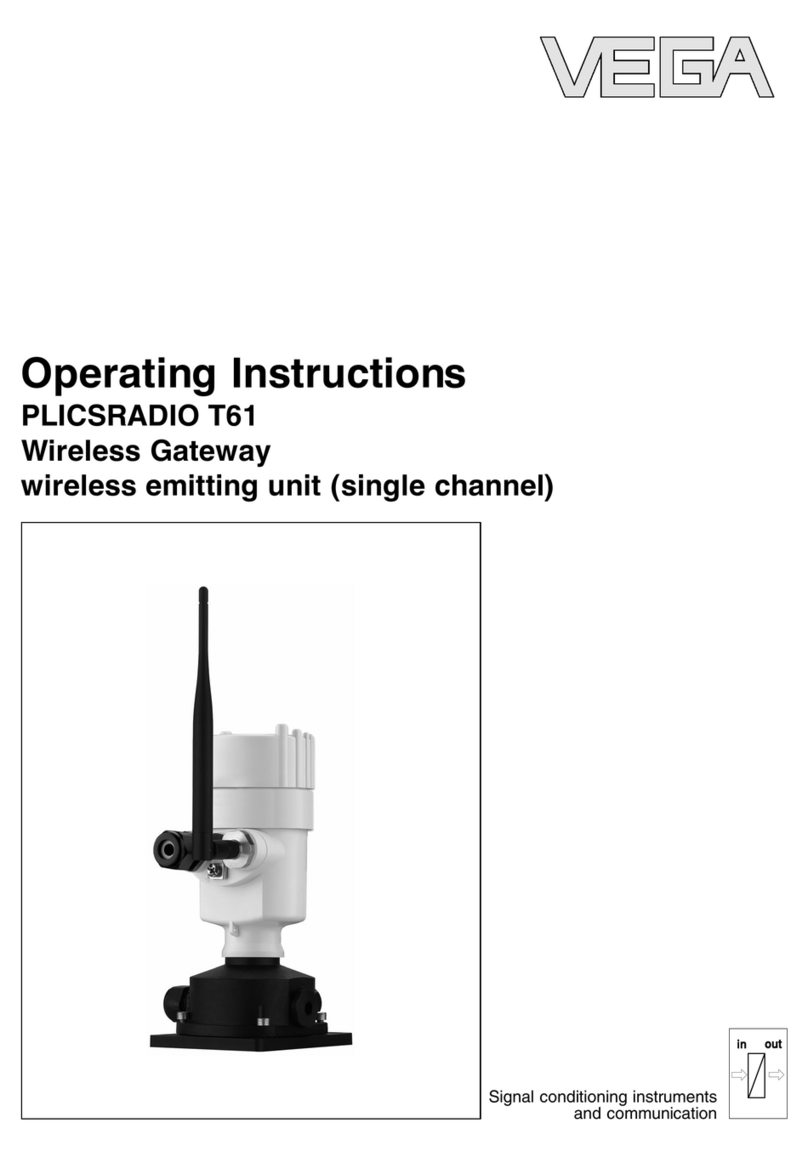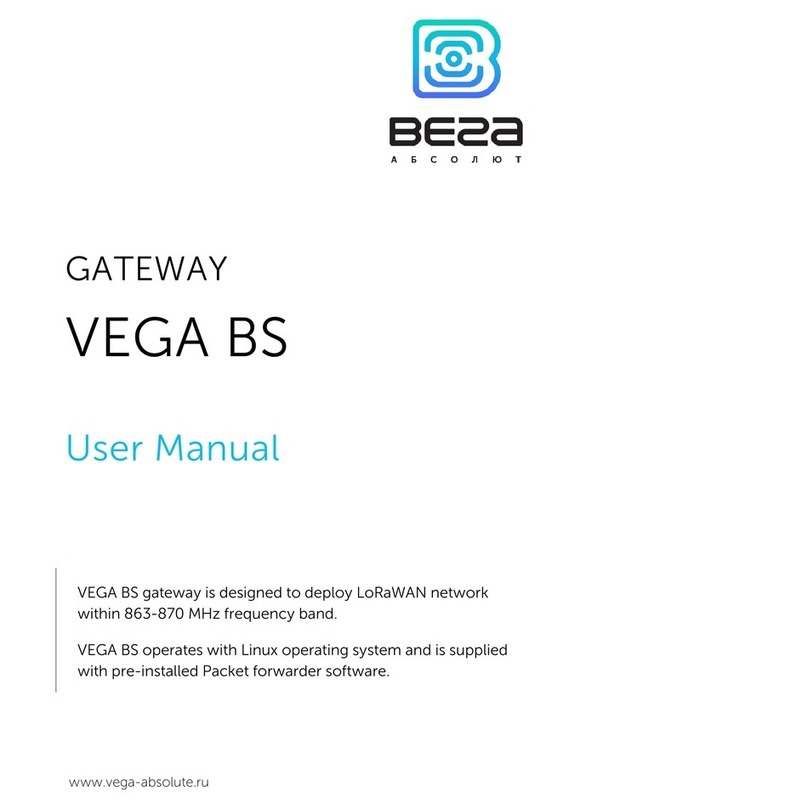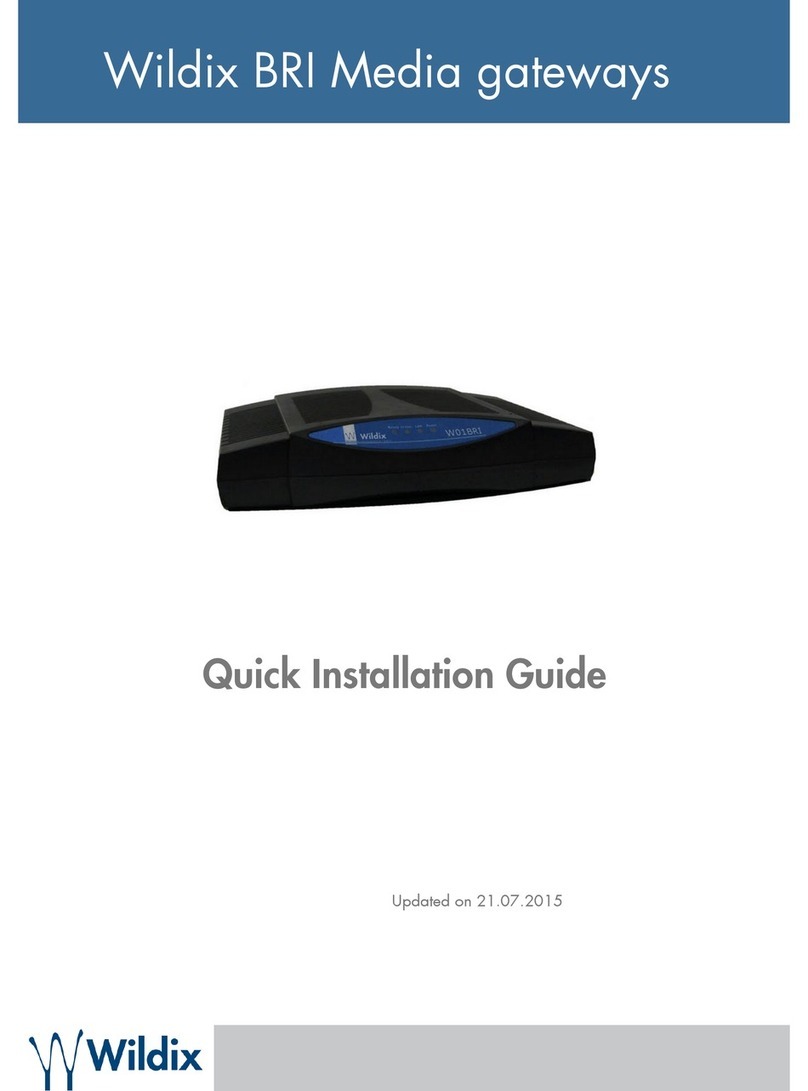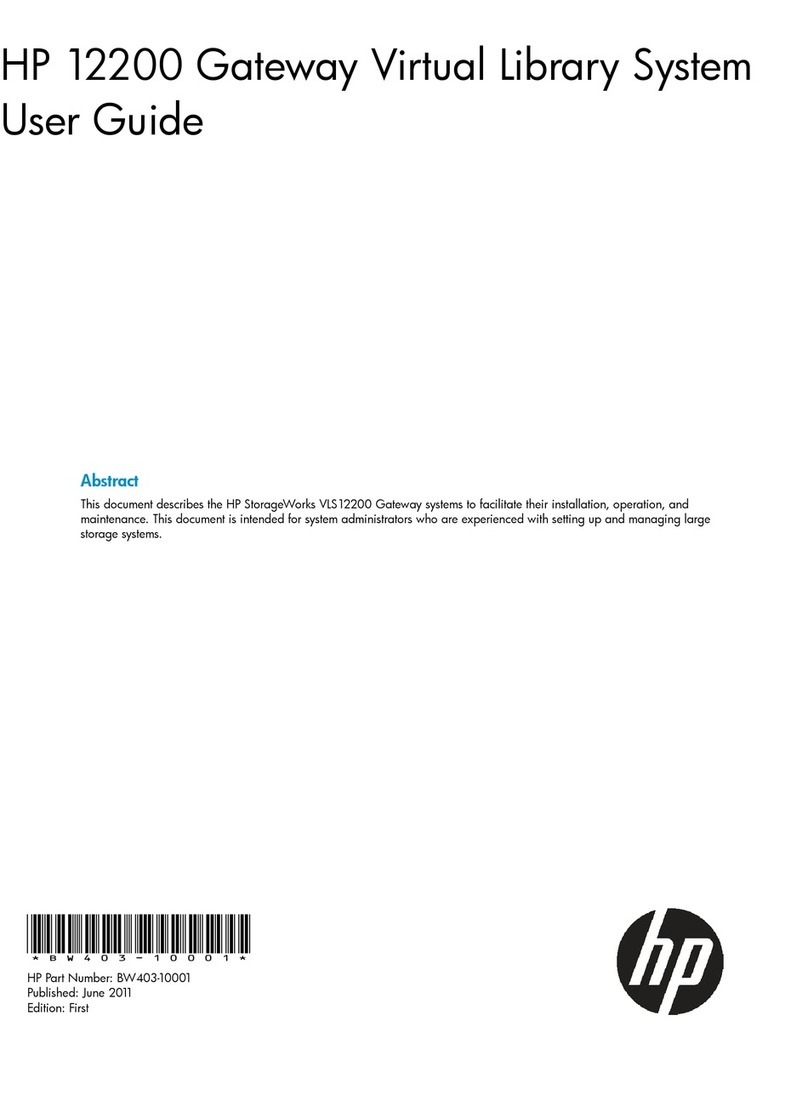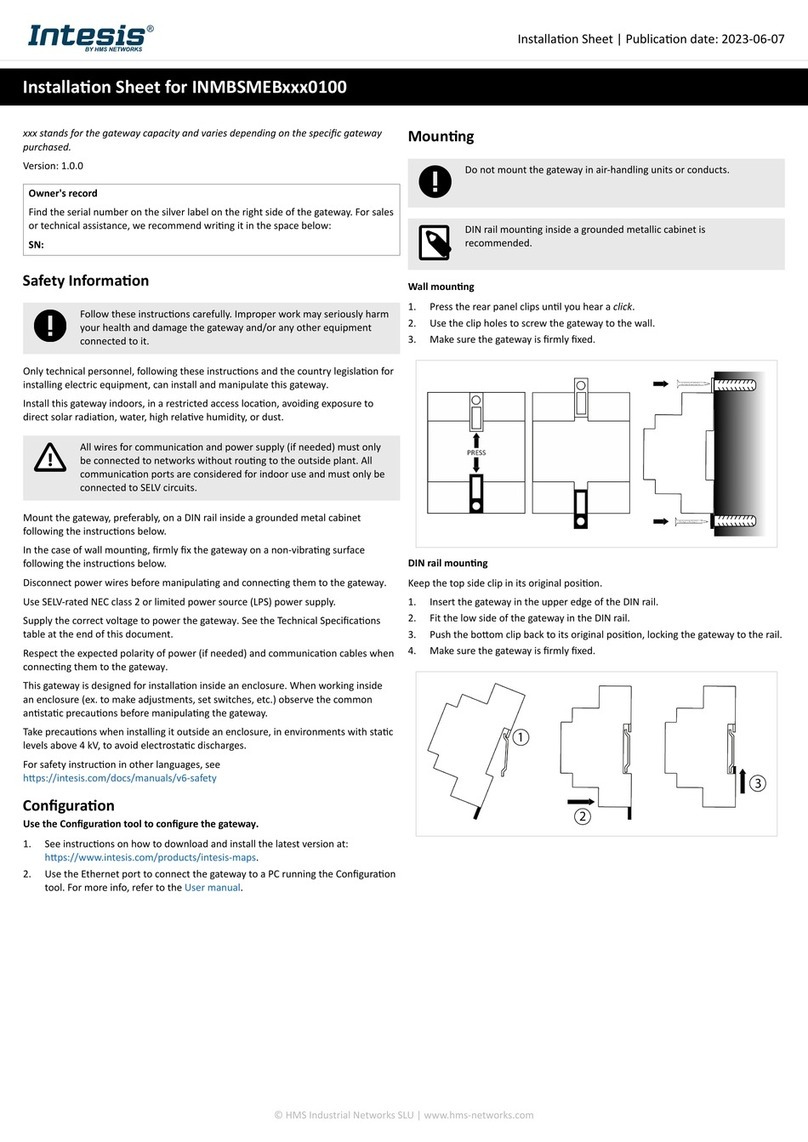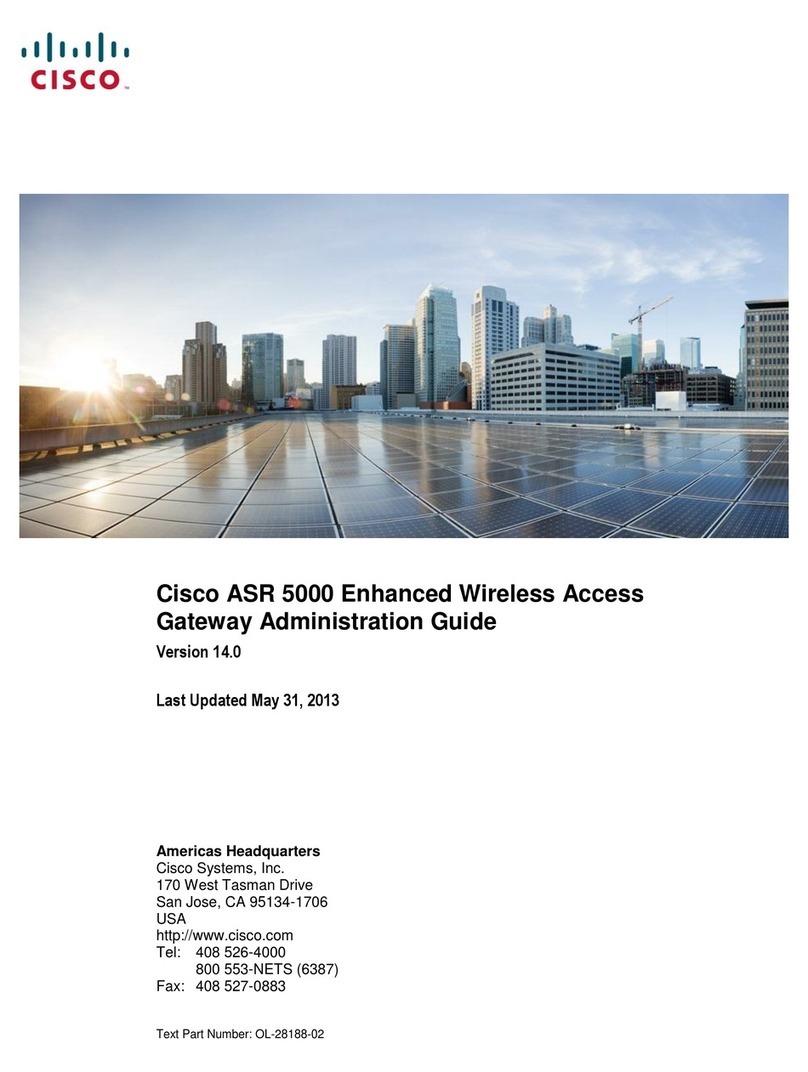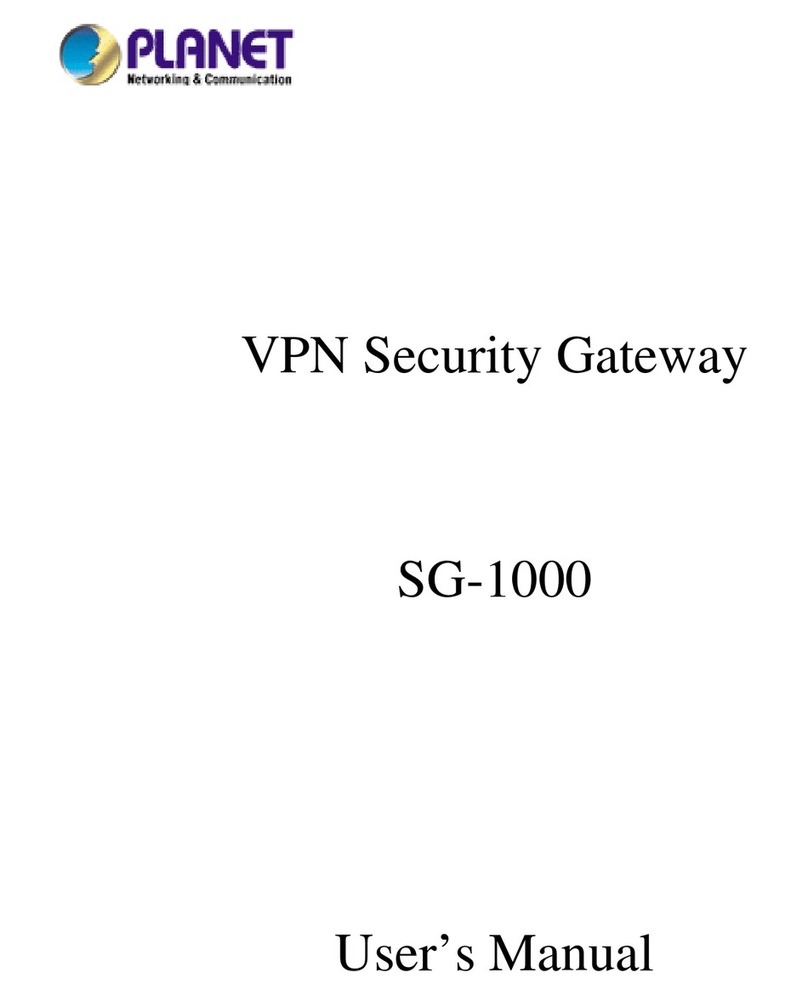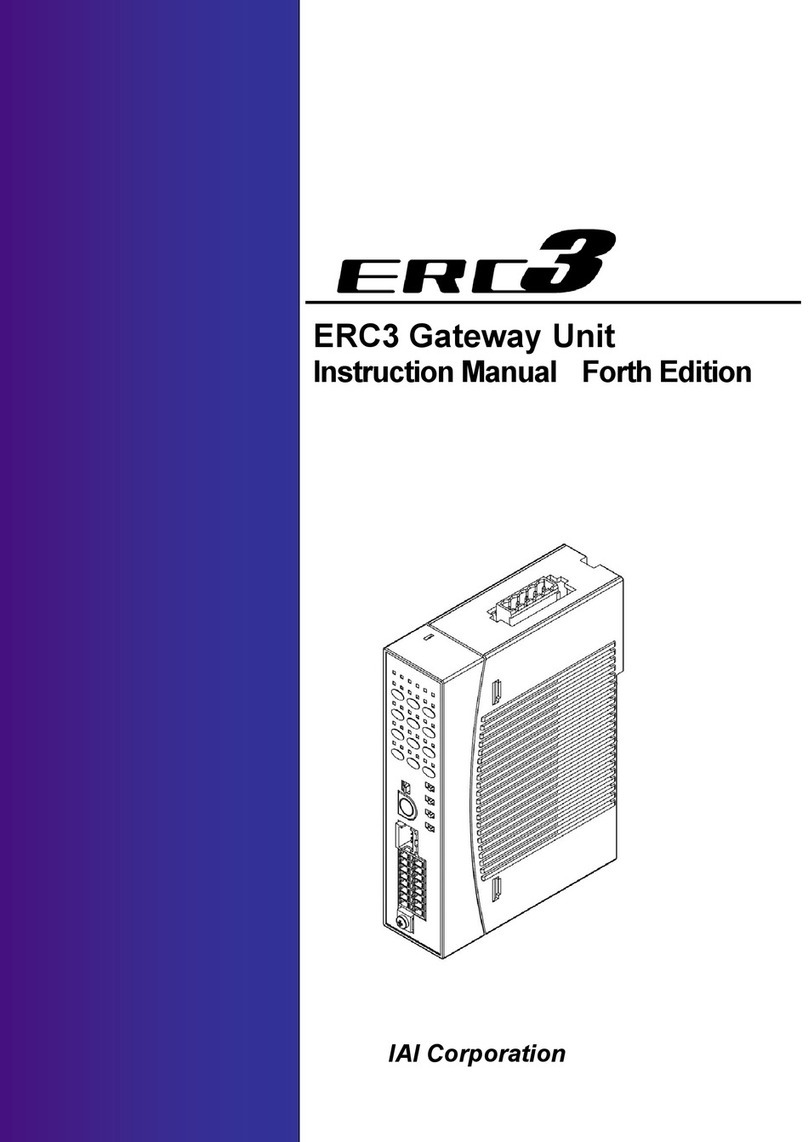Vega BS Series User manual

www.vega-absolute.ru
GATEWAY
VEGA BS
User Manual
Vega BS gateway designed to deploy LoRaWAN network within
863-870 MHz frequency band.
Vega BS operates with Linux operating system and supplied with
pre-installed Packet forwarder software.

Vega BS/User Manual
2
Revision 15 –20 November 2018
Document Information
Title
Gateway Vega BS
Document type
Manual –Translation from Russian
Document number
V02-BS-01
Revision and date
15 - 20 November 2018
This document applies to the following products:
Product name
Type number
Gateways
Vega BS-1
Vega BS-2
Vega BS-1.2
Vega BS-2.2
Revision History
Revision
Date
Name
Comments
01
27.04.2017
KEV
Document creation date
02
15.05.2017
PKP
Minor edits
03
18.05.2017
KEV
Общее руководство на БС-1 и БС-2
04
13.06.2017
KEV
Edits in the content of the package
05
14.06.2017
KEV
Part «Configuration»was edit, A5 format
06
14.08.2017
KEV
Antenna mounting recommendation was added
07
16.08.2017
KEV
Part «Operation»was edit
08
28.08.2017
KEV
Minor edits in the «Configuration of a static IP-adress»
09
27.09.2017
KEV
«SIM card installation» was added
10
02.11.2017
KEV
Parts «Gateway setting up for 3G operation»,
«Recommendations»were added, new format

Vega BS/User Manual
3
Revision 15 –20 November 2018
11
29.06.2018
KEV
Vega BS-1.2 and Vega BS-2.2 description is added, content
of the package is changed, working temperatures are
changed
12
23.08.2018
KEV
Minor changes
13
18.09.2018
KEV
Minor changes
14
24.10.2018
KEV
Ethernet type added in specification
15
20.11.2018
KEV
Changes in part «Configuration of a static IP-adress», adds to
part «Start of work»

Vega BS/User Manual
4
Revision 15 –20 November 2018
CONTENT
INTRODUCTION.........................................................................................................................................................................5
1 DESCRIPTION AND OPERATION PRINCIPLES...................................................................................................................6
2 SPECIFICATION .......................................................................................................................................................................7
3 OPERATION..............................................................................................................................................................................8
Contacts ...................................................................................................................................................................................9
Input and output interfaces................................................................................................................................................10
SIM card installation at the BS-2 and BS-2.2...................................................................................................................11
Control instruments –pushbuttons and switches ........................................................................................................13
Indication ...............................................................................................................................................................................14
4 GATEWAY CONFIGURATION .............................................................................................................................................15
Connection to the computer –start of work .................................................................................................................15
Packet forwarder updating to 4.0.1 version....................................................................................................................22
Configuration of a static IP-adress for the gateway......................................................................................................24
Gateway setting up for 3G operation...............................................................................................................................30
5 STORAGE AND TRANSPORTATION REQUIREMENTS ...................................................................................................33
6 CONTENT OF THE PACKAGE .............................................................................................................................................34
7 WARRANTY.............................................................................................................................................................................35
Appendix –recommendations for working with gateway ..............................................................................................36
Antenna mounting recommendations.............................................................................................................................36
Recommendations for gateway using in white IP net ..................................................................................................37

Vega BS/User Manual
5
Revision 15 –20 November 2018
INTRODUCTION
This manual is designed for Vega BS-1, Vega BS-2, Vega BS-1.2 and Vega BS-2.2
gateways (hereinafter –the gateway) manufactured by Vega-Absolute LLC and provides
information on powering and activation procedure, control commands and functions of the
gateway.
This manual is targeted at specialists familiar with installation work fundamentals for
electronic and electrical equipment.
The gateway shall be installed and adjusted by qualified specialists in
order to ensure proper operation of the device.

Vega BS/User Manual
6
Revision 15 –20 November 2018
1 DESCRIPTION AND OPERATION PRINCIPLES
Vega BS gateway is designed to deploy LoRaWAN network within 863-870 MHz
frequency band.
The gateway operates with Linux operating system and is supplied with pre-installed
Packet forwarder software.
The gateway is powered and communicates with the server via the Ethernet channel.
The device is configured through Ethernet via SSH protocol with any terminal program
(e.g. PuTTY).
Vega BS-2 and Vega BS-2.2 have an additional 3G-module for communication channel
and GPS/GLONASS-module for gateway positioning, and internal clock synchronizing with
navigation-satellites signals.
IP65
IP67

Vega BS/User Manual
7
Revision 15 –20 November 2018
2 SPECIFICATION
BS-1
BS-1.2
BS-2
BS-2.2
Main
GPS/GLONASS module
no
yes
3G modem
no
yes
Server communication
link
Ethernet 10/100 Base-T
Ethernet 10/100 Base-T,
GSM 3G
Operating system
Linux
USB-port
yes
Operating
temperatures
-40…+70 °С
LoRaWAN
Number of LoRa
channels
8
Frequency band
863-870 MHz
Power output
up to 500 mW
Antenna connector
SMA
N-Type female
SMA
N-Type
female
Radio coverage in
restrained urban
conditions
up to 5 km
Radio coverage within
line of sight
up to 15 km
Power
Power consumption
3 W
4 W
Power supply
Passive POE 4,5(+) 7,8(-) 15 W
Case
Housing dimensions
165 х 110 х 40
190 х 183 х 75
165 х 110 х 40
190 х 183 х 75
mm
Ingress protection
rating
IP65
IP67
IP65
IP67
Mounting
mast supports

Vega BS/User Manual
8
Revision 15 –20 November 2018
3 OPERATION
The gateway terminal board has control and indication instruments, input and output
interfaces. Detailed information see below.
Fig. 3.1. Control and indication instruments, input and output interfaces.
1 –mini USB-port for connection to a computer
2 –USB-host for connection of external devices
3
–/Spare/
4 –gateway reset button
5 –service DIP-switches
6 –performance indicators of various systems
7 –micro SD-card connector
8 –Ethernet-cable connector
9 –additional power connector (optional)

Vega BS/User Manual
9
Revision 15 –20 November 2018
CONTACTS
Fig. 3.2. Contacts in the connectors.
The gateway is connected to the network with 8-core network cable (twisted pair)
through connector on the terminal board (fig. 3.1 (8)). Cable shall be crimped in compliance
with Т568Аand Т568B standards. Contacts shall be numerated 1-8 right-to-left.
Colors are shown for cable T568B:
Contact no.
Color
Designation
1
Orange-and-white
TD+ signal
2
Orange
TD- signal
3
Green-and-white
RD+ signal
4
Blue
Power
5
Blue-and-white
Power
6
Green
RD- signal
7
Brown-and-white
Ground
8
Brown
Ground

Vega BS/User Manual
10
Revision 15 –20 November 2018
There is an additional power connector on the board (fig. 3.1 (9)). It can be connectable
only when power contacts 4, 5 and 7, 8 in the network cable are disabled. Permissible power
voltage is 12-48 V. Minimum power is 20 W.
INPUT AND OUTPUT INTERFACES
The gateway has a mini-USB-port for connecting to a computer and working via the SSH
protocol (Fig. 3.1 (1)), and a USB-host for connecting of external devices via a USB cable (Fig. 3.1
(2)). There is a slot on the board for a SD card (fig. 3.1 (7)).
In addition, there is a connector on the gateway housing for connecting of the antenna
supplied with the device: SMA or N-connector.
For high-quality signal reception, it is important to place the gateway antenna properly.
For antenna installing recommendations, see the Appendix.
SMA
N

Vega BS/User Manual
12
Revision 15 –20 November 2018
The SIM slot is located on the back of the module. To install the SIM card, you must
disconnect the GSM module from the main board and turn it over.
You need to insert the SIM card of the micro-SIM format into the slot, and then return
the GSM module on its own place.

Vega BS/User Manual
13
Revision 15 –20 November 2018
CONTROL INSTRUMENTS –PUSHBUTTONS AND SWITCHES
There are two buttons on the gateway board. One button is spare for further
developments (Fig. 3.1 (3)). Push the other button (Fig. 3.1 (4)) for the gateway instantaneous
rebooting.
In addition, there are DIP-switches (Fig. 3.1 (5)) on the board used to select the download
option of the firmware image: from internal memory, from the SD card or via mini-USB from
the computer. The switches are only for service conditions. In operating mode, only switches
3 and 4 shall be enable, see fig. 3.3.
Fig. 3.3. Operating position of DIP-switches

Vega BS/User Manual
14
Revision 15 –20 November 2018
INDICATION
There are several LEDs (fig. 3.1 (6)) on the terminal board; its signals showing in the table
below. They indicate operation of particular systems: power (on / off), visibility of GPS satellites,
GSM modem (on / off), operation of the LoRa signals processing program (Packet forwarder
on/off), Ethernet activity, the data exchange via mini USB port.
LED
Color
Indication
Rx
Green
Flashes
–data exchange via USB_DBG port
Tx
Red
Link
Green
Flashes
–activity via Ethernet
GPS1
Blue
Doesn’t light
–no data from GPS-receiver
Flashes
–there data exist, but are not valid for use by Packet
forwarder
Lights –
location identified
LoRa
Yellow
Lights
–Packet forwarder is started
Doesn’t light
–Packet forwarder is stopped
GSM
Green
Lights
–GSM-modem is enabled
Doesn’t light
–GSM-modem is disabled
PWR
Red
Lights
–gateway is powered
Doesn’t light
–gateway is not powered
1
GPS LED indicates the GPS system functioning only while Packet forwarder processing (LoRa LED lights).

Vega BS/User Manual
15
Revision 15 –20 November 2018
4 GATEWAY CONFIGURATION
CONNECTION TO THE COMPUTER –START OF WORK
The gateway is configuring while connects to a computer using a terminal program.
Connection is possible, for example, with a mass-market PuTTY program. There are two ways
of connection to the gateway –via a serial port or SSH.
1. Connection via a serial port
In case of a serial port, connect the gateway to a personal computer with a mini-USB
connector by a cable. On the board, the required port designating as USB_DBG (Fig. 3.1 (1)).
Next, connect to a virtual COM port by installing the driver for MCP2200. "Ports (COM and LPT)"
menu appears at the device manager.
Search “USB Serial Port” in the “Ports” menu and see its number.

Vega BS/User Manual
17
Revision 15 –20 November 2018
2. Connection via SSH
In case of SSH, select SSH connection in the PuTTY dialog box, enter the device's IP-
address and port 22. By default, the device obtains an IP-address via DHCP when connected
via Ethernet.
Push “Open”button.
After connecting to the gateway by one of the methods, PuTTY terminal window
appears where you should to enter login and password. By default, login root and password
temppwd (symbols not displaying while entering the password) are used for connection to

Vega BS/User Manual
18
Revision 15 –20 November 2018
the gateway. At the first connection, it is recommend to change the password for individual
access.
Now the configuration can be carrying out.
Packet forwarder starts automatically when the system starts. Before the gateway
configuring, stop Packet forwarder by entering command:
/etc/init.d/lora_watchdog stop

Vega BS/User Manual
19
Revision 15 –20 November 2018
Configuration files are in the directory LoRa/packet_forwarder/lora_pkt_fwd –it may
contain frequency band, the gateway ID, IP-address and server ports settings.
global_conf.json –global configuration file;
local_conf.json –local configuration file.
Settings contained in local_conf.json file take priority over global_conf.json
Enter the command, containing the required configuration file in order to change the
settings, for example:
After all changes completed enter the command:
/etc/init.d/lora_watchdog start
Packet forwarder will automatically start with new settings.

Vega BS/User Manual
20
Revision 15 –20 November 2018
To connect the gateway to the server, you must use the UDP port
specified in the server configuration file. On the gateway, the port
configuration is in the global_conf.json file
In the global_conf.json file, the UDP port settings are in the gateway_conf section,
there are server_port_up and server_port_down parameters.
In order to communicate with the server correctly, you should make sure that these
UDP port parameters correspond to those specified in the server configuration file (see details
in the «IOT Vega Server Manual»).
This manual suits for next models
4
Table of contents
Other Vega Gateway manuals