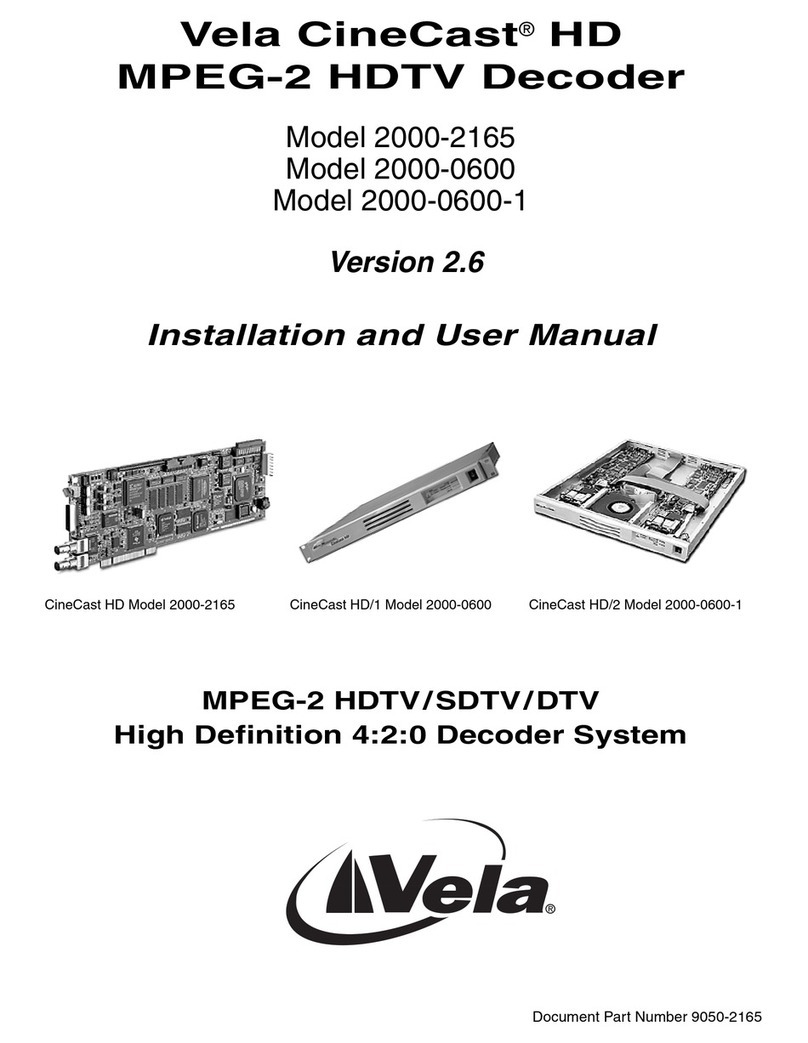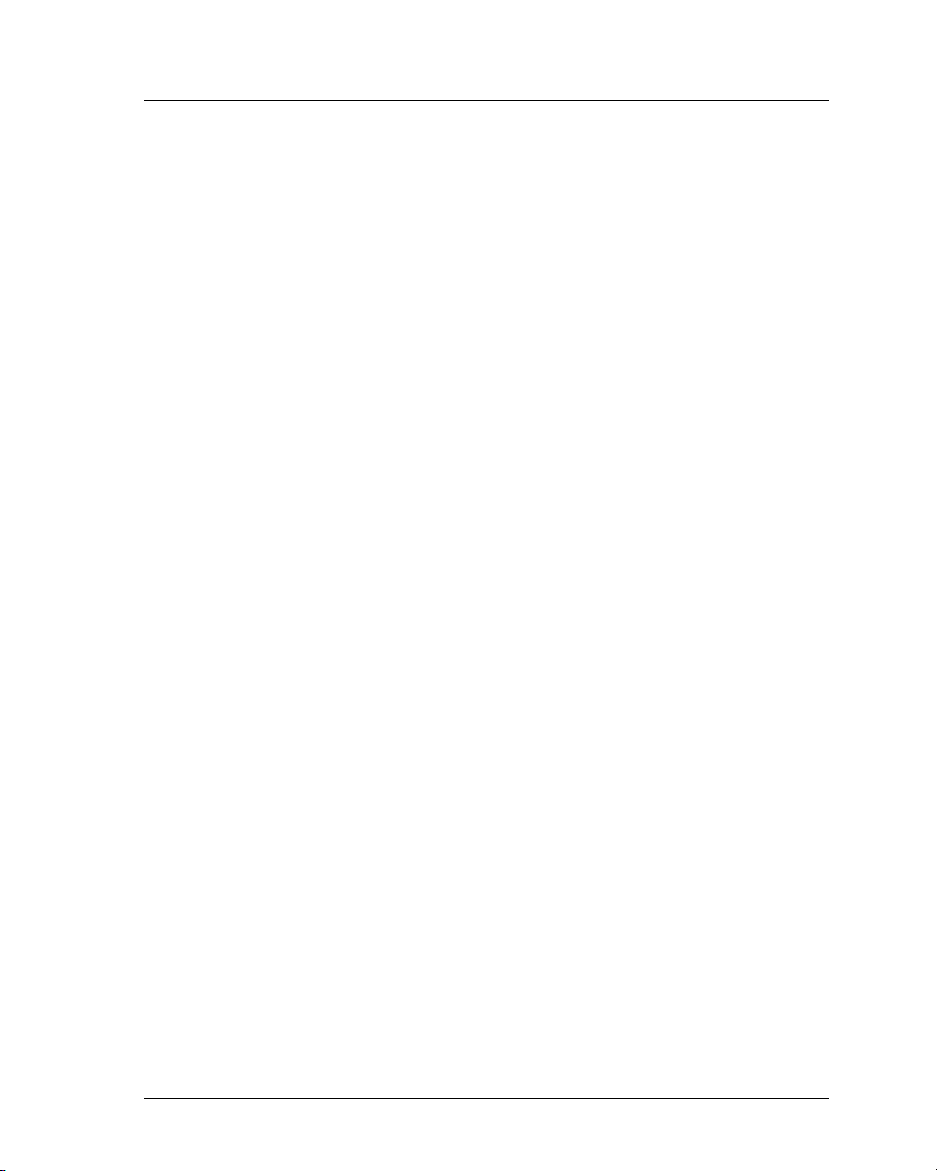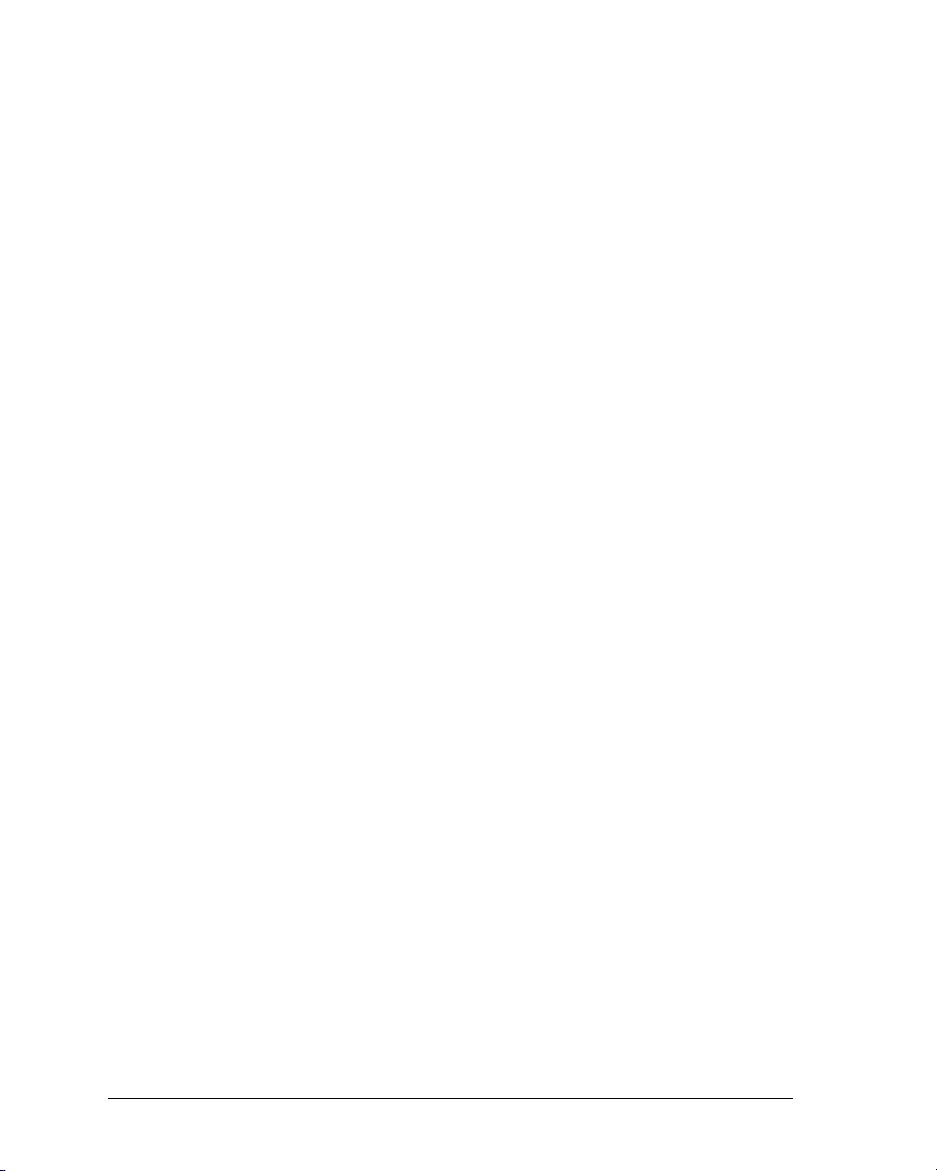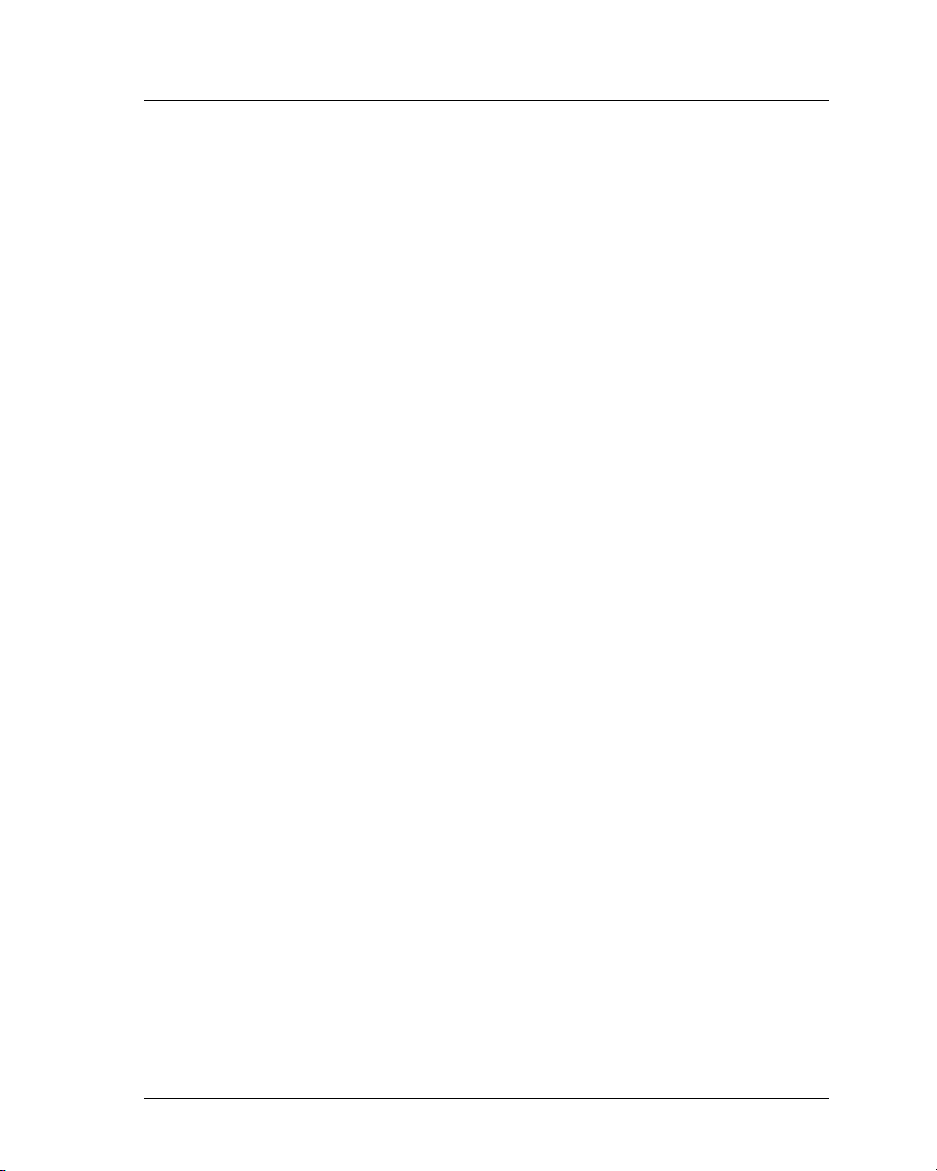2 Argus Encoder Family Version 2.6 API Developer’s Guide
Introduction to the Argus Encoder Family API
Vela manufactures the single-board PCI encoder used in all Argus encoders. The
board features an IBM®MPEG-2 encoder chipset to compress and encode video
data received from composite or digital sources. In addition, two digital signal pro-
cessors compress and encode up to four channels of digital or analog audio.
Vela’s popular CineView®Pro decoder is included in the Argus 4:2:2 encoder for
real-time or post-production playback of the encoded MPEG stream. The Argus
4:2:0 encoder uses the analog-only CineView Pro LE decoder for playback pur-
poses. CineView decoders are available as an extra-cost option for the Argus LC
board-only encoder.
This manual is delivered to users of the Argus Spectrum, 4:2:2, 4:2:0, and LC
models. Unless there is a note to the contrary, you should assume that the infor-
mation and instructions in this document apply equally to all encoder models. The
product name “Argus” is used interchangeably throughout this manual among the
models. In the absence of a note to the contrary, you should assume that such
references apply to all models of the single-board Argus encoder family.
Introduction to the Argus Encoder Family API
The Application Programming Interface (API) for the Argus family of single-
board encoders was designed using an object-oriented approach. Each core func-
tion of the encoder has its own COM (Microsoft’s Component Object Model)
component associated with it. A complete encode on the Argus is accomplished
when these components are used together and accessed through the Filter Man-
ager, Vela's single, well-defined COM interface to the Argus encoder. The Filter
Manager is responsible for managing an encoding session from the reading of the
Windows Registry settings to the storage of the last byte of encoded material. As
a developer, you need to initialize, cue, start, stop, pause, and resume only. The
Filter Manager handles the rest.
For Spectrum Users
Spectrum users should note that, if you have already developed a software appli-
cation for the standard Argus encoder, the good news is that you won't need to do
much programming to turn on multi-stream encoding. The sample application for
the Argus Spectrum is the same one that we use for the standard API. In fact, all
that you really need to do is to make some adjustments to the Windows Registry,
toggling a flag to turn on each of the secondary streams, then setting the encoding
parameters for that stream. In Appendix B you will find a detailed description of
each of the Registry tables that are used specifically to configure the encoder for
multi-stream encoding.