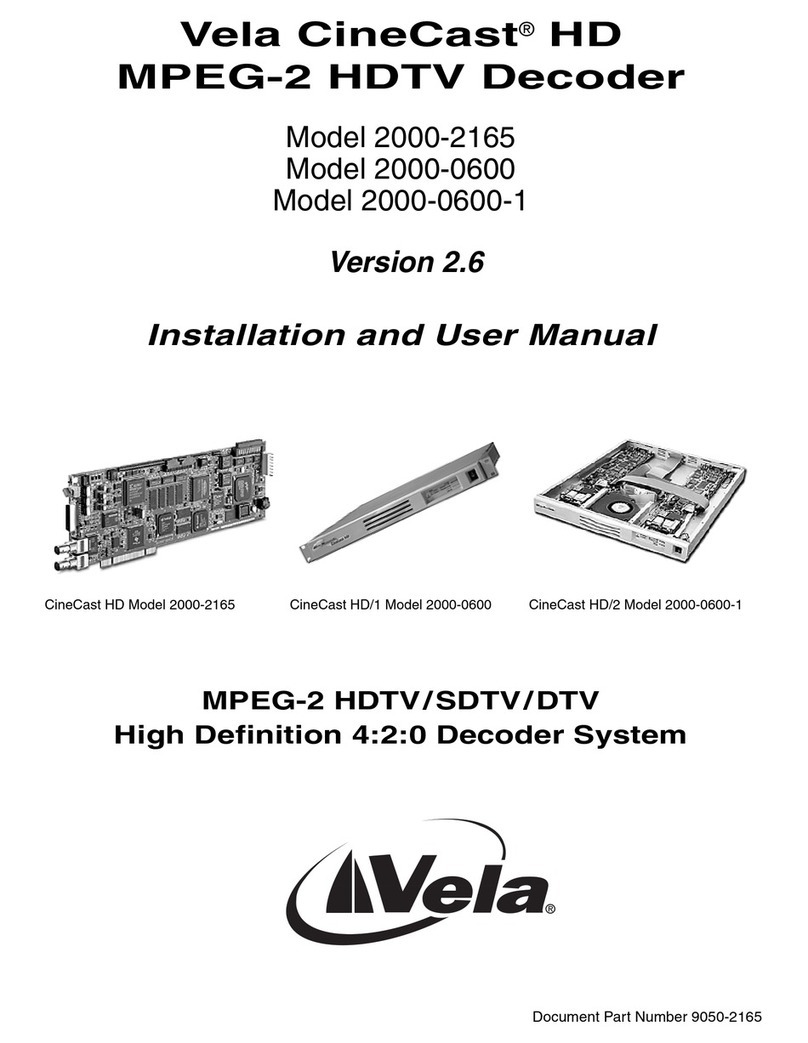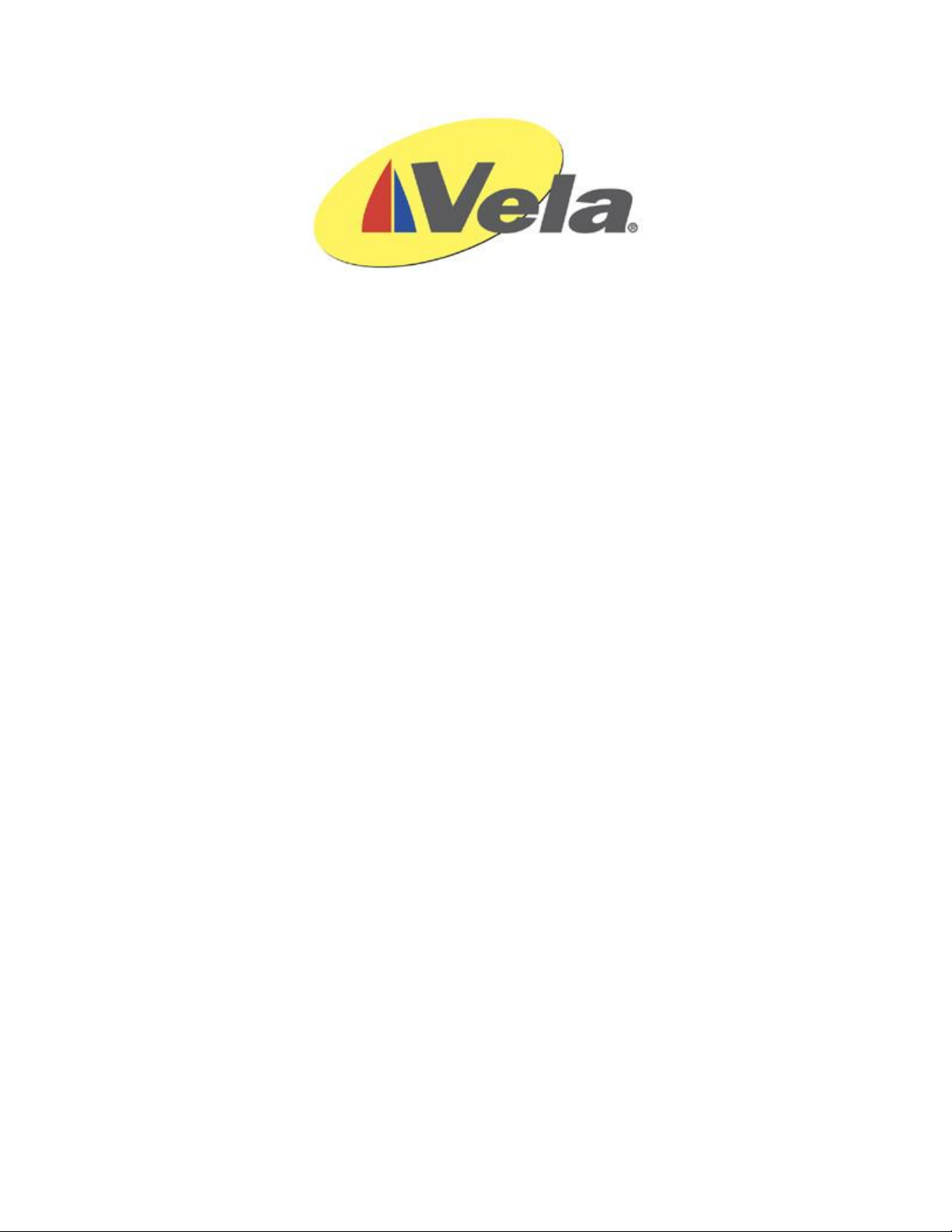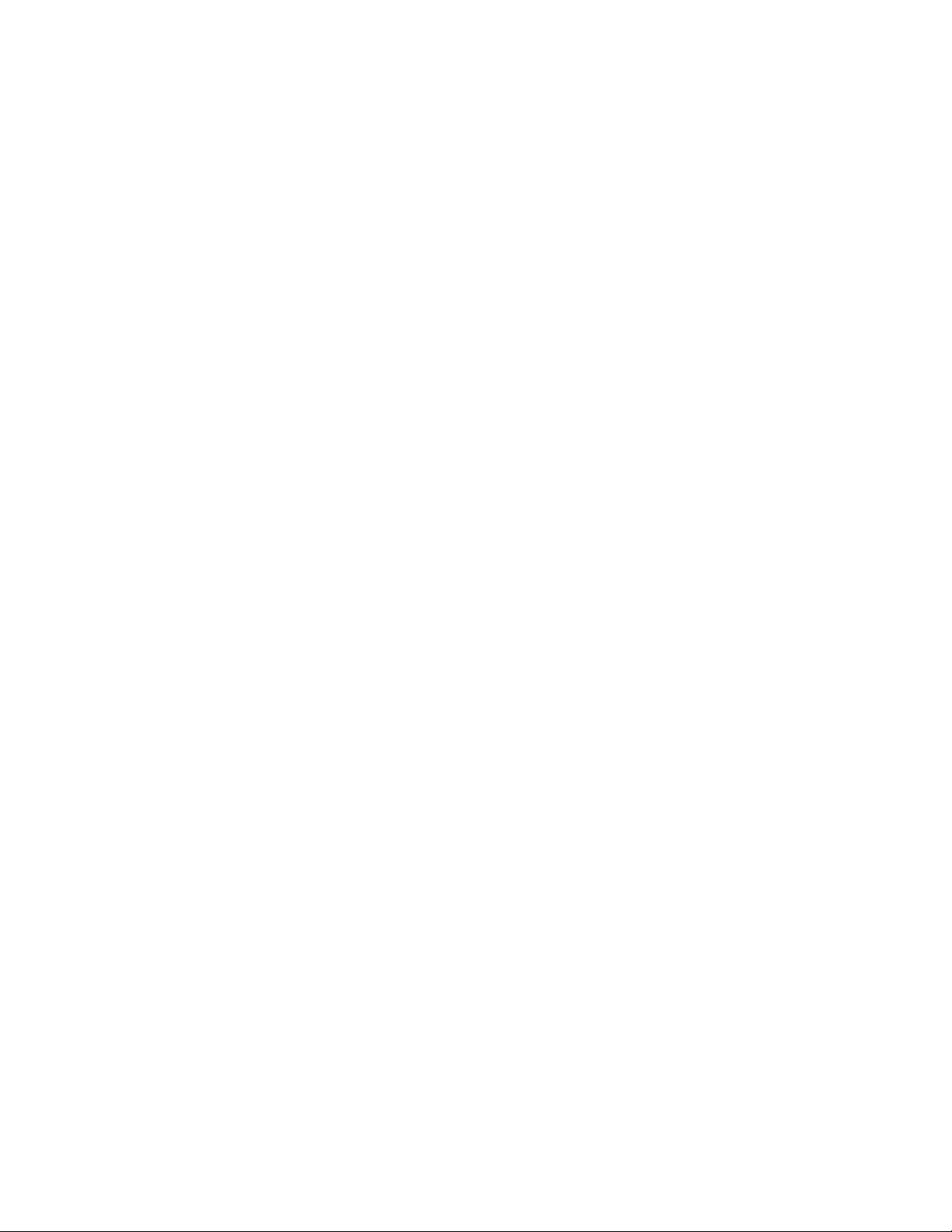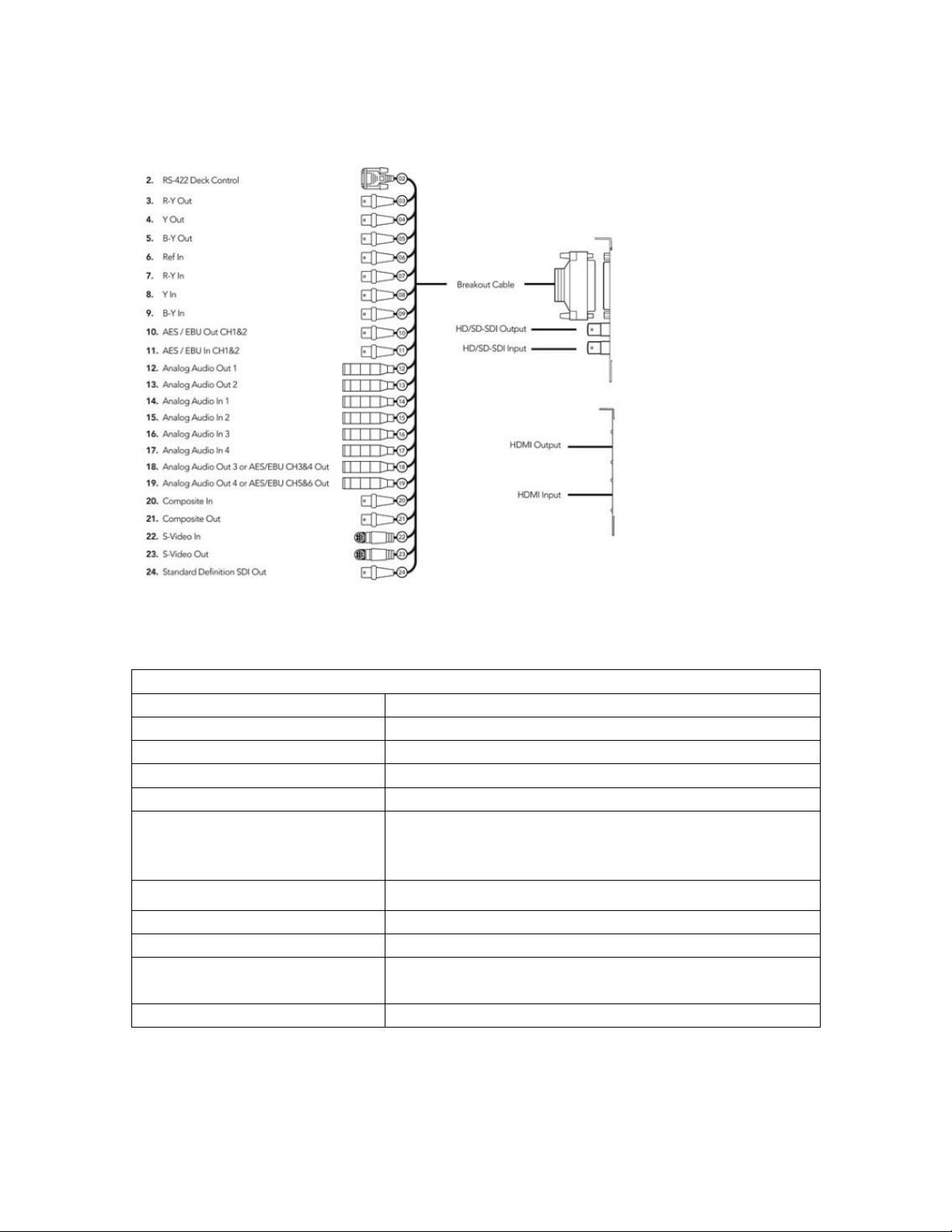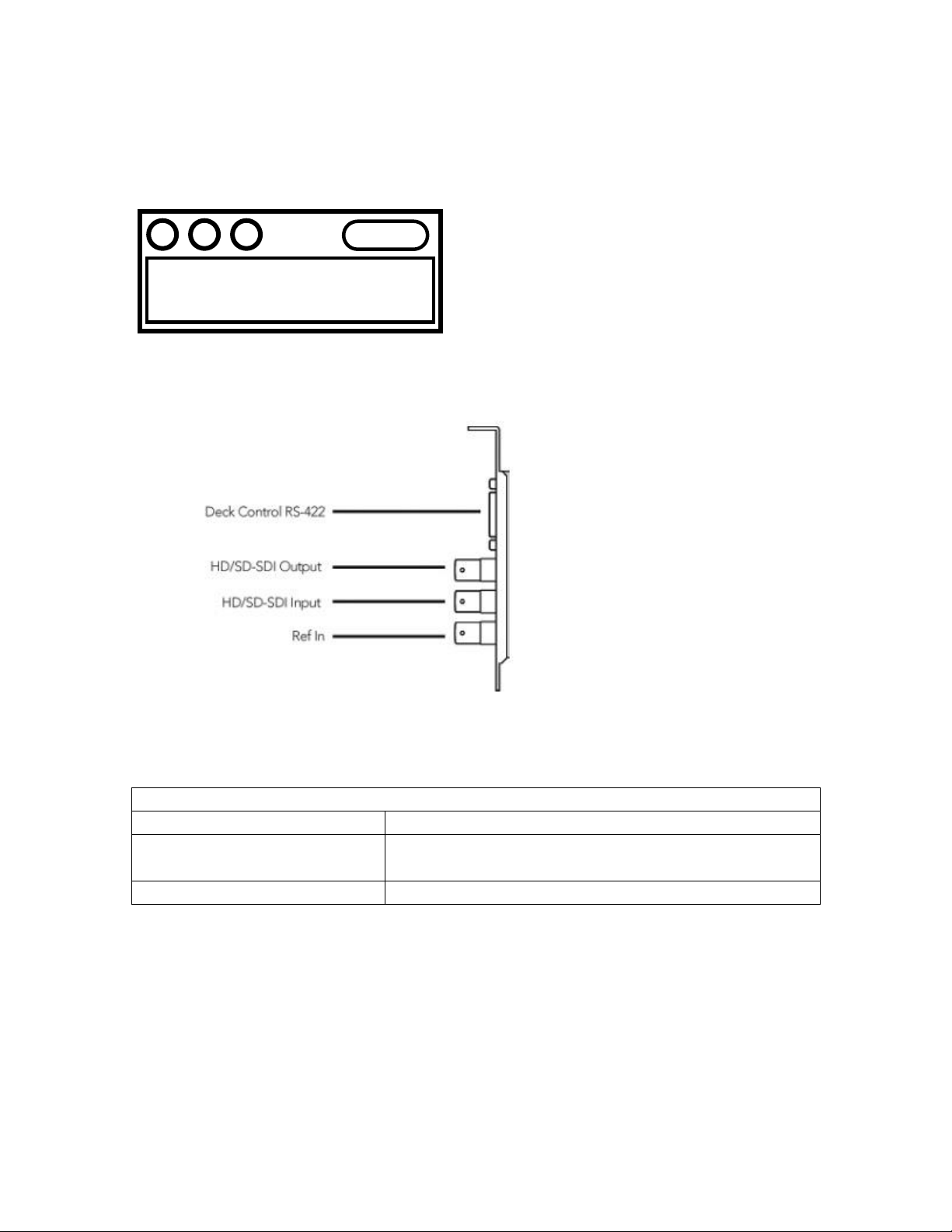ArgoNavis QA/QC Decoder User Manual and Installation Guide
Page | 2
Introduction ........................................................................................................................ 4
Special Notes on the Touch Screen .................................................................................... 4
Physical Connections .......................................................................................................... 4
Decoder Pro Model Rear Panel label.............................................................................. 4
Decoder Pro Model Connection Diagram....................................................................... 5
Decoder Pro Model Connector Table ............................................................................. 5
Decoder Pro Model Breakout Cable Pinout.................................................................... 6
Decoder SDI Model Rear Panel Label ............................................................................. 7
Decoder SDI Model Connection Diagram ....................................................................... 7
Decoder SDI Model Connector Table ............................................................................. 7
Decoder Analog and HDMI Model Rear Panel Label ...................................................... 8
Decoder Analog and HDMI Model Connection Diagram................................................ 8
Decoder Analog and HDMI Model Connector Table ...................................................... 8
System Specifications.......................................................................................................... 9
ArgoNavis Operations ....................................................................................................... 10
Launching the Application............................................................................................ 10
Some Basic Settings ...................................................................................................... 11
Configuring the Output Resolution........................................................................... 11
Playlist Operations ........................................................................................................ 12
Add a Clip to the Playlist ........................................................................................... 12
Creating a Playlist...................................................................................................... 13
Saving a Playlist......................................................................................................... 13
Clearing the Listview ................................................................................................. 13
Recalling a Saved Playlist .......................................................................................... 13
Decoder Controls and Keyboard Shortcuts .................................................................. 14
Stop .................................................................................................................. 14
Play / Pause ......................................................................................... 14
Frame Advance ................................................................................................ 14
Frame Reverse .................................................................................................. 14
Track Bar ................................................................................................................... 14
Jump ............................................................................................................ 15
Local Audio Rendering .............................................................................................. 15
Special Controls............................................................................................................. 16
Audio Display Window.............................................................................................. 16
Alarm Details Window .............................................................................................. 17
File Information/Parse .............................................................................................. 19
Closed Captioning Display Window .......................................................................... 20
Playback Properties and Graphics Overlay Settings ..................................................... 21