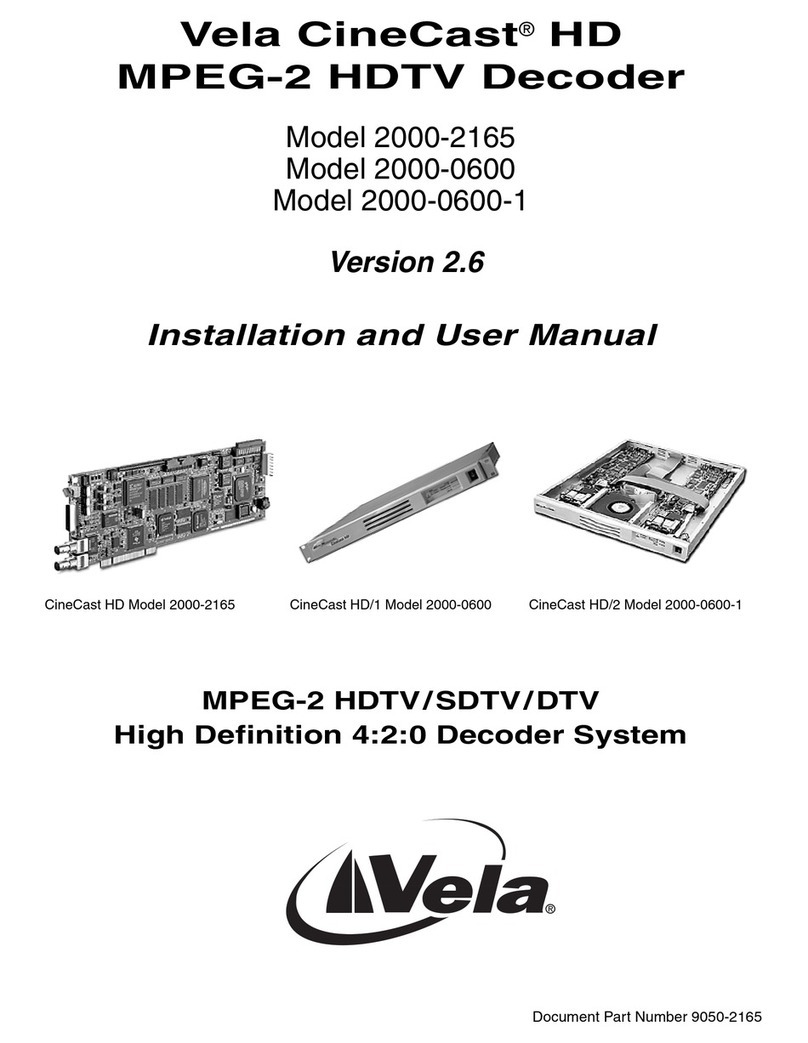Introduction
Chapter 1
Getting Started
Introduction
Welcome to Version 2.3 of the CineView®HD Pro decoder, Model 2000-0187.
This is Vela’s most advanced professional high definition decoder and is the
perfect solution for those looking for a seamless transition from SD (standard
definition) format to HD (high definition). With the innovative CineView HD
Pro, users can simultaneously send video in both SD and HD formats, offering
greater flexibility for content playback as they migrate between formats. Stan-
dard definition content can be easily shown in high definition format by simply
up-converting existing SD materials to HD, eliminating the time and expense of
re-encoding SD assets. High definition content can also be down-converted to
the standard definition format, providing even greater ability to meet the chang-
ing needs of operators.
The CineView HD Pro allows operators to switch between standard and/or high
definition format files anytime, so operators can easily combine the playout of
both file formats from a single decoder. Users can also preview outputted or
cued-up video files through a composite interface. Live feeds can be accepted
via a DVB/ASI input and can be switched with other video files (SD or HD).
With the CineView HD Pro, users can dynamically choose the number of outputs
per screen (“tiling”) and have the ability to size and place each output based on
what best suits their application. Decoded channels can also be layered as Picture-
in-Picture (PIP), allowing users to place one video clip over another video clip,
with both clips playing together, usually with one displayed in a smaller window.
Software support for the CineView HD Pro includes an integrated, easy-to-use
GUI with PlayAdvantage™, a comprehensive set of video management tools
enabling effortless decoding. A powerful, full-featured SDK complete with
source code, documentation and modifiable sample applications is available
from Vela. This API provides an easy migration path to HD for those already
working with the Vela CineView HD LE or CineView Pro XLe decoders.
Linux API and drivers are also available.
NOTE: All trademarks, brand names, or product names appearing in this publication are
registered to the respective companies or organizations that own the names or trademarks.
“CineView,” “MediaAdvantage,” and “PlayAdvantage” are trademarks or registered trade-
marks of Vela LP. “Dolby” is a registered trademark of Dolby Laboratories.