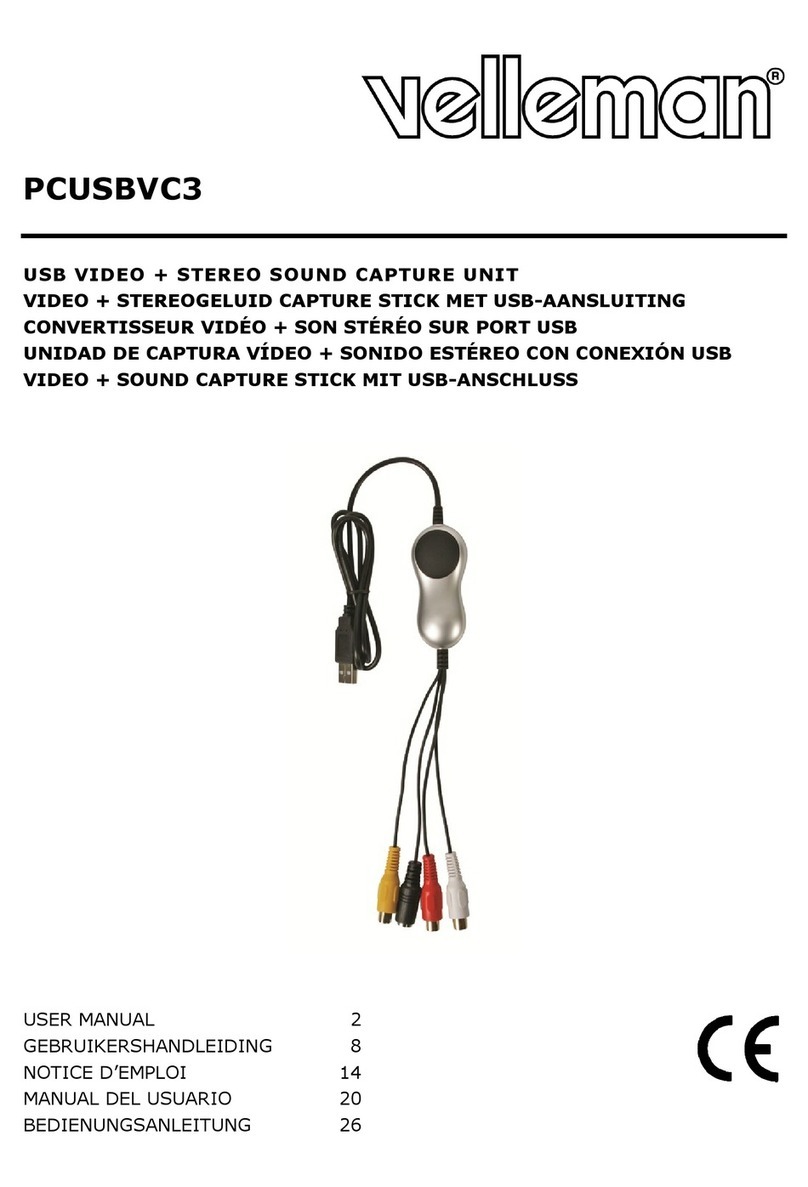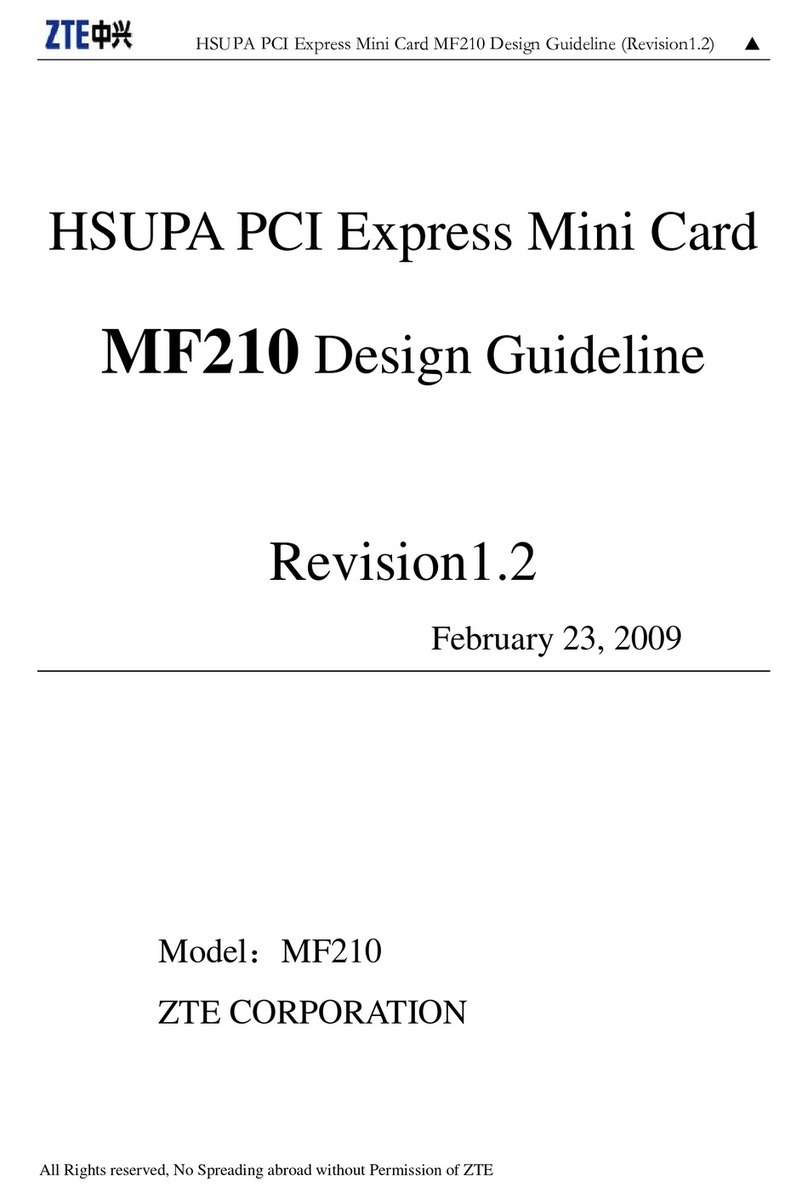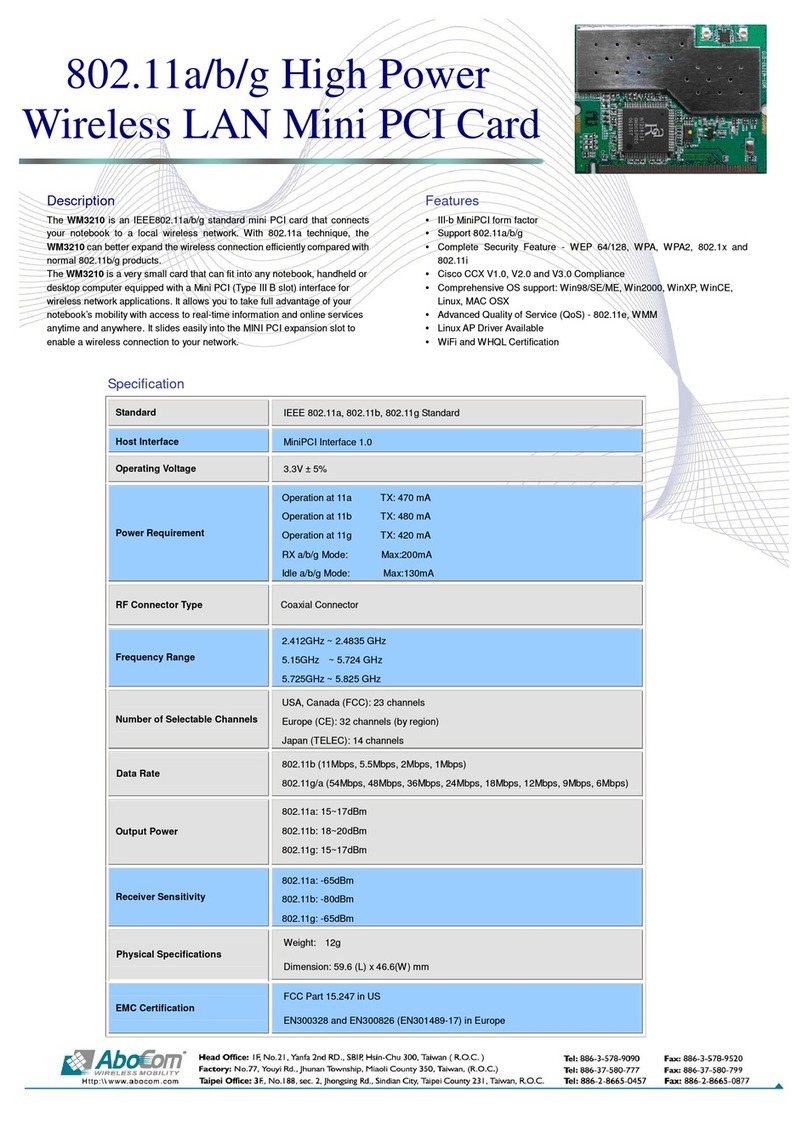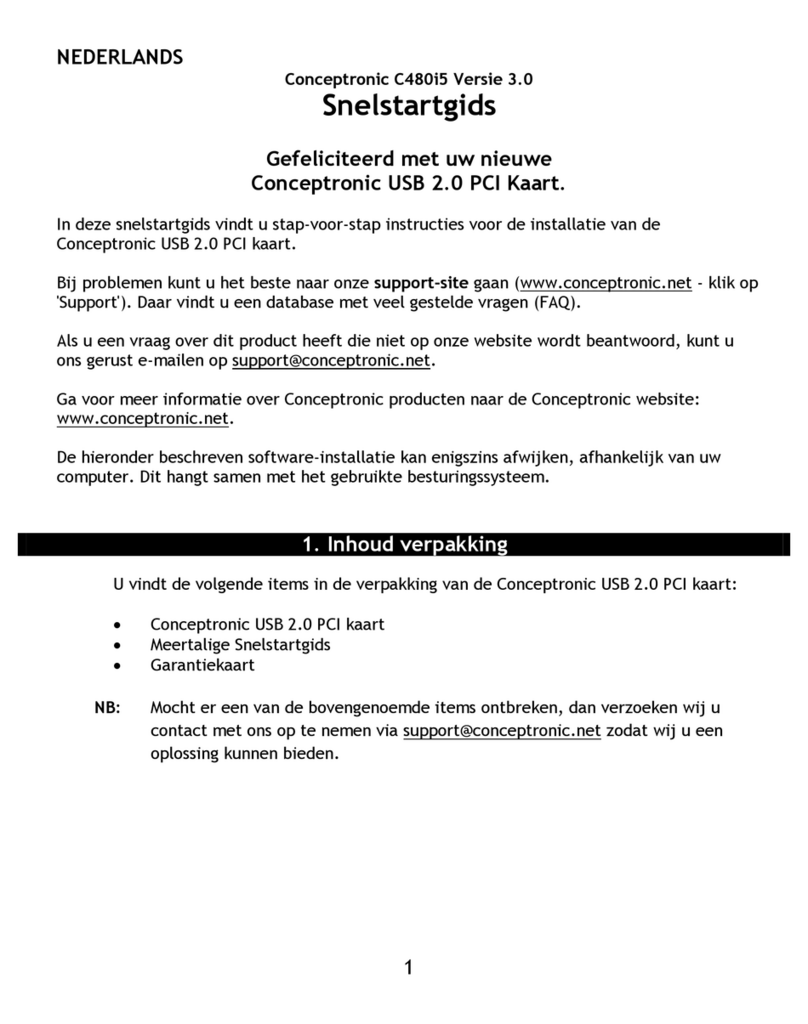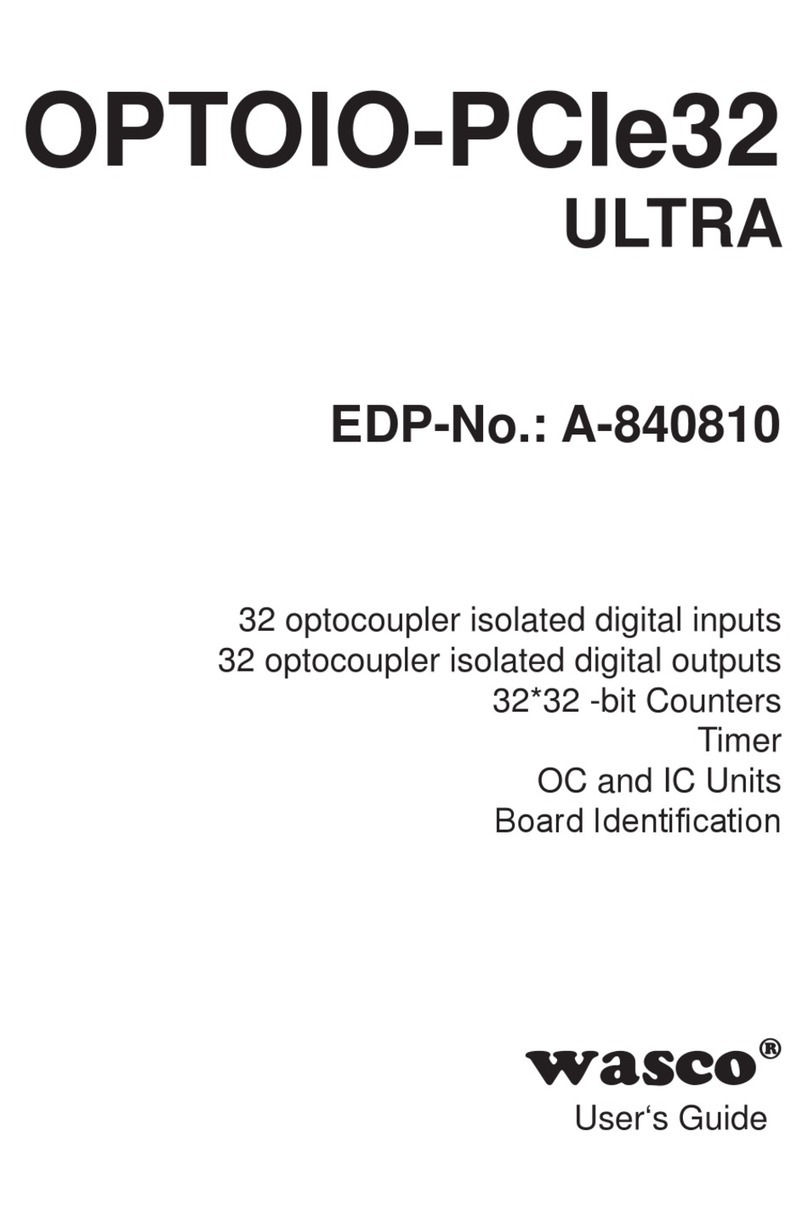Velleman VCC User manual

VCC 1 VELLEMAN
VCC – VIDEO CAPTURE CARD FOR 4 CAMERAS
1. Introduction
Thank you for buying the VCC PCI 4 port video capture card! Please read the manual thoroughly before bringing this device
into service. Make sure that the device was not damaged in transit. If the device is damaged, you should contact your dealer.
Verify if all parts are included: a VCC video capture card, a driver CD and this user manual.
2. Specifications
Chipset Conexant (BrookTree) Bt878/878A
Bus interface PCI v2.1 compliant
Video inputs 4 RCA jacks
Video format NTSC/PAL/SECAM
Software required Win 98/ME/2K/XP OS, Microsoft™ DirectX8.0
System requirement IBM 32bit compatible PC
128MB RAM
2x CDROM drive
PCI/AGP card and monitor
3. Installation
a. Before Installation
Hardware: as the VCC is a PCI video capture card, make sure there is a PCI slot available in your PC.
Software: make sure Microsoft™ DirectX8.0 or higher is installed in Win98/ME/2K/XP.
On the component side of the card, the jumper
on connector J3 determines what input channel
is sent out through the output connector:
b. Installing the video capture card
1. Power off your PC, disconnect the power cord and open the housing.
2. Insert the video card into the available PCI slot and fasten the attachment screws.
3. Close the housing, reconnect the power cord and power on your PC.
c. Installing the PV143 driver under Win98/ME/2K/XP
NOTE: before installing the PV143 driver, check if you have the BT878 driver installed. If so, please uninstall the
BT878 driver completely to avoid compatibility problems with the PV143 driver.
1. Insert the CD into the CDROM drive (here we assume this is the E drive)
2. New hardware (the video card) will be detected and an "add new hardware wizard" dialogue box will appear.
3. Click next and select the driver source as E:\PV143\XXX\Driver\Win98/ME/2K/XP (XXX refers to the subfolder -
which one depends on the resolution you want: folder "320" for 320x240 or "640" for 640x480).
4. The BT878 video/audio drivers will automatically be installed in your system
5. After successfully installing the drivers, you can find them in your system properties, on the 'Device Manager' tab,
under "Sound, video and game controllers".
TO TV SET J3
SOURCE_1 1-2 (DEFAULT)
SOURCE_2 3-4
SOURCE_3 5-6
SOURCE_4 7-8

VCC 2 VELLEMAN
4. Operating Instructions
a. Live Quad Viewing
Open the application E:\PV143\XXX\SAMPLE\Pal\Playpal0.exe (XXX refers to the
subfolder - which one depends on the resolution you want: folder "320" for 320x240
or "640" for 640x480). Through the menu bar you can select the channels you want
to see (Video0-3 = ch1-4) and adjust the colour settings per channel.
b. Capturing Video Images
Open the application E:\PV143\XXX\SAMPLE\Amcap.exe (XXX refers to the
subfolder - which one depends on the resolution you want: folder "320" for
320x240 or "640" for 640x480).
Go to the 'Options' menu (see figure on the right), select 'Video Crossbar' and
select the 'input' channel you want to see: "0: Video Composite In"= channel 1,
"1: Video Composite In"= channel 2, 2 is channel 3, 3 is channel 4 and 4 is all 4
channels alternating.
To record video images, go to the menu 'Capture', then 'Start Capture', enter the name you want go give to the file
(do not forget the extension '.avi') and where you want to save it, and the filmed material will be saved until you go to
the 'Capture' menu and click 'Stop Capture'.
c. Remarks
• When you want to open an application but get the message "Failed to get video interfaces!...", install Microsoft™
DirectX8.0 or higher on your PC, restart your PC and try again.
• Do not attempt to install 2 (or more) VCC cards on the same system ; it will cause VCC installation failures.
The information in this manual is subject to change without prior notice.

VCC 3 VELLEMAN
VCC – VIDEOKAART VOOR 4 CAMERA'S
1. Inleiding
Dank u voor uw aankoop van deze VCC videokaart met 4 kanalen. Lees deze handleiding grondig door voor u het
toestel in gebruik neemt. Raadpleeg uw dealer als het toestel werd beschadigd tijdens het transport. Controleer of u
alles heeft: een VCC videokaart, een driver CD en deze handleiding.
2. Specificaties
Chipset Conexant (BrookTree) Bt878/878A
Bus interface PCI v2.1-compatibel
Video-ingangen 4 RCA aansluitingen
Videoformaat NTSC/PAL/SECAM
Vereiste software Win98/ME/2K/XP OS, Microsoft™ DirectX8.0
Systeemvereisten IBM 32-bit compatibele PC
128MB RAM
2x CDROM drive
PCI/AGP-kaart en monitor
3. Installatie
a. Voor de installatie
Hardware: gezien de VCC een PCI videokaart is, dient u een vrije PCI-aansluiting te hebben.
Software: Zorg ervoor dat Microsoft™ DirectX8.0 of hoger geïnstalleerd is in Win98/ME/2K/XP.
Op de componentzijde van de kaart bepaalt de
jumper op connector J3 welke ingang
doorgestuurd wordt naar de uitgang:
b. De videokaart installeren
1. Schakel uw PC uit, verwijder de voedingskabel en open de behuizing.
2. Steek de videokaart in de vrije PCI-aansluiting en zet ze vast met de bevestigingsschroeven.
3. Doe de behuizing dicht, sluit de voedingskabel terug aan en zet uw PC aan.
c. Het PV143 besturingsprogramma onder Win98/ME/2K/XP installeren
OPMERKING:Alvorens PV143 te installeren, controleer of de BT787-driver geïnstalleerd is op uw PC. Is dit het
geval, verwijder de BT787-driver dan volledig om compatibiliteitsproblemen met PV143 te vermijden.
1. Plaats de CD in de Cd-romlezer (hier veronderstellen wij dat dit de E-drive is).
2. Nieuwe hardware (de videokaart) zal gedetecteerd worden en de "add new hardware wizard" zal verschijnen.
3. Klik op 'next' en selecteer de bron voor drivers als E:\PV143\XXX/Driver\Win98/ME/2K/XP (XXX verwijst naar de
subfolder - u kunt deze zelf bepalen volgens de gewenste resolutie: "320" voor 320x240 of "640" voor 640x480)
4. De BT878 video/audiodrivers zullen automatisch in uw systeem geïnstalleerd worden.
5. Nadat de drivers geïnstalleerd zijn, kunt u deze terugvinden in uw systeemeigenschappen, onder 'Device
Manager' en 'Sound, video and game controllers'.
TO TV SET J3
SOURCE_1 1-2 (DEFAULT)
SOURCE_2 3-4
SOURCE_3 5-6
SOURCE_4 7-8

VCC 4 VELLEMAN
4. Bediening
a. Live quad weergave
Open de applicatie E:\PV143\XXX\SAMPLE\Pal\Playpal0.exe (XXX verwijst naar
de subfolder - welke hangt af van de resolutie die u wenst: folder "320" voor
320x240 of "640" voor 640x480). Via de menu's kunt u de kanalen selecteren die
u wenst te zien (Video0-3 = ch1-4) en de kleuren per kanaal bijregelen.
b. Video opslaan
Open de applicatie E:\PV143\XXX\SAMPLE\Amcap.exe (XXX verwijst naar
de subfolder - welke hangt af van de resolutie die u wenst: folder "320" voor
320x240 of "640" voor 640x480).
Ga naar het menu 'Options' (zie figuur rechts), selecteer 'Video Crossbar' en
selecteer het 'input' kanaal dat u wil zien: "0: Video Composite In"= kanaal 1,
"1: Video Composite In"= kanaal 2, 2 is kanaal 3, 3 is kanaal 4 en 4 zijn alle 4
kanalen afwisselend.
Om videobeelden op te slaan: ga naar het menu 'Capture' en selecteer 'Start Capture', geef de naam in die u aan het
bestand wil geven (vergeet de extensie '.avi' niet) en bepaal waar u het bestand wil opslaan ; het gefilmde materiaal
zal opgeslagen worden tot u terug naar het 'Capture' menu gaat en op 'Stop Capture' klikt.
c. Opmerkingen
• Wanneer u een applicatie wilt openen maar het bericht "Failed to get video interfaces!...", krijgt, installeer dan
Microsoft™ DirectX8.0 of hoger op uw PC, herstart uw PC en probeer opnieuw de applicatie te openen.
• Probeer niet 2 (of meer) VCC-kaarten op hetzelfde systeem te installeren ; dit zal installatiefouten veroorzaken.
De informatie in deze handleiding kan te allen tijde worden gewijzigd zonder voorafgaande kennisgeving.

VCC 5 VELLEMAN
VCC – CARTE VIDÉO POUR 4 CAMÉRAS
1. Introduction
Nous vous remercions d'avoir acheté la carte vidéo à 4 canaux VCC! Lisez le présent manuel attentivement avant la
mise en service de l'appareil. Consultez votre revendeur si l’appareil a été endommagé pendant le transport. Vérifiez
si vous avez tout: une carte vidéo VCC, un CD driver et cette notice.
2. Caractéristiques et maintenance
Chipset Conexant (BrookTree) Bt878/878A
Bus interface PCI v2.1 compatible
Entrée vidéo 4 connecteurs RCA
Format vidéo NTSC/PAL/SECAM
Logiciel requis Win98/ME/2K/XP SO, Microsoft™ DirectX8.0
Exigences système PC IBM 32bit compatible
128MB RAM
lecteur CD-ROM 2x
Carte et moniteur PCI/AGP
3. Installation
a. Avant l'installation
Matériel: comme le VCC est une carte vidéo PCI, vérifiez s'il y a une porte PCI disponible dans votre ordinateur.
Logiciel: vérifiez si Microsoft™ DirectX8.0 ou meilleur est installé dans Win98/ME/2K/XP.
Sur le coté composant de la carte, le cavalier
sur le connecteur J3 détermine quelle entrée
est transmise à la sortie:
b. Installer la carte vidéo
1. Éteignez votre ordinateur, déconnectez le câble d'alimentation et ouvrez le logement.
2. Insérez la carte vidéo dans la porte PCI et serrez les vis de fixation.
3. Fermez le logement, reconnectez le câble d'alimentation et allumez votre ordinateur.
c. Installer le pilote PV143 sous Win98/ME/2K/XP
REMARQUE: avant d'installer le pilote PV143, vérifiez si vous avez le pilote BT878 sur votre ordinateur. Si c'est le
cas, désinstallez-le complètement afin d'éviter des problèmes de compatibilité avec le pilote PV143.
1. Insérez le CD dans votre lecteur CD-ROM (ici on assume que c'est la disque E)
2. L'ordinateur détectera du nouveau matériel (la carte vidéo) et affichera le "add new hardware wizard".
3. Cliquez 'next' et sélectionnez la source des pilotes comme E:\PV143\XXX\Driver\Win98/ME/2K/XP (XXX est le
sous-dossier, que vous choisissez selon la résolution désirée: '320' pour 320x240 ou "640" pour 640x480).
4. Les pilotes BT878 seront automatiquement installés dans votre système.
5. Après l'installation des pilotes, vous pouvez les retrouver dans les 'system properties', sous 'Device Manager' et
"Sound, video and game controllers".
TO TV SET J3
SOURCE_1 1-2 (DEFAULT)
SOURCE_2 3-4
SOURCE_3 5-6
SOURCE_4 7-8

VCC 6 VELLEMAN
4. Opération
a. Images directes en quad
Ouvrez l'application E:\PV143\XXX\SAMPLE\Pal\Playpal0.exe (XXX est le sous-
dossier - lequel dépend de la résolution désirée: dossier "320" pour 320x240 ou
"640" pour 640x480). Les menus vous permettent de sélectionner les canaux que
vous voulez voir (Video0-3 = ch1-4) et de régler les couleurs par canal.
b. Sauvegarder des images vidéo
Ouvrez l'application E:\PV143\XXX\SAMPLE\Amcap.exe (XXX est le sous-
dossier - lequel dépend de la résolution désirée: dossier "320" pour 320x240
ou "640" pour 640x480).
Ouvrez le menu 'Options' (voir figure à droite), sélectionnez 'Video Crossbar'
et sélectionnez le canal 'input' que vous voulez voir: "0: Video Composite In"=
canal 1, "1: Video Composite In"= canal 2, 2 est canal 3, 3 est canal 4 et 4
sont les 4 canaux alternants.
Pour sauvegarder des images vidéo: ouvrez le menu 'Capture' et sélectionnez 'Start Capture', entrez le nom que
vous voulez donner au fichier (n'oubliez pas l'extension '.avi') et déterminez où vous voulez sauvegarder le fichier.
Le matériel filmé sera sauvegardé jusqu'à ce que vous retourniez au menu 'Capture' et cliquez sur 'Stop Capture'.
c. Remarques
• Quand vous voulez ouvrir une application, mais vous obtenez le message "Failed to get video interfaces!...",
installez Microsoft™ DirectX8.0 ou meilleur sur votre ordinateur, redémarrez-le et essayer d'ouvrir l'application
encore une fois.
• N'essayez pas d'installer 2 (ou plus) cartes VCC sur le même système ; ceci causera des fautes d'installation.
Toutes les informations présentées dans ce manuel peuvent être modifiées sans notification préalable.

VCC 7 VELLEMAN
VCC – TARJETA DE VÍDEO PARA 4 CÁMARAS
1. Introducción
¡Gracias por haber comprado la tarjeta de vídeo de 4 canales VCC! Lea cuidadosamente las instrucciones del
manual antes de usarlo. Verifique si el aparato ha sufrido algún daño en el transporte antes de la puesta en marcha.
Si es el caso, no conecte el aparato a la red y póngase en contacto con su distribuidor. Verifique si tiene todo: una
tarjeta vídeo VCC, un driver CD y el manual del usuario.
2. Características y mantenimiento
Chipset Conexant (BrookTree) Bt878/878A
Interface bus PCI v2.1 compatible
Entrada de vídeo 4 conectores RCA
Formato de vídeo NTSC/PAL/SECAM
Software requerido Win98/ME/2K/XP SO, Microsoft™ DirectX8.0
Requerimientos sistema PC IBM 32bit compatible
128MB RAM
Lector CD-ROM 2x
Tarjeta y monitor PCI/AGP
3. Instalación
a. Antes de la instalación
Material: como la VCC es una tarjeta de vídeo PCI, verifique que esté disponible un puerto PCI en su ordenador.
Software: verifique que esté instalado Microsoft™ DirectX8.0 o más en Win98/ME/2K/XP.
En el lado del componente de la tarjeta, el cable de
puente en el conector J3 determina que entrada
se transmite a la salida:
b. Instalar la tarjeta de vídeo
1. Apague su ordenador, desconecte el cable de alimentación y abra la caja.
2. Introduzca la tarjeta de vídeo en el puerto PCI y apriete los tornillos de fijación.
3. Cierre la caja, vuelva a conectar el cable de alimentación y encienda su ordenador.
c. Instalar el driver PV143 bajo Win98/ME/2K/XP
NOTA : antes de instalar el driver PV143, verifique si ha instalado el BT878. Si es el caso, desinstálelo
completamente a fin de evitar problemas de compatibilidad con el driver PV143.
1. Introduzca el CD en el lector CD-ROM (aquí suponemos que es el disco E)
2. El ordenador detecta nuevo material (la tarjeta vídeo) y visualiza el "add new hardware wizard".
3. Haga clic en 'next' y seleccione la fuente de los driver como E:\PV143\XXX\Driver\Win98/ME/2K/XP (XXX es el
subfichero, que Ud. selecciona según la resolución deseada: '320' para 320x240 o "640" para 640x480).
4. Los driver BT878 se instalan automáticamente.
5. Después de la instalación de los driver, puede encontrarlos en 'system properties', bajo 'Device Manager' y
"Sound, video and game controllers".
TO TV SET J3
SOURCE_1 1-2 (DEFAULT)
SOURCE_2 3-4
SOURCE_3 5-6
SOURCE_4 7-8

VCC 8 VELLEMAN
4. Operación
a. Imágenes directas en quad
Abra la aplicación E:\PV143\XXX\SAMPLE\Pal\Playpal0.exe (XXX es el subfichero
- que depende de la resolución deseada: fichero "320" para 320x240 o "640" para
640x480). Los menús le permiten seleccionar los canales que quiere ver (Video0-3
= ch1-4) y ajustar los colores por canal.
b. Almacenar imágenes de vídeo
Abra la aplicación E:\PV143\XXX\SAMPLE\Amcap.exe (XXX es el subfichero
- que depende de la resolución deseada: fichero "320" para 320x240 o "640"
para 640x480).
Abra el menú 'Options' (véase figura a la derecha), seleccione 'Video
Crossbar' y seleccione el canal 'input' que quiere ver: "0: Video Composite
In"= canal 1, "1: Video Composite In"= canal 2, 2 es canal 3, 3 es canal 4 y 4
son los 4 canales alternos.
Parar almacenar imágenes vídeo: abra el menú 'Capture' y seleccione 'Start Capture', introduzca el nombre que
quiere dar al fichero (no olvide la extensión '.avi') y determine el lugar donde quiere almacenar el fichero.
El material filmado se almacenará hasta que Ud. vuelva al menú 'Capture' y haga clic en 'Stop Capture'.
c. Observaciones
• Si quiere abrir una aplicación, pero obtiene el mensaje "Failed to get video interfaces!...", instale Microsoft™
DirectX8.0 o más en su ordenador, vuelva a activarlo y vuelva a intentar de abrir la aplicación.
• No intente instalar 2 (o más) tarjetas VCC en el mismo sistema ; esto causará errores de instalación.
Se pueden modificar las especificaciones y el contenido de este manual sin previo aviso.

VCC 9 VELLEMAN
VCC – VIDEO-CAPTURE-KARTE FÜR 4 KAMERAS
1. Einführung
Danke, dass Sie die VCC PCI 4-Port Video-Capture-Karte gekauft haben! Bitte lesen Sie sorgfältig diese
Gebrauchsanweisung, bevor Sie das Gerät benutzen. Bitte prüfen Sie, ob das Gerät während des Transportes nicht
beschädigt wurde. Wenn das Gerät beschädigt ist, sollen Sie Ihren Händler kontaktieren. Bitte prüfen Sie auch, ob alle Teile
geliefert wurden: eine VCC Video-Capture-Karte, eine Treiber-CD und diese Gebrauchsanweisung.
2. Spezifikationen
Chipset Conexant (BrookTree) Bt878/878A
Busschnittstelle PCI v2.1 –konform
Video-Eingänge 4 RCA -Stecker
Videoformat NTSC/PAL/SECAM
Erforderliche Software Win 98/ME/2K/XP OS, Microsoft™ DirectX8.0
Systemanforderung IBM 32bit kompatibler PC
128MB RAM
2x CDROM Laufwerk
PCI/AGP Karte und Monitor
3. Installation
a. Vor der Installation
Hardware: Weil die VCC eine PCI-Video-Capture-Karte ist, müssen Sie darauf achten, dass Ihr PC mit einem PCI-
Slot ausgestattet ist.
Software: sorgen Sie dafür, dass Microsoft™ DirectX8.0 oder höher in Win98/ME/2K/XP installiert ist.
Auf der Bestückungsseite der Karte
bestimmt die Steckbrücke auf
Anschluss J3 welchen Eingangskanal
aus dem Ausgangsstecker gesendet wird.
b. Die Video-Capture-Karte installieren
1. Schalten Sie Ihren PC aus, kuppeln Sie das Stromkabel ab und öffnen Sie das Gehäuse.
2. Bringen Sie die Video-Karte in den verfügbaren PCI-Slot ein und machen Sie die Schrauben fest.
3. Schließen Sie das Gehäuse, schließen Sie das Stromkabel wieder an und schalten Sie Ihren PC ein.
c. PV143 Treiber unter Win98/ME/2K/XP installieren
NOTE: bevor Sie den PV143 Treiber installieren, prüfen Sie bitte ob der BT878-Treiber installiert ist. Wenn dies der
Fall ist, deinstallieren sie den BT878-Treiber um Kompatibilitäts-probleme zu vermeiden.
1. Führen Sie die CD in das CDROM-Laufwerk ein (wir nehmen an, dass es sich hier um das E-Laufwerk handelt).
2. Neue Hardware (die Videokarte) wird detektiert und ein Fenster mit „add hardware wizard“ wird erscheinen.
3. Klicken Sie auf ‚next’ und wählen Sie E:\PV143\XXX\Driver\Win98/ME/2K/XP als ‚Driver Source’ (XXX bezieht sich
auf den Subfolder- auf welchen Folder, dass hängt von der Auflösung, die Sie wünschen ab: Folder "320" für
320x240 oder "640" oder 640x480).
4. Die BT878 Video/Audio Treiber werden automatisch in Ihrem System installiert.
5. Wenn die Treiber erfolgreich installiert sind, können Sie sie zurückfinden in ‚System properties’
(Systemeigenschaften), unter ‚Device Manager’ und unter ‚Sound, video und game controllers’.
TO TV SET J3
SOURCE_1 1-2 (DEFAULT)
SOURCE_2 3-4
SOURCE_3 5-6
SOURCE_4 7-8

VCC 10 VELLEMAN
4. Bedienungsanleitung
a. Live Quad Viewing (sich live bis 4 Kanäle anschauen)
Öffnen Sie die Applikation E:\PV143\XXX\SAMPLE\Pal\Playpal0.exe. (XXX bezieht
sich auf den Subfolder- auf welchen Folder, dass hängt von der Auflösung, die Sie
wünschen ab: Folder "320" für 320x240 oder "640" oder 640x480). Über die
Menüleiste können Sie die Känale, die Sie sich anschauen möchten (Video 0-3 =
ch1-4), auswählen und die Farbeinstellungen pro Kanal bestimmen.
b. Video Capture von Bildern
Öffnen Sie die Applikation E:\PV143\XXX\SAMPLE\Amcap.exe (XXX bezieht
sich auf den Subfolder- auf welchen Folder, dass hängt von der Auflösung, die
Sie wünschen ab: Folder "320" für 320x240 oder "640" oder 640x480).
Wählen Sie ‚Options’ –Menü (Siehe Abbildung rechts), selektieren Sie 'Video
Crossbar' und selektieren Sie den ‚Input’-Kanal, den Sie sehen möchten: "0:
Video Composite In"= Kanal 1, "1: Video Composite In"= Kanal 2, 2 ist Kanal 3,
3 ist Kanal 4 and 4 sind alle 4 Kanäle abwechselnd.
Um Videobilder aufzunehmen, wählen Sie das ‚Capture’-Menü, dann ‚Start Capture’; geben Sie einen Name, den Sie
dem Bestand geben möchten (vergessen Sie die .avi-Extension nicht) und wo Sie es speichern möchten ein, und
das gefilmte Material wird gespeichert bis Sie in das ‚Capture’-Menü gehen und auf ‚Stop Capture’ klicken.
c. Anmerkungen
• Wenn Sie eine Applikation öffnen möchten, aber Sie die Nachricht „Failed to get video interfaces!..“ bekommen,
installieren Sie Microsoft™ DirectX8.0 oder höher auf Ihrem Computer, schalten Sie Ihren PC erneut ein und
versuchen Sie noch einmal.
• Versuchen Sie nicht 2 (oder mehrere) VCC-Karten auf einem System zu installieren; es wird VCC
Installationsfehler verursachen.
Änderungen in Technik und Ausstattung ohne vorherige Ankündigung vorbehalten.
Table of contents
Languages:
Other Velleman PCI Card manuals
Popular PCI Card manuals by other brands

Meilhaus Electronic
Meilhaus Electronic ME-A429 manual

StarTech.com
StarTech.com PEXHDCAP user guide
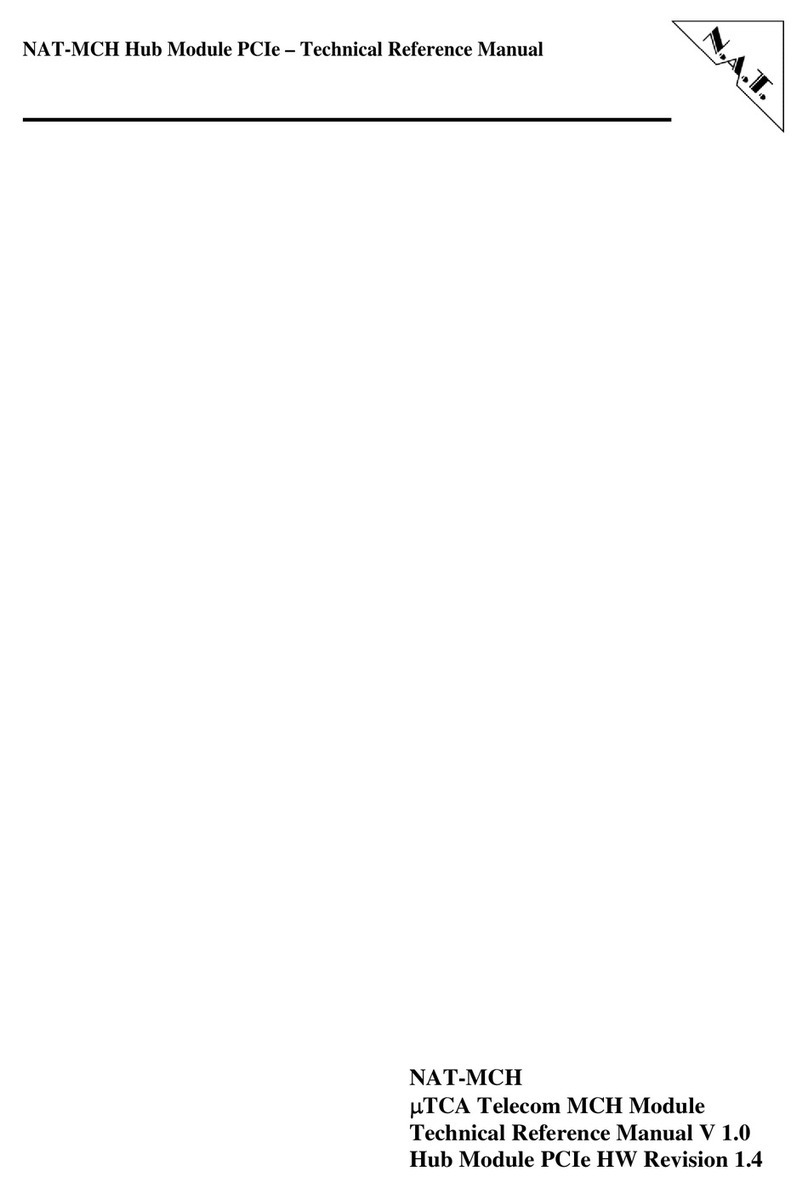
N.A.T.
N.A.T. NAT-MCH Reference manual

Rosewill
Rosewill SATA II 4 Port PCI RAID Card RC217 user manual

Moxa Technologies
Moxa Technologies CP-118EL Quick installation guide

Rosewill
Rosewill RC-209-EX user manual