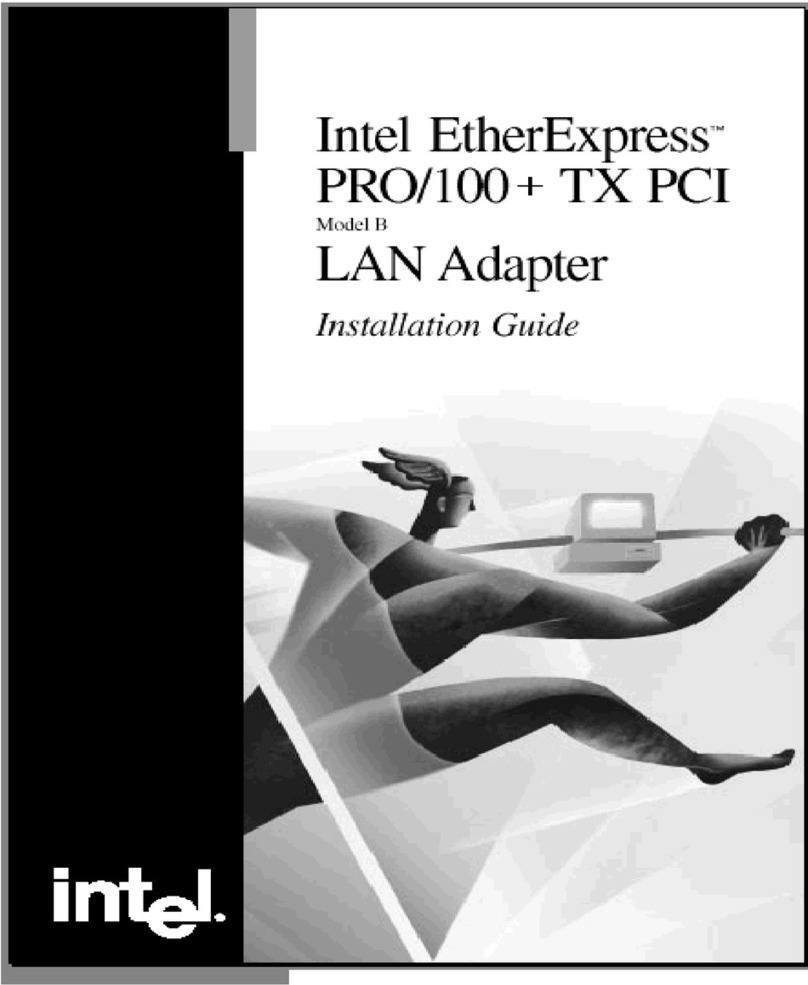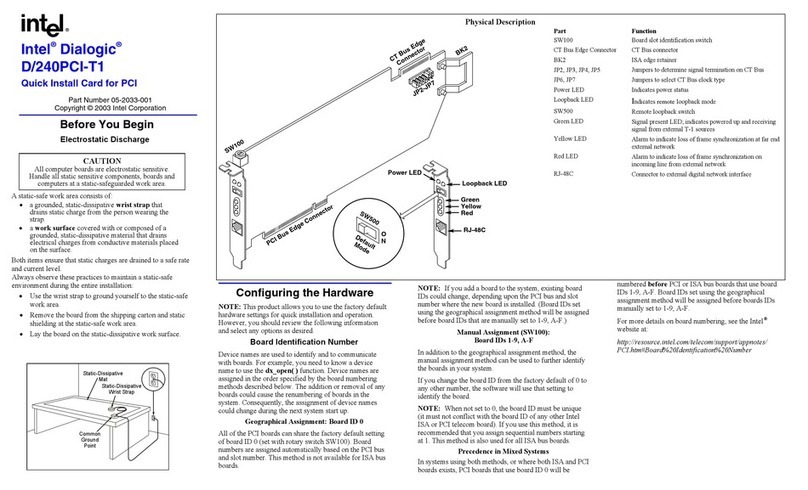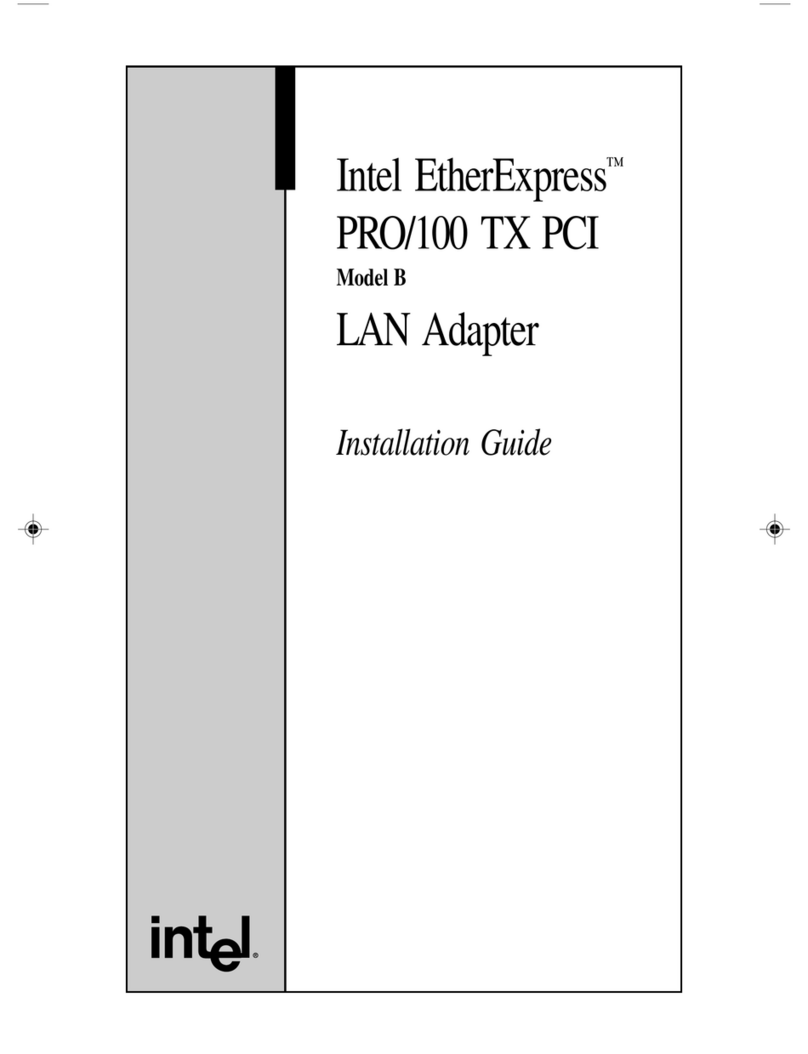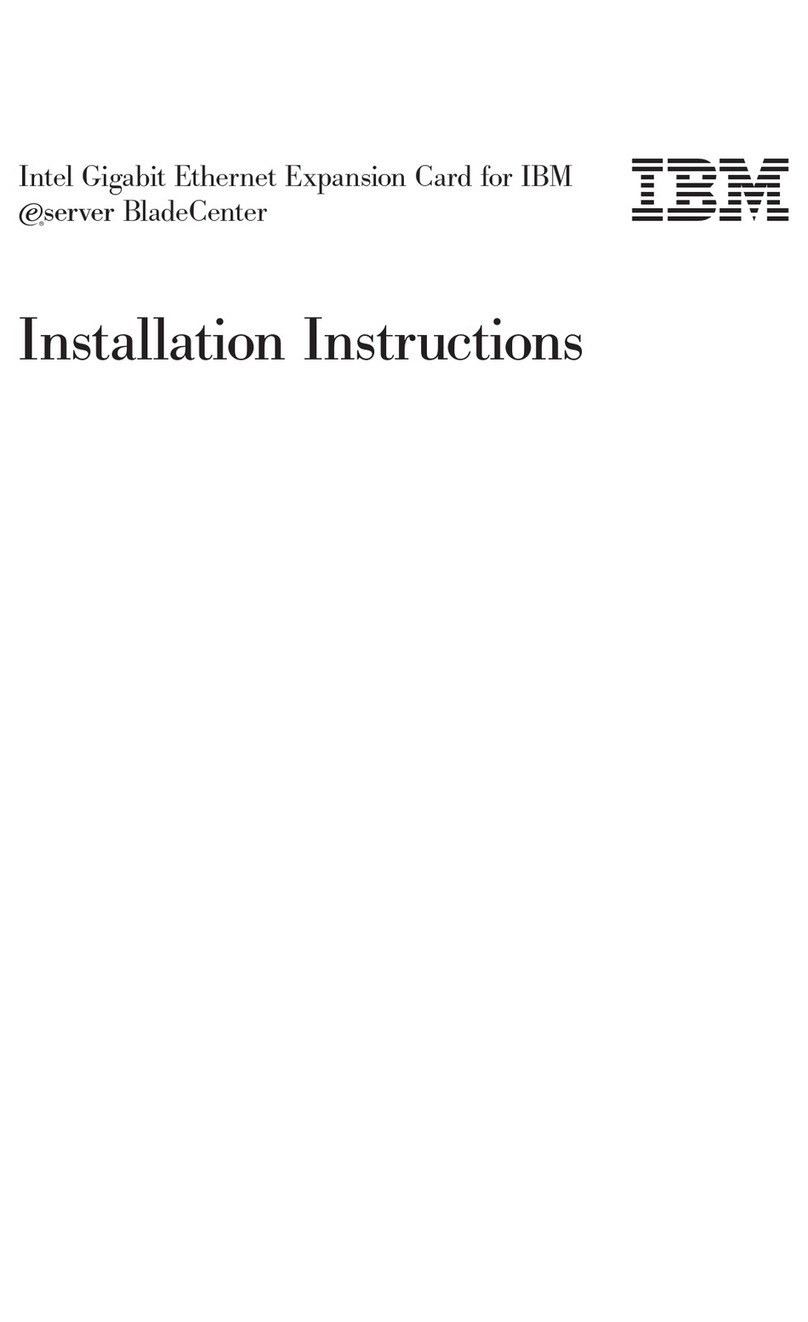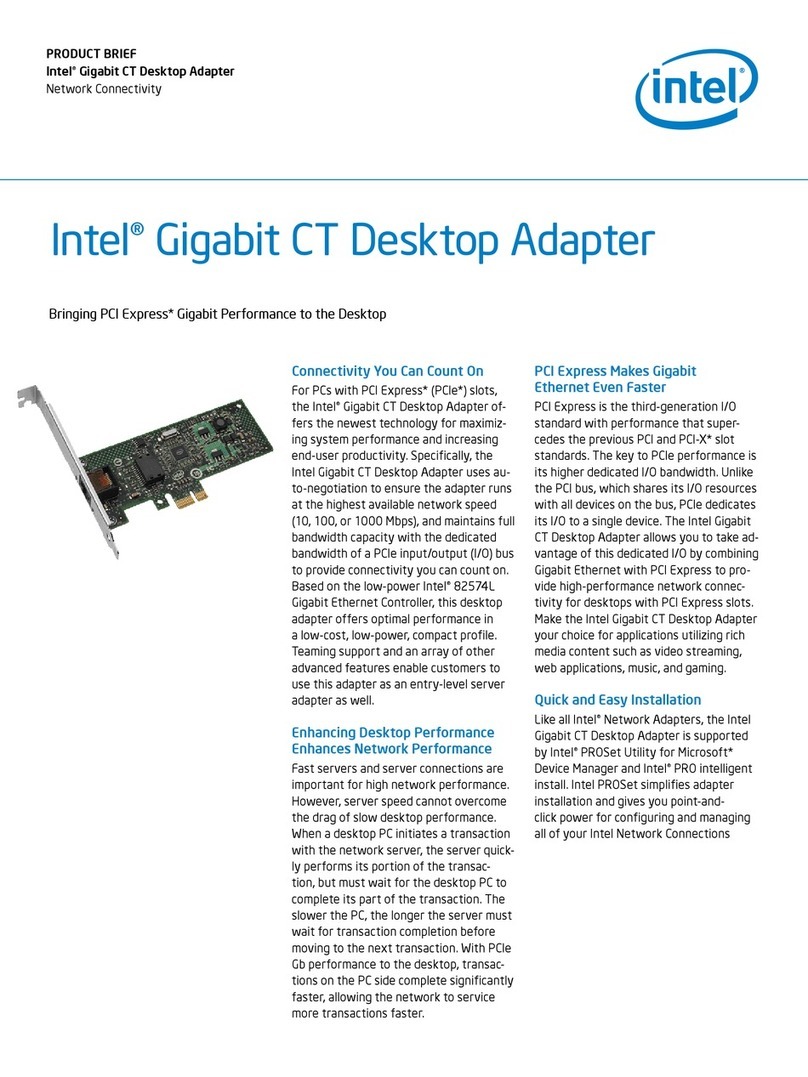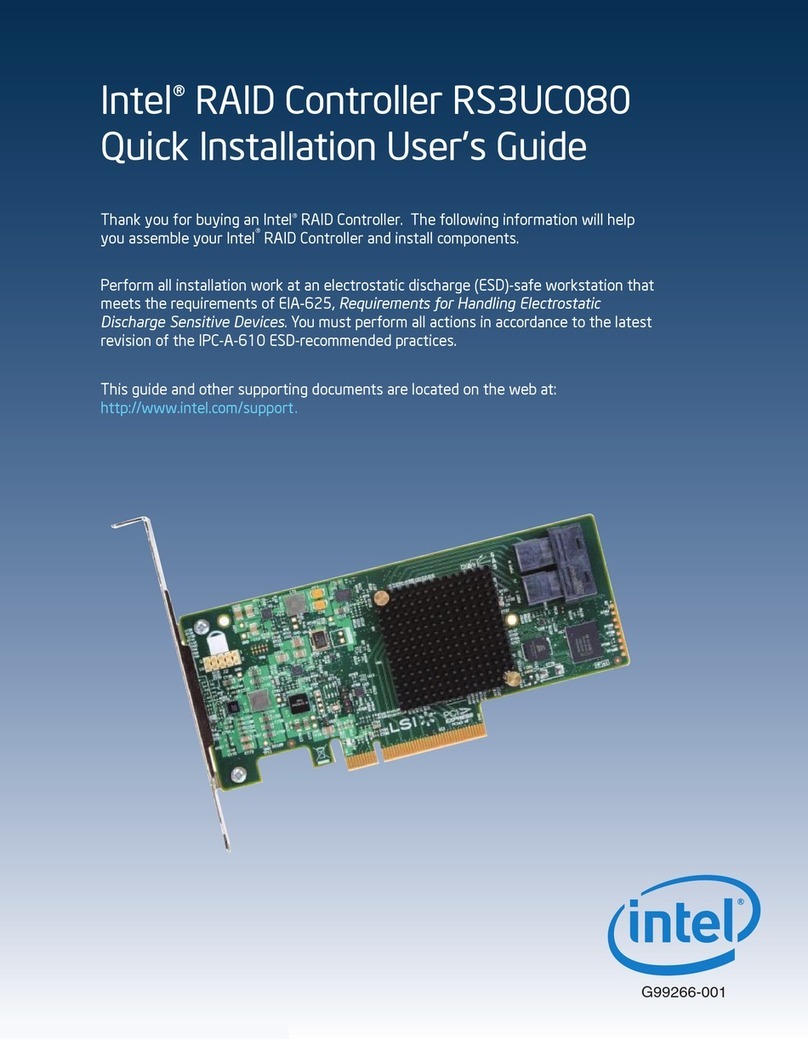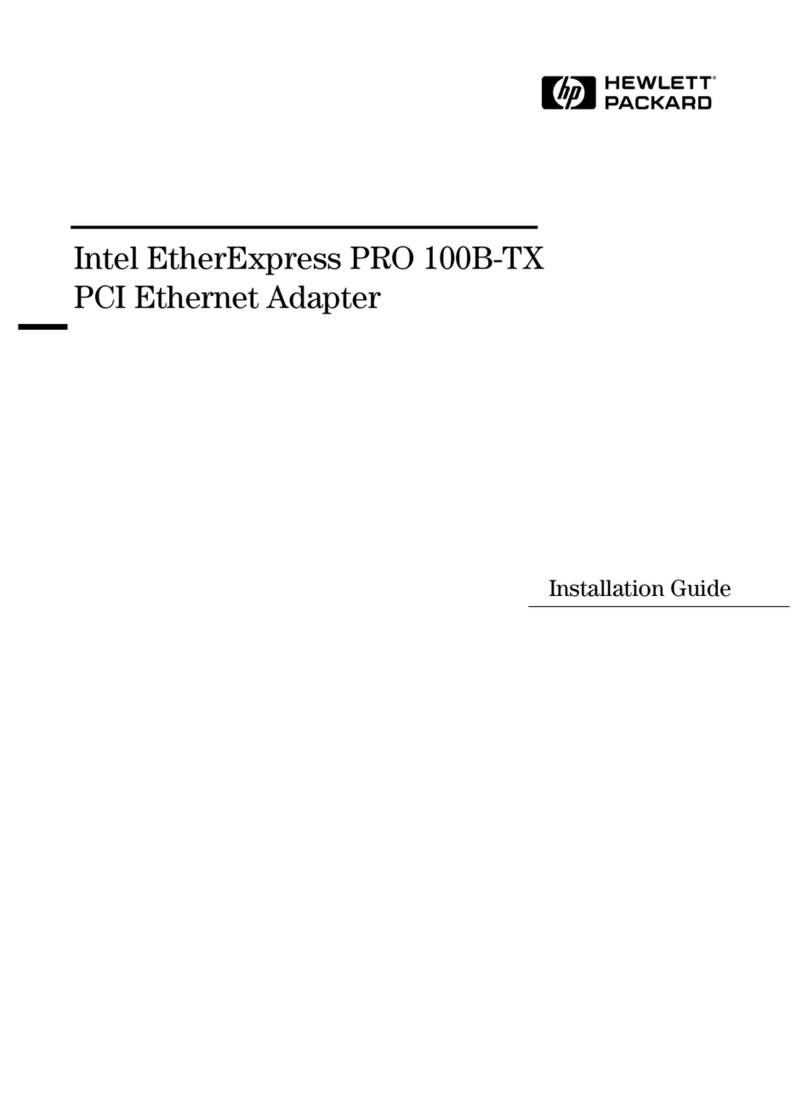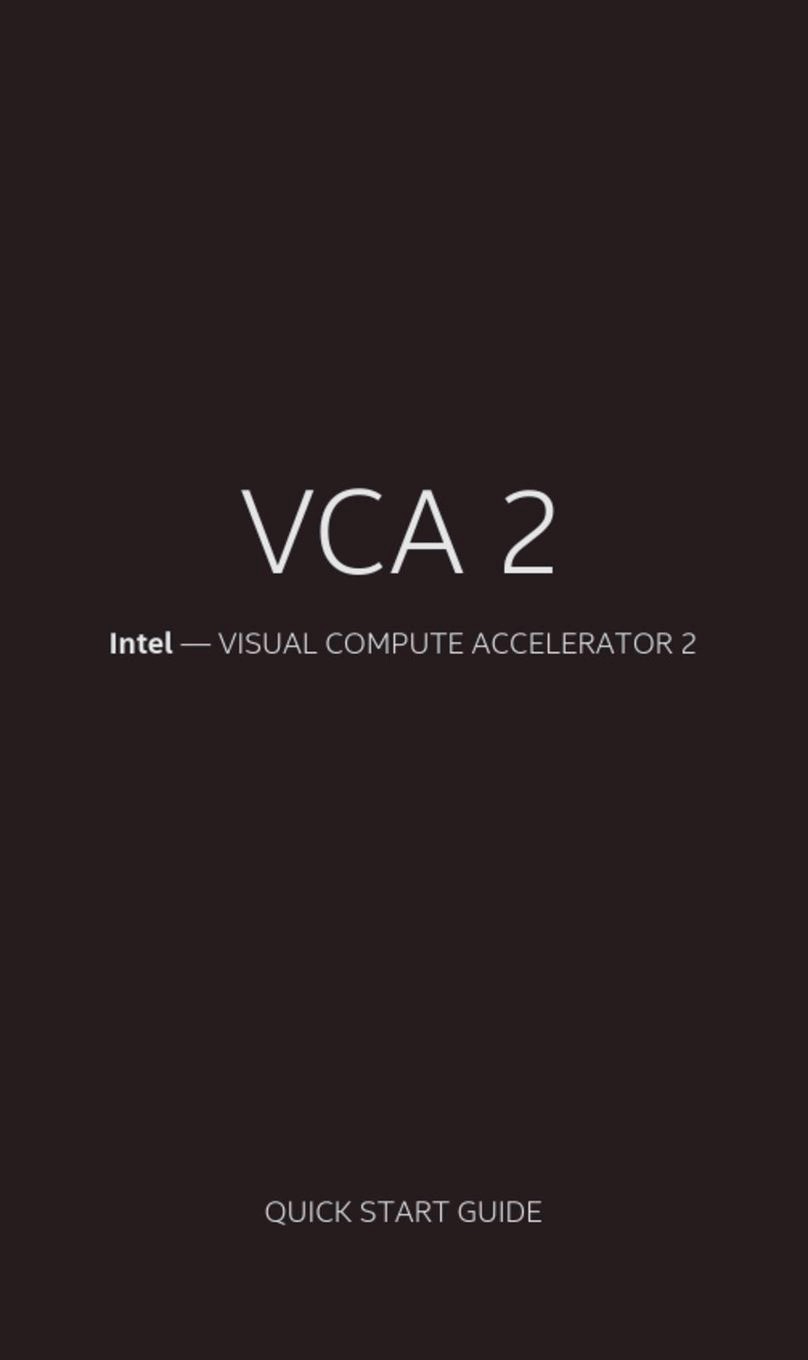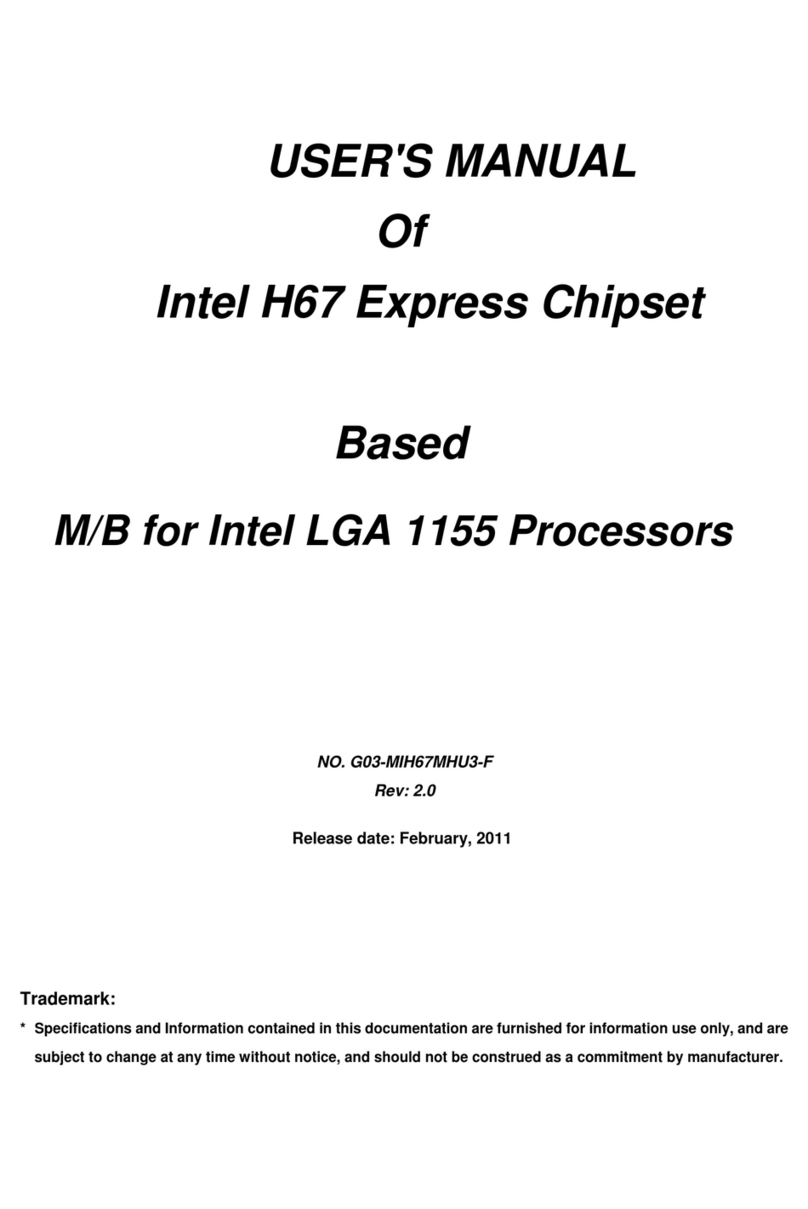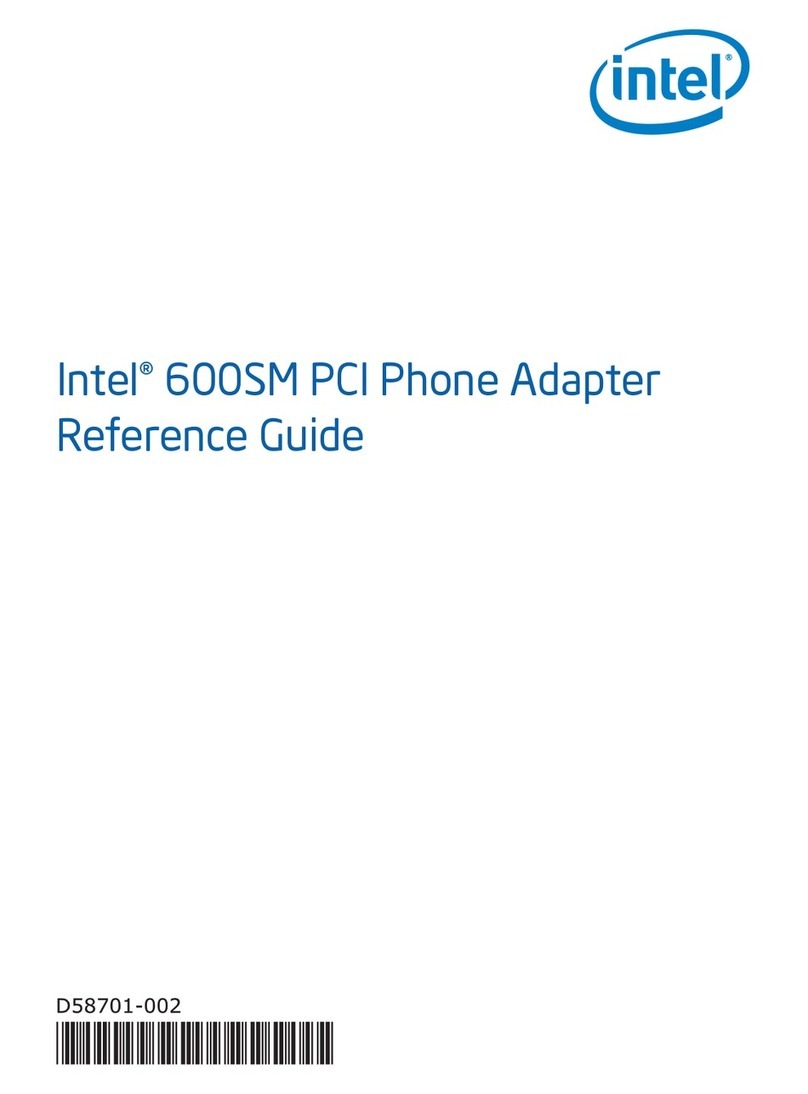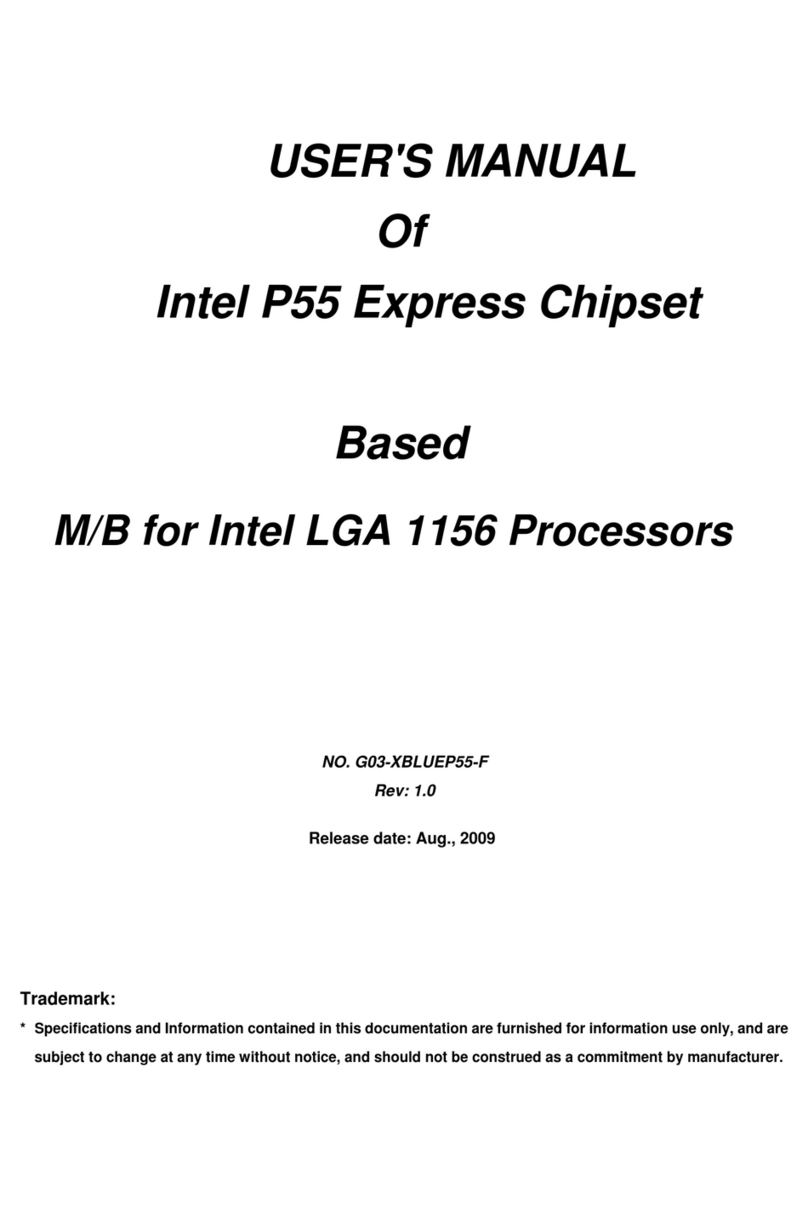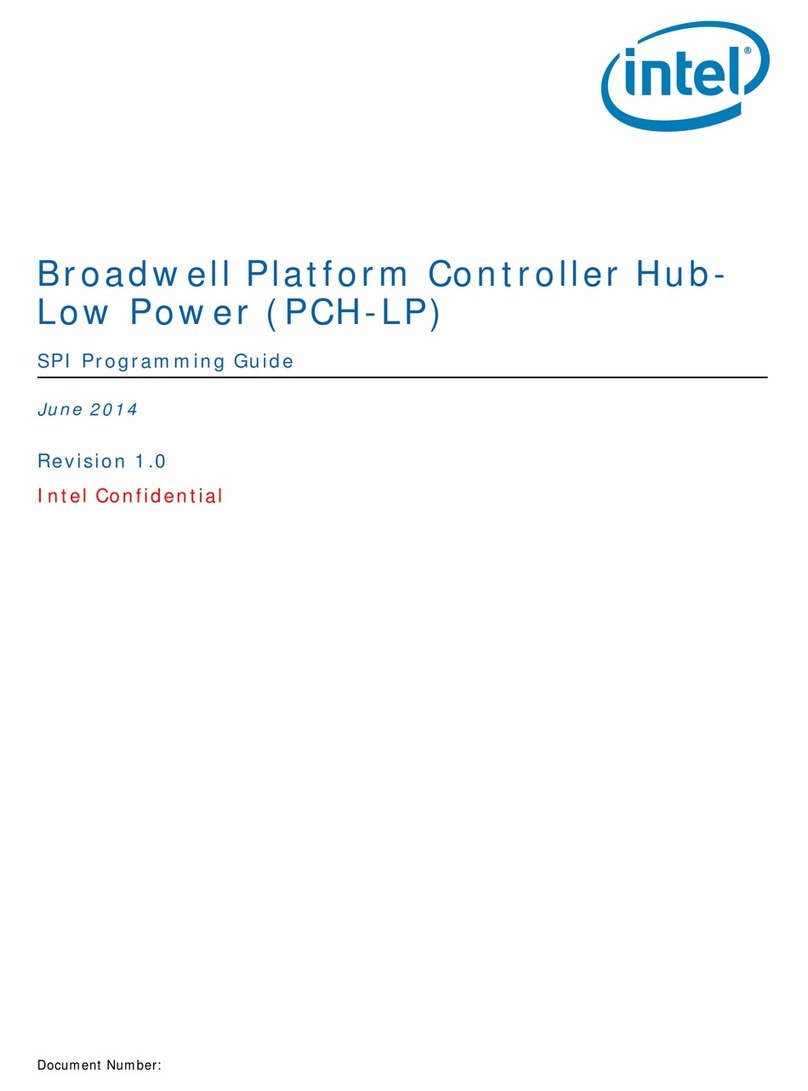ii
ENVIROMENTAL SAFETY INSTRUCTION .............................................................................iii
USER’S NOTICE .......................................................................................................................iv
MANUAL REVISION INFORMATION.......................................................................................iv
ITEN CHECK LIST ...................................................................................................................iv
COOLING SOLUTIONS ............................................................................................................iv
CHAPTER 1 INTRODUCTION OF P67 EXPRESS CHIPSET MOTHERBOARDS
1-1 MOTHERBOARD SPECIFICATION...........................................................................1
1-2 SPECIAL FEATURES OF MOTHERBOARD.............................................................2
1-3 LAYOUT DIAGRAM....................................................................................................3
CHAPTER 2 HARDWARE INSTALLATION
2-1 HARDWARE INSTALLATION STEPS.......................................................................4
2-2 CHECKING MOTHERBOARD'S JUMPER SETTING................................................4
2-3 INSTALLING CPU.......................................................................................................5
2-3-1 ABOUT INTEL LGA 1155 CPU SOCKET ....................................................5
2-3-2 LGA 1155 CPU INSTALLATION GUIDE......................................................6
2-3-3 INTEL REFERENCE THERMAL SOLUTION ASSEMBLY..........................7
2-4 INSTALL MEMORY ....................................................................................................8
2-5 EXPANSION CARDS INSTALLATION ......................................................................9
2-5-1 EXPANSION SLOTS.....................................................................................9
2-5-2 PROCEDURE FOR EXPANSION CARD INSTALLATION..........................9
2-5-3 INSTALLING CROSSFIRE/SLI CARD BRIDGE...........................................10
2-6 CONNECTORS AND HEADERS................................................................................11
2-6-1 I/O BACK PANEL CONNECTORS...............................................................12
2-6-2 INTERNAL CONNECTORS..........................................................................14
2-6-3 INTERNAL HEADERS AND OTHERS.........................................................14
CHAPTER 3 INTRODUCING BIOS
3-1 ENTERING SETUP.....................................................................................................17
3-2 BIOS MENU SCREEN ................................................................................................17
3-3 FUNCTION KEYS .......................................................................................................18
3-4 GETTING HELP ..........................................................................................................18
3-5 MAIN BAR...................................................................................................................18
3-6 MAIN MENU................................................................................................................18
3-7 ADVANCED MENU.....................................................................................................19
3-8 CHIPSET MENU..........................................................................................................23
3-9 BOOT MENU...............................................................................................................25
3-10 SECURITY MENU.......................................................................................................26
3-11 SAVE & EXIT MENU...................................................................................................26
3-12 HOW TO UPDATE BIOS ............................................................................................27
CHAPTER 4 DRIVER & FREE PROGRAM INSTALLATION
4-1 INSTALLATION INSTRUCTION....................................................................................28
4-2 AHCI/RAID INSTALL INTEL AHCI /RAID DRIVER ......................................................29
4-3 JETWAY HAMMER UNIQUE OVERLOCK TOOL........................................................30
4-3-1 FUNCTION LAYOUT.............................................................................................30
4-3-2 UPDATE ZONE......................................................................................................30
4-3-3 HOW TO USE JETWAY HAMMER UNIQUE OVERLOCK UTILITY....................31
4-3-4 MONITOR ZONE....................................................................................................32
4-3-5 INFORMATION ZONE...........................................................................................33
TABLE OF CONTENT