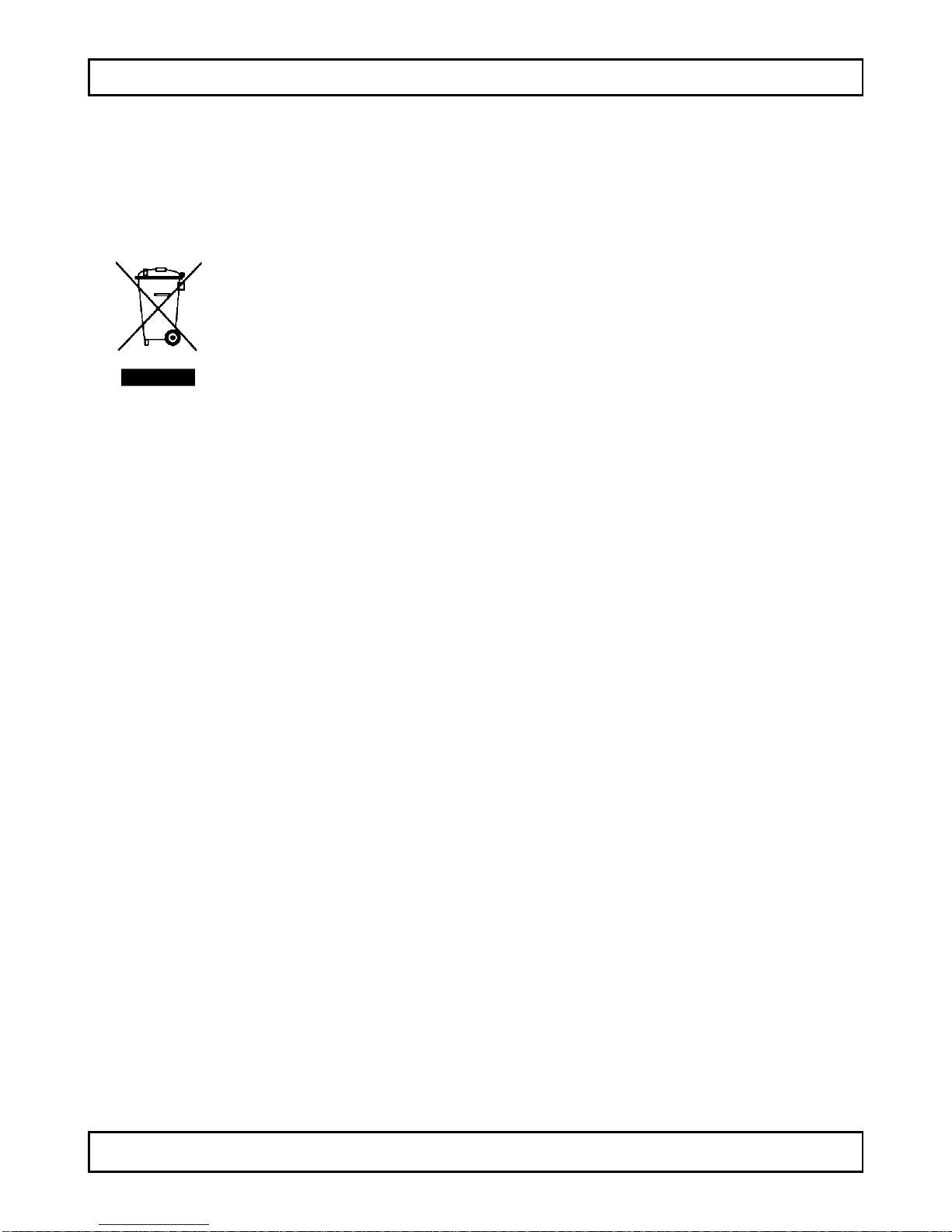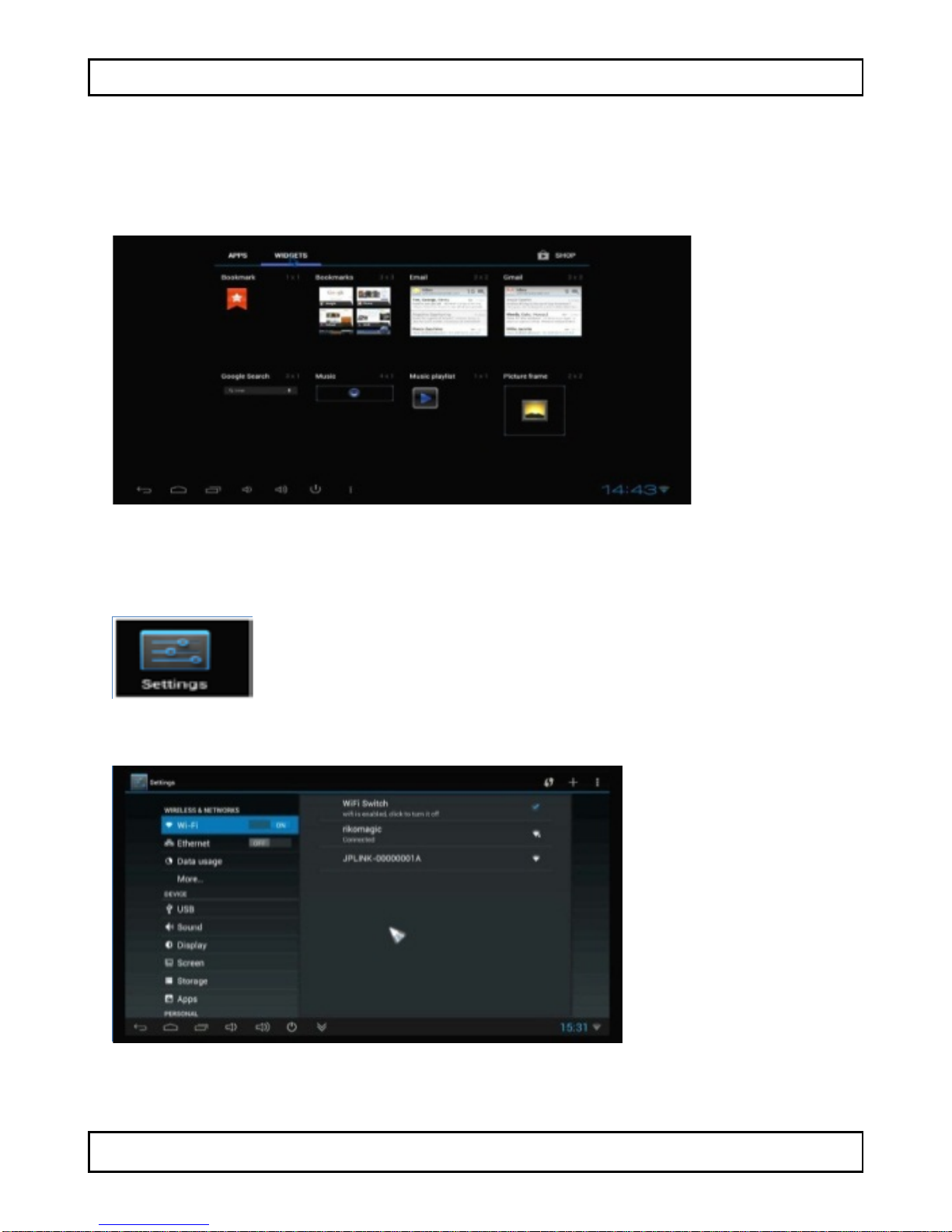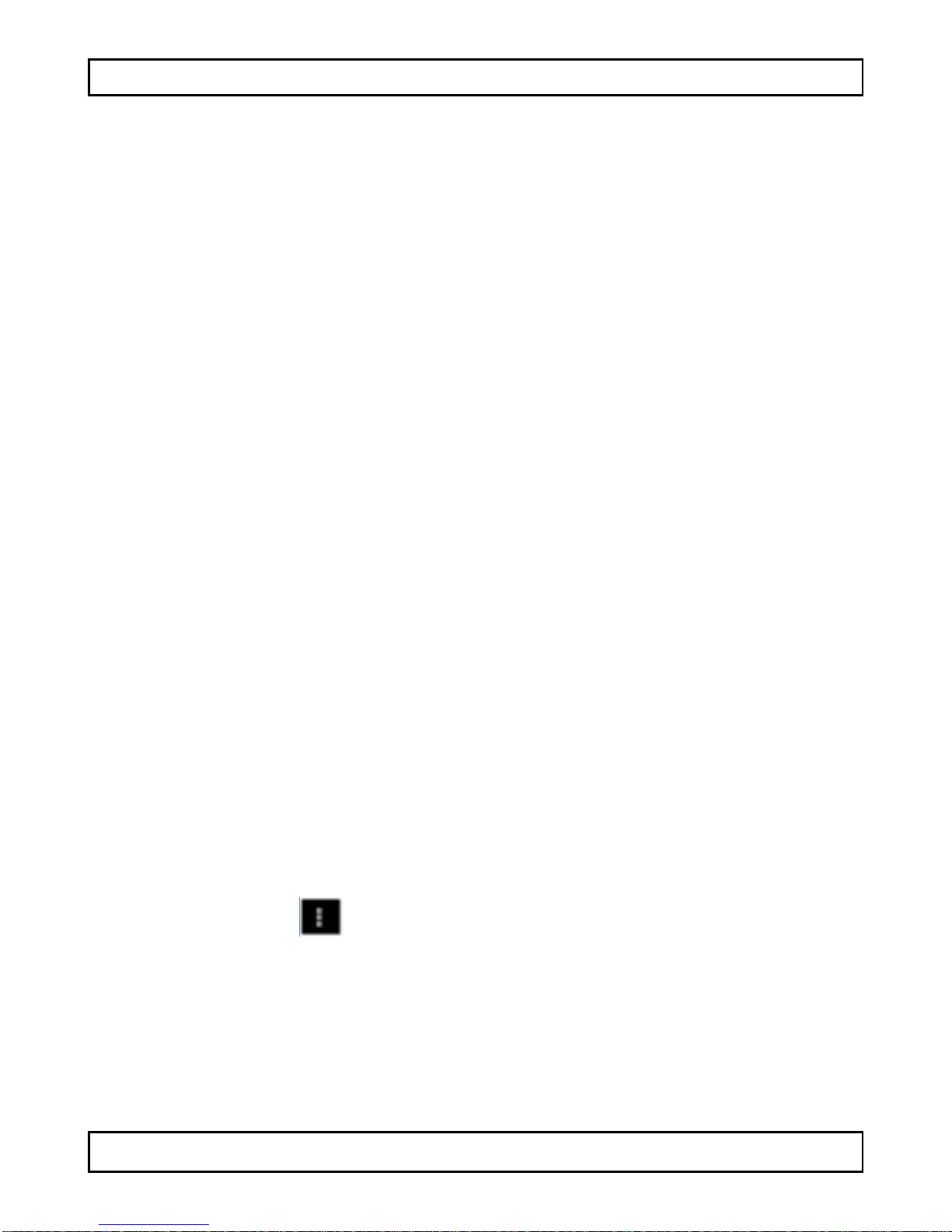PCTV2
V. 02 – 12/09/2013 3 ©Velleman nv
USER MANUAL
1. Introduction
To all residents of the European Union
Important environmental information about this product
This symbol on the device or the package indicates that
disposal of the device after its lifecycle could harm the
environment. Do not dispose of the unit (or batteries) as
unsorted municipal waste; it should be taken to a
specialized company for recycling. This device should be
returned to your distributor or to a local recycling service. Respect
the local environmental rules.
If in doubt, contact your local waste disposal authorities.
Thank you for choosing Velleman! Please read the manual thoroughly
before bringing this device into service. If the device was damaged in
transit, don't install or use it and contact your dealer.
2. General Guidelines
Refer to the Velleman® Service and Quality Warranty on the last
pages of this manual.
•Indoor use only. Keep this device away from rain, moisture,
splashing and dripping liquids.
•Keep this device away from dust and extreme heat.
•Protect this device from shocks and abuse. Avoid brute force when
operating the device.
•Familiarise yourself with the functions of the device before actually
using it.
•All modifications of the device are forbidden for safety reasons.
•Only use the device for its intended purpose. Using the device in
an unauthorised way will void the warranty.
•Damage caused by disregard of certain guidelines in this manual
is not covered by the warranty and the dealer will not accept
responsibility for any ensuing defects or problems.
•Do not disconnect the device during formatting or upgrading.
Disconnecting the device may cause system errors.
•Clean the device with a dry, lint-free cloth. Do not use alcohol or
solvents.