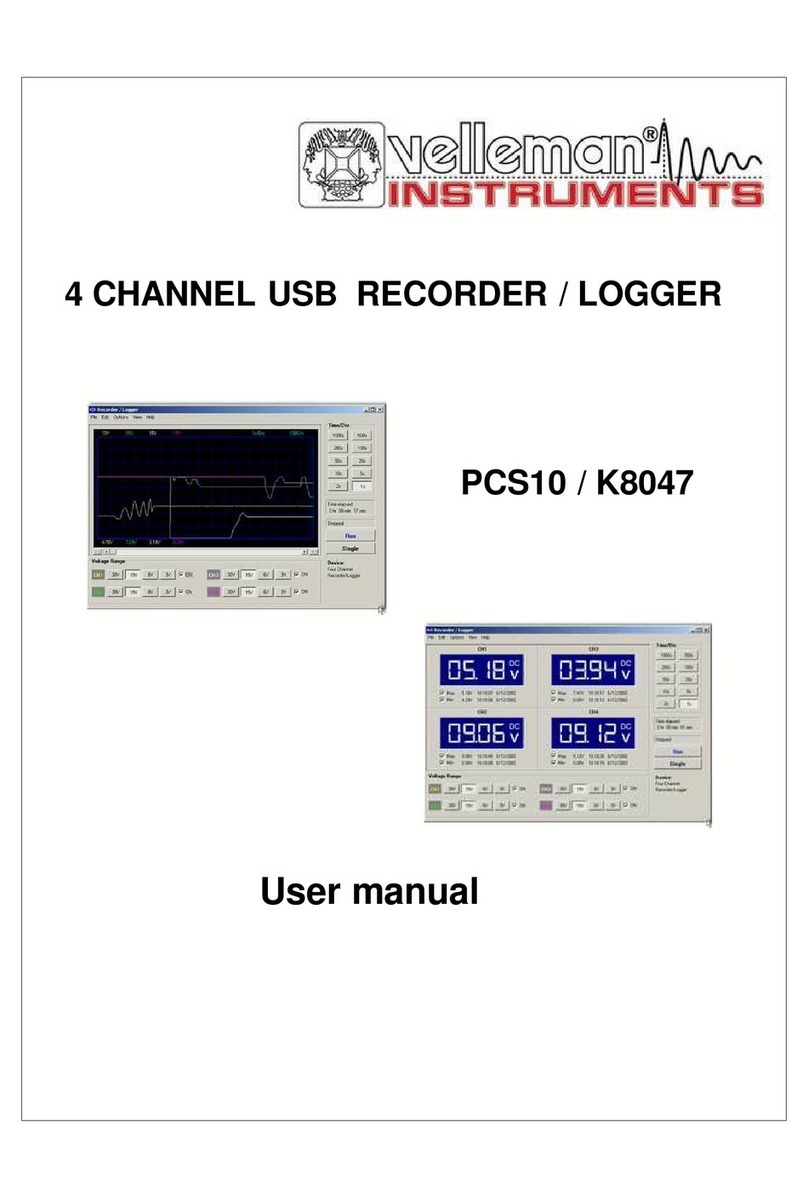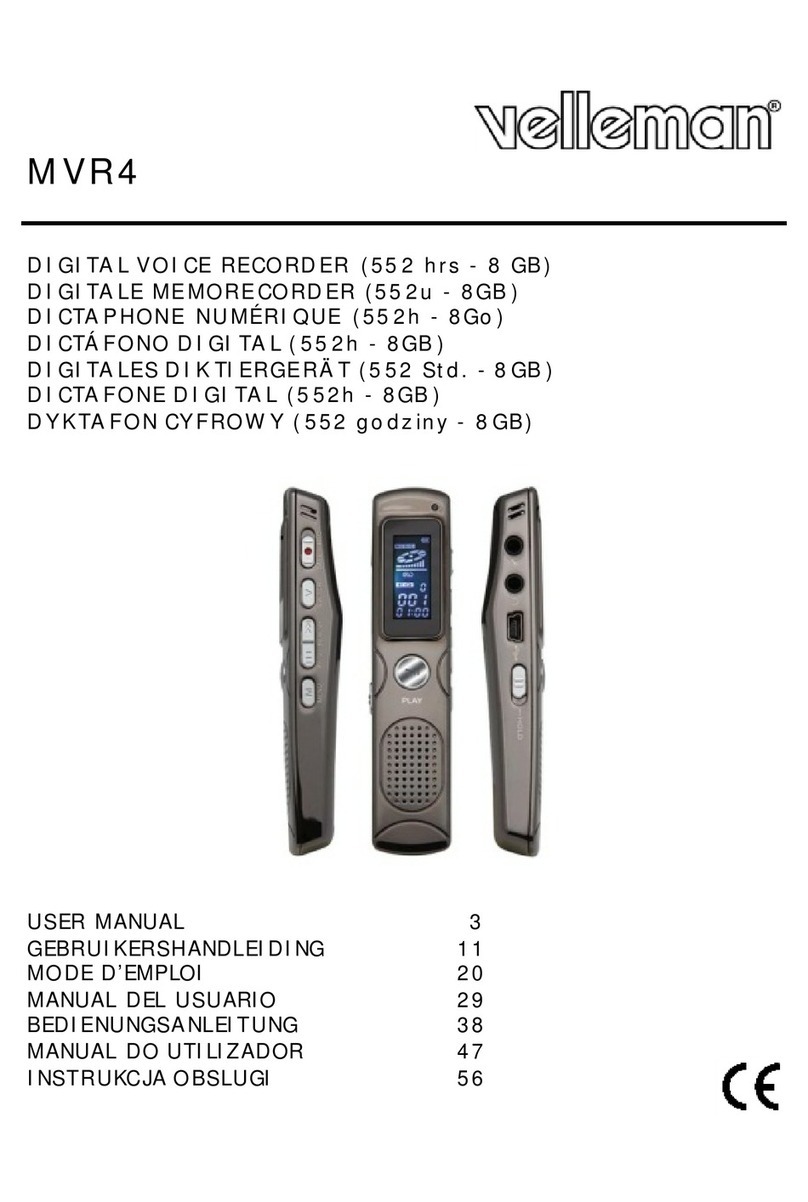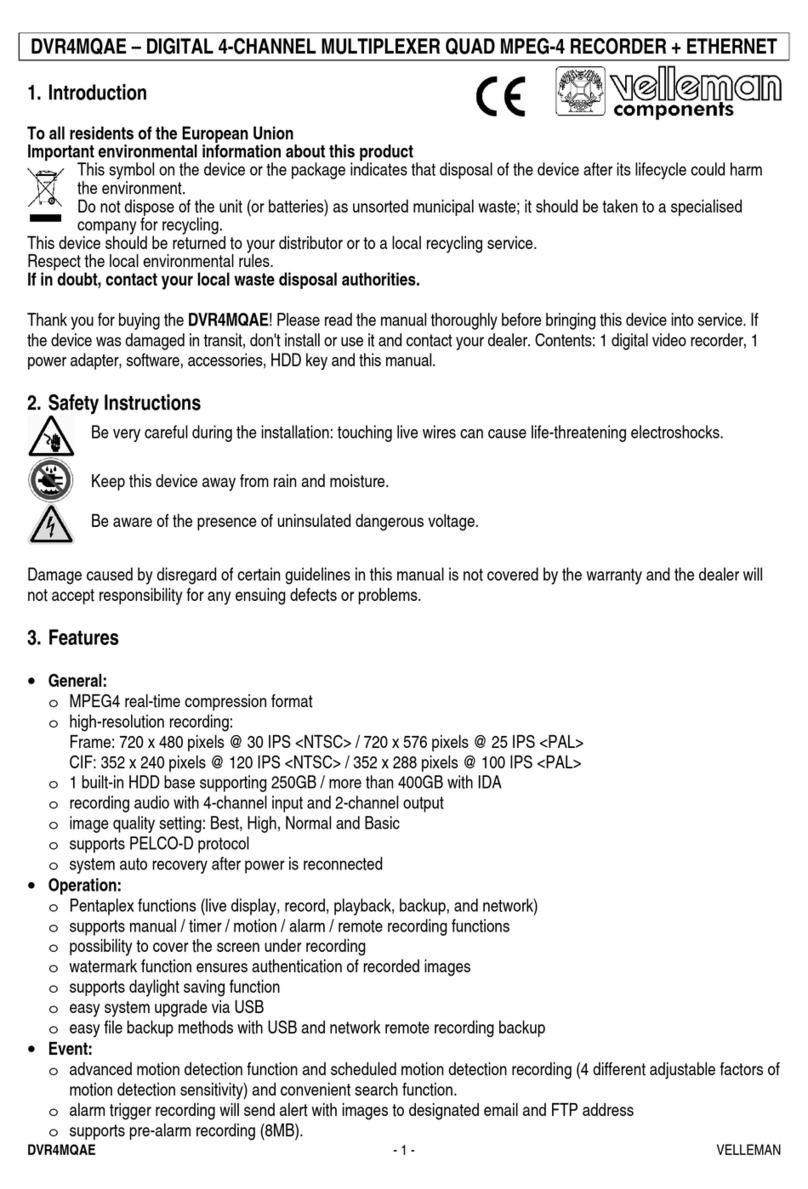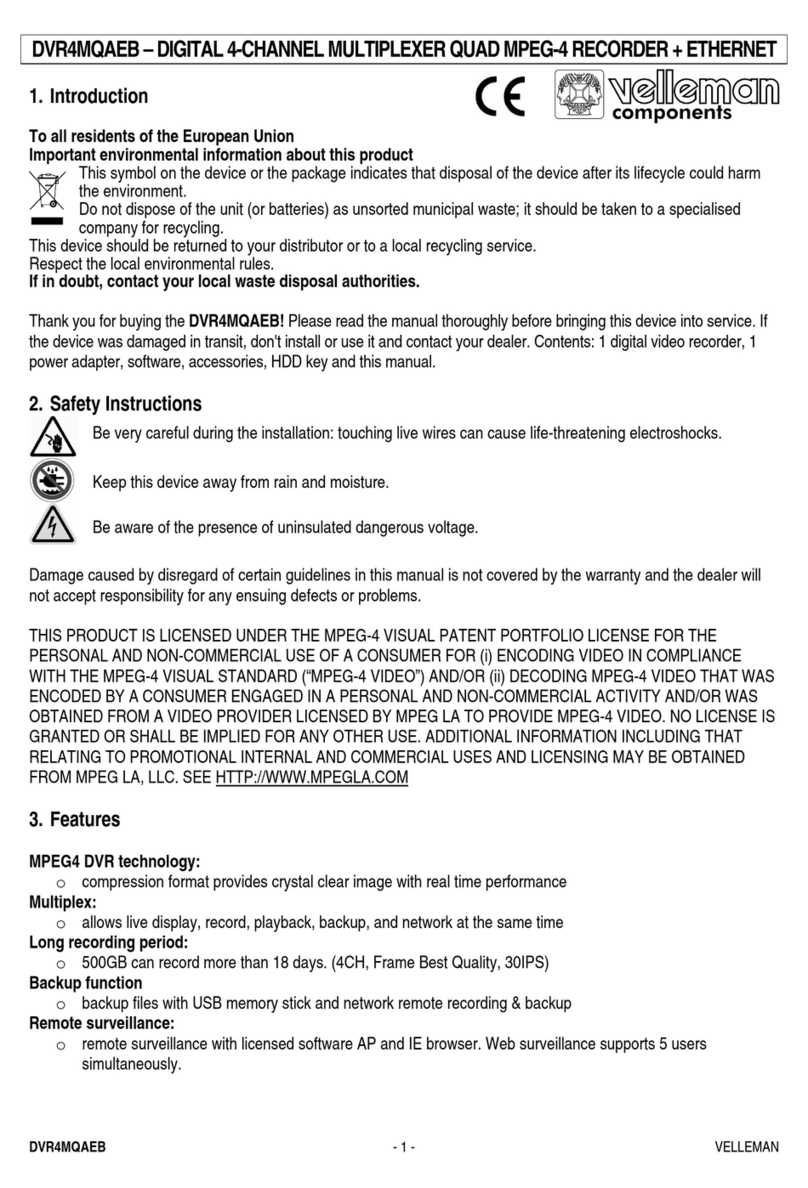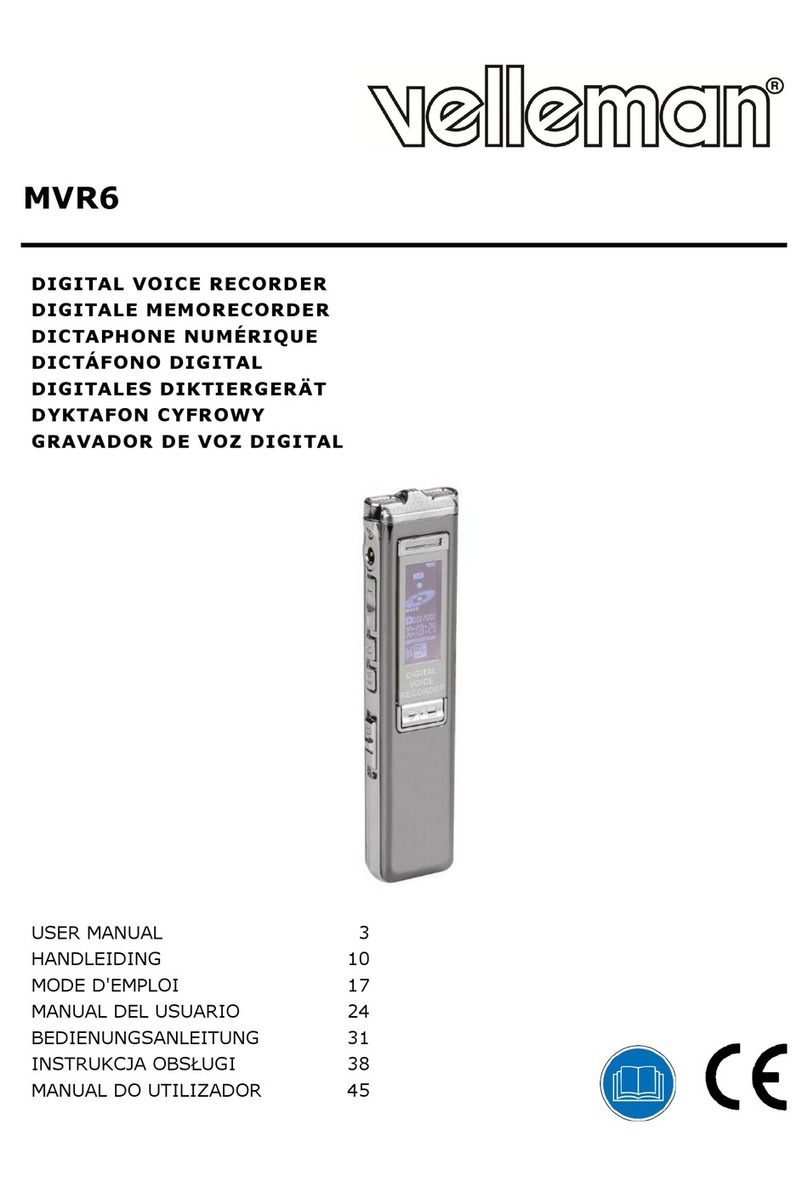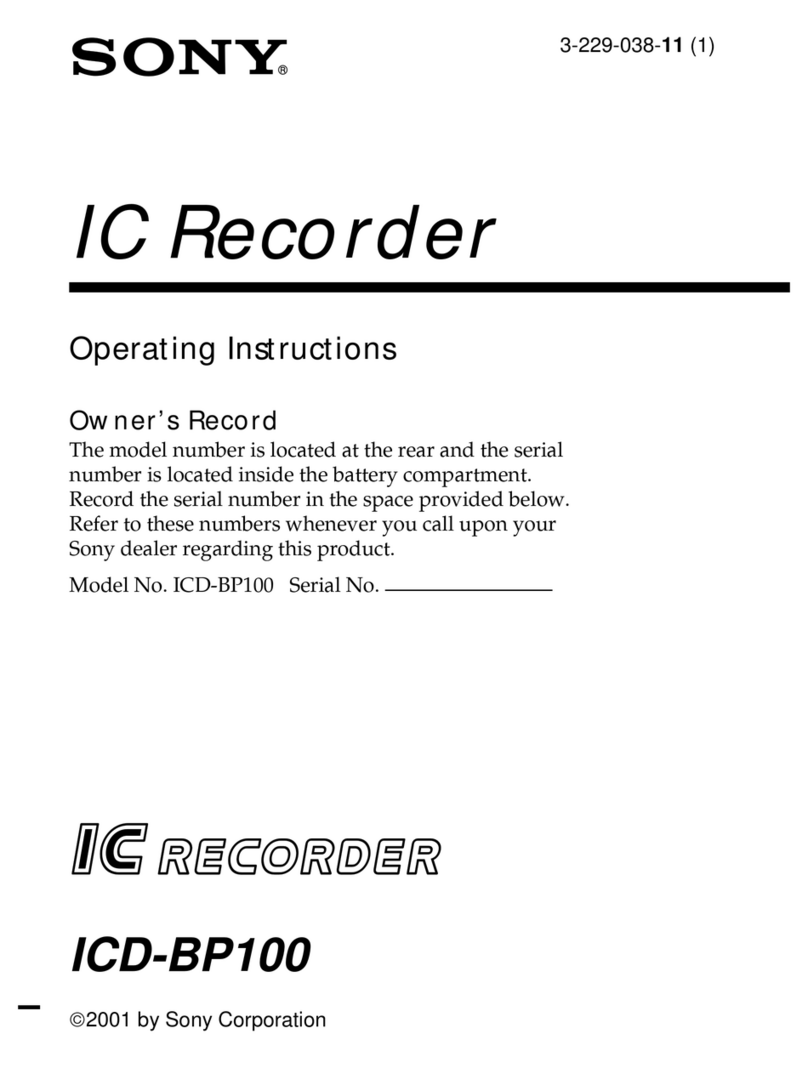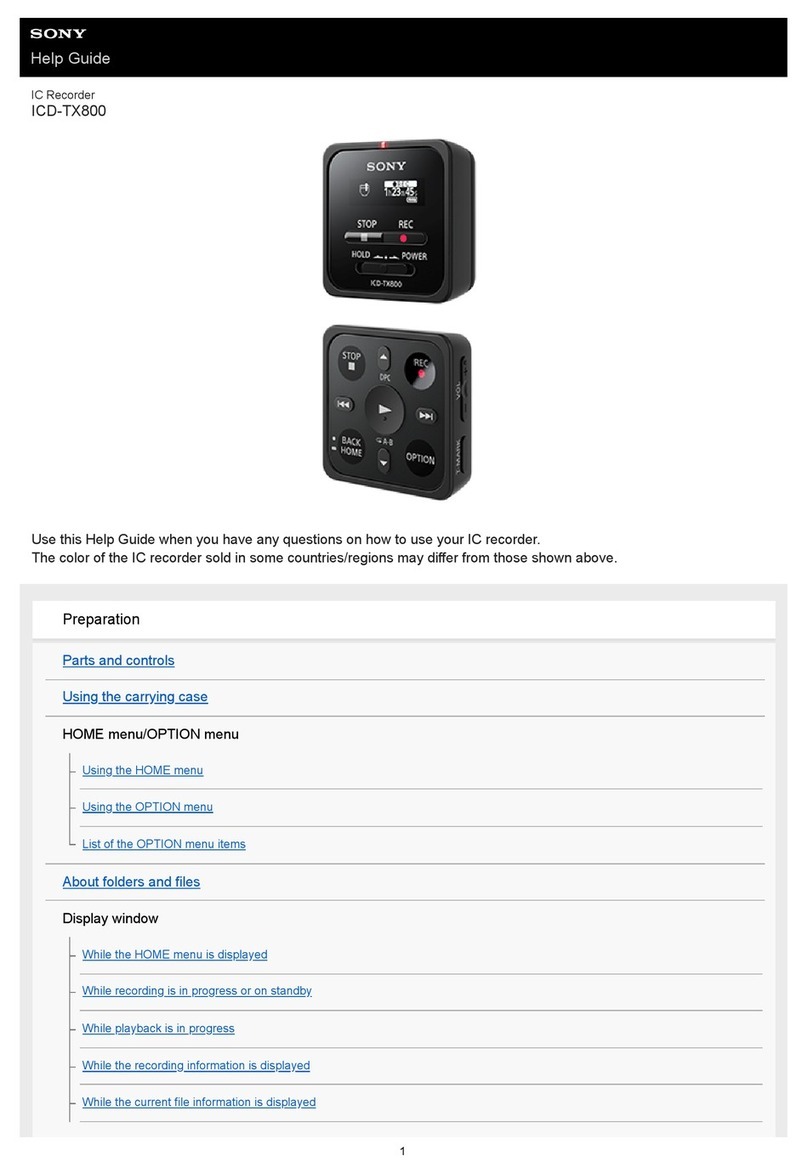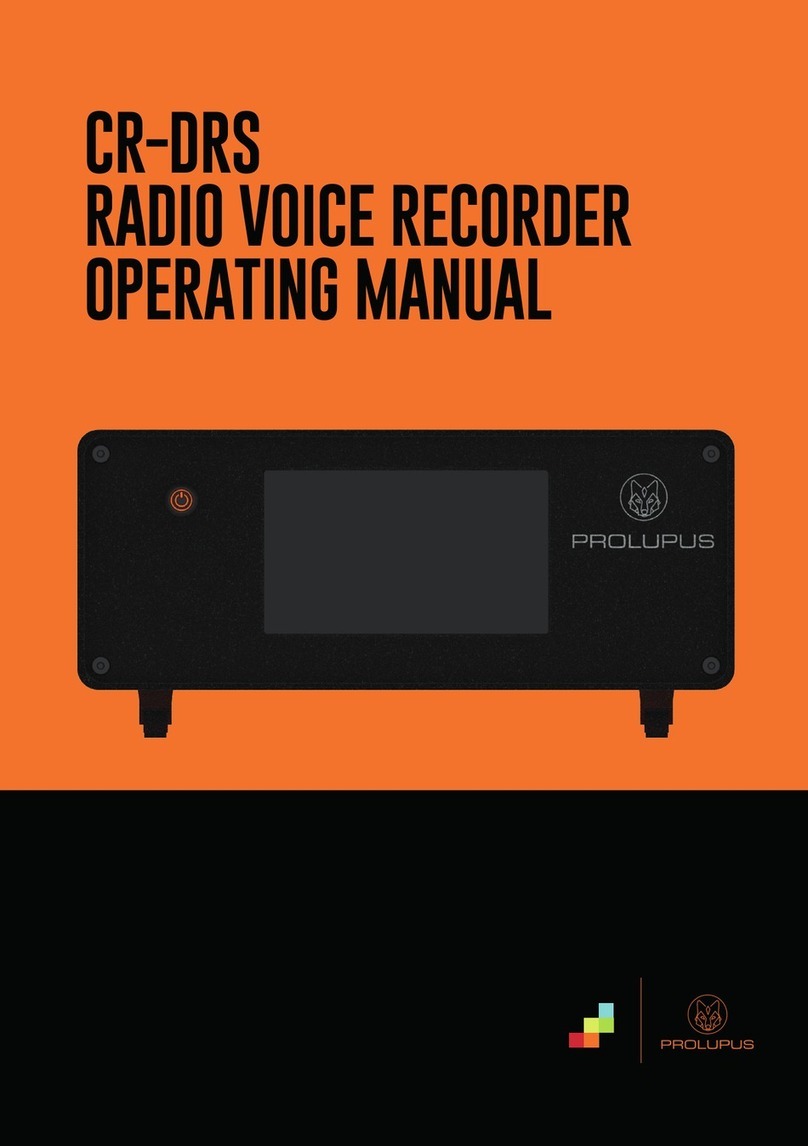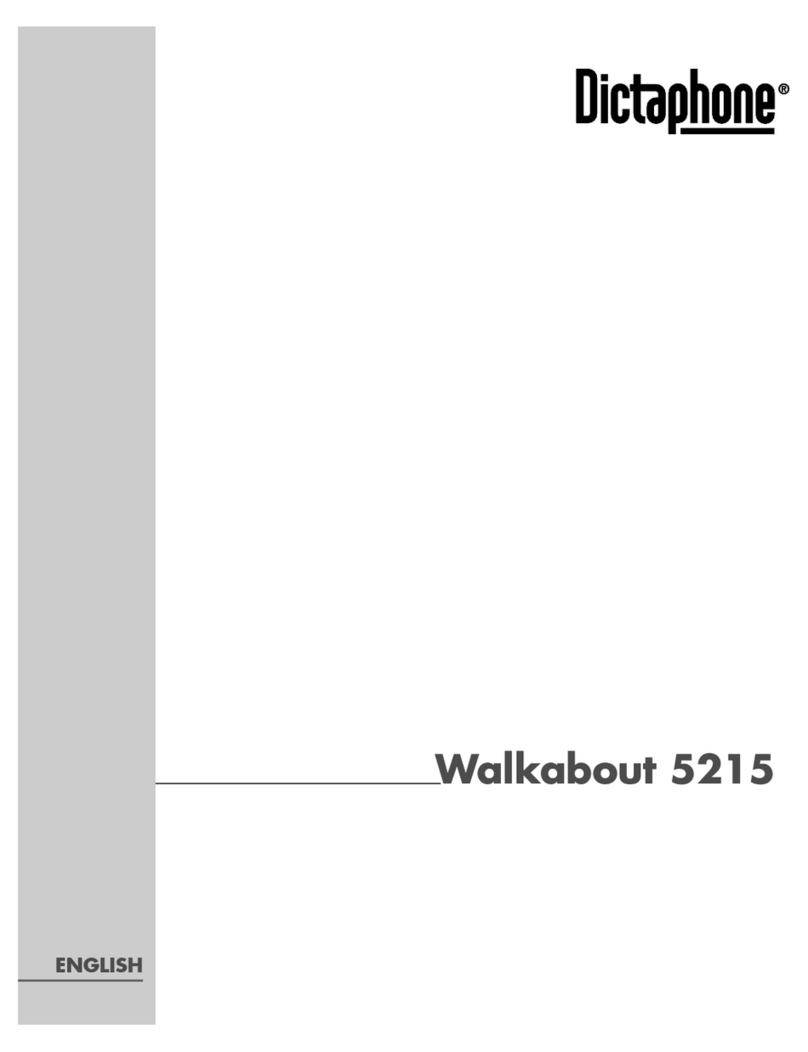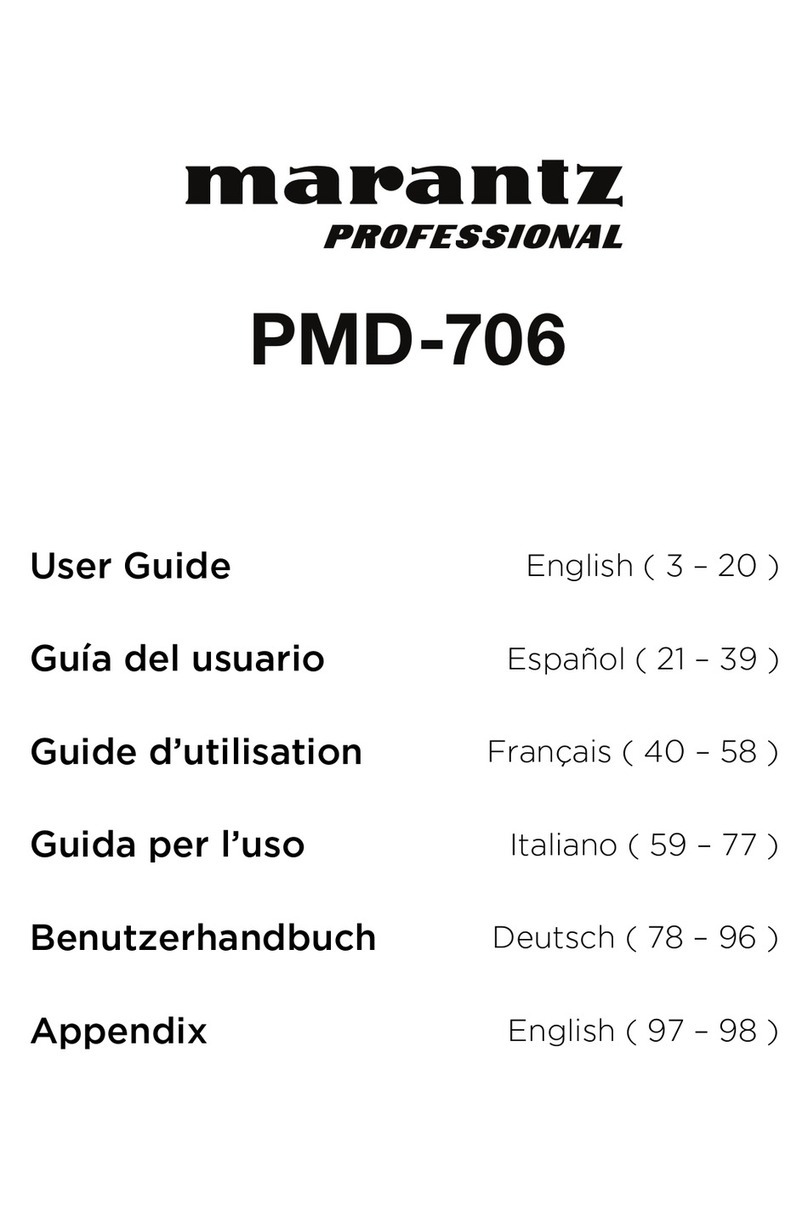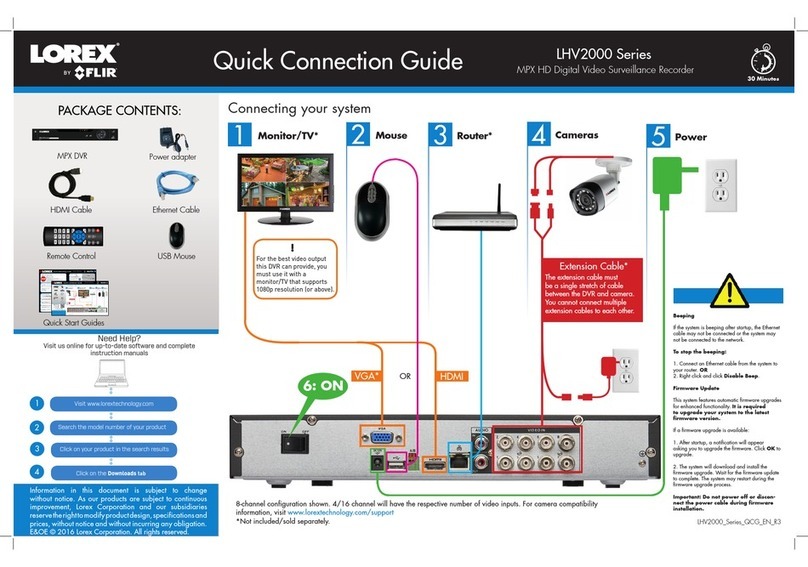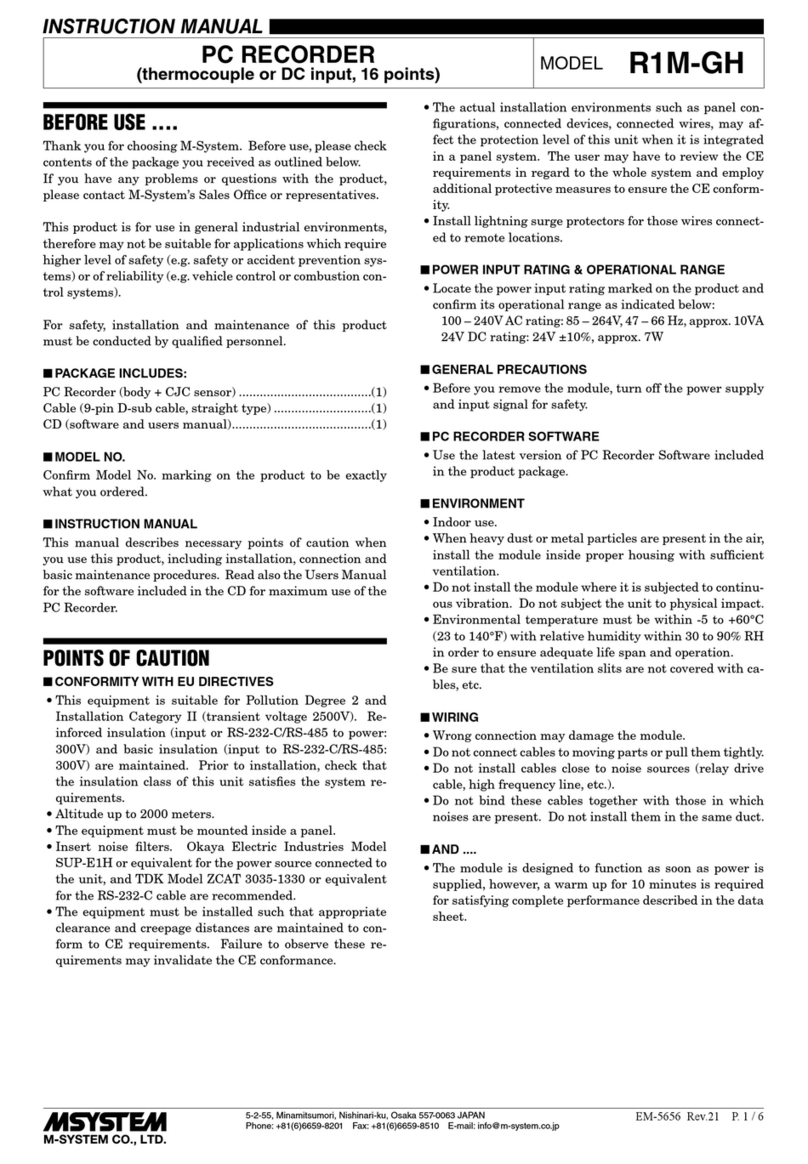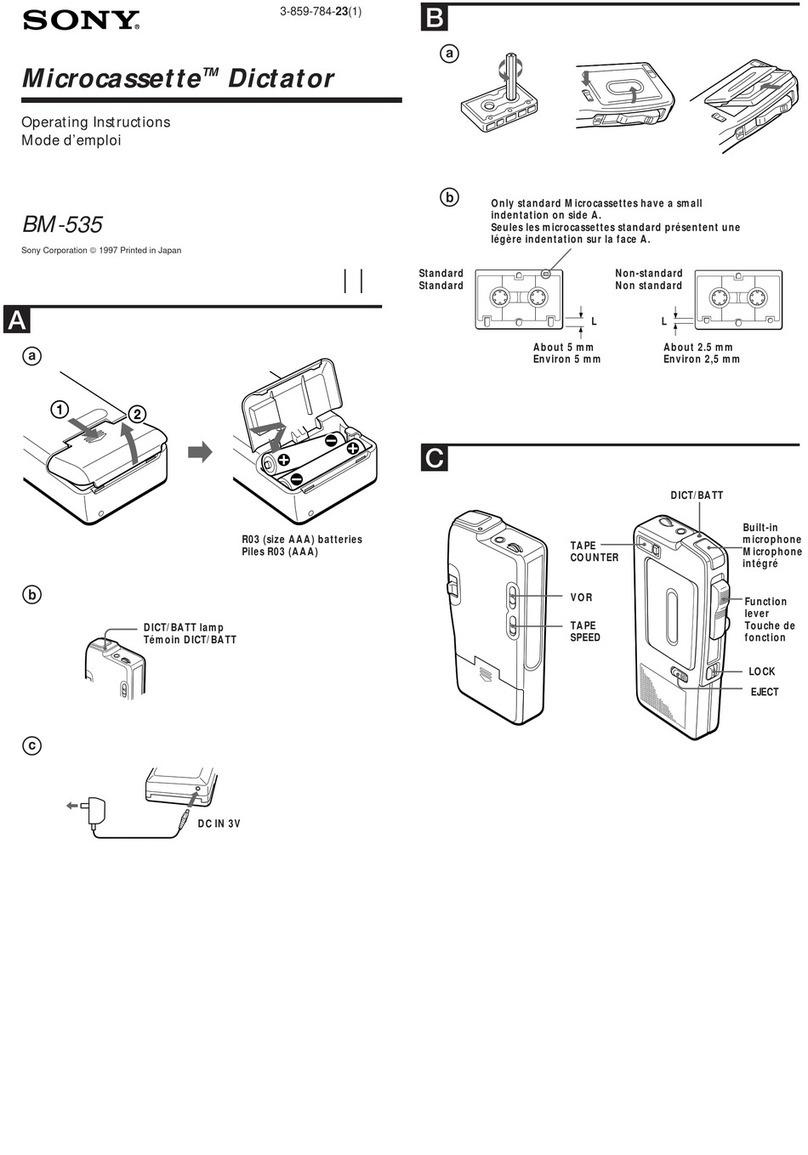Velleman DVR4H5 User manual

DVR4H5
EN
DIGITAL FULL FRAME 4
-
CHANNEL H.264 RECORDER
NL
DIGITALE FULL
-
FRAME 4
-
KANAALS H.264 RECORDER
FR
ENREGISTREUR NUMÉRIQUE FULL
-
FRAME H.264 À 4 CANAUX
ES
VIDEOGRABADORA DIGITAL FULL
-
FRAME H.264 DE 4
CANALES
DE
DIGITALER FULL
-
FRAME 4
-
KANAL H.264 RECORDER
PT
V DEOGRAVADOR DIGITAL FULL FRAME H.264 DE 4 CANAIS
QUICK INSTALLATION GUIDE 3
BEKNOPTE HANDLEIDING 11
GUIDE D'INSTALLATION RAPIDE 19
GUÍA RÁPIDA 27
SCHNELLEINSTIEG 35
GUIA RÁPIDO PARA INSTALAÇÃO 43
-
HDMI/VGA
- PUSH STATUS
- EAGLE EYES

DVR4H5
. 01 – 03/06/2014 2 © elleman nv
EN front view
NL voorzijde
FR vue frontale
ES vista frontal
DE orderansicht
EN painel frontal
EN rear view
NL achterzijde
FR vue arrière
ES vista posterior
DE Hinteransicht
PT painel traseiro

DVR4H5
. 01 – 03/06/2014 3 © elleman nv
QUICK INSTALLATION GUIDE
1. Introduction
To all residents of the European Union
Important environmental information about this product
This symbol on the device or the package indicates that disposal of the device after its lifecycle could harm the
environment. Do not dispose of the unit (or batteries) as unsorted municipal waste; it should be taken to a
specialized company for recycling. This device should be returned to your distributor or to a local recycling service.
Respect the local environmental rules.
If in doubt, contact your local waste disposal authorities.
Thank you for choosing elleman! Please read the manual thoroughly before bringing this device into service. If the device
was damaged in transit, don't install or use it and contact your dealer.
NOTE: This document is a Quick installation guide. For more details, refer to the full user manual which can be found on the
included CD-ROM.
2. Safety Instructions
CAUTION
RISK OF ELECTRIC SHOCK
CAUTION:
To reduce the risk of electric shock, do not expose this apparatus to rain or moisture. Only operate this apparatus from the
type of power source indicated on the label. The company shall not be liable for any damages arising out of any improper
use, even if we have been advised of the possibility of such damages.
The lightning flash with arrowhead symbol, within an equilateral triangle, is intended to alert the user to the
presence of non-insulated “dangerous voltages” within the product’s enclosure that may be of sufficient
magnitude to constitute a risk of electric shock to persons.
This exclamation mark within an equilateral triangle is intended to alert the user to the presence of important
operating and maintenance (servicing) instructions in the literature accompanying the appliance.
Keep the device away from children and unauthorised users.
Risk of electroshock when opening the cover. Touching live wires can cause life-threatening electroshocks.
Have the device repaired by qualified personnel.
Always disconnect mains power when device not in use or when servicing or maintenance activities are
performed. Handle the power cord by the plug only.
DO NOT disassemble or open the cover unless otherwise indicated in this manual. There are no user-serviceable
parts inside the device. Refer to an authorized dealer for service and/or spare parts.
This is a Safety Class 1 Product (provided with a protective earthing ground incorporated in the power cord). The
mains plug shall only be inserted in a socket outlet provided with a protective earth contact. Any interruption of
the protective conductor inside or outside of the instrument is likely to make the instrument dangerous.
Intentional interruption is prohibited.
3. General Guidelines
Refer to the Velleman® Service and Quality Warranty on the last pages of this manual.
Indoor use only
Keep this device away from rain, moisture, splashing and dripping liquids. Never put objects filled with liquid on
top.
Keep this device away from dust.
Keep this device away from extreme heat. Make sure the ventilation openings are clear at all times. For
sufficient air circulation, leave at least 1" (± 2.5 cm) in front of the openings.
Protect this device from shocks and abuse. Avoid brute force when operating the device.
•Familiarise yourself with the functions of the device before actually using it.
•All modifications of the device are forbidden for safety reasons.
•Only use the device for its intended purpose. Using the device in an unauthorised way will void the warranty.
•Damage caused by disregard of certain guidelines in this manual is not covered by the warranty and the dealer will not
accept responsibility for any ensuing defects or problems.
•Do not use this product to violate privacy laws or perform other illegal activities.

DVR4H5
. 01 – 03/06/2014 4 © elleman nv
4. Features
•compression format: H.264 real-time
•high resolution recording:
ofull frame: 704 x 576 pixels
o960H: 960 x 576 pixels with 700T L cameras
•multiplex: allows live display, recording, playback, backup and network operation
•backup function: supports USB 2.0 flash drive and network backup
•powerful mobile surveillance support on all major platforms including iPad, iPhone, BlackBerry, Windows Mobile, Symbian
and Android - Software: see www.eagleeyescctv.com
•intelligent motion trigger recording:
oadvanced motion detection
oscheduled motion detection recording (with 3 adjustable parameters)
•automatic integrated Dynamic Domain Name Service (DDNS): free service
•system auto recovery after power reconnected
•supports daylight-saving function
•supports manual / timer / motion / alarm recording functions
•multi-language OSD: English, French, Dutch, German, Portuguese, Spanish, Czech, Hungarian, Greek, Chinese, and
ietnamese
•user manual: English
•quick start manual: English, Dutch, French, Spanish, German
•USB mouse: incl.
•optional hard disks (not incl.): HD500GB/S, HD1TB/S, HD2TB/S
•IR remote control: D RRC4 (incl.)
•optional monitor (not incl.): MONSCA4N1
•optional router (not incl.): EM4542, EM4553, EM4570
5. Overview
Refer to the illustrations on page 2 of this manual.
Front panel
LED indications
HDD Reading or recording activities on the hard disk.
ALARM An alarm was triggered.
TIMER Timed recording is enabled.
PLAY The D R is in playing mode.
POWER D R power is on.
Navigation
button
In settings mode:
•Press ▲ / ▼ / ◄ / ► to move the cursor accordingly.
•When changing a setting, press + or – to increase or decrease the setting.
In playback mode:
•Press to pause playback.
•Press to stop playback.
•Press to fast forward.
•Press to fast rewind.
MENU Press to enter the main menu.
ENTER Press to confirm settings.
LIST List the information of the recorded files.
QUICK SEARCH / RECORD / MOTION / ALARM / TIMER / FULL LIST
PLAY Press to play the recorded video.
SLOW In playback mode, press to play the recorded file slowly.
ZOOM In live or playback mode, press to enlarge the image of the selected channel.
SEQ Press to show all screens sequentially in full screen mode. Press again to quit.
4CH: Press to show the 4 channel display mode.
1–4 Press a button to select the corresponding channel.
AUDIO = SLOW + ZOOM
Press SLOW and ZOOM simultaneously to select live or play-back sounds.
P.T.Z. = SEQ +
Press SLOW and simultaneously to enter or exit PTZ control mode.
SEARCH Opens the QUICK SEARCH function.
USB port (2 x)
Connect a USB flash drive for video backup to one USB port; connect a USB mouse to the other.
Note: do not connect two USB flash drives or USB mice at the same time.

DVR4H5
. 01 – 03/06/2014 5 © elleman nv
Rear panel
LAN port Connect the D R to a local network by plugging a network cable into this port.
GA Connector for video monitor (not included).
AUDIO IN 4 audio input channels to connect four external audio sources, e.g. from cameras with audio.
AUDIO OUT 1 audio output to connect to an audio device, e.g. a speaker (mono).
IDEO IN 4 video input channels to connect 4 external video sources, e.g. cameras.
HDMI 1 video output channel to connect the D R to the main monitor.
EXTERNAL I/O Use a 9-pin DSUB connector to connect external signals, e.g. alarm, PTZ…
12 DC Power supply input
6. Installing a SATA hard disk
A SATA hard disk (not included) must be installed before the D R is powered on.
Notes
•It is not recommended to use a green hard disk in this device. Refer to the manual on the cd for a list of compatible hard
disks.
•It is recommended to clear all data in the hard disk when the D R is powered on and the date & time are set correctly to
ensure the recorded data are not mixed with other data previously saved in the same hard disk. Refer to the manual on
the cd for details.
Installation
1 Loosen the screws on the upper cover and remove it from the D R.
The cover is made of metal. Be careful not to hurt yourself to its edge.
2 Place the hard disk to the bracket, and fasten it with the supplied screws.
Make sure the PCB side of the hard disk is facing up
3 Connect the power and data bus cables to the hard disk.
4 Close the upper cover of the D R and fasten the screws you loosened in step 1.
7. Hardware Setup
Refer to the illustrations on page 2 of this manual.
Connecting a Video Monitor
Obtain a suitable monitor (not included) and connect it to the HDMI or GA video output port on the back of the D R.
Connecting the Power Supply
1. Plug the DC output connector of the included power adaptor into the DC power input at the back of the D R.
WARNING: only use the included adaptor.
2. Plug the included power cable into the adaptor input connector and plug the other end into the mains. Do not switch the
D R on yet.
Connecting a Camera
1. You can connect up to four suitable cameras. Each camera needs its own power supply.
2. Connect the video output of the camera to either video input at the back of the D R. The number next to the input
connectors represents the channel number. Connector type is BNC.
Connecting Audio
1. The D R supports four audio inputs. Connect the audio output of an audio source to an audio input of the D R. Make
sure to connect the audio channel to the corresponding video channel. Connector type is BNC.
2. There is also an audio output connector. Connect an audio device, e.g. a speaker to this connector when desired.
Connector type is BNC.
Connecting Local Area Network (LAN)
Connect the D R to a local network by plugging a network cable into the LAN port at the back of the D R. Connector type is
8P8C (RJ45). To setup the network connection, press the Menu button and select . Refer to the full manual on the included
CD-ROM for details.
Front Panel
screw hole
Front Panel

DVR4H5
. 01 – 03/06/2014 6 © elleman nv
8. Getting Started
1. Make sure the connected cameras are powered on.
2. Set the power switch of the D R at the back of the device to ON.
It takes about 15 to 30 seconds to start up.
Menu Overview
•Move your mouse to enter the D R password with the password keypad.
The default user name and password are both “admin”.
The status will change from (key lock) to (unlock).
Right-click anywhere on the screen to show the main menu, and right-click again to exit.
QUICK START Click to set the status display, image settings, and date & time.
SYSTEM Click to set the system configurations.
E ENT INFORMATION Click to enter the event search menu.
AD ANCED CONFIG Click to set CAMERA, DETECTION, ALERT, NETWORK, DISPLAY, RECORD, DE ICES, DCCS,
I S & NOTIFY.
SCHEDULE SETTINGS Click to set record timer, detection timer & alarm timer.
Refer to the full user manual on the included CD-ROM for more details.
Setting Date and Time
Before using the D R, the time and date shall be set to get a valid time stamp.
1. Right-click the screen and enter the admin password.
2. Click the QUICK START icon.
3. Select TIME SETUP to set date and time.
Note: once recording started, do not change date or time as this will make it very difficult to find back the recorded files.
Note: when using the D R for the first time and the correct time is set, leave it on for at least 48 hours.
Password Setting
1. Right-click the screen and enter the admin password.
2. Click the SYSTEM icon.
3. Go to ACCOUNT. Select the password you want to set and click EDIT.
Note: an operator cannot access the main menu, only the quick menu bar (see below).
4. Press the cursor up ( ) or down ( ) button to select the value of the first number and press enter to save and go to
the next character, or use the mouse to select the desired value. Repeat this for all four password numbers.
Note: the default admin password is admin.
Record Settings
1. Right-click the screen and enter the admin password.
2. Use the arrow button to select AD ANCED CONFIG.
3. Use the arrow button to select RECORD.
4. Select the record type you want to set (manual, event or timer).

DVR4H5
. 01 – 03/06/2014 7 © elleman nv
5. In "CHANNEL", select "ALL" to apply the changes to all channels.
6. Or, select "BY CHANNEL" to set the image size, image per second & image quality individually for each channel.
7. Use the arrow button to select GENERAL.
8. Set the image size, images per second (I.P.S.) and image quality.
9. Select APPLY.
Refer to the full user manual on the included CD-ROM for more details.
Audio Playback
Press the SLOW and ZOOM button simultaneously to select the desired audio channel or use the quick menu bar (see below).
The current audio channel is indicated in the status bar.
Switch Users
1. The D R can be accessed as administrator ( ) or operator ( ), icons are indicated in the status bar.
2. To switch between users, click on the user icon ( or ) to lock the current session ( ).
3. Click the key lock icon ( ) and enter the password of the desired profile.
9. Push Status Configuration
If you have an iPhone, iPad, or Android mobile device, you can use the D R's push status function: the D R will send a
notification to your device when an alarm event occurs.
The alarm events are:
•ALL
•IDEO LOSS
•HDD FULL
•POWER ON
•HDD (CLEAR / NO HDD / O ER TEMPERATURE)
•NET LOGIN
•KEY UNLOCK
•NETWORK
•UPS
•SYSTEM ABNORMAL.
To do so, you need to install the EagleEyes app on your mobile device (see Installing the EagleEyes App below).
On the D R:
1. Set "ACTION" to ON.
2. Select the system event or events you want to get notified about on your mobile device.
You will receive a text message whenever an event occurs.
9.2 Installing the EagleEyes App
Prerequisites
Before installing EagleEyes to your mobile phone for remote surveillance, make sure you have checked the following:
•You have subscribed to and you can access mobile internet services for your mobile phone.
•Note: You may be charged for internet access via wireless or 3G networks. For the internet access rate details, please
check with your local network operator or service provider.
•You have noted down the IP address, port number, user name and password used to access your network camera from
the internet.
Where to Download
1. Connect to www.eagleeyescctv.com from your mobile device, and sign in.
Please do not try to download EagleEyes from your computer.
oFor Android, select the download link from the website to start downloading.
oFor iPhone and iPad, two versions of EagleEyes are available: EagleEyesHD Plus (at a fee), and EagleEyesHD Lite
(free).
2. Select the version you want, and you will be directed to the App Store to download the application.
3. When the download is completed, EagleEyes will install automatically to the default location or any location you choose.
Note: For more details about configuring and operating EagleEyes, visit the website www.avtech.com.tw.

DVR4H5
. 01 – 03/06/2014 8 © elleman nv
9.3 Configuration
Before configuring push status, make sure that:
•The D R system is set up as described in point 3. Connection and Setup in the full manual on the included CD-ROM.
•The D R is connected to the internet.
•The EagleEyes app is installed on your mobile device (see Installing the EagleEyes App above).
Steps
1. Open EagleEyes, and add this D R to the EagleEyes address book.
For more details about EagleEyes operation, visit www.eagleeyescctv.com.
2. In the EagleEyes app, enable push status as described below.
3. Try triggering an alarm event to see if you get a push status message.
10. Operation
Display
The following image shows the screen layout.
A system date and time
B general system status
C available HDD capacity
D channel status
live audio channel 1–4 enabled playback audio channel 1–4 enabled (yellow)
audio channel disabled timer recording
digital zoom on (yellow) / off USB mouse connected
LAN connected internet connected
no network connection hard disk overwrite (default)
USB flash drive connected PTZ mode
key lock on motion mode
sequence mode
alarm
recording mode alarm mode
administrator logged on operator logged on
Note that actual screen icons might differ slightly from the ones shown above.

DVR4H5
. 01 – 03/06/2014 9 © elleman nv
Quick Menu Bar
Note: the quick menu bar is only available when a USB mouse is connected.
Move the cursor to the arrow mark to open the quick menu bar. It contains the following icons:
Click to show the channel switch panel and select the channel you want.
Click to display the playback control panel.
Click to play the latest recorded video clip, or click to enter the search list.
Switch to the channel you want first, and click to enter the zoom-in mode.
In this mode, click and drag the red frame on the bottom left of the screen to move to the place you want to see.
To exit this mode, click .
Click to show the power-off panel to either stop or reboot the system.
Refer to the full user manual on the included CD-ROM for more details.
Recording
•Check whether the camera or cameras are properly connected.
•When the auto-recording and pre-alarm functions are enabled, the device will start recording images.
•Default the recording icon ( ) is shown.
•In case the motion or alarm detection is activated and a motion or alarm is detected, the motion ( ) resp. alarm ( )
icon is shown.
•When timed recording is enabled, the timed recording icon ( ) is shown and the timed recording LED is on.
•Default, the device is in HDD overwrite mode and the icon ( ) is shown.
Play-back
Make sure the control panel is not locked and press the PLAY button on the control panel or use the quick menu bar to open
the playback control panel:
A progress bar D information
B playback control E close
C event search F
set repeat function A
→
B / open backup menu
Note: play-back needs at least 8192 recorded images to work properly (e.g. with images per second set to 30, the recording
must be at least 273 seconds long).
•The fast forward ( ) and fast rewind ( ) buttons will increase resp. decrease the play-back speed. Repeatedly pressing
the button will increase/decrease speed to 4x, 8x, 16x, or 32x (max.).
•Press the pause button ( ) to temporary suspend video play-back.
•Press the stop button ( ) to return to live monitoring.
•Press the SLOW button once to set play-back speed to 1/4
th
and twice for 1/8
th
.
Search
1. To search an event, press the LIST button on the front panel.
The system displays an overview of recorded file types.
2. You can search the recordings by file type. Available types are ALARM, MANUAL, MOTION, SYSTEM, and FULL LIST.
3. Select a list and recording from this list.
4. Press ENTER to start play-back.

DVR4H5
. 01 – 03/06/2014 10 © elleman nv
Note: the recorded files can also be searched via the included ideo iewer software.
11. Technical specifications
video format PAL
video compression H.264
video input 4 channels, composite video signal 1 pp / 75 ohm BNC
video output HDMI (1080p) & GA (max. 1920 x 1080 pixels)
video loop out -
maximum recording rate (PAL) 960H: 960 x 576 pixels @ 75 fps (PAL)
frame: 704 × 576 pixels @ 100 fps (PAL)
adjustable recording speed -
image quality setting super best - best - high - normal
hard disk storage built-in SATA type: supports 1 x HDD, supported HDD capacity over 3 TB (HDD not
incl.)
HDD quick cleaning quick clean-up of the "index system" of the recorded files. 1 TB in under 2 seconds
recording mode manual / timer / motion / alarm / remote event
refresh rate 100 IPS for PAL
multiplex operation live display, record, playback, backup and network
audio I/O 4 inputs / 1 output
motion detection area 16 × 12 grids per camera for all channels
motion detection sensitivity 3 parameters with adjustable sensitivity levels
pre-alarm recording yes
backup device USB 2.0 flash drive / network (for backup and firmware updates)
mobile surveillance EagleEyes software (www.eagleeyescctv.com)
smart phones push status: on iPad, iPod touch, iPhone, Android phone &
tablet
remote login via all smart phone platforms (Apple, Android,
BlackBerry, Nokia Symbian and Windows Mobile)
CMS
(Central Management System)
remote surveillance to monitor up to 10 different IP
addresses (Windows & Mac OS)
web browser: Internet Explorer, Firefox, Google Chrome and
Safari via Java, QuickTime or LC plug-in
Ethernet 10/100BASE-T, supports remote control and Live iew via Ethernet
network connection supports TCP/IP, PPPoE, DHCP and DDNS function
IR remote control remote control D R and PTZ (D RRC4 incl.)
PTZ control yes (via RS-485)
alarm I/O 4 inputs / 1 output
digital zoom 2 x (live & playback)
key lock yes
video loss detection yes
camera title up to 6 characters
video adjustments hue / colour / contrast / brightness
date display format YY/MM/DD, DD/MM/YY, MM/DD/YY, and off
power source 12 DC
power consumption 5 W (without hard disk & camera)
daylight saving yes
operating temperature 10-40 °C
system recovery system auto recovery after power reconnected
dimensions 375 x 61 x 281 mm
Use this device with original accessories only. Velleman nv cannot be held responsible in the event of damage or
injury resulting from (incorrect) use of this device. For more info concerning this product and the latest version
of this manual, please visit our website www.velleman.eu. The information in this manual is subject to change
without prior notice.
© COPYRIGHT NOTICE – The copyright to this manual is owned by Velleman nv. All worldwide rights reserved.
No part of this manual may be copied, reproduced, translated or reduced to any electronic medium or otherwise without the
prior written consent of the copyright holder.

DVR4H5
. 01 – 03/06/2014 11 © elleman nv
BEKNOPTE HANDLEIDING
1. Inleiding
Aan alle ingezetenen van de Europese Unie
Belangrijke milieu-informatie betreffende dit product
Dit symbool op het toestel of de verpakking geeft aan dat, als het na zijn levenscyclus wordt weggeworpen, dit
toestel schade kan toebrengen aan het milieu. Gooi dit toestel (en eventuele batterijen) niet bij het gewone
huishoudelijke afval; het moet bij een gespecialiseerd bedrijf terechtkomen voor recyclage. U moet dit toestel naar
uw verdeler of naar een lokaal recyclagepunt brengen. Respecteer de plaatselijke milieuwetgeving.
Hebt u vragen, contacteer dan de plaatselijke autoriteiten betreffende de verwijdering.
Dank u voor uw aankoop! Lees deze handleiding grondig voor u het toestel in gebruik neemt. Werd het toestel beschadigd
tijdens het transport, installeer het dan niet en raadpleeg uw dealer.
OPMERKING: Dit document is een beknopte installatiehandleiding. oor meer informatie, raadpleeg de uitgebreide
handleiding op de meegeleverde cd-rom.
2. Veiligheidsinstructies
OPGELET
ELEKTROCUTIEGEVAAR
OPGELET:
Stel het toestel niet bloot aan regen of vocht, om het risico op elektrische schokken te voorkomen. Gebruik het toestel enkel
met de voedingsspanning zoals vermeld op het toestel. Het bedrijf is niet aansprakelijk voor schade bij verkeerd gebruik van
dit toestel.
De bliksemschicht met pijlpunt in een driehoek waarschuwt de gebruiker voor de aanwezigheid van niet-
geïsoleerde gevaarlijke spanning in de behuizing van het systeem, die zo hoog kan zijn dat er een risico van
elektrische schokken bestaat.
Het uitroepteken in een driehoek, zoals afgebeeld op het systeem, is bedoeld om de gebruiker attent te maken
op belangrijke bedienings- en onderhoudsinstructies in deze gebruikershandleiding.
Houd dit toestel uit de buurt van kinderen en onbevoegden.
Elektrocutiegevaar bij het openen van het toestel. Raak geen kabels aan die onder stroom staan, om dodelijke
elektroschokken te vermijden. Laat het onderhoud van het toestel over aan een geschoolde vakman.
Trek de stekker uit het stopcontact voordat u het toestel reinigt of als u het niet gebruikt. Ho
ud de voedingskabel
altijd vast bij de stekker en niet bij de kabel.
De behuizing mag NOOIT gedemonteerd of geopend worden tenzij anders vermeld in deze handleiding. Er zijn
geen door de gebruiker vervangbare onderdelen in dit toestel. oor onderhoud en/of reserveonderdelen,
contacteer uw dealer.
Dit toestel valt onder beschermingsklasse I (voorzien van een beschermende aarding ingebouwd in het
stroomsnoer). De stekker mag enkel aangesloten worden op een geaard stopcontact. Elke onderbreking van de
beschermende geleider, aan de binnenzijde of aan de buitenzijde van het toestel, is gevaarlijk. Opzettelijke
onderbreking is verboden.
3. Algemene richtlijnen
Raadpleeg de Velleman® service- en kwaliteitsgarantie achteraan deze handleiding.
Gebruik het toestel enkel binnenshuis
Bescherm het toestel tegen regen, vochtigheid en opspattende vloeistoffen. Plaats nooit objecten gevuld met
een vloeistof op het toestel.
Bescherm dit toestel tegen stof.
Bescherm dit toestel tegen extreme hitte. Zorg dat de verluchtingsopeningen niet verstopt geraken. oorzie
een ruimte van minstens 1" (± 2,5 cm) tussen het toestel en elk ander object.
Bescherm tegen schokken. ermijd brute kracht tijdens de bediening.
•Leer eerst de functies van het toestel kennen voor u het gaat gebruiken.
•Om veiligheidsredenen mag u geen wijzigingen aanbrengen.
•Gebruik het toestel enkel waarvoor het gemaakt is. De garantie vervalt automatisch bij ongeoorloofd gebruik.
•De garantie geldt niet voor schade door het negeren van bepaalde richtlijnen in deze handleiding en uw dealer zal de
verantwoordelijkheid afwijzen voor defecten of problemen die hier rechtstreeks verband mee houden.
•Installeer en gebruik dit toestel NIET voor illegale praktijken en respecteer ieders privacy.

DVR4H5
. 01 – 03/06/2014 12 © elleman nv
4. Eigenschappen
•compressieformaat: H.264 realtime
•opname in hoge resolutie:
oFull-Frame: 704 x 576 pixels
o960H: 960 x 576 pixels met 700T L-camera's
•multiplex-functies: live weergave, opname, playback, back-up en bediening via netwerk
•back-upfunctie: ondersteunt back-up via USB 2.0 flash drive en netwerk
•bewaking op afstand via iPad, iPhone, BlackBerry, Windows Mobile, Symbian en Android-software - Software: zie
www.eagleeyescctv.com
•opname door bewegingswaarneming:
ogeavanceerde bewegingswaarneming
oopname door bewegingswaarneming met geprogrammeerde starttijd (3 instelbare parameters)
•automatische geïntegreerde dynamische domeinnaamservice (DDNS): gratis
•automatisch systeemherstel na stroomonderbreking
•ondersteunt de zomer- / wintertijd-functie
•opnamemodi: manueel / timer / beweging / alarm
•meertalige OSD: Engels, Frans, Nederlands, Duits, Portugees, Spaans, Tsjechisch, Hongaars, Grieks, Chinees en
ietnamees
•gebruikershandleiding: Engels
•beknopte handleiding: Engels, Nederlands, Frans, Spaans, Duits
•USB-muis: meegelev.
•optionele harde schijven (niet meegeleverd.): HD500GB/S, HD1TB/S, HD2TB/S
•IR-afstandsbediening: D RRC4 (meegelev.)
•optioneel scherm (niet meegelev.): MONSCA4N1
•optionele router (niet meegelev.): EM4542, EM4553, EM4570
5. Omschrijving
Raadpleeg de afbeeldingen op pagina 2 van deze handleiding.
Frontpaneel
Leds
HDD De harde schijf leest of neemt data op.
ALARM Het alarm is ingeschakeld.
TIMER De geprogrammeerde opnamefunctie is ingeschakeld.
PLAY De D R speelt de opname af.
POWER De D R is ingeschakeld.
Navigatieknop
In instellingenmodus:
•Druk op ▲ / ▼ / ◄ / ► om de cursor naar boven/onder/links/rechts te verplaatsen.
•Om een instelling te wijzigen, druk op + of – om de waarde te verhogen of te
verlagen.
In afspeelmodus:
•Druk op om de opname te onderbreken.
•Druk op om de opname te stoppen.
•Druk op om vooruit te spoelen.
•Druk op om terug te spoelen.
MENU Druk op MENU om het hoofdmenu weer te geven.
ENTER Druk op ENTER om te bevestigen.
LIST Lijst van de opnamebestanden.
QUICK SEARCH / RECORD / MOTION / ALARM / TIMER / FULL LIST
PLAY Druk op PLAY om de opname af te spelen.
SLOW Druk op SLOW om het opgenomen bestand traag af te spelen.
ZOOM In live-weergave of afspeelmodus, druk op ZOOM om het beeld van het geselecteerde kanaal te vergroten.
SEQ Druk op SEQ om alle kanalen achtereenvolgens op het volledige scherm weer te geven. Druk nogmaals om
de functie te verlaten.
4CH: Druk op 4CH om de 4-kanaalsmodus weer te geven.
1–4 Druk op een knop om het desbetreffende kanaal te selecteren.
AUDIO = SLOW + ZOOM
Druk gelijktijdig op SLOW en ZOOM, om live-geluid te selecteren of geluid van de geluidskanalen af te spelen.
P.T.Z. = SEQ +
Druk gelijktijdig op SLOW en om de PTZ-modus in- of uit te schakelen.
SEARCH De QUICK SEARCH-functie activeren.

DVR4H5
. 01 – 03/06/2014 13 © elleman nv
Frontpaneel
USB-poort
(2 x)
Sluit een USB-flashdrive aan op een USB-poort voor back-upopnames. Sluit een USB-muis aan op de andere
USB-poort.
Opmerking: sluit geen twee USB-flashdrives of USB-muizen gelijktijdig aan.
Achterpaneel
LAN-poort Sluit de D R via een netwerkkabel aan op een LAN-netwerk.
GA Aansluiting voor videomonitor (niet meegeleverd).
AUDIO IN 4 geluidsingangen voor het aansluiten van 4 externe geluidsbronnen (bijv. camera met geluid).
AUDIO OUT 1 audio-uitgang voor het aansluiten van een audiotoestel (bijv. mono-luidspreker).
IDEO IN 4 video-ingangen voor het aansluiten van 4 externe videobronnen (bijv. camera's).
HDMI 1 video-uitgangskanaal voor het aansluiten van de D R op de hoofdmonitor.
EXTERNAL I/O Gebruik een 9-polige DSUB-stekker, om externe toestellen aan te sluiten (bijv. alarm, PTZ, enz.).
12 DC oedingsingang
6. Een SATA-harde schijf installeren
Installeer een SATA-harde schijf (niet meegelev.) voordat u de D R inschakelt.
Opmerkingen
•Gebruik geen groene (ecologische) harde schijf. oor een lijst met compatibele harde schijven, raadpleeg de
gebruikershandleiding op de cd-rom.
•Wis alle data van de harde schijf als u de D R voor de eerste keer gebruikt, zodat de nieuwe opnames niet met oudere
data verwisseld kunnen worden. oor meer informatie, raadpleeg de uitgebreide handleiding op de meegeleverde cd-rom.
Installatie
1 Schroef het bovendeksel van de D R los en neem het weg.
Het deksel is vervaardigd uit metaal. Wees voorzichtig dat u zich niet verwondt
aan de rand.
2 Bevestig de harde schijf aan de beugel met de schroeven (meegelev.).
Plaats de harde schijf met de printplaat naar boven gericht.
3 Sluit de voedings- en datakabels aan op de harde schijf.
4 Sluit het bovendeksel van de D R en draai de schroeven die u in stap 1 hebt
losgedraaid, opnieuw vast.
7. De hardware installeren
Raadpleeg de afbeeldingen op pagina 2 van deze handleiding.
Een monitor aansluiten
Sluit een geschikte monitor (niet meegelev.) aan op de HDMI- of GA-uitgangspoort aan de achterkant van de D R.
De voeding aansluiten
1. Sluit de DC-uitgangsstekker van de meegeleverde voedingsadapter aan op de DC-ingang achteraan de D R.
WAARSCHUWING: gebruik enkel de meegeleverde voedingsadapter.
2. Sluit het toestel via de meegeleverde stroomkabel aan op het lichtnet. Schakel de DVR nog niet in.
Een camera aansluiten
1. U kunt tot 4 geschikte camera's aansluiten. Elke camera heeft een eigen voeding nodig.
2. Sluit de video-uitgang van de camera aan op de video-ingang aan de achterkant van de D R. Het nummer naast de
ingangsaansluitingen duidt op het kanaalnummer. Het aansluittype is BNC.
Audio aansluiten
1. De D R ondersteunt vier audio-ingangen. Sluit de audio-uitgang van een audiobron aan op de audio-ingang van de D R.
Zorg ervoor dat u het audiokanaal aansluit op het correcte videokanaal. Het aansluittype is BNC.
Front Panel
screw hole
Front Panel

DVR4H5
. 01 – 03/06/2014 14 © elleman nv
2. Er is ook een audio-uitgangsaansluiting. Indien nodig, sluit een extern geluidstoestel (bijv. een luidspreker) aan. Het
aansluittype is BNC.
Een lokaal netwerk (LAN) aansluiten
Sluit de D R via een netwerkkabel aan op een LAN-netwerk. Het aansluittype is 8P8C (RJ45). Om de netwerkverbinding in te
stellen, druk op de MENU-knop en selecteer . oor meer informatie, raadpleeg de uitgebreide handleiding op de
meegeleverde cd-rom.
8. Aan de slag
1. Zorg ervoor dat de aangesloten camera's ingeschakeld zijn.
2. Zet de voedingsschakelaar aan de achterkant van de D R op ON.
Het opstarten duurt ongeveer 15 à 30 seconden.
Menu
•Gebruik de muis om het wachtwoord van de D R in te voeren met het toetsenbord.
De standaard gebruikersnaam en wachtwoord zijn “admin”.
De status verandert van (vergrendeld) naar (ontgrendeld).
Klik met de rechtermuisknop op een willekeurige plaats op het scherm om het hoofdmenu te openen, en klik nogmaals om te
sluiten.
QUICK START Klik om de statusweergave, de beelden, de datum en het uur in te stellen.
SYSTEM Klik om de systeemconfiguratie in te stellen.
E ENT INFORMATION Klik om naar het zoekmenu voor events te gaan.
AD ANCED CONFIG Klik om CAMERA, DETECTION, ALERT, NETWORK, DISPLAY, RECORD, DE ICES, DCCS,
I S & NOTIFY in te stellen.
SCHEDULE SETTINGS Klik om de opnametimer, detectietimer en alarmtimer in te stellen.
oor meer informatie, raadpleeg de uitgebreide handleiding op de meegeleverde cd-rom.
Datum en tijd instellen
Stel voor het eerste gebruik de datum en het uur in.
1. Klik met de rechtermuisknop en geef het admin wachtwoord in.
2. Klik op de icoon QUICK START.
3. Selecteer TIME SETUP om de datum en het uur in te stellen.
Opmerking: Opmerking: Wijzig de ingestelde datum en het uur niet meer eenmaal een opname is gestart.
Opmerking: Laat de D R bij de eerste ingebruikname minstens 48 uur ingeschakeld, nadat u de datum en het uur hebt
ingesteld.
Het wachtwoord instellen
1. Klik met de rechtermuisknop en geef het admin wachtwoord in.
2. Klik op de icoon SYSTEM.
3. Ga naar ACCOUNT. Selecteer het wachtwoord dat u wilt instellen en klik op EDIT.
Opmerking: een gebruiker heeft geen toegang tot het hoofdmenu, enkel tot de snelmenubalk.
4. Scroll naar boven ( ) of naar onder ( ) om de waarde van het eerste nummer te selecteren en druk op ENTER om
op te slaan. Ga naar het volgende teken of gebruik de muis om de gewenste waarde te selecteren. Herhaal dit voor de
vier wachtwoordnummers.
Opmerking: het standaard admin wachtwoord is admin.

DVR4H5
. 01 – 03/06/2014 15 © elleman nv
Opname-instellingen
1. Klik met de rechtermuisknop en geef het admin wachtwoord in.
2. Gebruik de pijltjestoets om AD ANCED CONFIG te selecteren.
3. Gebruik de pijltjestoets om RECORD te selecteren.
4. Selecteer het opnametype dat u wilt instellen (manueel, event of timer).
5. In "CHANNEL", selecteer "ALL" om de wijzigingen op alle kanalen toe te passen.
6. Of selecteer "BY CHANNEL" om de beeldgrootte, beelden per seconde & beeldkwaliteit voor elk kanaal afzonderlijk in te
stellen.
7. Gebruik de pijltjestoets om GENERAL te selecteren.
8. Stel de beeldgrootte, beelden per seconden (I.P.S.) en beeldkwaliteit in.
9. Selecteer APPLY.
oor meer informatie, raadpleeg de uitgebreide handleiding op de meegeleverde cd-rom.
Geluid afspelen
Druk gelijktijdig op SLOW en ZOOM om het gewenste audiokanaal te selecteren of gebruik de menubalk (zie hieronder). Het
geselecteerde audiokanaal wordt in de statusbalk weergegeven.
Het gebruikerstype veranderen
1. U kunt als administrator ( ) of als gebruiker ( ) toegang tot de D R hebben. De symbolen worden in de statusbalk
weergegeven.
2. Om tussen de gebruikers te schakelen, klik op het gebruikersymbool ( of ) om de huidige sessie te vergrendelen (
).
3. Druk op het toetsvergrendelingssymbool ( ) en geef het wachtwoord van het gewenste profiel in.
9. Push status-configuratie
Hebt u een iPhone, iPad of Android-telefoon, dan kunt de push status-functie van de D R gebruiken: de D R zal een bericht
naar uw mobiele toestel sturen wanneer een alarm geactiveerd wordt.
De alarmevents zijn:
•ALL
•BEELD ERLIES
•HARDE SCHIJF OL
•AAN
•HARDE SCHIJF (WISSEN / GEEN HARDE SCHIJF / TE
WARME TEMPERATUUR)
•NETWERKTOEGANG
•TOETS ERGRENDELING INACTIEF
•NETWERK
•UPS
•SYSTEEMFOUT.
Om dit te doen, moet u de EagleEyes-applicatie op uw mobiele toestel installeren (zie De EagleEyes-app installeren).
Op de D R:
1. Stel "ACTION" in op ON.
2. Selecteer de events waarvoor u een bericht wilt ontvangen.
U ontvangt een bericht telkens er zich een event voordoet.
9.2 De EagleEyes-app installeren
Vereisten
oordat u EagleEyes voor bewaking op afstand installeert op uw draagbaar toestel, controleer het volgende:
•U heeft toegang tot mobiele internetdiensten via uw mobiele telefoon.
•Opmerking: De kosten voor internettoegang via draadloze of 3G-netwerken kunnen mogelijk in rekening worden
gebracht. oor meer informatie over internettoegang, neem contact op met uw lokale netwerk- of serviceprovider.
•U hebt het IP-adres, poortnummer, gebruikersnaam en wachtwoord genoteerd om toegang te krijgen tot uw
netwerkcamera via het internet.
De software downloaden
1. Ga naar www.eagleeyescctv.com vanaf uw draagbaar toestel en log in.
Download EagleEyes niet vanaf uw computer.
ooor Android, selecteer de download-link van de website.
ooor iPhone en iPad zijn er 2 EagleEyes-versies beschikbaar: EagleEyesHD Plus (betalend) en EagleEyesHD Lite
(gratis).
2. Selecteer de gewenste versie en u wordt naar de App Store doorgestuurd om de applicatie te downloaden.

DVR4H5
. 01 – 03/06/2014 16 © elleman nv
3. Na het downloaden wordt EagleEyes automatisch geïnstalleerd op de locatie waar alle toepassingen standaard in uw
telefoon zijn opgeslagen of een door u opgegeven locatie.
Opmerking: oor meer details over de configuratie en het gebruik van EagleEyes, raadpleeg de officiële website
www.avtech.com.tw.
9.3 Configuratie
oor u push status configureert, zorg ervoor dat:
•Het D R-systeem is ingesteld zoals beschreven in het hoofdstuk 3. Connection and Setup van de volledige handleiding
op de meegeleverde cd-rom.
•De D R aangesloten is op het internet.
•De EagleEyes-app geïnstalleerd is op uw mobiele toestel (zie De EagleEyes-app installeren hierboven).
Stappen
1. Open EagleEyes en voeg deze D R toe aan het EagleEyes-adresboek.
oor meer informatie over het gebruik van EagleEyes, raadpleeg de website www.eagleeyescctv.com.
2. In de EagleEyes-applicatie, schakel de push status-functie in.
3. Activeer het alarm om te controleren of u een bericht ontvangt.
10. Gebruik
Scherm
De volgende afbeelding geeft de lay-out van de display weer.
A systeemdatum en -uur
B algemene systeemstatus
C beschikbare schijfruimte
D kanaalstatus
live-geluid geluidskanaal 1–4 inschakelen geluidskanaal 1–4 (geel) afspelen
audiokanaal uitgeschakeld geprogrammeerde opname
digitale zoom aan (geel) / uit USB-muis aangesloten
LAN-aansluiting met internet verbonden
geen netwerkverbinding harde schijf overschrijven (standaard)
USB-flashdrive aangesloten PTZ-modus
toetsvergrendeling aan beweging waargenomen
sequentiefunctie
alarm
opnamemodus alarmmodus
als administrator ingelogd als gebruiker ingelogd
Deze symbolen kunnen lichtjes van de weergegeven symbolen afwijken.

DVR4H5
. 01 – 03/06/2014 17 © elleman nv
Snelmenubalk
Opmerking: Enkel zichtbaar wanneer een USB-muis aangesloten is.
Beweeg de cursor naar links, om de snelmenubalk weer te geven. Deze geeft de volgende pictogrammen weer:
Klik om het kanaalkeuzevenster weer te geven en het gewenste kanaal te selecteren.
Klik om het afspeelpaneel weer te geven.
Klik op om de laatste opname af te spelen, of klik op om een bestand te zoeken.
Kies het gewenste kanaal en klik op om in te zoomen.
Klik en sleep het rode kader (linksonder) om het gewenste bereik weer te geven.
Om opnieuw uit te zoomen, klik op .
Klik om het uitschakelmenu weer te geven en het apparaat uit te schakelen of opnieuw op te starten.
oor meer details, raadpleeg de uitgebreide handleiding op de meegeleverde cd-rom.
Opname
•Sluit de camera('s) en de harde schijf correct aan op het toestel.
•Het toestel start de opname wanneer de opname- en de prealarmfunctie ingeschakeld zijn.
•Het symbool ( ) verschijnt op de display.
•Bij bewegingswaarneming of alarm (functie is ingeschakeld) wordt het symbool ( ) of ( ) weergegeven.
•Bij een geprogrammeerde opname verschijnt het symbool ( ) en licht de opnameled op.
•Standaard bevindt het toestel zich in overschrijfmodus en wordt ( ) weergegeven.
Weergave
Zorg ervoor dat het controlepaneel niet vergrendeld is. Druk op PLAY in het controlepaneel of gebruik de snelmenubalk, om
het afspeelpaneel te openen:
A statusbalk D informatie
B bedieningstoetsen E sluiten
C zoekfunctie F
herhaalfunctie A
→
B instellen / back
-
up menu openen
Opmerking: een bestand moet minstens 8192 beelden bevatten (vb. ips = 30, de opname moet minstens 273 seconden
lang zijn).
•Druk op om de opname vooruit te spoelen of op om de opname terug te spoelen. Druk meermaals op de knop om
de snelheid aan te passen: 4x, 8x, 16x of 32x (max.).
•Druk op om de opname te pauzeren.
•Druk op om naar de live-weergave terug te keren.
•Druk eenmaal op SLOW om de opname aan
1/4
afspeelsnelheid af te spelen, of druk tweemaal om de opname aan 1/8
afspeelsnelheid af te spelen.
Zoekfunctie
1. Om een event te zoeken, druk op LIST (frontpaneel).
Het systeem geeft een overzicht van de opgenomen bestanden weer.
2. U kunt volgens bestandstype zoeken. ALARM, MANUAL, MOTION, SYSTEM en FULL LIST.
3. Selecteer de gewenste lijst en opname.
4. Druk op ENTER om het bestand af te spelen.
Opmerking: U kunt de opgenomen bestanden ook met de ideo iewer-software zoeken.

DVR4H5
. 01 – 03/06/2014 18 © elleman nv
11. Technische specificaties
videoformaat PAL
videocompressie H.264
video-ingang 4 kanalen, composiet videosignaal 1 pp / 75 ohm BNC
video-uitgang HDMI (1080p) & GA (max. 1920 x 1080 pixels)
'loop' video-uitgang -
max. opnamefrequentie (PAL) 960H: 960 x 576 pixels @ 75 fps (PAL)
frame: 704 × 576 pixels @ 100 fps (PAL)
instelbare opnamesnelheid -
instelling beeldkwaliteit Super best (superieur) - Best (best) - High (hoog) - Normal (normaal)
opslag op harde schijf ingebouwd SATA-type: ondersteunt 1 x HDD, ondersteunt HDD van meer dan 3 TB
(harde schijf niet meegelev.)
snelwisfunctie van de harde schijf
snel wissen van het "indexsysteem" van de opgenomen beelden. 1 TB in minder dan
2 seconden
opnamemodus manueel / timer / beweging / alarm / inschakeling alarm op afstand
beeldfrequentie 100 IPS voor PAL
multiplex-werking live-weergave, opname, afspelen, back-up en netwerk
audio I/O 4 ingangen, 1 uitgang
detectiebereik 16 × 12 triggerpunten per camera voor alle kanalen
detectiegevoeligheid 3 parameters met instelbare gevoeligheidsniveaus
pre-alarmopname ja
back-uptoestel USB 2.0 flash drive / netwerk (voor back-up en updates van firmware)
bewaking op afstand EagleEyes-software (www.eagleeyescctv.com)
smartphones push status: op iPad, iPod touch, iPhone, Android telefoon
en tablet
login op afstand vanaf alle smartphoneplatforms (Apple,
Android, BlackBerry, Nokia Symbian en Windows Mobile)
CMS
(Central Management System)
bewaking op afstand tot 10 IP-adressen (Windows & Mac
OS)
webbrowser Internet Explorer, Firefox, Google Chrome en
Safari via Java, QuickTime of LC plug-in
Ethernet 10/100BASE-T, ondersteunt bediening op afstand en Live iew via Ethernet
netwerkverbinding ondersteunt TCP/IP, PPPoE, DHCP en DDNS
IR-afstandsbediening bediening op afstand van de D R en PTZ-functies (D RRC4 meegelev.)
PTZ-besturing ja (via RS-485)
alarm I/O 4 ingangen, 1 uitgang
digitale zoom 2 x (live-weergave & afspelen)
toetsvergrendeling ja
detectie beeldverlies ja
cameratitel tot 6 tekens
videoregelingen tint / kleur / contrast / helderheid
formaat tijdsweergave JJ/MM/DD, DD/MM/JJ, MM/DD/JJ en uit
voeding 12 DC
verbruik 5 W (zonder harde schijf en camera)
zomertijd (DST) ja
werktemperatuur 10-40 °C
systeemherstel automatisch systeemherstel na stroomonderbreking
afmetingen 375 x 61 x 281 mm
Gebruik dit toestel enkel met originele accessoires. Velleman nv is niet aansprakelijk voor schade of kwetsuren
bij (verkeerd) gebruik van dit toestel. Voor meer informatie over dit product en de laatste versie van deze
handleiding, zie www.velleman.eu. De informatie in deze handleiding kan te allen tijde worden gewijzigd zonder
voorafgaande kennisgeving.
© AUTEURSRECHT – Velleman nv heeft het auteursrecht voor deze handleiding. Alle wereldwijde rechten
voorbehouden. Het is niet toegestaan om deze handleiding of gedeelten ervan over te nemen, te kopiëren, te vertalen, te
bewerken en op te slaan op een elektronisch medium zonder voorafgaande schriftelijke toestemming van de rechthebbende.

DVR4H5
. 01 – 03/06/2014 19 © elleman nv
GUIDE D'INSTALLATION RAPIDE
1. Introduction
Aux résidents de l'Union européenne
Informations environnementales importantes concernant ce produit
Ce symbole sur l'appareil ou l'emballage indique que l'élimination d'un appareil en fin de vie peut polluer
l'environnement. Ne pas jeter un appareil électrique ou électronique (et des piles éventuelles) parmi les déchets
municipaux non sujets au tri sélectif ; une déchetterie traitera l'appareil en question. Renvoyer cet appareil à votre
fournisseur ou à un service de recyclage local. Il convient de respecter la réglementation locale relative à la
protection de l'environnement.
En cas de doute, contacter les autorités locales pour élimination.
Nous vous remercions de votre achat ! Lire le présent mode d'emploi attentivement avant la mise en service de l'appareil. Si
l'appareil a été endommagé pendant le transport, ne pas installer et consulter votre revendeur.
REMARQUE : Ce document est un guide d'installation rapide. Pour plus d'informations, consulter le mode d'emploi détaillé sur
le cédérom inclus.
2. Consignes de sécurité
ATTENTION
RISQUE D'ÉLECTROCUTION
ATTENTION :
Afin d’éviter tout risque d’électrocution, ne pas exposer cet appareil à la pluie ou à l’humidité. N'utiliser cet appareil
seulement avec la source d'alimentation indiquée sur l'étiquette. L'entreprise ne sera aucunement responsable de dommages
ou lésions survenus à un usage (incorrect) de cet appareil.
Le triangle équilatéral contenant un éclair terminé par une flèche avertit l'utilisateur de la présence d'une tension
potentiellement dangereuse qui pourrait engendrer un risque d'électrocution.
Ce point d'exclamation dans un triangle équilatéral avertit l'utilisateur de la présence de remarques importantes
concernant l'emploi et/ou l'entretien de l'appareil.
Garder l'appareil hors de la portée de jeunes enfants et de personnes non qualifiées.
Risque d’électrocution lors de l’ouverture du boîtier. Toucher un câble sous tension peut causer des
électrochocs mortels. Confier la réparation de l'appareil à du personnel qualifié.
Toujours débrancher l’appareil s’il n’est pas utilisé et avant le nettoyage ou l'entretien. Tirer sur la fiche pour
débrancher l'appareil ; non pas sur le câble.
NE JAMAIS démonter ni ouvrir le boîtier sauf indication contraire dans ce mode d'emploi. Il n’y a aucune pièce
réparable par l’utilisateur. Commander des pièces de rechange éventuelles chez votre revendeur.
Cet appareil ressort à la classe de protection I (fourni avec un contact de mise à la terre de protection incorporé
dans le cordon d’alimentation). La fiche doit être branchée sur une prise de terre. Toute interruption du
conducteur de protection dans ou en dehors de l'appareil crée un danger électrique potentiel. Toute interruption
intentionnelle est interdite.
3. Directives générales
Se référer à la garantie de service et de qualité Velleman® en fin de ce mode d'emploi.
Utiliser cet appareil uniquement à l'intérieur
Protéger de la pluie, de l’humidité et des projections d’eau. Ne jamais placer d’objet contenant un liquide sur
l’appareil.
Protéger cet appareil contre la poussière.
Protéger cet appareil contre la chaleur extrême. eiller à ce que les fentes de ventilation ne soient pas
bloquées. Laisser une distance de minimum 2,5 cm entre l’appareil et tout autre objet.
Protéger l’appareil des chocs. Traiter l'appareil avec circonspection pendant l’opération.
•Se familiariser avec le fonctionnement de l'appareil avant de l'utiliser.
•Il est interdit de modifier l'appareil pour des raisons de sécurité.
•N’utiliser l'appareil qu’à sa fonction prévue. Un usage impropre annule d'office la garantie.
•Les dommages occasionnés par des modifications à l'appareil par le client, ne tombent pas sous la garantie et votre
revendeur déclinera toute responsabilité pour les problèmes et les défauts qui en résultent.
•Installer et utiliser l'appareil en respectant la législation et la vie privée des tiers.

DVR4H5
. 01 – 03/06/2014 20 © elleman nv
4. Caractéristiques
•format de compression H.264 en temps réel
•enregistrement haute résolution :
oFull Frame : 704 x 576 pixels
o960H : 960 x 576 pixels avec caméras à 700 lignes T
•fonctions multiplex : lecture en direct, enregistrement, lecture, sauvegarde et utilisation par réseau
•fonction de sauvegarde : supporte la sauvegarde par USB 2.0 flash drive et réseau
•vidéosurveillance à distance depuis iPad, iPhone, BlackBerry, Windows Mobile, Symbian et Android - Logiciel : consulter
www.eagleeyescctv.com
•enregistrement par détection de mouvements :
odétection de mouvements avancée
oenregistrement par détection de mouvements programmé (3 paramètres réglables)
•service dynamique de noms de domaine (DDNS) : gratuit
•rétablissement automatique du système après la remise sous tension
•fonction 'temps d'été / d'hiver'
•mode d'enregistrement : enregistrement manuel / programmé / par détection de mouvements / alarme
•OSD multilingue : anglais, français, néerlandais, allemand, portugais, espagnol, tchèque, hongrois, grec, chinois et
vietnamien
•mode d'emploi : anglais
•guide de démarrage rapide : anglais, néerlandais, français, espagnol, allemand
•souris USB : incl.
•disques durs optionnels (non incl.) : HD500GB/S, HD1TB/S, HD2TB/S
•télécommande IR : D RRC4 (incl.)
•moniteur optionnel (non incl.) : MONSCA4N1
•routeur optionnel (non incl.) : EM4542, EM4553, EM4570
5. Description
Se référer aux figures en page 2 de ce mode d'emploi.
Panneau frontal
LEDs
HDD Lecture ou enregistrement en cours.
ALARM L'alarme s'est déclenchée.
TIMER L'enregistrement programmé est activé.
PLAY Lecture en cours.
POWER Le D R est allumé.
Bouton de
navigation
En mode de configuration :
•Appuyer sur ▲ / ▼ / ◄ / ► pour déplacer le curseur vers le haut/bas/gauche/droite.
•Pour modifier un réglage, appuyer sur + ou - pour augmenter ou diminuer la valeur.
En mode de lecture :
•Appuyer sur pour interrompre la lecture.
•Appuyer sur pour arrêter la lecture.
•Appuyer sur pour avancer rapidement.
•Appuyer sur pour reculer rapidement.
MENU Appuyer pour accéder au menu principal.
ENTER Appuyer pour confirmer les réglages.
LIST Liste des fichiers enregistrés.
QUICK SEARCH / RECORD / MOTION / ALARM / TIMER / FULL LIST
PLAY Appuyer pour lire la vidéo enregistrée.
SLOW En mode de lecture, appuyer pour une lecture ralentie.
ZOOM En mode de lecture en direct ou en mode d'enregistrement, appuyer pour agrandir l'image du canal
sélectionné.
SEQ Appuyer pour un affichage séquentiel en plein écran de tous les écrans. Appuyer de nouveau pour quitter le
mode.
4CH : Appuyer pour accéder au mode d'affichage à 4 canaux.
1–4 Appuyer sur un bouton pour sélectionner le canal correspondant.
AUDIO = SLOW + ZOOM
Appuyer simultanément sur SLOW et ZOOM pour sélectionner le mode audio.
P.T.Z. = SEQ +
Enfoncer simultanément SLOW et pour accéder ou quitter le mode de pilotage PTZ.
SEARCH Activer la fonction QUICK SEARCH.
Port USB (2 x)
Connecter une clé USB à un des ports USB ; connecter une souris USB à l'autre port USB.
Remarque : Ne pas connecter simultanément deux clés USB ou deux souris USB.
Table of contents
Languages:
Other Velleman Voice Recorder manuals
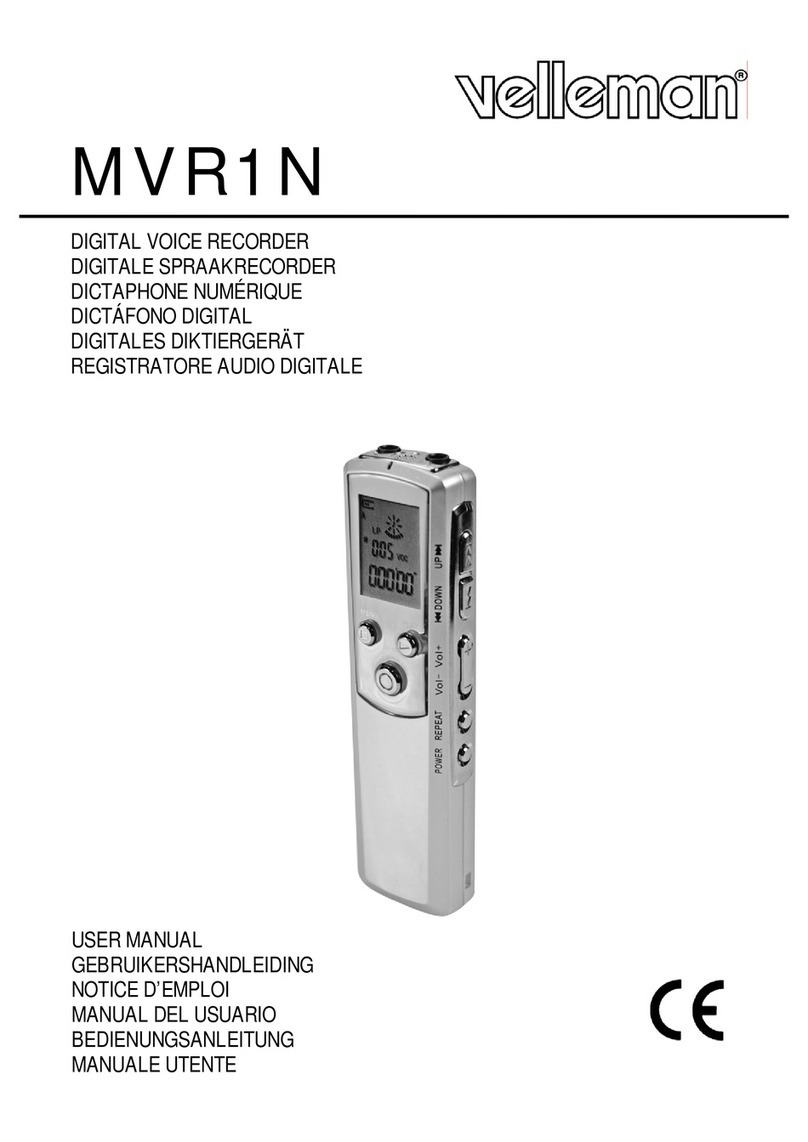
Velleman
Velleman MVR1N User manual

Velleman
Velleman DVRSD1 User manual

Velleman
Velleman MVR3 User manual

Velleman
Velleman DVR4T1 User manual

Velleman
Velleman MVR2 User manual

Velleman
Velleman K8047 User manual

Velleman
Velleman MVR3 User manual
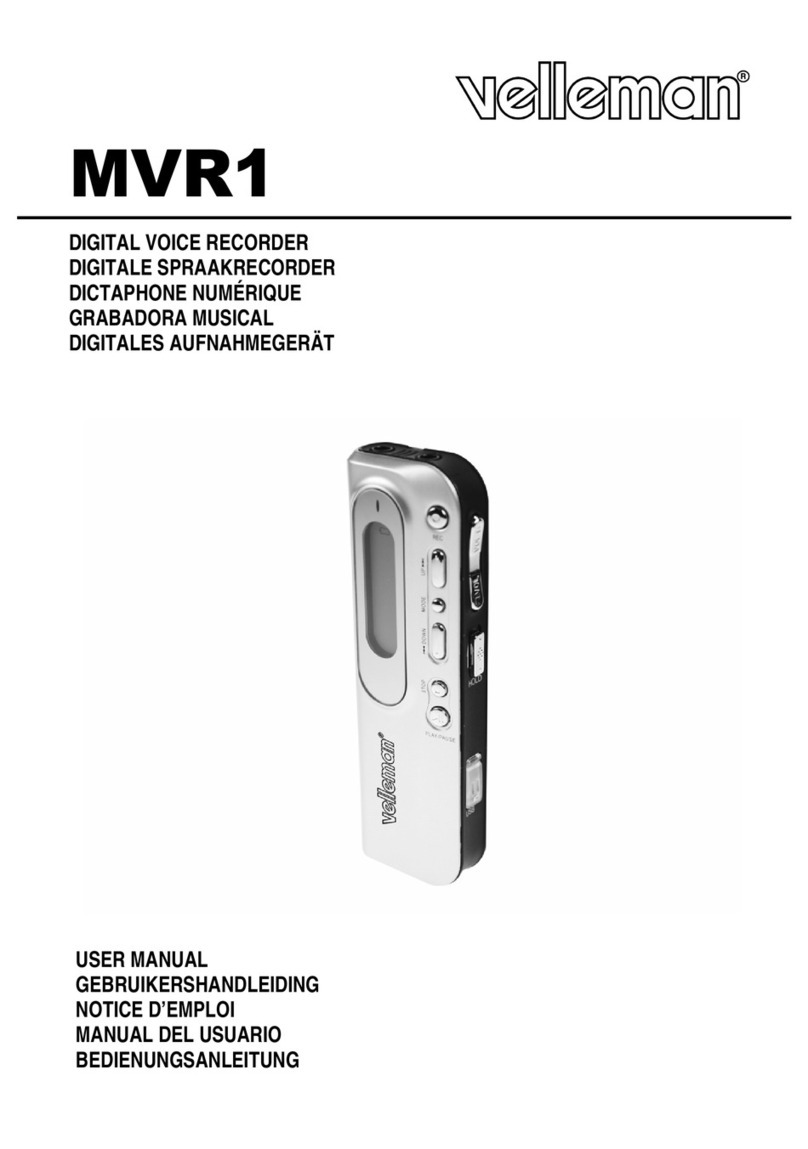
Velleman
Velleman MVR1 User manual
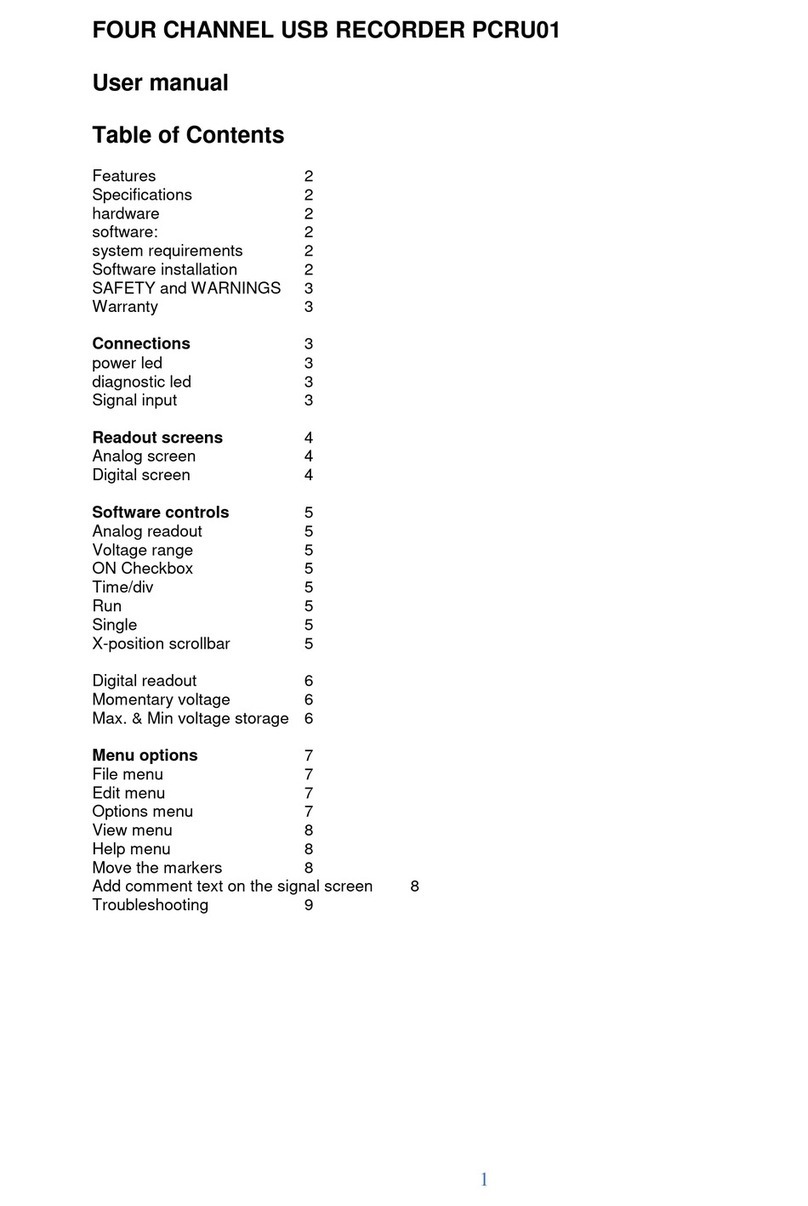
Velleman
Velleman PCRU01 User manual
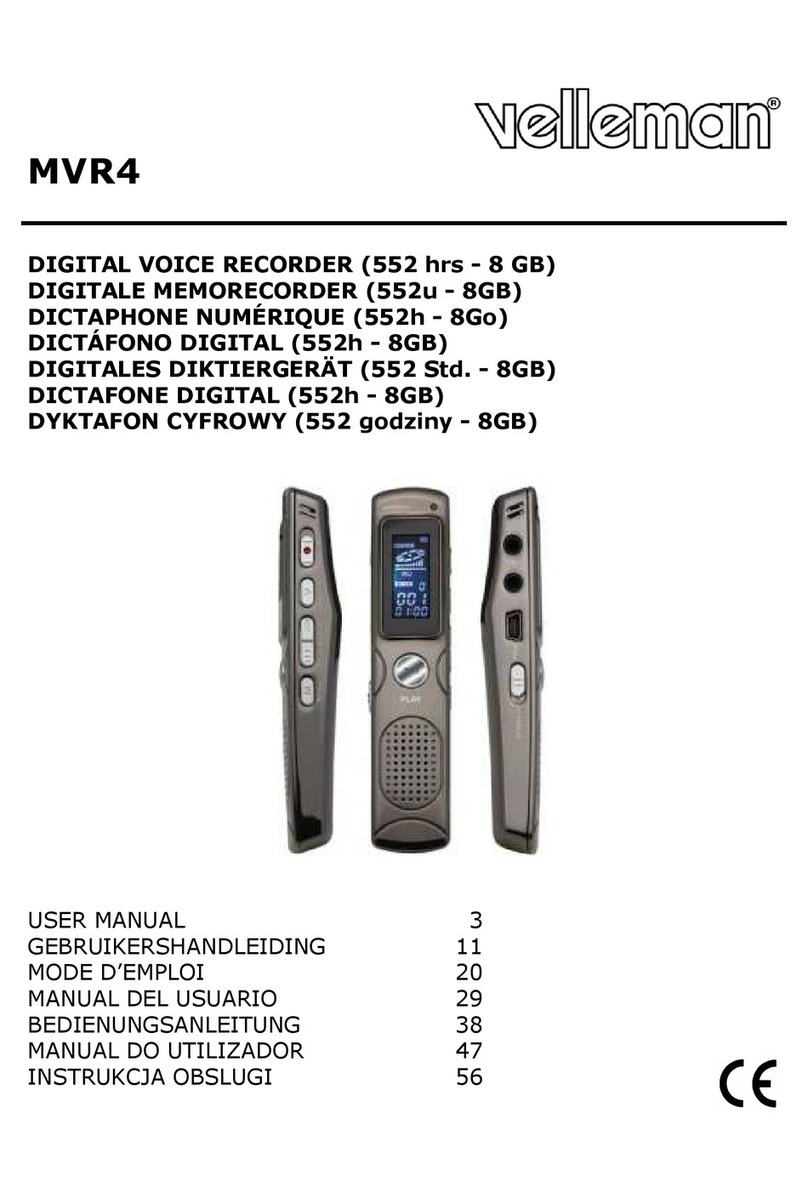
Velleman
Velleman MVR4 User manual