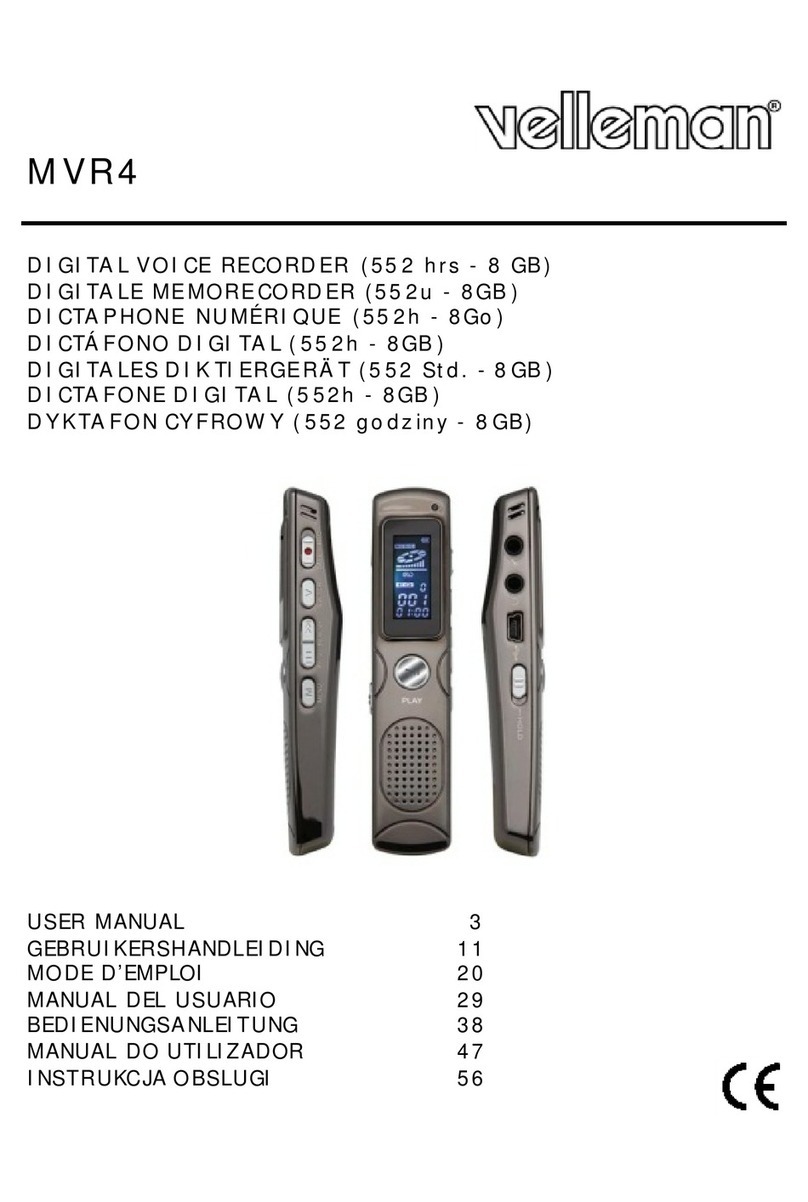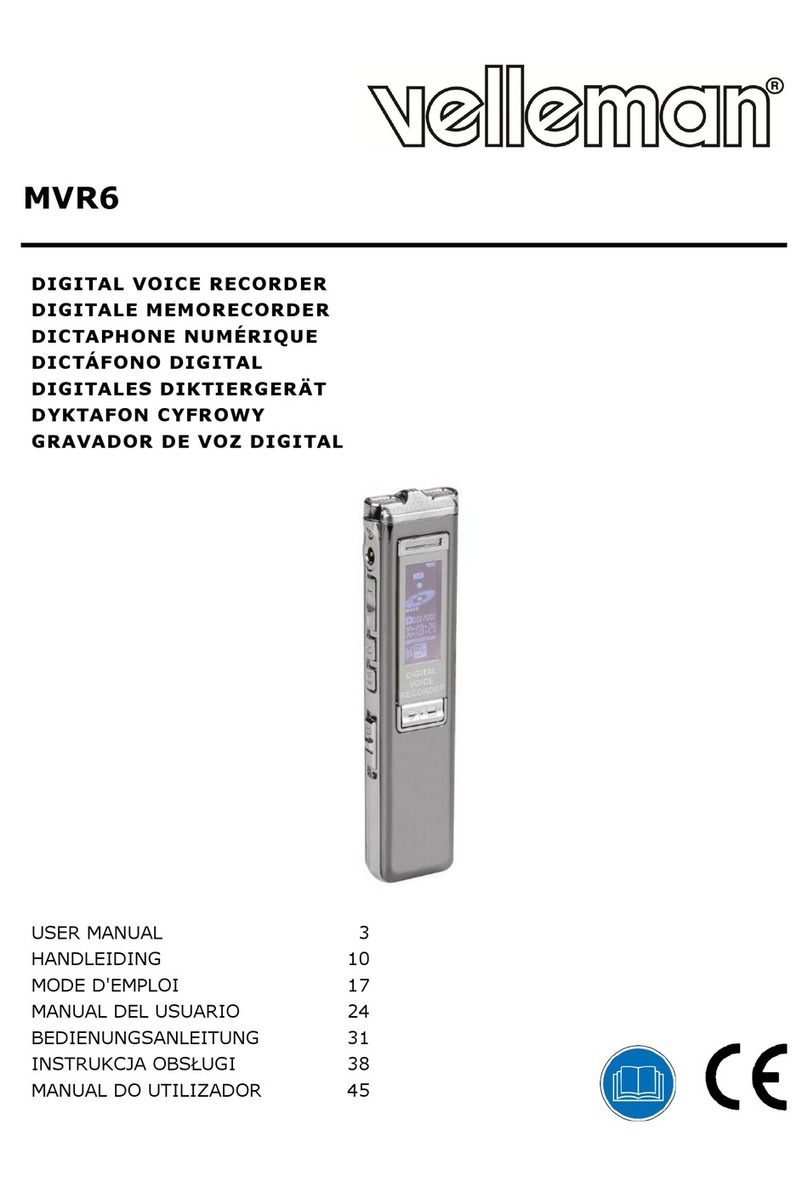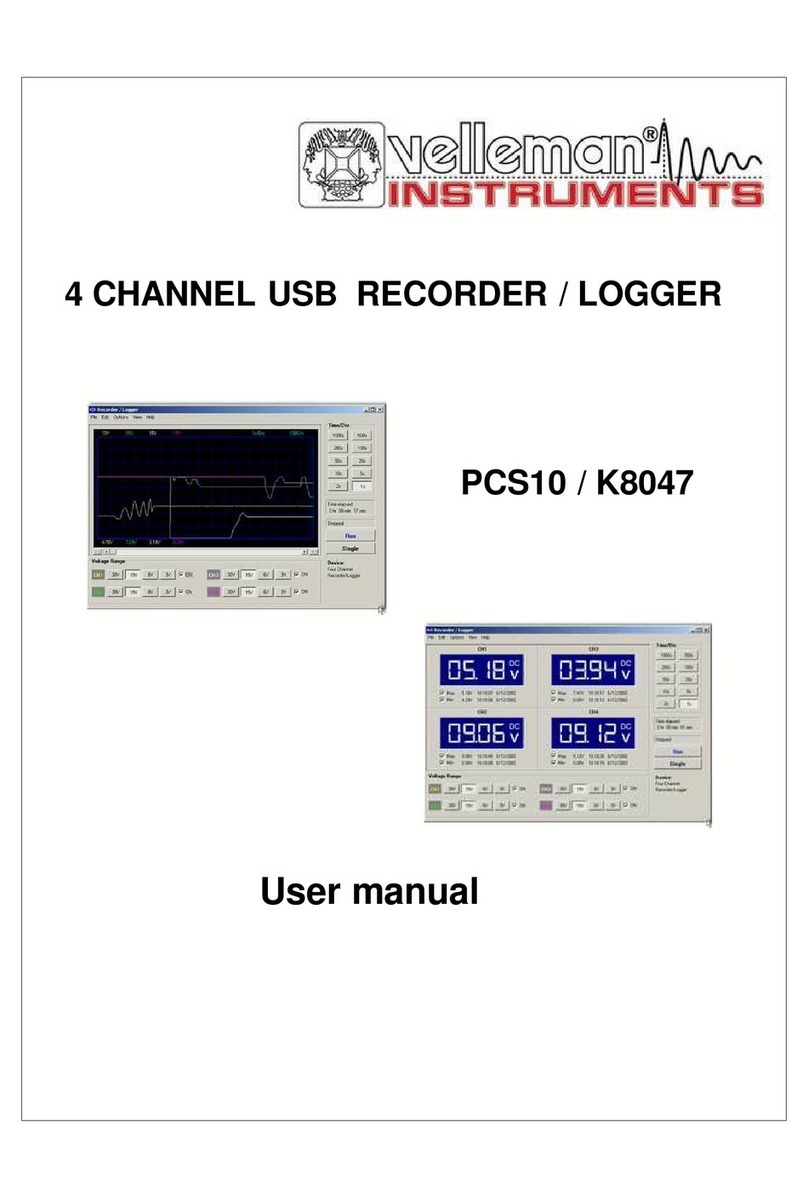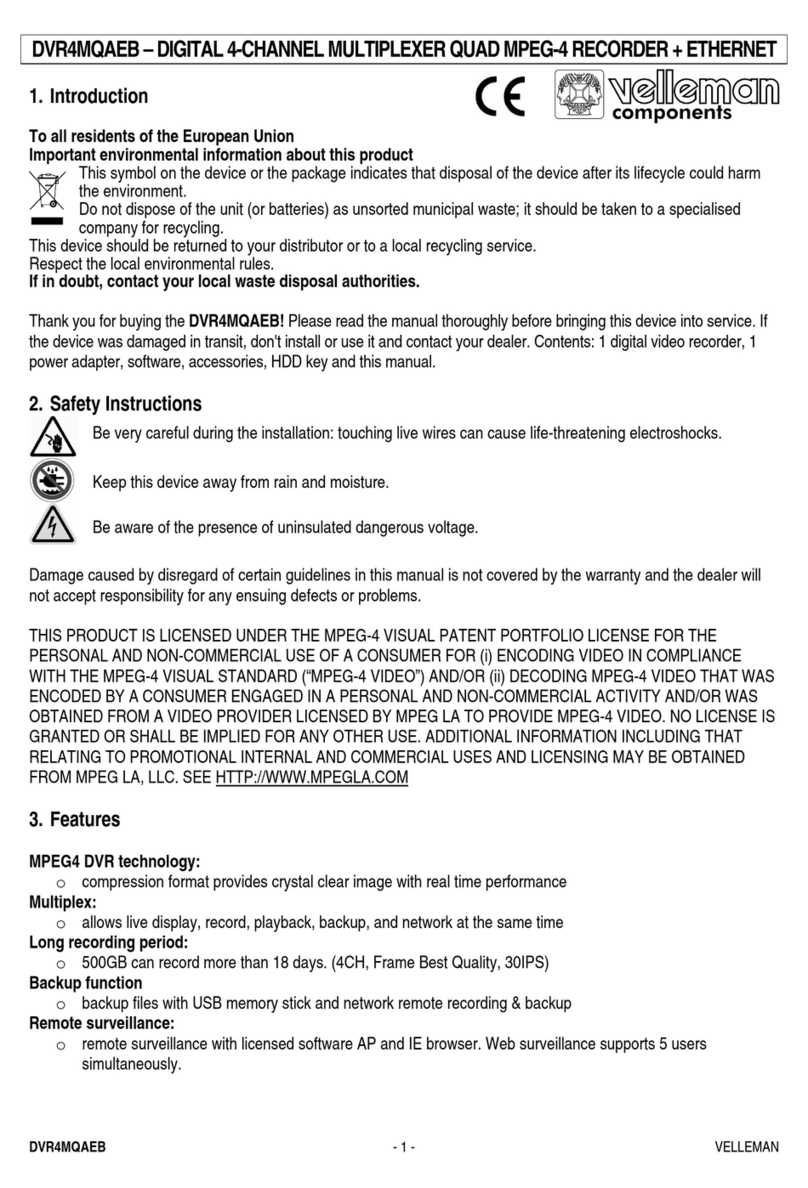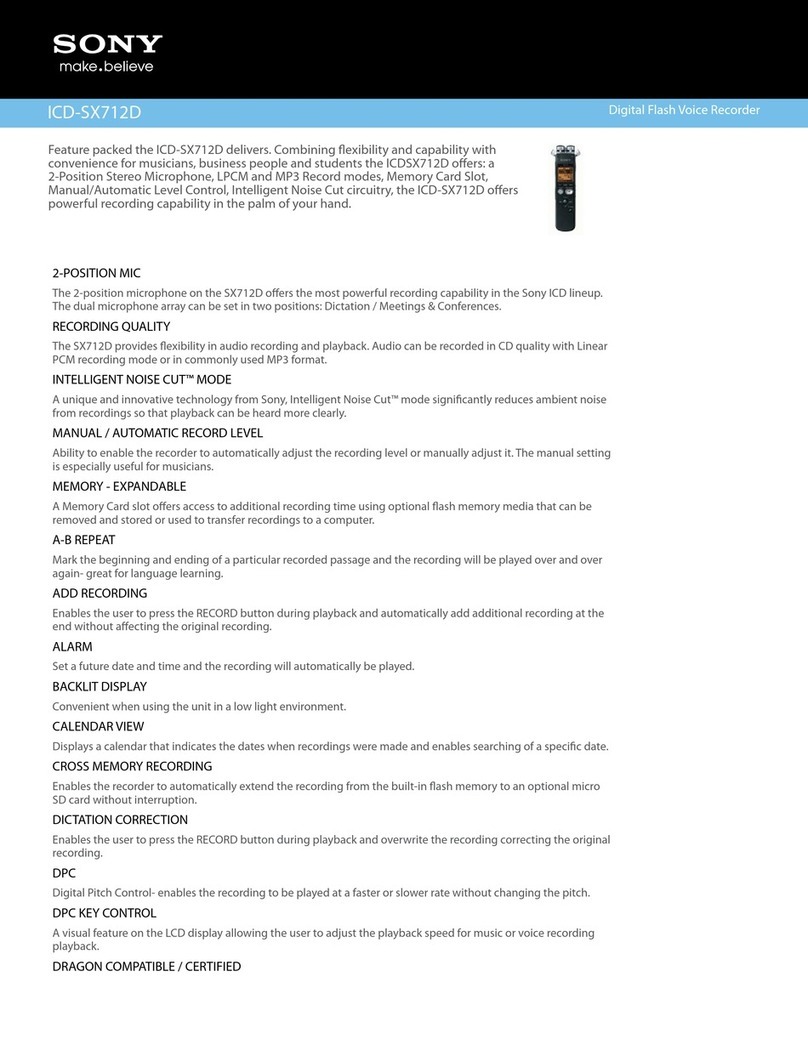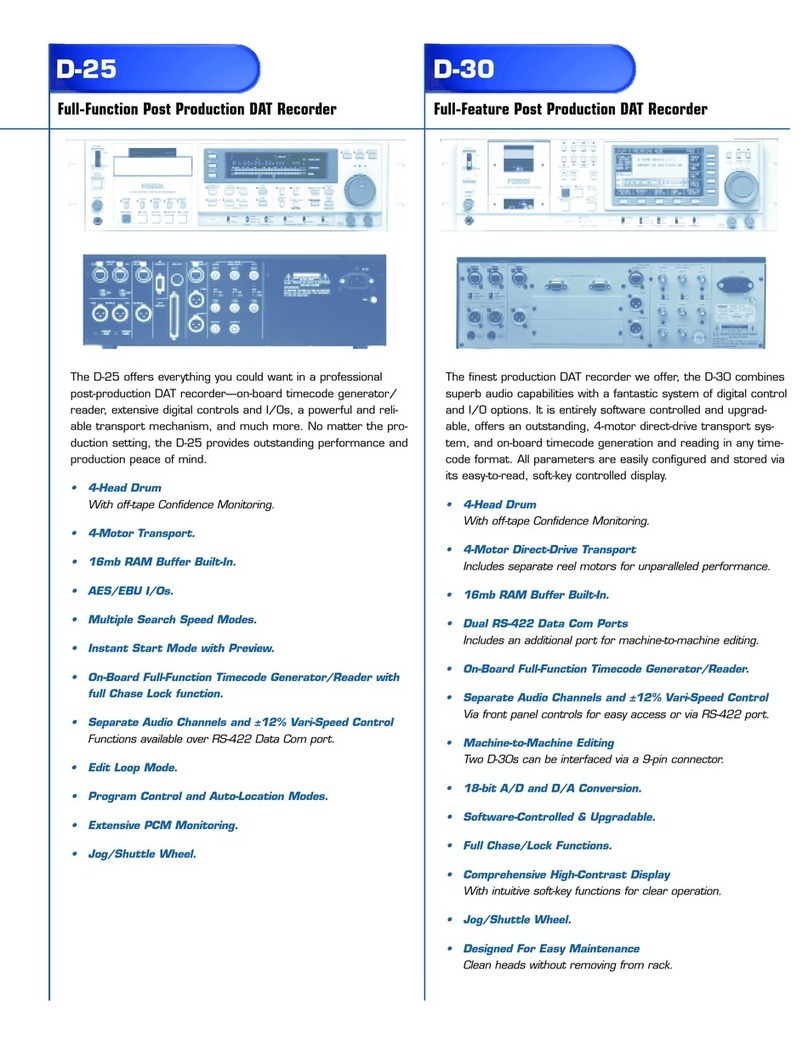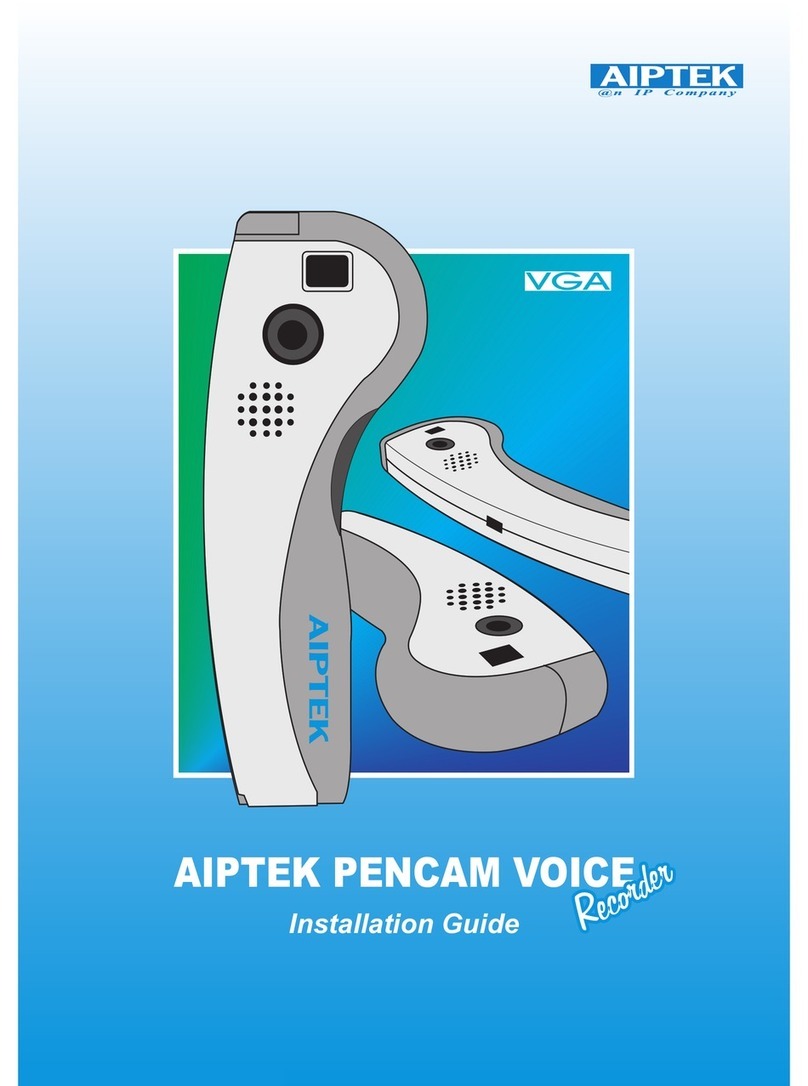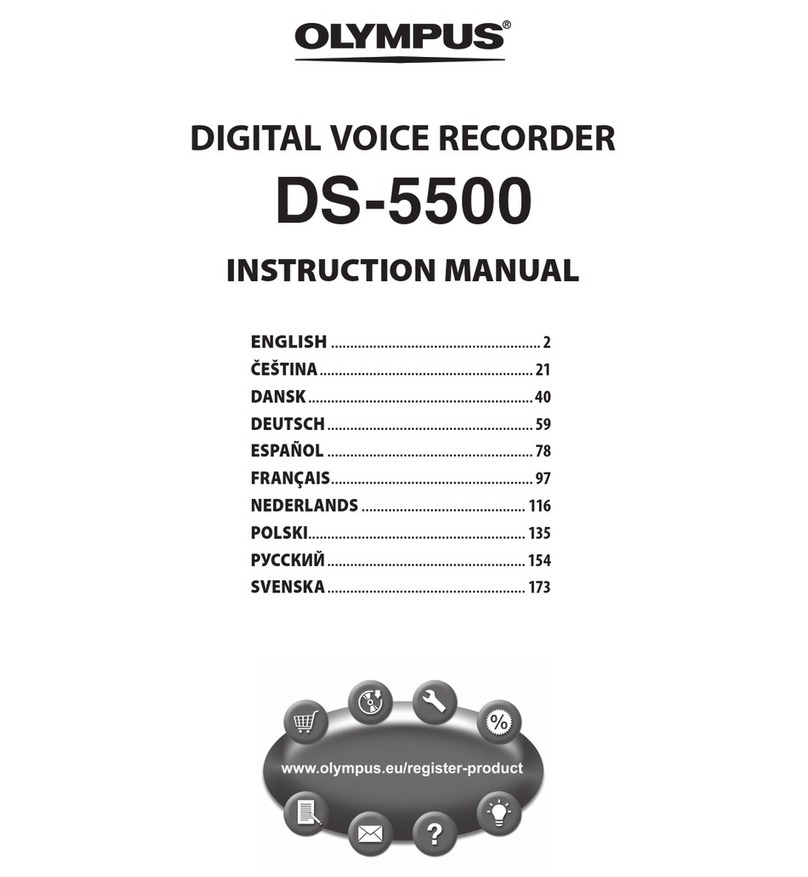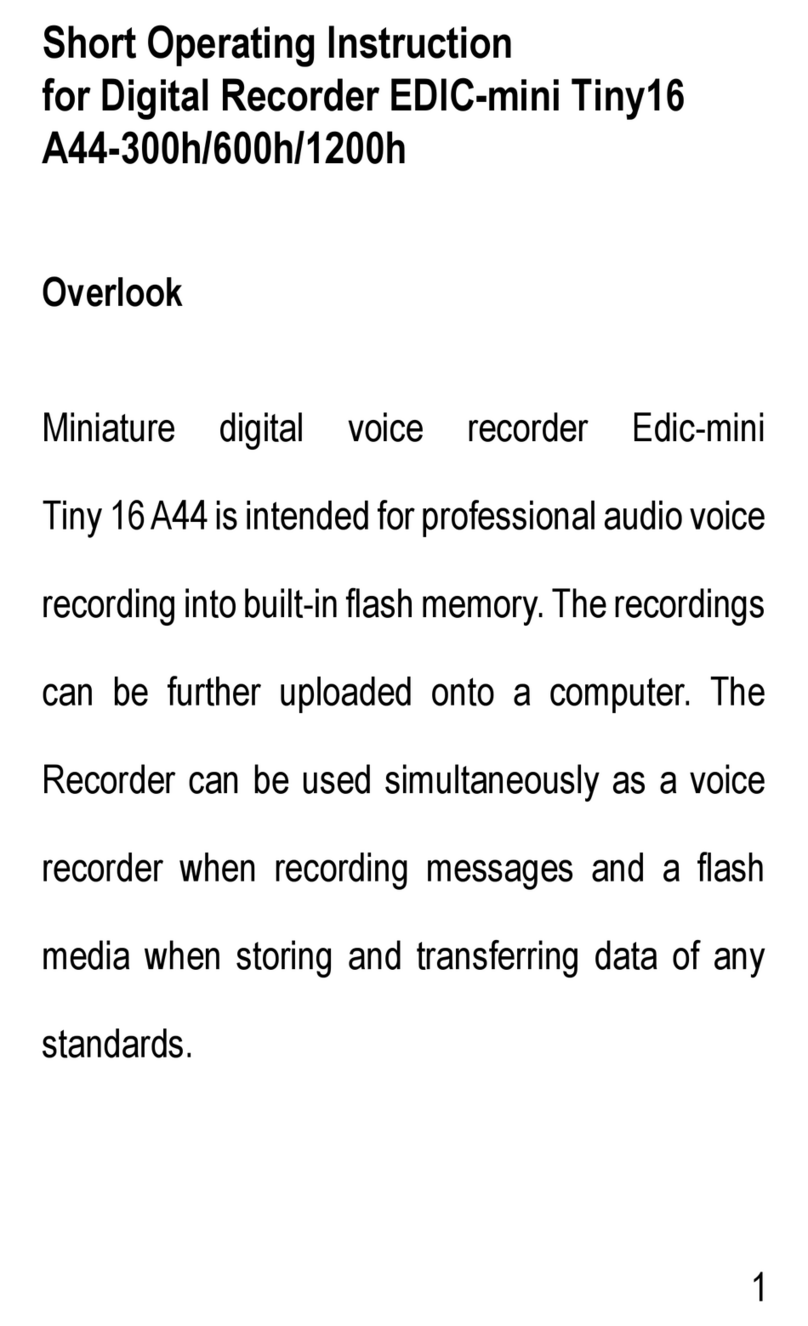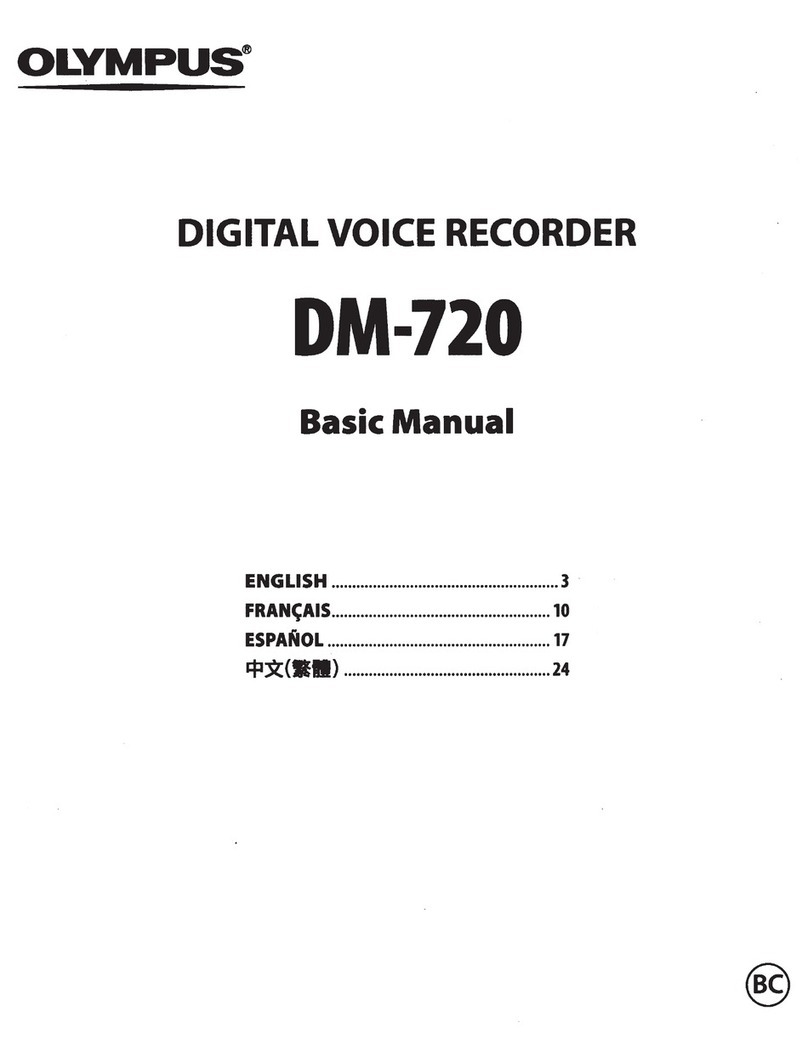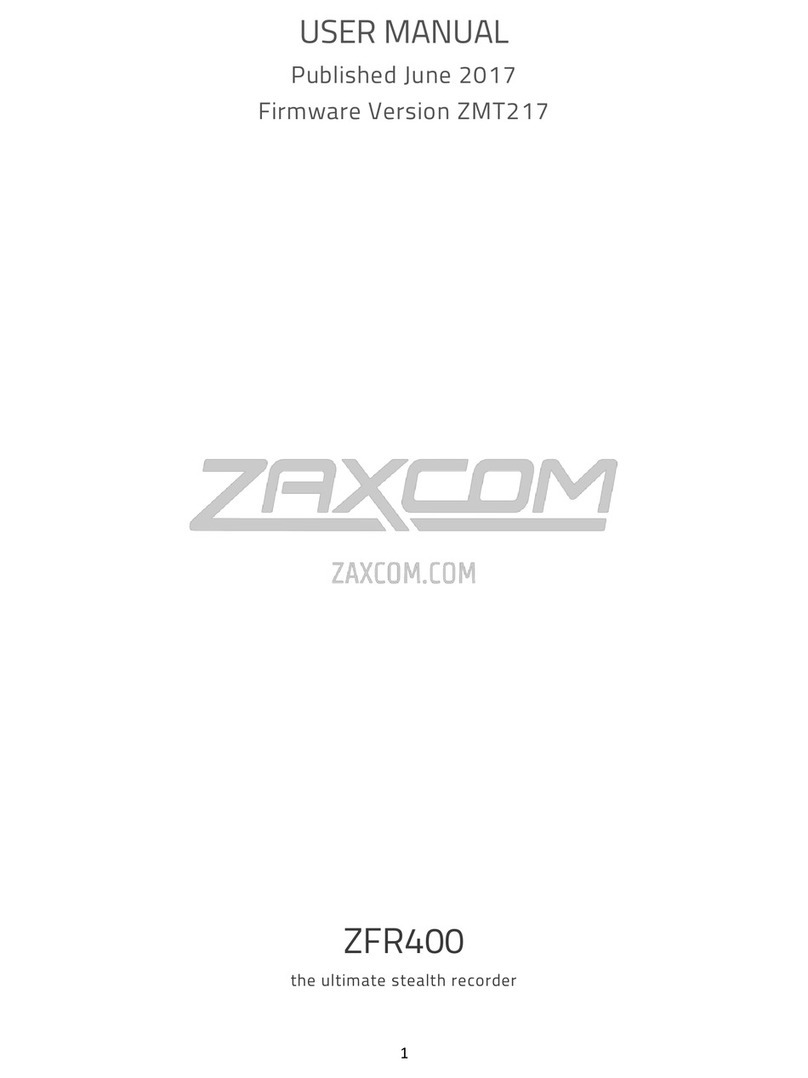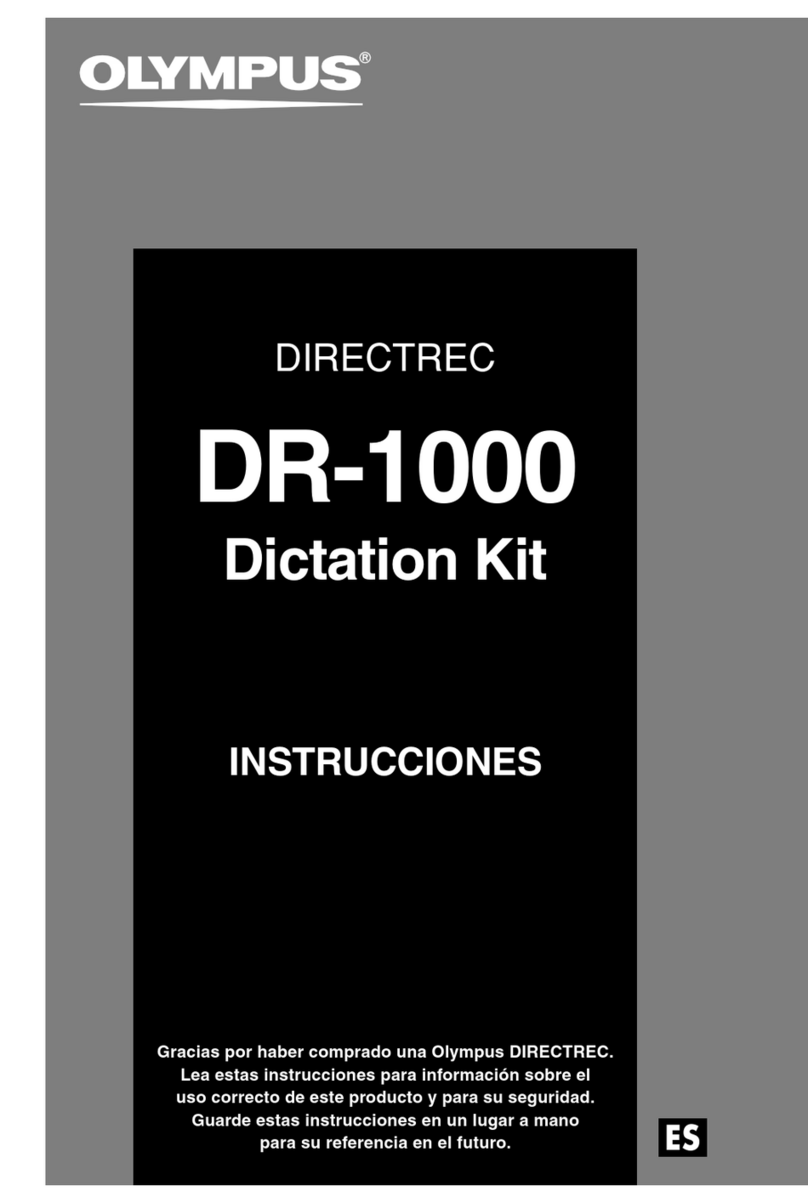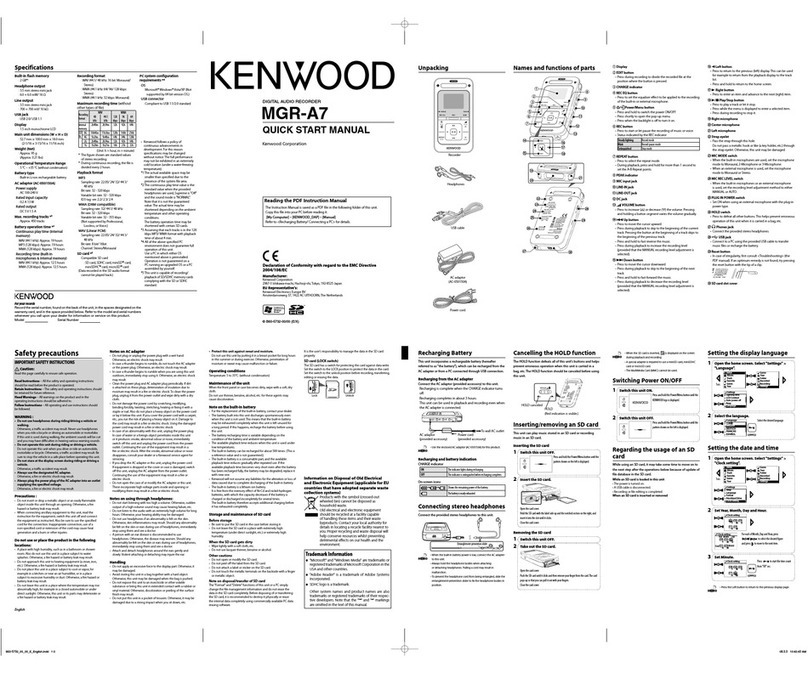Velleman DVR4MQAE User manual

DVR4MQAE - 1 - VELLEMAN
DVR4MQAE – DIGITAL 4-CHANNEL MULTIPLEXER QUAD MPEG-4 RECORDER + ETHERNET
1. Introduction
To all residents of the European Union
Important environmental information about this product
This symbol on the device or the package indicates that disposal of the device after its lifecycle could harm
the environment.
Do not dispose of the unit (or batteries) as unsorted municipal waste; it should be taken to a specialised
company for recycling.
This device should be returned to your distributor or to a local recycling service.
Respect the local environmental rules.
If in doubt, contact your local waste disposal authorities.
Thank you for buying the DVR4MQAE! Please read the manual thoroughly before bringing this device into service. If
the device was damaged in transit, don't install or use it and contact your dealer. Contents: 1 digital video recorder, 1
power adapter, software, accessories, HDD key and this manual.
2. Safety Instructions
Damage caused by disregard of certain guidelines in this manual is not covered by the warranty and the dealer will
not accept responsibility for any ensuing defects or problems.
3. Features
•General:
oMPEG4 real-time compression format
ohigh-resolution recording:
Frame: 720 x 480 pixels @ 30 IPS <NTSC> / 720 x 576 pixels @ 25 IPS <PAL>
CIF: 352 x 240 pixels @ 120 IPS <NTSC> / 352 x 288 pixels @ 100 IPS <PAL>
o1 built-in HDD base supporting 250GB / more than 400GB with IDA
orecording audio with 4-channel input and 2-channel output
oimage quality setting: Best, High, Normal and Basic
osupports PELCO-D protocol
osystem auto recovery after power is reconnected
•Operation:
oPentaplex functions (live display, record, playback, backup, and network)
osupports manual / timer / motion / alarm / remote recording functions
opossibility to cover the screen under recording
owatermark function ensures authentication of recorded images
osupports daylight saving function
oeasy system upgrade via USB
oeasy file backup methods with USB and network remote recording backup
•Event:
oadvanced motion detection function and scheduled motion detection recording (4 different adjustable factors of
motion detection sensitivity) and convenient search function.
oalarm trigger recording will send alert with images to designated email and FTP address
osupports pre-alarm recording (8MB).
Be very careful during the installation: touching live wires can cause life-threatening electroshocks.
Keep this device away from rain and moisture.
Be aware of the presence of uninsulated dangerous voltage.

DVR4MQAE - 2 - VELLEMAN
•Network Viewing:
oremote surveillance on mobile phone via 3G & GPRS or on PC through internet connection
oweb surveillance supports multiple viewers simultaneously (up to 5 users)
•External Device:
oextensive recording time by connected to Independent Disk Array.
ooptional: Independent Disk Array (IDA); VGA connector; Velleman cartridge (DVR/CARTR1)
4. Technical Specifications
•video system: NTSC / PAL switchable
•video compression format: MPEG-4
•video input: 4 channels, composite video signal 1Vpp / 75 ohms BNC
•video loop out: 4 channels, composite video signal 1Vpp / 75 ohms BNC
•video output:
omain monitor output: composite video signal 1Vpp / 75 ohms BNC
ocall monitor output: composite video signal 1Vpp / 75 ohms BNC
•maximum recording resolution:
oframe: 720 x 480 pixels @ 30 IPS (NTSC) or 720 x 576 pixels @ 25 IPS (PAL)
oCIF: 352 x 240 pixels @ 120 IPS (NTSC) or 352 x 288 pixels @ 100 IPS (PAL)
•adjustable recording speed:
oframe: 30, 15, 7, 3 IPS (NTSC) or 25, 12, 6, 3 IPS (PAL)
oCIF: 120, 60, 30, 15 IPS (NTSC) or 100, 50, 25, 12 IPS (PAL)
•image quality setting: best, high, normal and basic
•hard disk storage: IDE type, ATA66, supported HDD x 1, support each HDD capacity over 400GB
•HDD Quick Cleaning: quickly clean up the "index system" of the recorded files, 250GB under 2 secs
•recording mode: manual, timer, motion, alarm
•refresh rate: 120 IPS for NTSC and 100 IPS for PAL
•multiplex operation: pentaplex functions (live display, record, playback, backup and network)
•audio I/O: 4 audio inputs, 2 audio outputs (mono)
•motion detection area: 16 x 12 grid per camera for all channels
•motion detection sensitivity: 4 adjustable with precise calculation for motion detection
•pre-alarm recording: yes (8MB)
•backup device: USB 1.1 backup and network remote recording backup
•web transmitting compression format: Motion-JPEG
•Ethernet: 10/100 Base-T; supports remote control and LiveView via Ethernet
•mobile surveillance: support GPRS to access the system via mobile phone (requires J2ME, MIDP2.0 protocol)
•web interface: supports USB 1.1 ports (1 on front panel and 1 on back panel)
•remote control: DVR and PTZ via IR transmitter (RS485)
•PTZ control: supports PELCO-D protocol
•dwell time: programmable and adjustable
•alarm I/O: 4 inputs, 1 output
•picture zoom: supports 2x digital zoom
•key lock: yes
•system recovery: system auto recovery after power reconnected
•video loss detection: yes
•camera title: supports up to 6 characters
•video adjustments: hue / colour / contrast / brightness
•date display format: YY/MM/DD, DD/MM/YY, MM/DD/YY and OFF
•power supply: 19VDC (incl.)
•power consumption: 42W
•operating temp.: 10°C ~ 40°C
•dimensions: 343 x 223 x 59mm
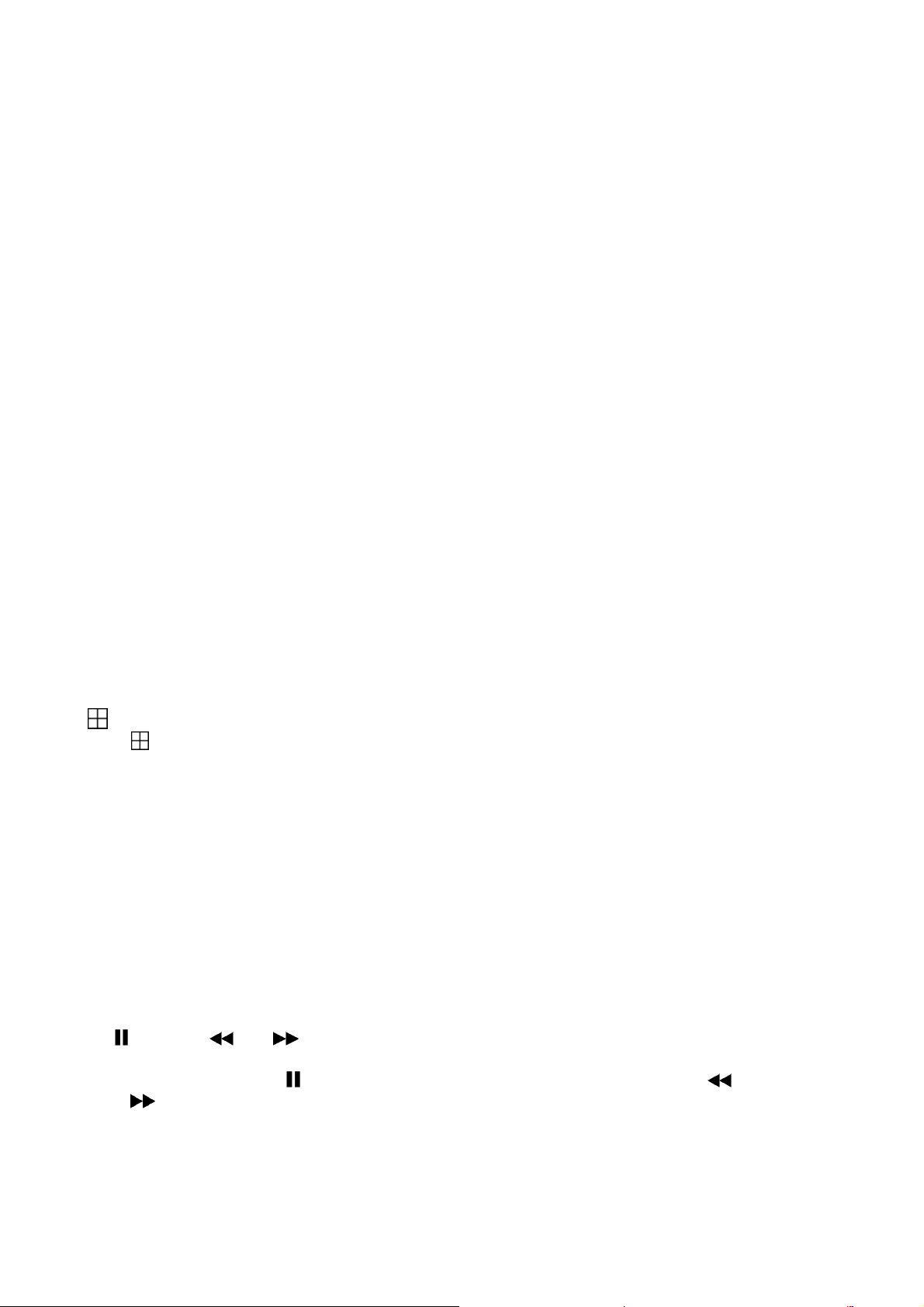
DVR4MQAE - 3 - VELLEMAN
5. Description
a. Front Panel
1. HDD Cartridge Lock
Lock or unlock the cartridge of the HDD.
2. USB
Supports firmware update and files backup.
3. LED Light
HDD: HDD is reading and recording.
HDD Full: HDD is full.
ALARM: The alarm is triggered.
TIMER: Timer recording is activated.
PLAY: Playing.
REC: Recording.
4. MENU
Press this button to enter the main menu and enter the default password “0000”. Press ENTER to confirm your
password.
5. ENTER / SET
Press ENTER to confirm.
Press SET to change the channel display position.
Press ▲▼◄► to select the channel you would like to change.
Press + or – to select the channel you would like to change.
Press ENTER to confirm.
Press MENU to quit.
6. SEARCH
Press this button to enter the search mode.
7. SLOW
Under playback mode, press SLOW for a slow playback.
8. ZOOM
Enlarge the picture of the selected channel (2x digital zoom).
9. / -
Press to show the 4-channel display mode.
Press – to change the setting in the menu.
10.SEG / +
Press SEQ to activate the call monitor function. Press SEQ again to escape this mode.
Press + to change the settings in the menu.
11.POWER
Turn the DVR4MQAE on or off with this button. In the recording mode, stop the recording before switching off the
device.
12.CH1, CH2 , CH3, CH4
Press one of these buttons to select the channel.
13.REC
Activation of the manual recording.
14.PLAY
Playback of the last recorded files.
15.▲/ , ▼/ ■, ◄/ , ►/
Press ▲▼◄►to move the cursor up, down, left or right.
Under playback mode: press to pause the playback, press ■to stop the playback, press to fast rewind and
press to fast forward.
16.AUDIO SLOW / ZOOM
Press these two buttons simultaneously to select live or playback sounds of the 4 audio channels.
Hold SLOW pressed and press ZOOM to select the channel (1-4)
17.PTZ CONTROL Buttons
Press these two buttons simultaneously to enter or exit the PTZ control mode.

DVR4MQAE - 4 - VELLEMAN
b. Back Panel
1. 1.75/ HI
Switch to HI when using the LOOP function. If not, switch to 75.
2. VIDEO INPUT / LOOP (Channel 1-4)
INPUT: Connect to a video source such as a camera.
LOOP: Video output.
3. MONITOR
Connect to the main monitor.
4. CALL MONITOR
Connect to the call monitor. Show the channel switch display. When the alarm is triggered, the call monitor will
show the image of the triggered channel for a period of time.
5. AUDIO IN (1-4)
Connect to an audio source such as a camera with audio function. When starting the recording function, the audio
input will be recorded.
6. AUDIO OUT
Connect to the monitor or the speaker with 2 mono audio outputs.
7. D/V PORT
Connect to a VGA card.
8. IR:
Not used
9. DISK ARRAY PORT
Connect to the disk array for extended HDD capacity.
10.EXTERNAL I/O PORT
Connect to an external device.
11.LAN
Connect to the internet by a LAN cable.
12.LINK / ACT LED Light
When the internet is activated, the LED will turn on.
13.POWER
Connect to the provided adapter.
6. Installation and Connection
a. Connection
Connect all the devices to set up a surveillance system, as shown below.
1. Install HDDs:
The HDDs must be installed before the DVR is turned on.
2. Connect cameras.
3. Connect monitors.
4. Connect the external devices.
5. Connect power.
NOTE: Please refer to Appendix #1 for HDD installation instructions.
NOTE: Please refer to Appendix #2 for pin configurations of the external I/O port.
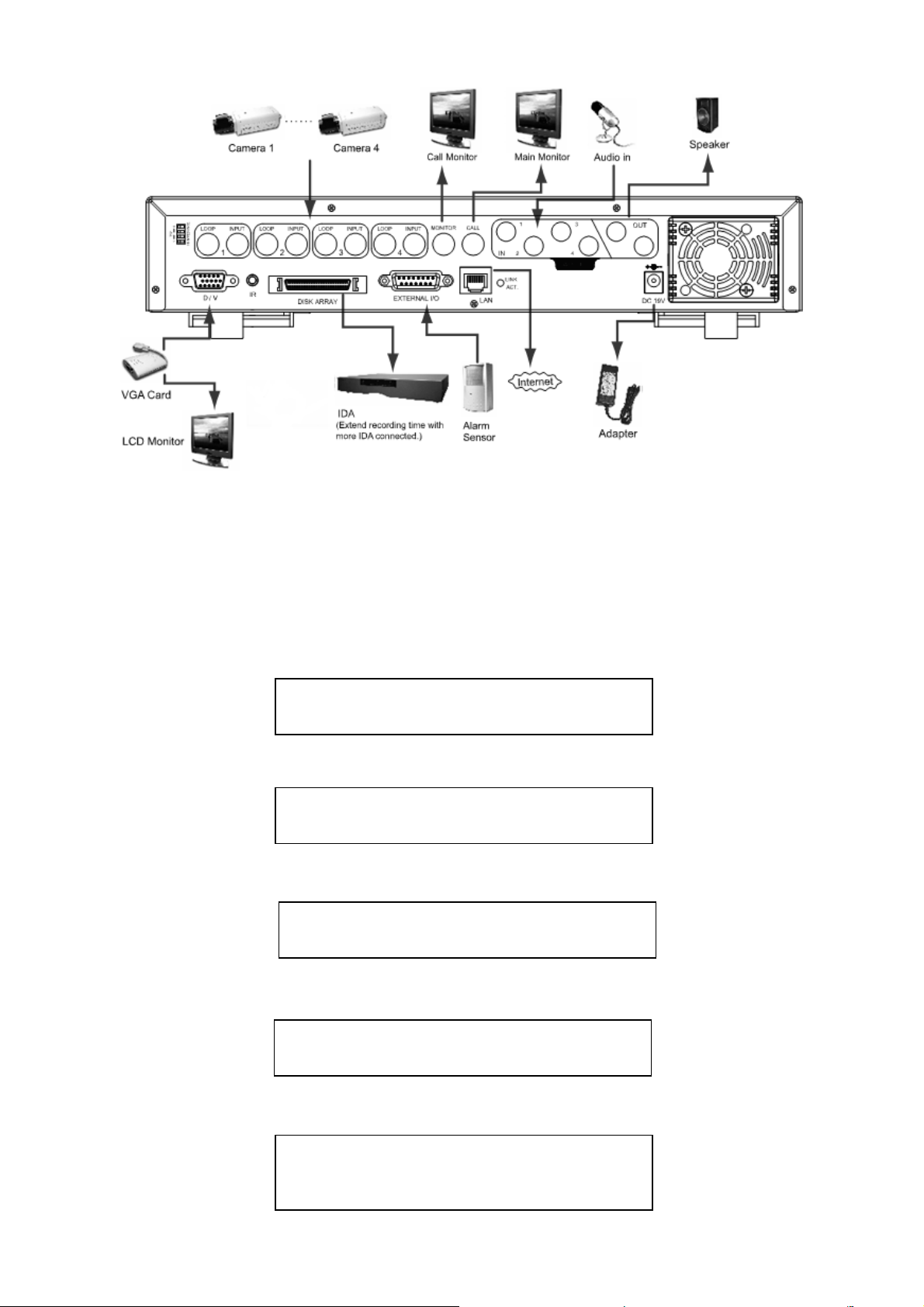
DVR4MQAE - 5 - VELLEMAN
b. Getting Started
1. Before using the DVR, have the HDDs installed (refer to Appendix #1 for the installation of the HDDs).
2. Connect the AC power cord to the power adapter and plug into an electrical outlet. The standby LED light will turn
to red. Press the POWER button. The power LED will be red. It takes approximately 10 to 15 seconds to boot the
system.
Hold the POWER button until the red POWER LED turns green. After some time the green turns red again.
3. Before operating the DVR, please set up the system time first (for setting system time, please refer to “9.d. Date”
settings).
↓
↓
↓
↓
SYSTEM INIT…
1 2 3 4
OK
AUDIO
OK
AUDIO M OK
DETECTING MASTER HDD
OK
DETECTING SLAVE HDD FAIL
VERSION 1039
-
09
-
H6
-
04
-
AA
-
08
SYSTEM NTSC
-
783
-

DVR4MQAE - 6 - VELLEMAN
NOTE: When the message “HDD not found” shows up, refer to appendix # 1. It may result from an improper
installation of the HDD.
7. Advanced Functions
“Advanced Motion Detection Setting” allows you to adjust different sensitivity factors based on a different
environment. “Quick Event Search” allows you to examine the setting of motion detection factors. In this way, you
can use specific motion detection setting to capture every important image.
a. Motion Detection Setting
1. LS: The sensitivity of comparing two different images. The smaller the value, the more sensitive the detection will
become.
Application ~
*Environment vibration *Light shift
*Shadow *Mirror reflection
2. SS: The sensitivity towards the size of the triggered object on the screen. The smaller the value, the more
sensitive the detection will become.
Application ~
*Different size of the object on the screen.
3. TS: The sensitivity towards how long the object gets triggered. The smaller the value, the more sensitive the
detection will become.
Application ~
*Different speed of the moving object
4. RE: The value of RE is a reference for detection. The default value is 10, which means the DVR will compare 10
continuous images at one time according to the sensitivity of LS, SS, TS simultaneously. Therefore, the bigger the
value, the more sensitive the detection will become.
Application ~
*Slow and regular environment change
Scenario: Warehouse
Different environments may require different settings. The sample below is for reference only.
LS SS TS RE
Entrance 10 2 2 10
Back Door 8 1 2 10
Pavement 5 2 2 10
Window 12 2 10 10

DVR4MQAE - 7 - VELLEMAN
Note 1: The real appropriate setting value will depend on the real situation (such as the angle of the lens, the
distance between the camera and object etc…)
Note 2: Refer to “9.g. Advance Menu_Detection” for detail setting.
b. Network Backup
You can easily use the licensed software AP to backup the recorded files to PC and playback the backup videos. For
detailed operation, refer to “10.f. Licensed Software AP”.
8. Operation
a. Recording
The DVR offers three recording modes: manual record, event recording, and timer record. If power is off accidentally,
recorded video files will still be stored in the HDDs. The DVR will return to the original recording status after the
power has been restored.
1. MANUAL RECORDING (continuous recording): Recording is initiated by manually pressing the “REC” button,
indicated by “●”.
2. EVENT RECORDING (triggered by motion or external alarm): When this function is activated, the recording is
triggered by motion or external alarm and indicated by “ ” and “ ”.
3. TIMER RECORDING (scheduled time): Recording is scheduled by the timer and is indicated by “TIMER
RECORD”.
NOTE: When the HDDs are full under O/W recording
mode, previous recorded files may be overwritten without
further warning notices.
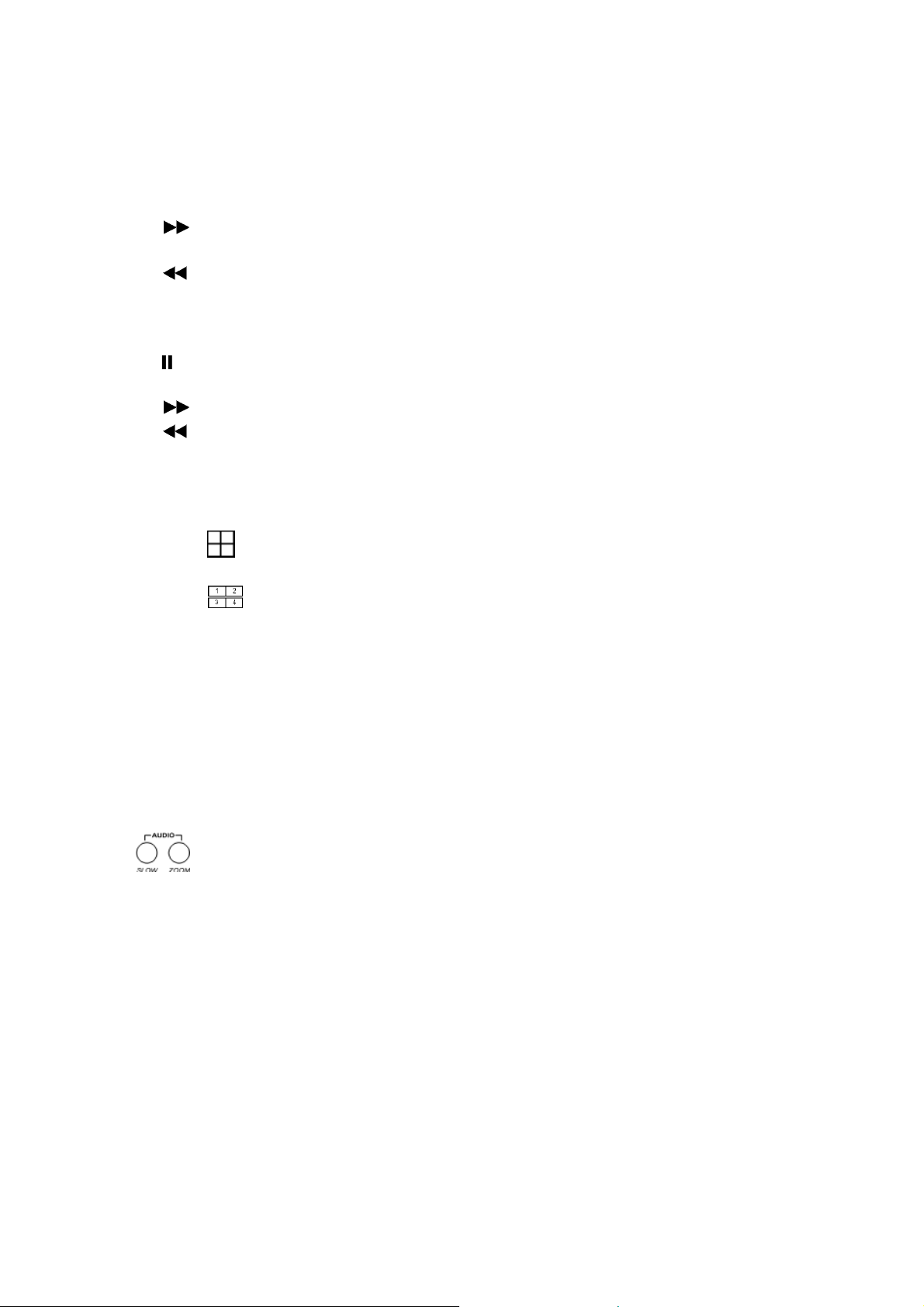
DVR4MQAE - 8 - VELLEMAN
b. Playback
Press PLAY, the DVR will display the last recorded video.
1. FAST FORWARD (F.F.) & FAST REWIND (REW):
You can increase speed to fast forward and rewind.
In the playback mode:
*Press ” ” once to get 4X speed forward, press twice to get 8X speed etc. The maximum speed can reach
32X.
*Press ” ” once to get 4X speed rewind, press twice to get 8X speed etc. The maximum speed can reach
32X.
*The type of recording image size (Frame or CIF) will also be shown on the screen.
2. PAUSE / IMAGE JOG:
Press the “ ” button to pause the current image displayed on the screen.
In the Pause mode:
*Press ” ” once to forward frame by frame.
*Press ” ” once to rewind frame by frame.
3. STOP:
Press the “■” button under all circumstances to return the DVR to live monitoring mode.
4. CHANNEL SHIFT:
*Display mode:
Press MODE “ ” button to display 4 channels.
*Full Screen Switch:
Press “+” or “ ” button to show the full screen channels.
*Channel display switch:
Press “SET” to change channel display position.
Press “▲▼◄►“ to select the channel you would like to change.
Press “+” or “-” select the channel you would like show.
Press “ENTER” button to confirm.
Press “MENU” to quit.
5. SLOW PLAYBACK:
Press “SLOW” button to get 1/4X speed playback, press twice to get 1/8X speed, three times to get 1/16X speed,
and four times to get 1/32X speed.
6. AUDIO:
Press “ ” simultaneously to select live or playback sounds of the 4 audio channels.
*AUDIO 1 (L) ; AUDIO 1 (P)
*AUDIO 2 (L) ; AUDIO 2 (P)
*AUDIO 3 (L) ; AUDIO 3 (P)
*AUDIO 4 (L) ; AUDIO 4 (P).
9. Detailed Menu Configuration
a. Menu Access
Press “MENU” button to enter the main menu list. The default password is 0000. Enter the default password and
press “ENTER” (you can alter the password later; refer to “9.k. Advance Menu_System”).
Tip: The default password is “0000”. Press “ENTER” four times instead of using “+” or “-” to select “0” “0” “0” “0”.

DVR4MQAE - 9 - VELLEMAN
There are 4 options available in the main menu:
RECORD -------- Record mode setup.
TIMER ----------- Timer recording setup.
DATE ------------- System date setup.
ADVANCE ------- Advance functions setup.
Use the following buttons to set the menu:
“▲▼◄►“ to move the cursor.
“+, -” to choose the numbers / selections.
“ENTER“ to go to the submenu / to confirm the selection
“MENU“ to go to the menu OSD / to confirm the change / to exit the menu OSD
b. Main Menu Options: RECORD
Move the cursor to “RECORD” and press ”ENTER”. The screen will show the following
options:
1. MANUAL RECORD ENABLE:
Start / stop the manual recording function.
2. EVENT RECORD ENABLE:
Start / stop the event recording function. When this function is activated, the recording will be triggered by motion
or external alarm.
3. TIMER RECORD ENABLE:
Start / stop the timer recording function.
4. OVERWRITE:
Select to overwrite the previous recording video in the HDD. When the HDD is full under O/W recording mode,
previous recorded files will be overwritten without further warning notices.
5. RECORD IMG SIZE:
There are two recording options: FRAME & CIF. When changing the recorded image size, stop the recording first.
6. RECORD QUALITY:
There are four quality settings: BEST, HIGH, NORMAL & BASIC
(MENU)
RECORD
TIMER
DATE
ADVANCE
RECORD
MANUAL RECORD ENABLE
EVENT RECORD ENABLE
TIMER RECORD ENABLE
OVERWRITE
RECORD IMG SIZE
RECORD QUALITY
MANUAL RECORD IPS
EVENT RECORD IPS
TIMER RECORD IPS
TOTAL IPS SHARE
(MENU)
RECORD
TIMER
DATE
ADVANCE

DVR4MQAE - 10 - VELLEMAN
7. MANUAL RECORD IPS:
Recording is activated by pressing the “REC” button. Select the images per second of MANUAL RECORD. The
options are as follows:
NTSC: FRAME: 30, 15, 7, 3 PAL: FRAME: 25, 12, 6, 3
CIF: 120, 60, 30, 15 CIF: 100, 50, 25, 12
8. EVENT RECORD IPS:
Recording is activated by event (alarm and motion trigger). Select the images per second of EVENT RECORD.
The options are as follows:
NTSC: FRAME: 30, 15, 7, 3 PAL: FRAME: 25, 12, 6, 3
CIF: 120, 60, 30, 15 CIF: 100, 50, 25, 12
9. TIMER RECORD IPS:
Recording is activated by timer schedule. Select the images per second of TIMER RECORD. The options are as
follows:
NTSC: FRAME: 30, 15, 7, 3 PAL: FRAME: 25, 12, 6, 3
CIF: 120, 60, 30, 15 CIF: 100, 50, 25, 12
10.TOTAL IPS SHARE:
There are two IPS settings:
FIX: IPS per channel = RECORD IPS ÷ 4 channels
GROUP: IPS per channel = RECORD IPS ÷ number of channels under recording.
c. Main Menu Options: TIMER
Move the cursor to “TIMER” and press ”ENTER”. The screen will show the following options:
1. DATE:
A scheduled record date (SUN/MON/TUE/WED/THU/FRI/SAT/MON–FRI/SAT-SUN/DAILY/OFF) can be set to
activate the timer recording.
NOTE 1: Specific date can be changed with the “+” or “-” buttons.
NOTE 2: If you plan to set the timer recording across midnight, there are two ways for setting the timer recording
schedule:
Example 1: If you only want to set recording timer schedule from every Sunday 23:30 to Monday 23:30, then set
the recording timer schedule as Sunday from 23:30 to 23:30.
Example 2: If you plan to set the timer recording from Sunday 08:00 to Monday 15:00, then set the recording
timer schedule as Sunday from 08:00 to 00:00 and Monday 00:00 to 15:00.
2. START HH / MM:
Select the starting time for the recording.
3. END HH / MM:
Select the finishing time for the recording.
(MENU)
RECORD
TIMER
DATE
ADVANCE
TIMER
DATE HH : MM HH : MM
OFF 00 : 00 00 : 00
DAILY 08 : 00 18 : 00
SUN 06 : 00 23 : 00
MON-FRI 00 : 00 00 : 00
OFF 00 : 00 00 : 00
OFF 00 : 00 00 : 00
OFF 00 : 00 00 : 00

DVR4MQAE - 11 - VELLEMAN
d. Main Menu Options: DATE
Move the cursor to the “DATE” and press ”ENTER”. The screen will show the following
options:
1. DATE:
Set the correct time of the DVR (YEAR / MONTH / DAY / HOUR / MIN / SEC)
2. FORMAT:
There are three date formats: Y-M-D, M-D-Y, D-M-Y.
3. DAYLIGHT SAVING:
Position the cursor on “DAYLIGHT SAVING” and press “ENTER” to enter. Now, you can specify whether to use
daylight saving time and time period (ON / OFF). Daylight saving time can be adjusted manually. Enter the
daylight saving menu mode to set start time, end time and to adjust the hour of the daylight saving.
NOTE: Press “+” “-” button to do the selections.
e. Main Menu Options: ADVANCE
Move the cursor to the “ADVANCE” and press ”ENTER”. The screen will show the following
options:
(MENU)
RECORD
TIMER
DATE
ADVANCE
DATE
DATE 2006-FEB-08 13 : 55 : 22
FORMAT Y-M-D
DAYLIGHT SAVING ON
DAYLIGHT SAVING
ON 4th-SUN-MAR 01 : 00 : 00
OFF 4th-SUN-MAR 01 : 00 : 00
ADJUST 01 : 00
(MENU)
RECORD
TIMER
DATE
ADVANCE
ADVANCE
CAMERA
DETECTION
DISPLAY
ALERT
REMOTE
SYSTEM
NETWORK
BACKUP
HDD INFO
EVENT LOG

DVR4MQAE - 12 - VELLEMAN
f. Advance Menu: CAMERA
1. TITLE:
Move the cursor to the title which you want to change and press “ENTER” to access the setting screen. Assign a
title to each channel (up to six characters (letters or symbols…)); the default title is the channel number.
2. BRIG / CONT / SATU / HUE:
Adjust the Brightness/Contrast/Saturation/Hue of each channel.
The level is from 0 to 255. The default value of BRIG is 110, others are 128.
3. COV (COVERT):
Select “YES” to mask the selected channel which is under recording.
When this function is activated, the “COV” words will be shown on the screen.
4. REC (RECORD):
Select “YES” to enable the record function; Select “NO” to disable the record function.
5. PRE / NEXT:
Select “PRE” to go to the previous page; Select “NEXT” to go the next page.
NOTE:
TITLE: 6 characters (letters or symbols…).
BRIG: from 0 ~ 255, the default value is 110.
CONT: from 0 ~ 255, the default value is 128.
SATU: from 0 ~ 255, the default value is 128.
HUE: from 0 ~ 255, the default value is 128.
CONV: YES or NO.
REC: YES or NO.
g. Advance Menu: DETECTION
Move the cursor to “DETECTION” and press ”ENTER”. The screen will show the following options:
DETECTION SETUP
1. TITLE:
Show the title of each camera channel.
CAMERA
TITLE BRIG CONT SATU HUE COV REC
01 110 128 128 128 NO YES
02 110 128 128 128 NO YES
03 110 128 128 128 NO YES
04 110 128 128 128 NO YES
PRE NEXT
DETECTION
TITLE DET AREA LS SS TS RE ALARM
01 ON SETUP 07 03 02 10 OFF
02 ON SETUP 07 03 02 10 LOW
03 ON SETUP 07 03 02 10 HIGH
04 ON SETUP 07 03 02 10 OFF
PRE NEXT
DETECTION
DETECTION SETUP
DETECTION TIMER
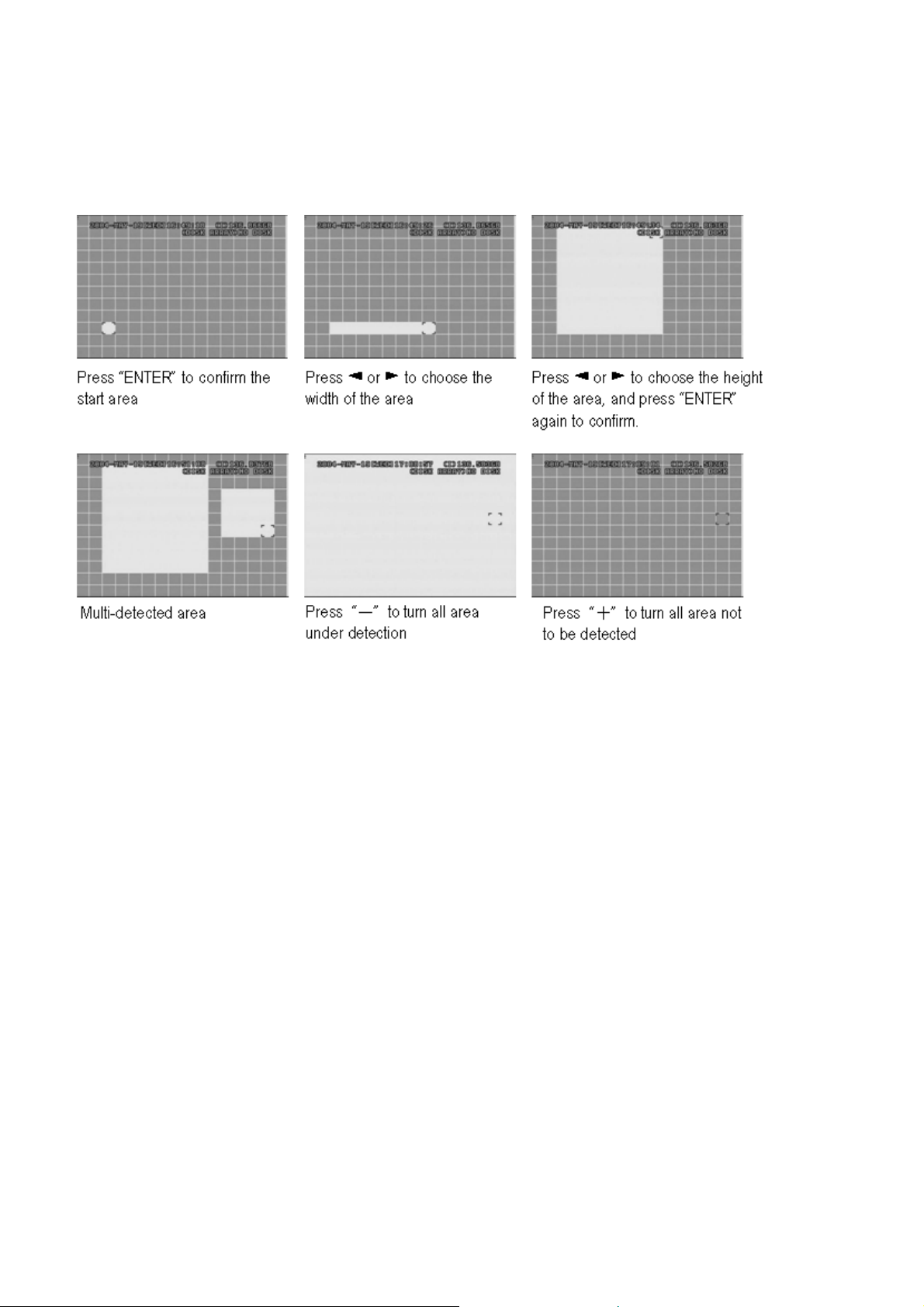
DVR4MQAE - 13 - VELLEMAN
2. DET:
Select “ON” to activate the motion detect function of each channel.
Select “OFF” to deactivate the motion detect function of each channel.
3. AREA:
Press the “ENTER” button to set detection area.
Pink blocks represent the area that is not being detected while the transparent blocks represent the area that is
under detection.
▲▼◄►: navigates between targets.
4. LS:
The sensitivity of comparing two different images. The smaller the value, the higher sensitivity for motion
detection.
The highest sensitivity setting is 00, the lowest sensitivity setting is 15. The default value is 07.
5. SS:
The sensitivity towards the size of the triggered object on the screen (the number of motion detection grids). The
smaller the value, the higher the sensitivity for motion detection. The highest sensitivity setting is 00 and the
lowest sensitivity setting is 15. The default setting is 03.
NOTE: The default setting of Spatial Sensitivity is 03. This means that, when 3 grids are detected for motion at one
time, the system will get triggered. The value of Spatial Sensitivity must be less than the number of grids
which you set up to motion detection area.
6. TS:
The sensitivity towards how long the object gets triggered. The smaller the value, the higher sensitivity for motion
detection. The highest sensitivity setting is 00 while the lowest sensitivity setting is 15. The default setting is 02.
7. RE:
The value of RE is a reference for detection. The default value is 10, which means the DVR will compare 10
continuous images at one time according to the sensitivity of LS, SS and TS simultaneously. Therefore the bigger
the value, the higher sensitivity for motion detection.
8. ALARM:
Select LOW / HIGH for the alarm polarity. The default alarm value is OFF.
9. PRE / NEXT:
Select “PRE” to go to the previous page; Select “NEXT” to go the next page.

DVR4MQAE - 14 - VELLEMAN
DETECTION TIMER
Set “DATE” to ON. Set the date, start time, end time of the detection function.
h. Advance Menu: DISPLAY
Move the cursor to the “DISPLAY” and press ”ENTER”. The screen will show the following options:
1. TITLE DISPLAY:
Turn the channel title display on / off.
2. DATE DISPLAY:
Turn the date display on / off.
3. HDD INFO:
Turn the display information of internal HDD on / off.
4. LOSS SCREEN:
Set the colour of video loss screen (Blue or Black)
5. PLAYBACK INFO:
Set the position where playback information will be indicated (centre or normal (on the button of left-hand side of
the screen)).
6. DWELL DURATION (SEC):
Set the duration time of each channel for CALL MONITOR (2, 4, 8, 16 sec.).
7. DE-INTERLACE:
Set the “DE-INTERLACE” function on / off.
8. WATERMARK:
This function stays always ON.
DISPLAY
TITLE DISPLAY ON
DATE DISPLAY ON
HDD INFO ON
LOSS SCREEN BLUE
PLAYBACK INFO NORMAL
DWELL DURATION (SEC) 2
DE-INTERLACE ON
WATERMARK ON
DETECTION TIMER
DATE START END
OFF 00 : 00 00 : 00
DAILY 08 : 00 18 : 00
SUN 06 : 00 23 : 00
MON-FRI 00 : 00 00 : 00
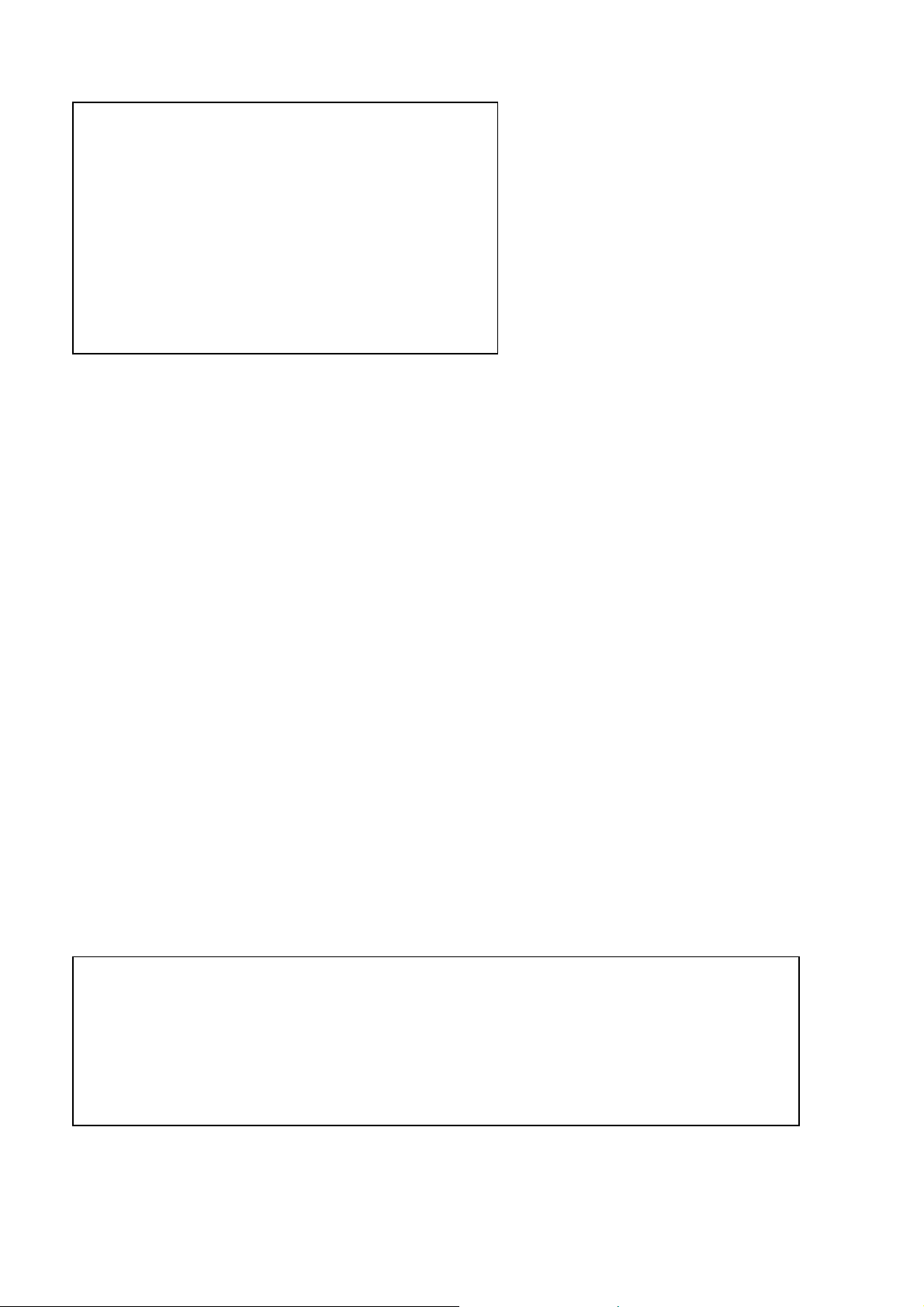
DVR4MQAE - 15 - VELLEMAN
i. Advance Menu: ALERT
Move the cursor to the “ALERT” and press
”ENTER”. The screen will show the following
options:
1. EXT. ALERT:
Set the sound on / off when external alarm is triggered.
2. INT. BUZZER:
Set the sound of KEY / VLOSS / MOTION / ALARM / HDD FULL on or off.
3. KEY BUZZER:
Set the sound on / off.
4. VLOSS BUZZER:
Set the sound on / off.
5. MOTION BUZZER:
Set the sound on / off when motion alarm is triggered.
6. ALARM BUZZER:
Set the sound on / off when internal alarm is triggered.
7. HDD BUZZER:
Set the sound on / off when the HDD is full.
8. HDD NEARLYFULL (GB):
If HDD buzzer is on, you can choose to have a buzzer notification when the HDD available capacity has only xxx
GB left.
9. ALARM DURATION (SEC):
Press “ENTER” or “+” or “-” button to set the duration time of alarm recording (5, 10, 20, 40 sec.).
10.PRE-ALARM:
Set the pre-alarm function on (8MB) / off.
When pre-alarm and event record functions are activated, the DVR will record 8MB file before alarm / motion
triggered.
j. Advance Menu: REMOTE
Move the cursor to “REMOTE” and press ”ENTER”. The screen will show the following options:
1. TITLE:
Title for each camera.
2. DEVICE:
Select to control normal camera or PTZ camera for each channel.
ALERT
EXT. ALERT ON
INT. BUZZER ON
KEY BUZZER ON
VLOSS BUZZER ON
MOTION BUZZER ON
ALARM BUZZER ON
HDD BUZZER ON
HDD NEALY FULL (GB) 05
ALARM DURATION (SEC) 05
PRE-ALARM ON
REMOTE
TITLE DEVICE ID PROTOCOL RATE
01 PTZ 001 P – D 02400
02 CAMERA 002 NORMAL 02400
03 CAMERA 003 NORMAL 02400
04 CAMERA 004 NORMAL 02400
PRE NEXT

DVR4MQAE - 16 - VELLEMAN
3. ID:
Set the ID number (0 ~ 255) as the ID of each device.
4. PROTOCOL:
Select NORMAL or PELCO-D protocol. The baud rate = 2400 bits/sec.
5. RATE:
Set the baud rate of each channel (2400, 4800, 9600, 19200, 57600).
PTZ Control:
1. Device: PTZ / Pelco-D protocol PTZ.
2. Connection (RS485): Refer to rear panel / Refer to PIN configuration (see Appendix #2).
3. Detailed Instructions: Refer to PTZ manual.
k. Advance Menu: SYSTEM
Move the cursor to the “SYSTEM” and press ”ENTER”. The screen will show the following options:
1. SERIAL TYPE:
Press “ENTER” or “+” or “-” button to set the control serial type (RS-485, RS-232) of DVR.
2. BAUD RATE:
Press “ENTER” or “+” or “-” button to set the BAUD RATE of DVR (2400, 9600, 19200, 57600).
3. HOST ID:
Press “ENTER” or “+” or “-” button to set the ID of DVR (0 ~ 255).
4. PASSWORD:
Press “ENTER” or “+” or “-” button to set the password for accessing DVR.
5. RESET DEFAULT:
Press “ENTER” and select “YES” to confirm or “NO” to cancel.
6. CLEAR HDD:
Press “ENTER” and “YES” to clear HDD or “NO” to cancel. In this function, you can press “+” or “-” to select
the MASTER HDD, SLAVE HDD or DISK ARRAY which you plan to clear.
7. UPGRADE:
Press “ENTER” and select “YES” to confirm upgrade or “NO” to cancel.
8. AUTO KEYLOCK:
Set the auto key lock function (Never / 10 sec / 30 sec / 60 sec).
9. LANGUAGE:
English only.
10.VERSION:
The firmware version information will be shown on the screen.
11.VIDEO FORMAT:
The information of the DVR’s video format will be shown on the screen.
SYSTEM
SERIAL TYPE RS-485
BAUD RATE 02400
HOST ID 003
PASSWORD 0000
RESET DEFAULT RESET
CLEAR HDD MASTER
UPGRADE NO
AUTO KEYLOCK NEVER
LANGUAGE ENGLISH
VERSION 1030-08-H3-04-V354-07
VIDEO FORMAT NTSC
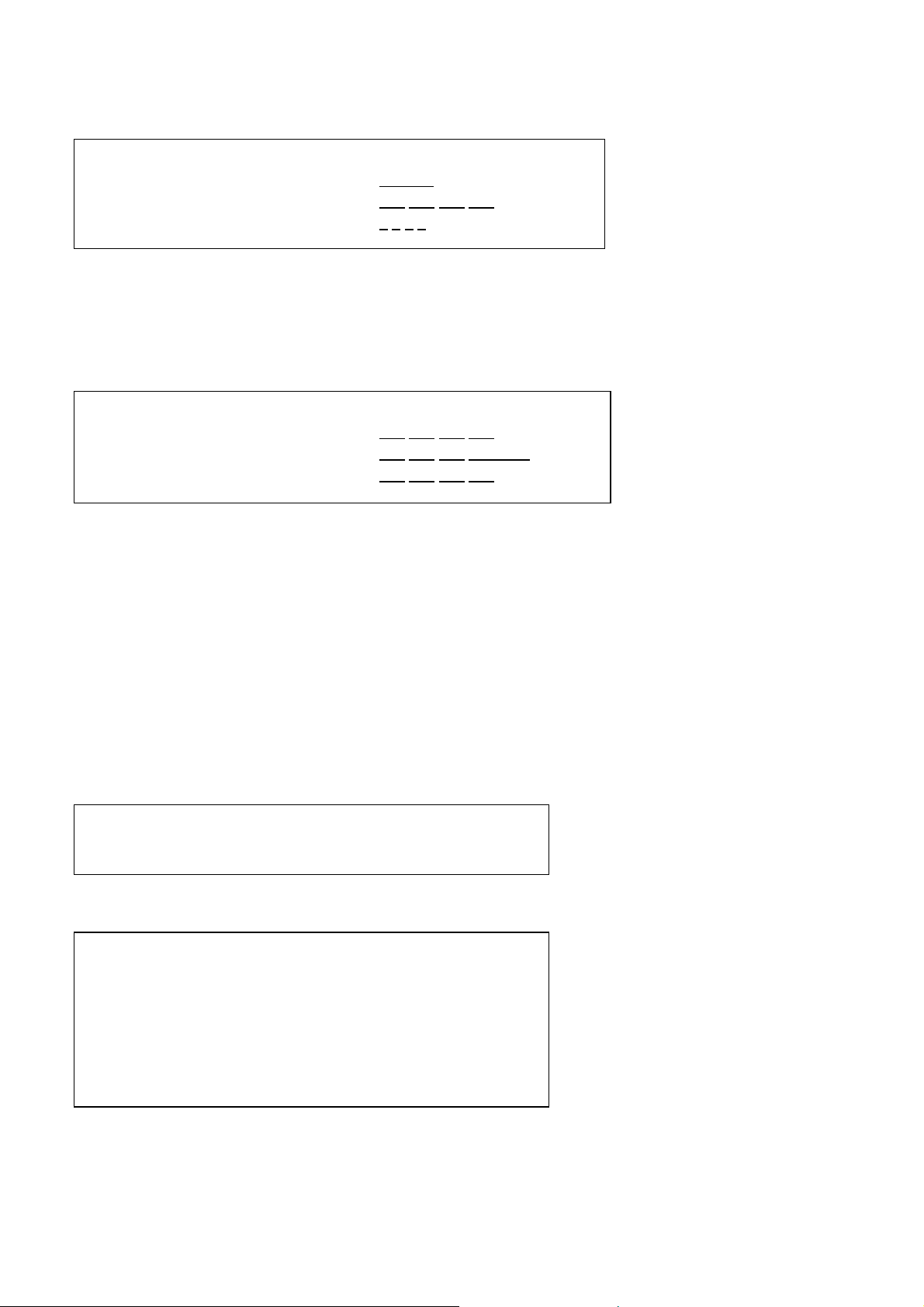
DVR4MQAE - 17 - VELLEMAN
l. Advance Menu: NETWORK
Move the cursor to the “NETWORK” and press ”ENTER”. The screen will show the following options:
1. NETWORK TYPE (STATIC):
Select NETWORK TYPE and press “+” or “-” button to set the network type as STATIC. Press “ENTER” to go
to the submenu of the network. In the submenu of network type, use “+” or “-” button to set all the information
needed in the DVR. See below.
2. NETWORK TYPE (DHCP):
This DHCP function needs to be supported by router or modem network cable with DHCP service. For detailed
DHCP setting, refer to “10.f. Licensed Software AP”.
3. NETWORK TYPE (PPPoE):
This PPPoE function needs to have “username” and “password” from ISP supplier.
For detailed PPPoE setting, refer to “10.f. Licensed Software AP”.
NOTE: DHCP and PPPoE network types need to apply DDNS service to get “Hostname” to correspond to dynamic
IP address. For detailed DDNS setting, refer to “10.f. Licensed Software AP – DDNS”.
m. Advance Menu: BACKUP
Move the cursor to the “BACKUP” and press ”ENTER”. The screen will show the following options:
Select “USB BACKUP” and press “ENTER”.
1. START TIME:
Select the start time of the backup.
2. END TIME:
Select the end time of the backup.
N
ETWORK
NETWORK TYPE STATIC
DNS 192.168.001.010
PORT 8 0 0 0
STATIC
IP 192.168.001.010
GATEWAY 192.168.001.0 →255
NETMASK 252.252.252.000
BACKUP
USB BACKUP
USB BACKUP
START TIME 2005-10-27 11 : 25 : 46
END TIME 2005-10-27 11 : 50 : 58
AVAILABLE SIZE 0512 MB
CHANNEL 05
HDD NUM MASTER
BACKUP TO USB START
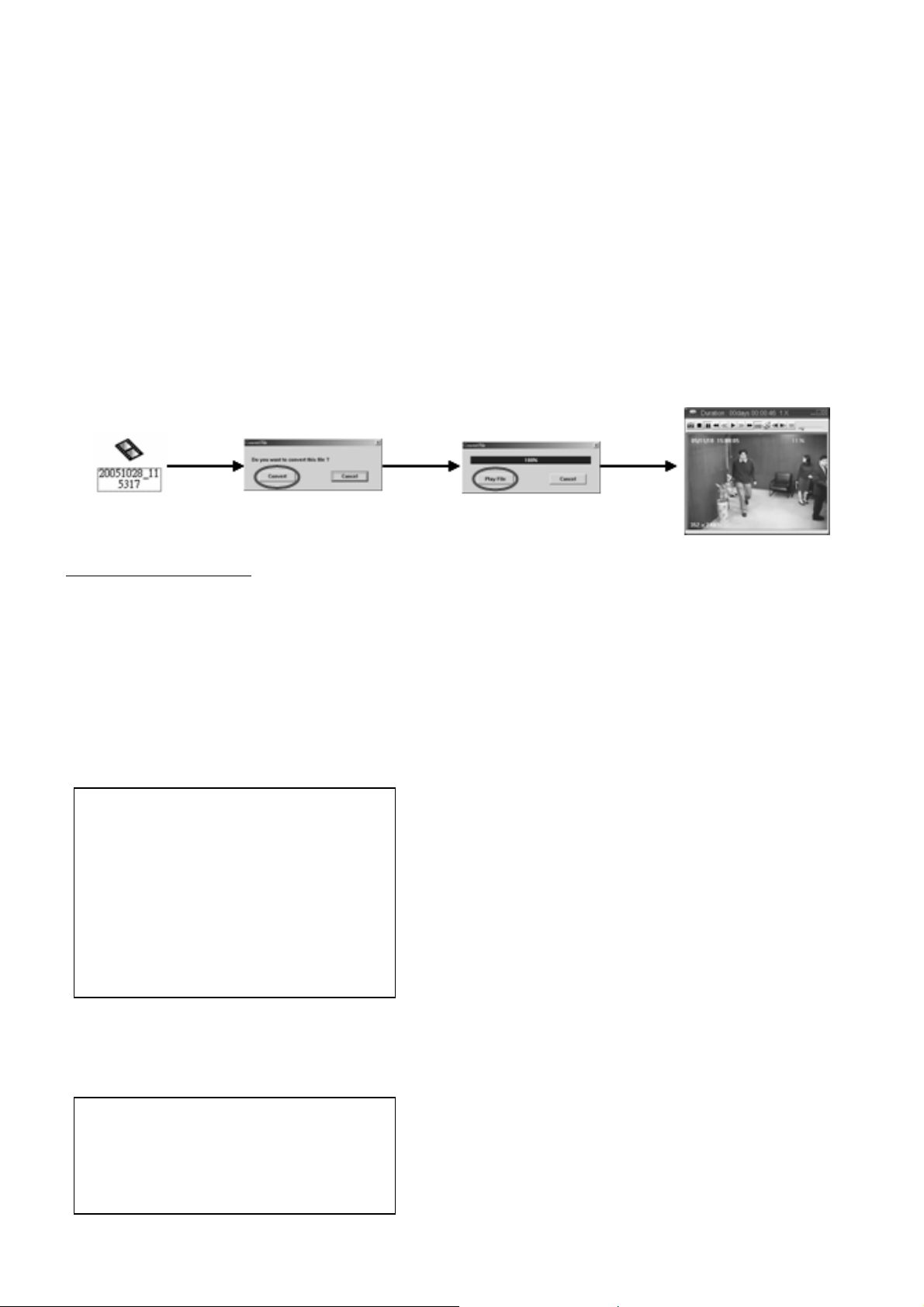
DVR4MQAE - 18 - VELLEMAN
3. AVAILABLE SIZE:
The information of the available USB capacity.
4. CHANNEL:
Choose the channel.
5. HDD NUM:
Choose the HDD.
6. BACKUP TO USB:
Press “ENTER” to backup the chosen file to USB.
NOTE:
1. The USB format must be “FAT 32”. If this is not the case, first format to “FAT 32”.
2. If the USB is not supported by the DVR, the “USB ERROR” message will be shown on the screen.
3. We suggest clearing all the files in the USB before you backup files in your USB.
4. DVD R/W or CD R/W are optional, refer to their manual.
5. The file type of the backup files only use the licensed software to view the playback.
USB PLAYBACK WITH PC
•Open the programme “Video Player” (C:\Program Files\Video Server E\Video Player).
•Locate the backup file on your memory stick or PC, e.g. F:”CH04_01”.787.
•Open the file and convert it.
•Press “PLAY” to playback.
n. Advance Menu: HDD INFO
You can get all the capacity information of the connected HDD.
o. Advance Menu: EVENT LOG
You can get all the information (event type, time and channel) of the event list (including video loss list, net list, other
lists such as power on / off, key unlock, reset to default). Select the event list you want to see and press “ENTER”.
HDD INFO
HDD NUM HDD SIZE
MASTER 400.517
EXT001 400.517
EXT002 400.517
EXT003 NO HDD
EXT004 NO HDD
EXT005 NO HDD
EXT006 NO HDD
EVENT LOG
VLOSS LIST
NET LIST
OTHERS
CLEAR
ALL

DVR4MQAE - 19 - VELLEMAN
1. VLOSS LIST:
Show the information of video loss list.
2. NET LIST:
Show the information of net login list.
3. OTHERS:
Show the information of power on / off, unlock, reset to default list.
4. CLEAR ALL:
Clear all the event log lists.
10.Additional Operation
a. Search
Press “SEARCH” button on the front panel of the DVR to enter the search mode. The screen will show the following
options.
1. HDD:
Select the specific HDD.
2. FULL LIST:
List all recorded files (R: RECORD / S: SYSTEM / A: ALARM / MS: MOTION / T: TIMER).
3. RECORD LIST:
List of manual recorded files.
4. SYSTEM LIST:
List of system-recorded files. Under continuous recording mode, the DVR system will save one recording file
every one hour.
5. ALARM LIST:
List of alarm-triggered recorded files.
6. MOTION LIST:
List of motion-triggered recorded files.
7. TIME SEARCH:
Search by specific time period (YEAR / MONTH / DAY / HOUR / MIN).
NOTE: Move the cursor to the specific recorded file and press “ENTER” to play the video, and press stop “■” button
to return the live display.
b. 2x Digital Zoom
Press the “ZOOM” button on the front panel of the DVR to enlarge the picture of the selected channel (2x digital
zoom). Therefore use the “▲▼◄► “ to navigate.
SEARCH
HDD MASTER
FULL LIST
RECORD LIST
SYSTEM LIST
ALARM LIST
MOTION LIST
TIME
SEARCH

DVR4MQAE - 20 - VELLEMAN
1. Press the “ZOOM” button again to exit the zoom picture.
2. Press “▲▼◄► “ button to move the zoom position.
c. Key Lock
1. Key Lock On:
-Press “MENU” + “ENTER” buttons to key lock.
-Auto key lock: refer to “9.k. Advance Menu_System”.
2. Key Lock Off:
Press any key (except “SHIFT” and “POWER” buttons) and key in the password to exit Key Lock mode.
3. Password:
As to the password setting, refer to “9.k. Advance Menu_System”.
d. The N/P System
1. Press “POWER” button to shutdown and press “POWER” + “►“ to switch to PAL system (press till the monitor
shows the video image of the DVR).
2. Press “POWER” button to shutdown and press “POWER” + “◄“ to switch to NTSC system (press till the monitor
shows the video image of the DVR).
e. USB Upgrade
You can use the USB to upgrade. Format the USB memory device first.
1. Get the upgraded files from your distributor.
2. Save the upgraded files in your USB device (do not change the file name).
3. Go to the “MAIN MENU – SYSTEM - UPGRADE” and press “ENTER”.
4. Select “YES” and press “ENTER” again to confirm upgrade.
Table of contents
Other Velleman Voice Recorder manuals

Velleman
Velleman MVR3 User manual

Velleman
Velleman DVR4T1 User manual

Velleman
Velleman DVRSD1 User manual
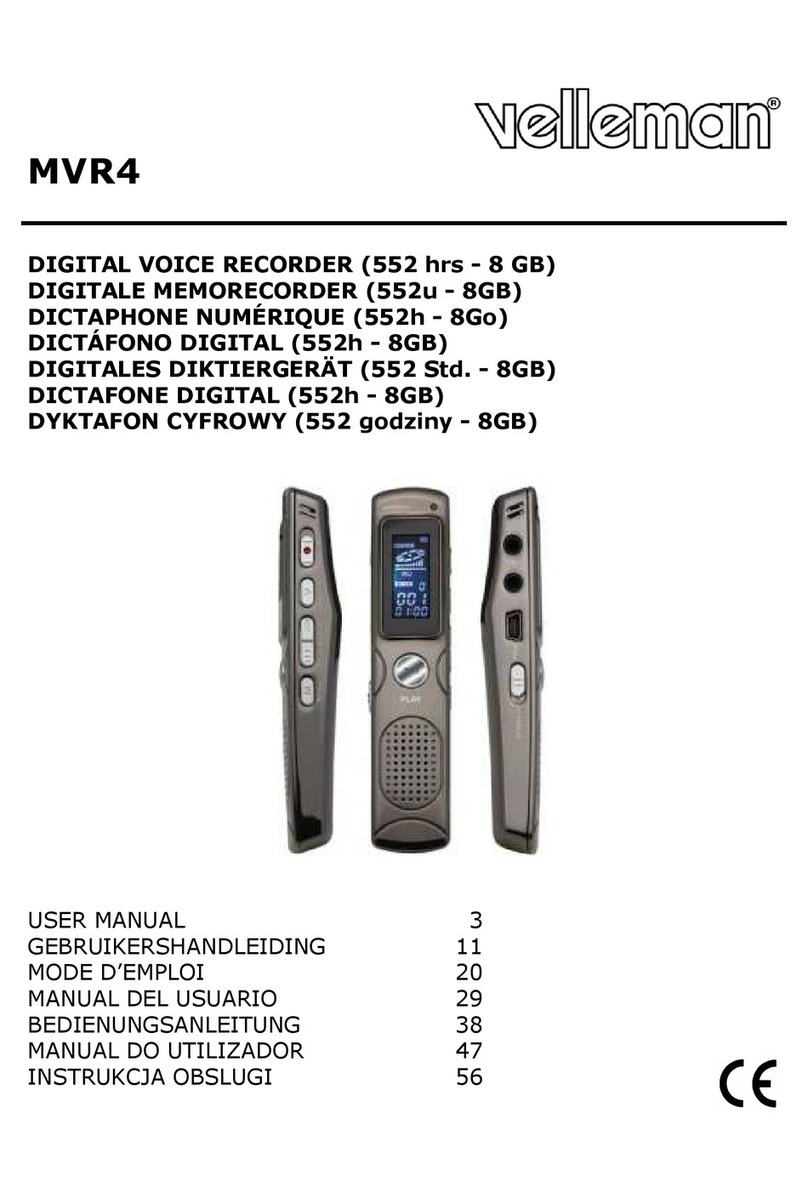
Velleman
Velleman MVR4 User manual

Velleman
Velleman K8047 User manual
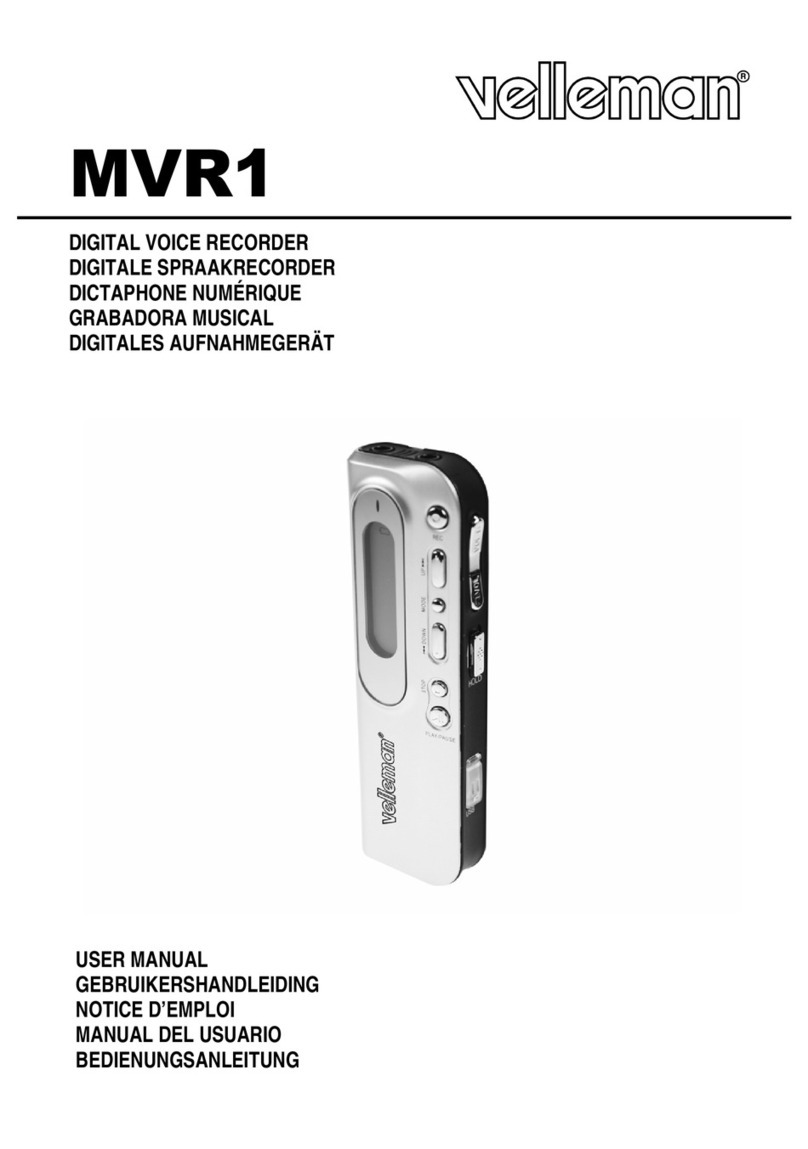
Velleman
Velleman MVR1 User manual

Velleman
Velleman MVR2 User manual

Velleman
Velleman DVR4H5 User manual
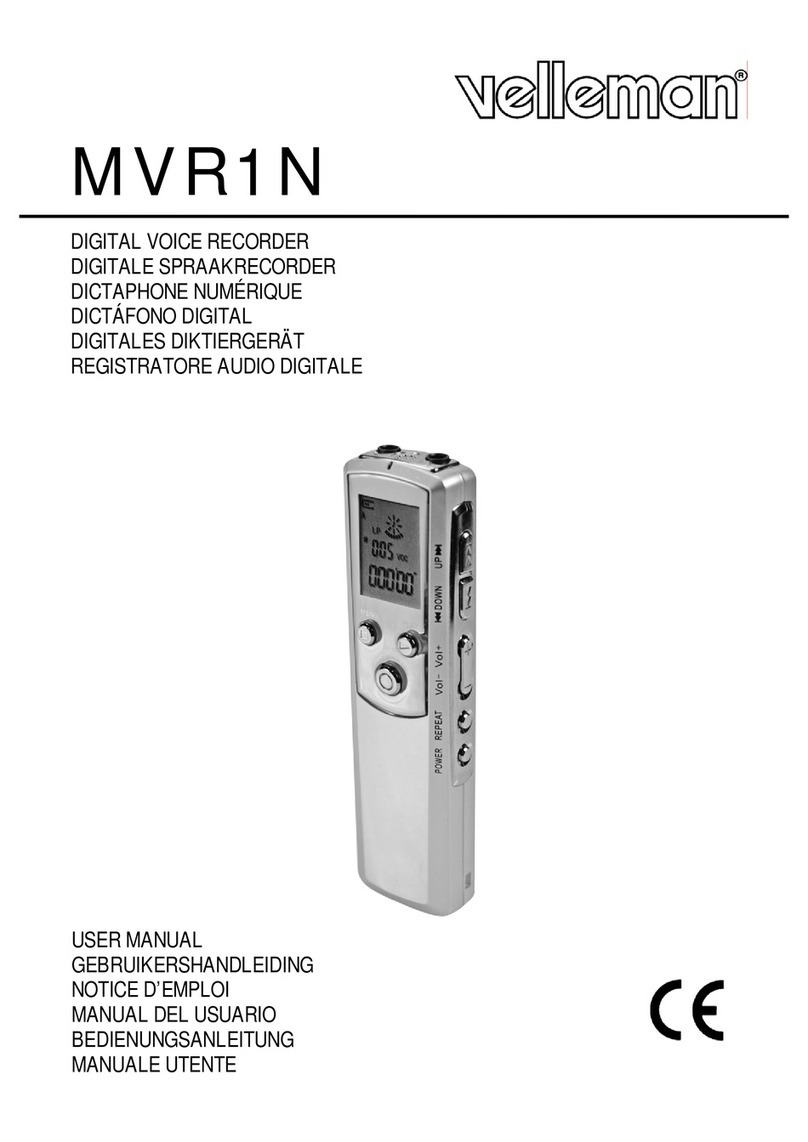
Velleman
Velleman MVR1N User manual
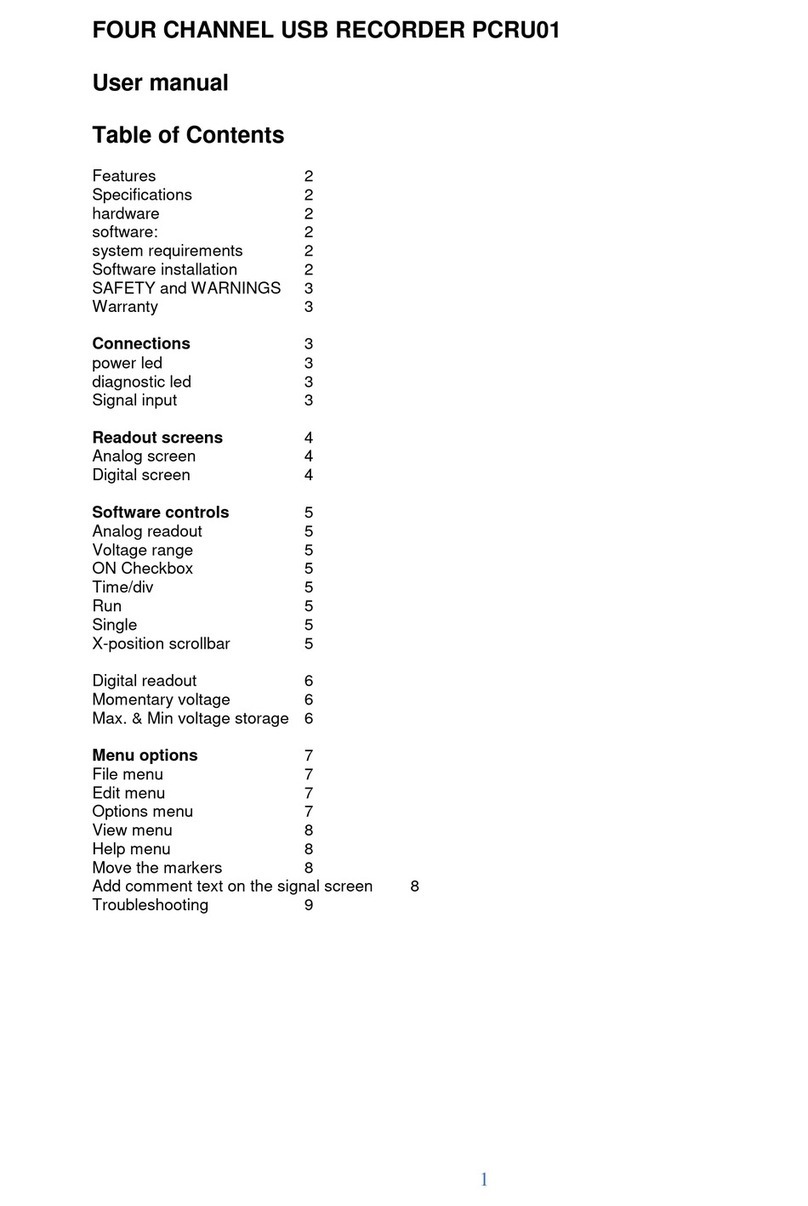
Velleman
Velleman PCRU01 User manual