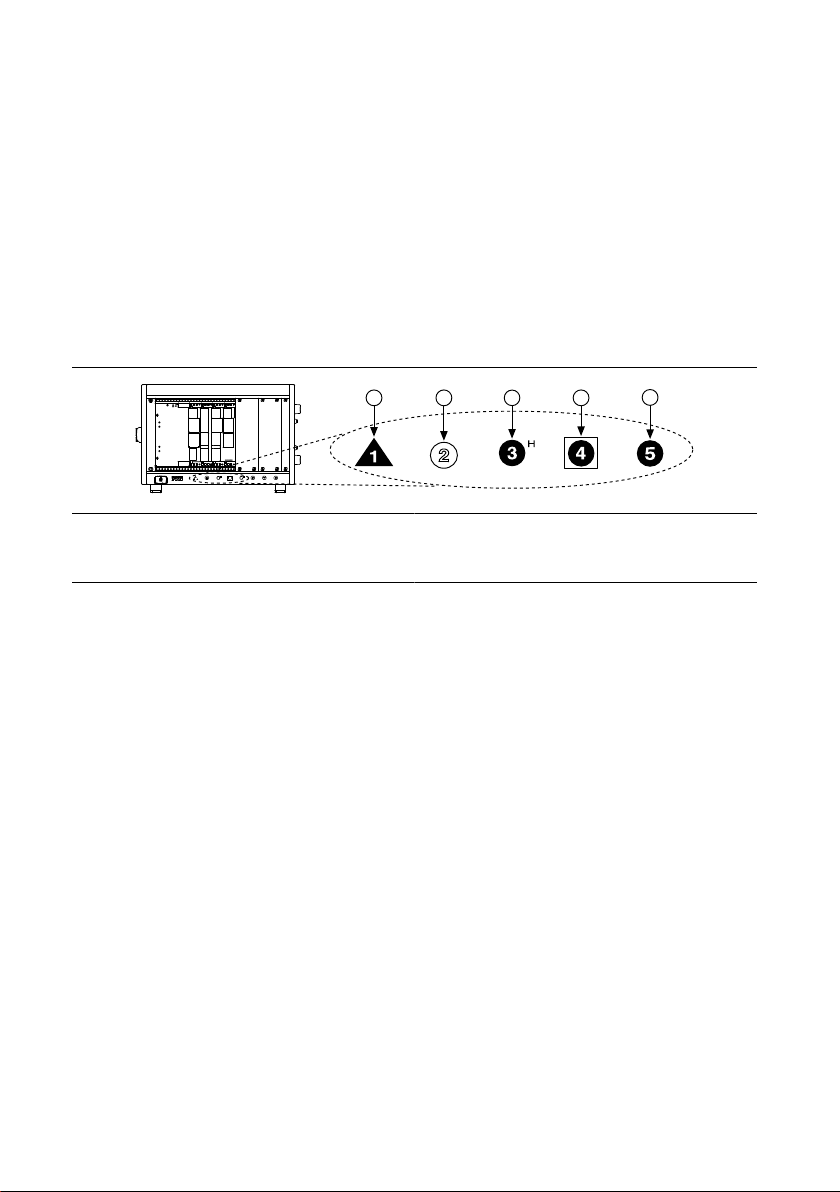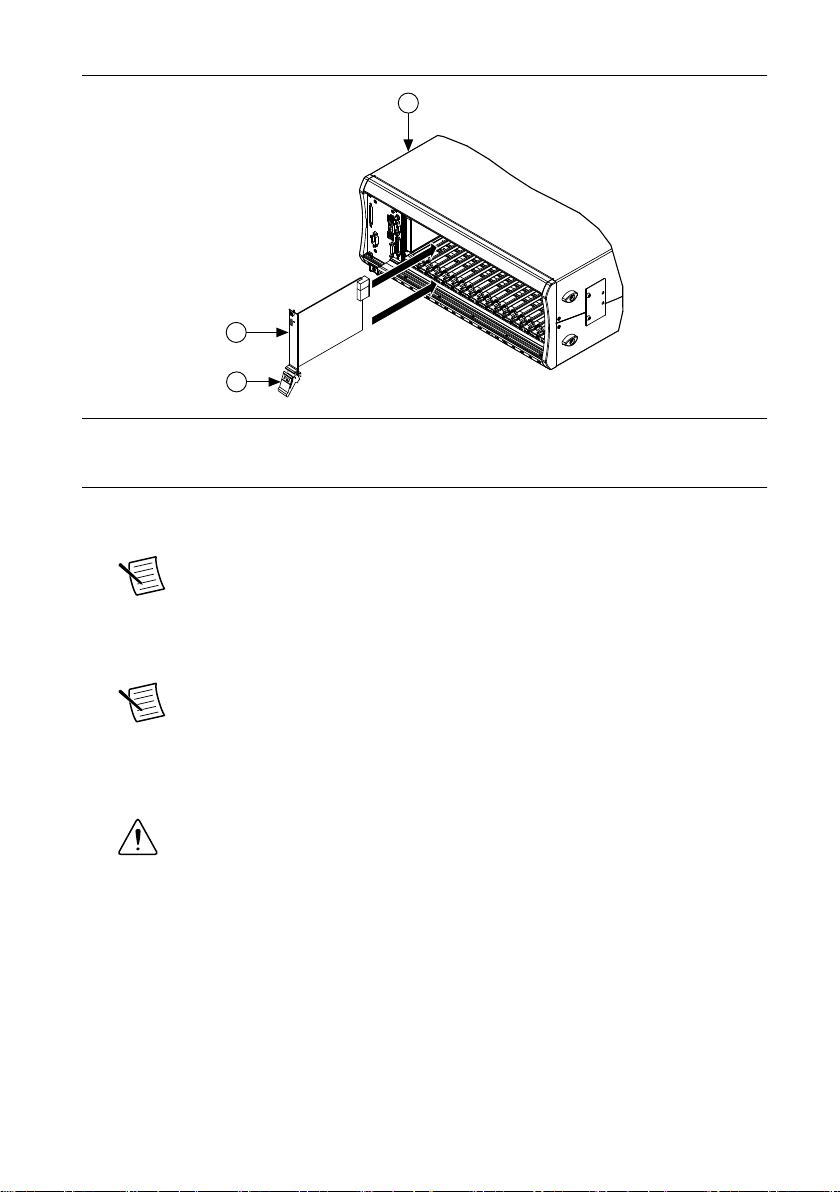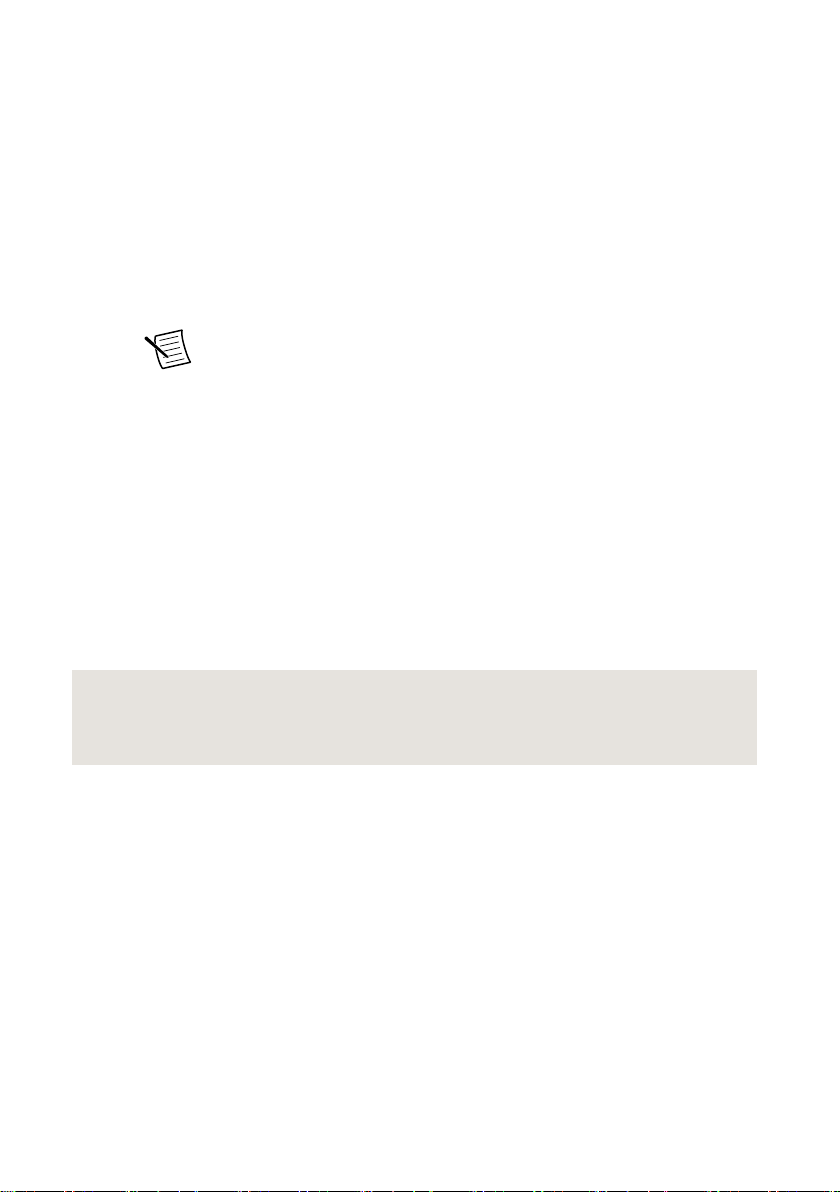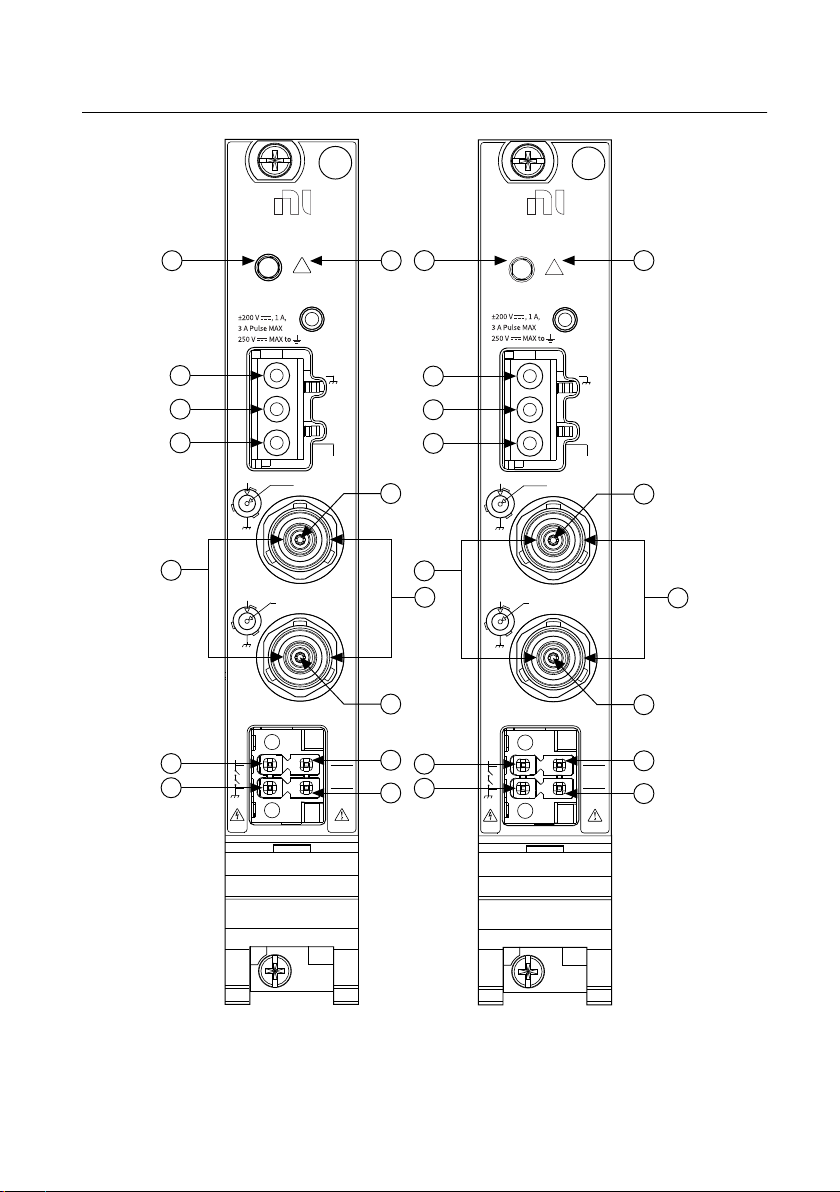GETTING STARTED GUIDE
PXIe-4135
PXIe, ±200 V, ±1 A (DC)/±3 A (Pulsed), 10 fA Precision System PXI
Source Measure Unit
This document explains how to install, configure, and test the PXIe-4135. Go to ni.com/r/
downloaddcpower to download the latest NI-DCPower driver software to program the module.
Note Before you begin, install and configure your chassis and controller.
Note In this document, the PXIe-4135 (40W) and PXIe-4135 (20W) are referred to
inclusively as the PXIe-4135. The information in this document applies to all
versions of the PXIe-4135 unless otherwise specified. To determine which version of
the module you have, locate the device name in one of the following places:
•In MAX—The PXIe-4135 (40W) shows NI PXIe-4135 (40W), and the
PXIe-4135 (20W) shows as NI PXIe-4135.
•Device front panel—The PXIe-4135 (40W) shows PXIe-4135 40W System
SMU, and the PXIe-4135 (20W) shows NI PXIe-4135 Precision System SMU
on the front panel.
Contents
Verifying the System Requirements..........................................................................................2
Unpacking the Kit..................................................................................................................... 2
Kit Contents.............................................................................................................................. 3
Other Equipment............................................................................................................... 3
Preparing the Environment....................................................................................................... 4
Installing the Software.............................................................................................................. 4
Installing the PXIe-4135........................................................................................................... 4
PXIe-4135 Pinout......................................................................................................................8
Accessories..............................................................................................................................10
Configuring the PXIe-4135 in MAX...................................................................................... 10
Testing the Safety Interlock.....................................................................................................11
Testing with an Application Development Environment................................................11
Testing with the NI-DCPower Soft Front Panel..............................................................11
Self-Calibrating the PXIe-4135.............................................................................................. 12
Programming the PXIe-4135.................................................................................................. 13